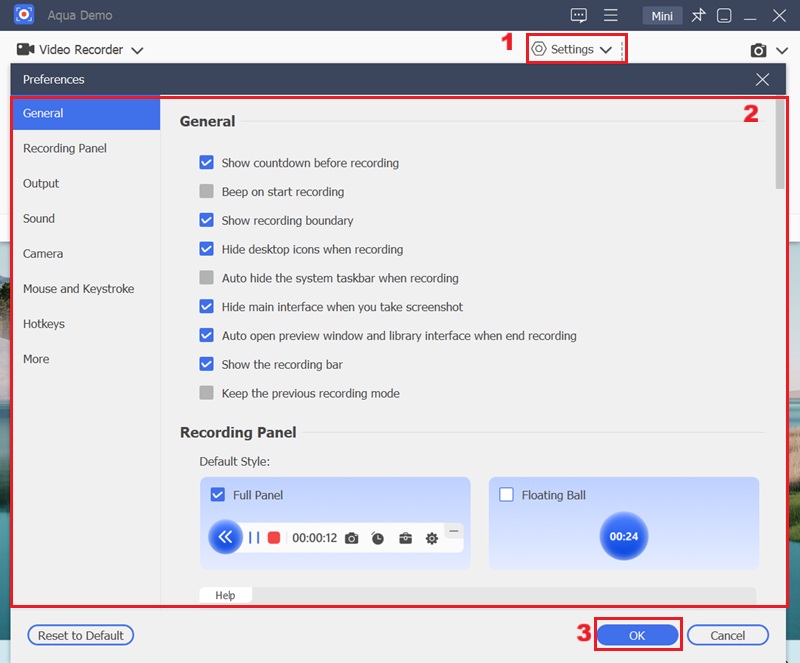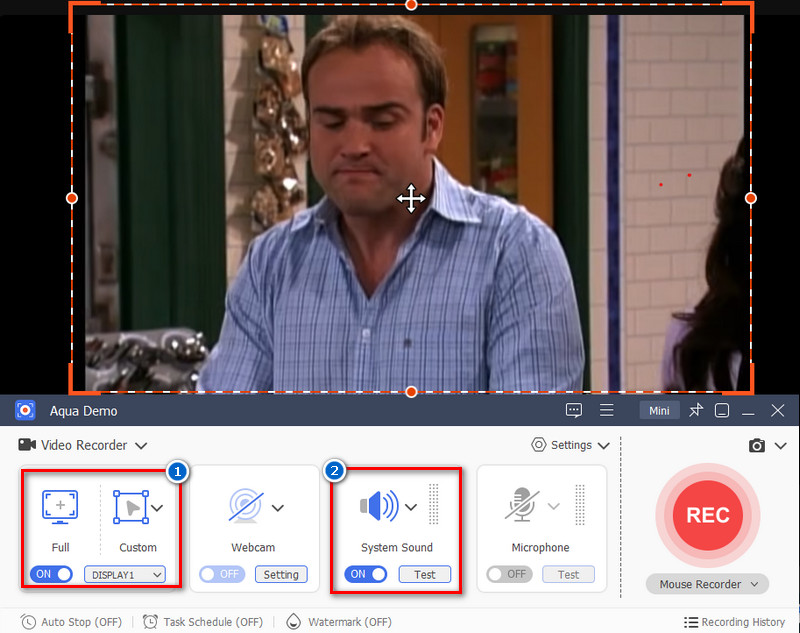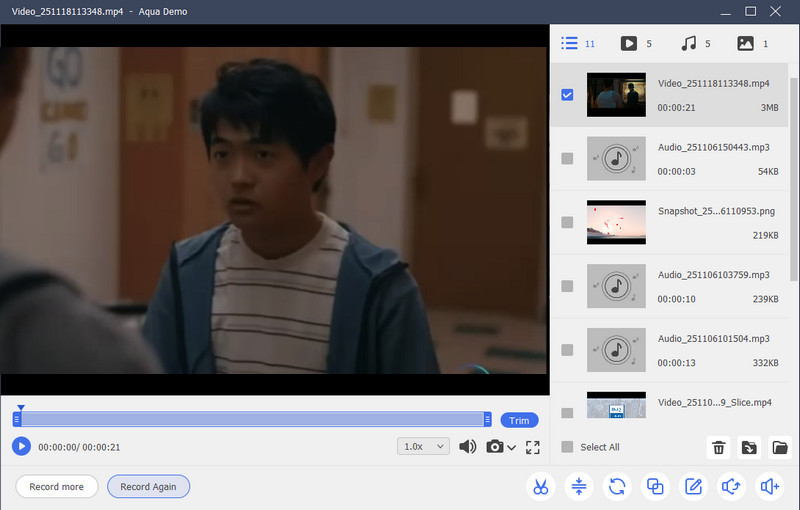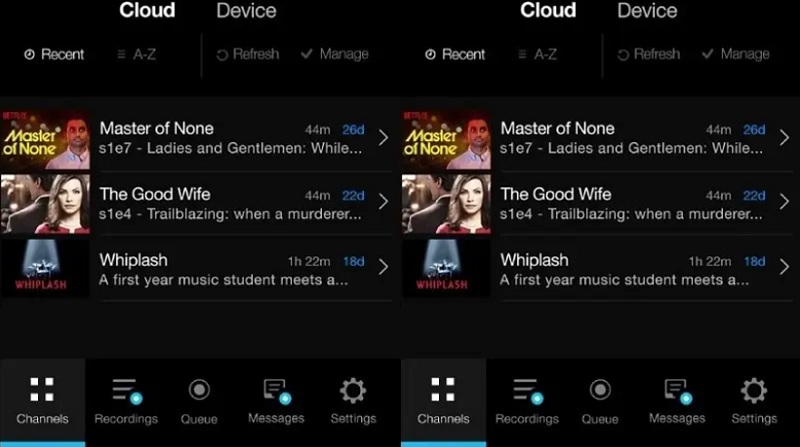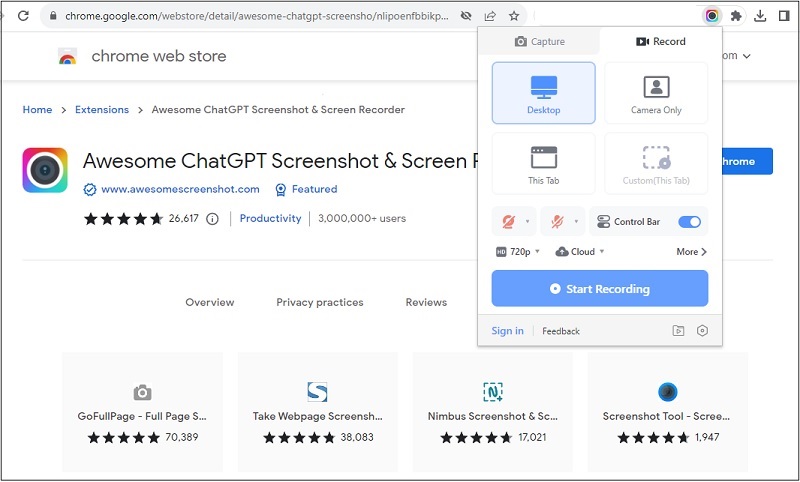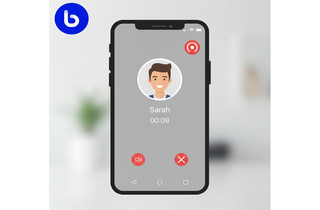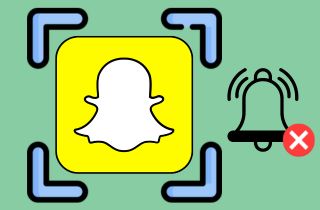Disney+ is a well-known streaming service that provides many programs and films from Disney, Marvel, Star Wars, National Geographic, and Pixar. Thanks to its vast content catalog, it has become a go-to resource for families and fans of all ages. However, all content on Disney+ is regulated with an expiration date to make way for freshly released episodes and movies. Therefore, Disney+ content may occasionally need to be recorded, even though the platform allows you to view your favorite shows whenever possible. For example, if you're traveling, consider downloading a show for offline viewing or saving a copy of a particular episode for later use. Despite this, it is possible to screen record Disney Plus with the help of reliable recording tools. Fortunately, this article will walk you through the most comprehensive way to do it. Move to the section below to discover more about the process!
| Solutions | Brief Information |
|---|---|
| Three Amazing Disney Plus Screen Recorders | Record Disney Plus Movies and TV shows using this amazing screen recorders Learn More |
| Frequently Asked Questions | Questions people commonly ask when recording Disney Plus Learn More |
| Comparison Chart | Check for more features of screen recorders Learn More |
Three Amazing Disney Plus Screen Recorders
1. Aqua Demo
Distinctive Features: It has no recording duration limit, making it great to record lengthy Disney+ content.
Installation Packaged Size: 61.53MB
One of the tools you can rely on to capture on-screen activities from Disney+ is the AceThinker Aqua Demo. It is a professional screen recorder that allows you to capture any on-screen activities, including your favorite movies and TV shows. In fact, it is advantageous because it enables you to control the screen recording process. Moreover, the tool offers a wide range of settings, configurations, and extensive output video quality. Likewise, it is highly recommended, especially for screen recording and saving MP4, WMV, AVI, and MOV files in resolutions ranging from 720p to 4K. Consequently, the tool can also record what's on your screen, along with the system's audio, without a watermark. This tool can also help you maximize the value of your recordings and enhance the viewing experience.
Below are the steps you should briefly see how to record DRM-protected content using Aqua Demo.
Step 1. Install AceThinker Aqua Demo
First, acquire the suitable Aqua Demo according to its compatible installer. As displayed above, it is both available on Windows and Mac. Go through the setup box. Once the computer has analyzed the tool, its interface shows recording buttons.
Step 2. Configure its Settings
Hit the "Settings" dropdown menu on the upper corner of the tool's settings. Then, the "Preference" menu will appear in the default file format, mouse effects, file location, and other adjustable settings. Once the settings are modified to your preference, you can now hit the "OK" button to apply the adjustments.
Step 3. Start the Recording Process
After that, start setting up the recording area you prefer to record. If you prefer to screen capture Disney Plus in its entire ratio, you may click the "Full" button. Next, to capture the audio, turn on the "System Sound." Then, tap on the "REC" button on the right side of the tool to start recording.
Step 4. Save the Recorded Disney Plus Content
Next, click the "Stop" icon when the show is over and you want to stop the recording. The built-in media player will then appear right after. The recording content also automatically saves in your preferred designated folder. Finally, you can check out previews of recorded Disney+ shows by clicking the "Play" icon.
2. PlayOn Cloud
Distinctive Features: This tool enables you to record Disney Plus contents. Without advertisement interruption since it automatically skips commercials as the recording starts.
Installation Packaged Size: 138.1 MB
All of your top Disney movies and TV shows are just a few clicks away with PlayOn Cloud. This application allows you to record full-length Disney+ content with a single click. In addition, it allows users to record and save content from up to 22 channels. As a result, watching in crystal-clear quality is possible with this application, which supports recording in 1080P resolution. Moreover, you can also record Netflix content with this tool. However, due to the market's much greater processing demand for 1080P recordings, PlayOn Cloud offers free storage for only seven days, after which it will require three credits for each subsequent recording. Finally, below is a quick guide on recording Disney Plus content using PlayOn Cloud.
User-guide:
- First, install the software on your computer. As soon as it has been installed, you can then open it. If you are streaming Disney+ content on iOS, you can go to the "App Store." Meanwhile, Android users should head to "Google Play Store."
- Once installed, open the PlayCloud On app. Afterward, select Disney+ from the "Channel" tab. You can now look for a particular show you would like to record.
- Then, click the title of the Disney Plus show to view its full details. Afterward, tap on the blue "Record" button to start the recording process. Once the download is completed, visit the recording tab and verify the recorded content.
3. Awesome Screenshot & Screen Recorder
Distinctive Features: It allows you to capture a screenshot of scenes you're captivated, even between recordings and save it in PNG, JPG, and even PDF format.
Installation Packaged Size: 4.99MB
Awesome Screenshot & Screen Recorder is a must-have application. Suppose you're looking for a Chrome add-on to capture Disney movies and TV episodes. In that case, this program is equipped with functionalities that can help you screen record Disney Plus content without disruptions and save it in various qualities. Besides, the program supports resolutions ranging from 4K to 1080P and 720P. Additionally, one of its conveniences is that you can also record Amazon Prime Video. Furthermore, you can record other activities on your computer simultaneously, since it enables you to choose between recording the entire desktop screen or only a selected region of your screen.
User-guide:
- First, add it to your extensions from "Chrome Web Store" to utilize the tool. Simply, click the puzzle-like icon next to the search engine's URL bar. From there, select the tool from the options and launch it.
- After that, relaunch the tool to play the Disney Plus show that you want to record. To record a specific Disney Plus tab, click the "This Tab" button.
- Then, tap on the "Start Recording" button to start the recording session. To end the recording, press the "Stop Recording" button. The recorded Disney Plus content will be automatically directed to the tool's cloud storage, where you can download it on your computer.
Frequently Asked Questions
Is it considered illegal to screen record contents from Disney+?
All movies, TV series, and other content from Disney Plus have copyright protection. Any duplication and dissemination of them without consent from copyright holders. Therefore, it is considered unlawful in many countries—especially the USA, which is the primary headquarters of Disney Plus. Additionally, the methods mentioned above are purely for compatibility motives only.
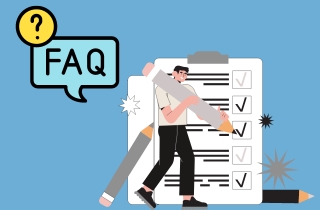
Am I allowed to download Movies and Shows on Disney+?
Disney lets you download all of the Pixar, Star Wars, and Disney content accessible on the service. It allows you to download Disney Plus movies and TV shows on up to 10 mobile devices. However, it requires you to reconnect to the web at least once a month.
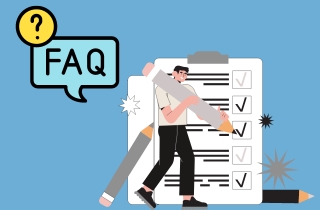
What is the perfect tool to use in recording Disney+ content?
There are many tools out there that you can use to record Disney Plus content. However, when it comes to the quality content and distinct features. AceThinker Aqua Demo offers maximum convenience. When it comes to functionalities, tools like PlayOn Cloud and Awesome Screenshot & Screen Recorder allow you to record Disney Plus content comfortably.
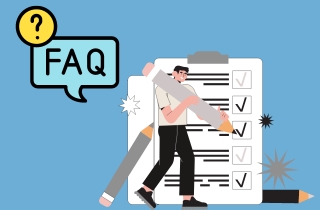
Comparison Chart
| Tools | Compatibility | Supported Format | Task Scheduler | Availability of Built-In Library |
|---|---|---|---|---|
| Aqua Demo | Windows and Mac | MP4, MOV, WMA, AVI, TS, and more. | Yes, this tool comes with a Task Scheduler and allows users to create scheduled tasks. | Available |
| PlayOn Cloud | Windows, Mac, Android, iOS, and SmartTV | MP4 only. | No, this tool does not support task schedulers. | Available |
| Awesome Screenshot & Screen Recorder | Google Chrome, Chromebook, and Firefox | MP4, WebM, etc. | No, this tool has no task scheduler feature. | For Cloud Storage only |