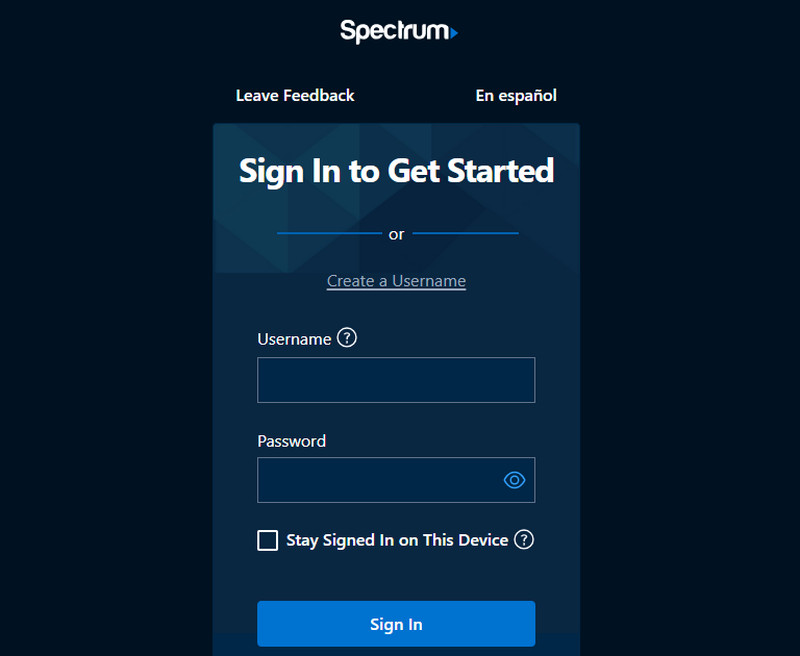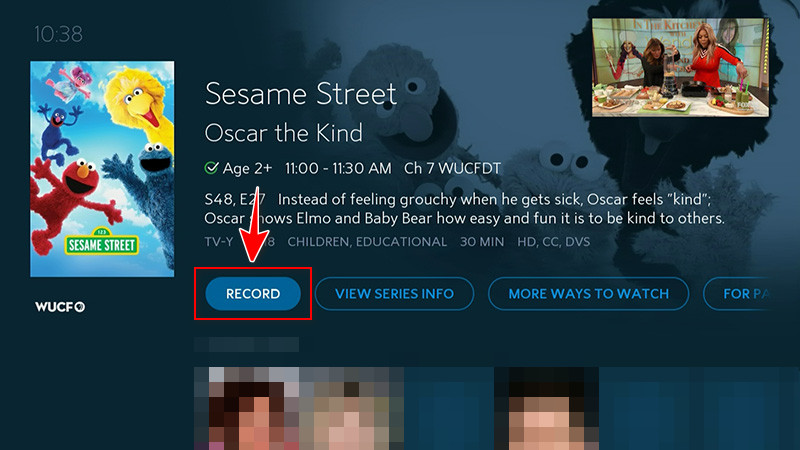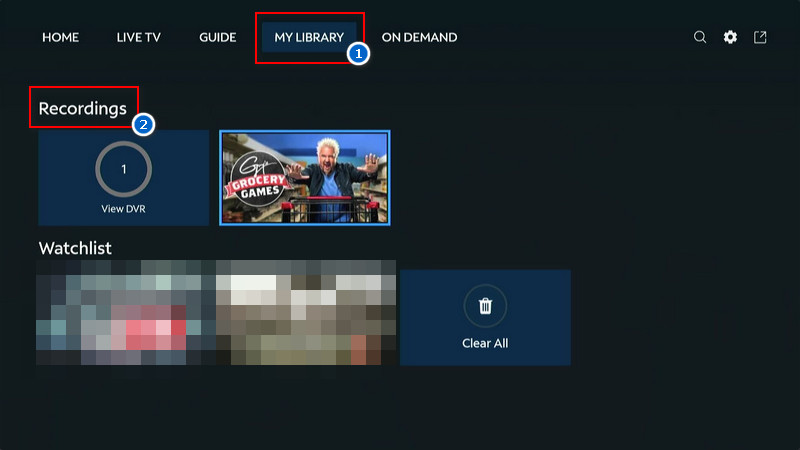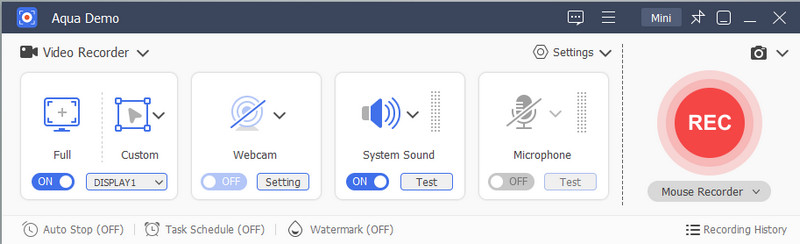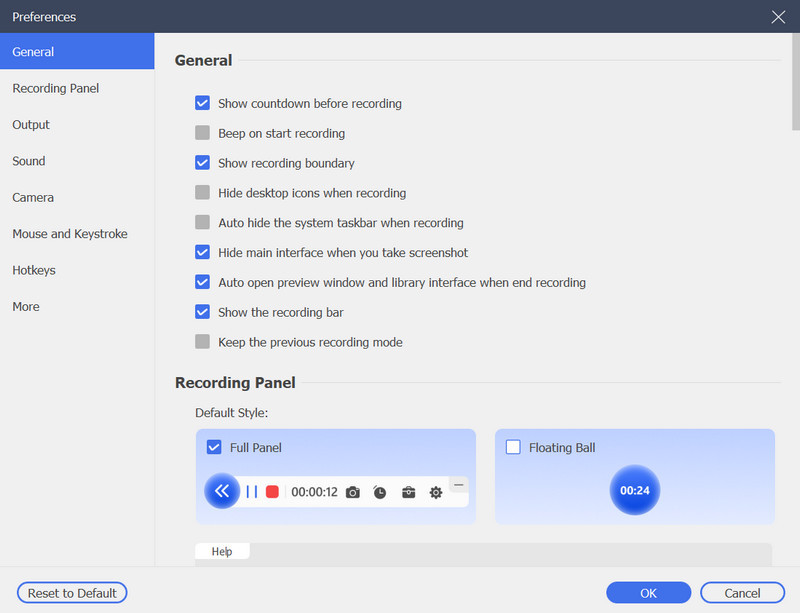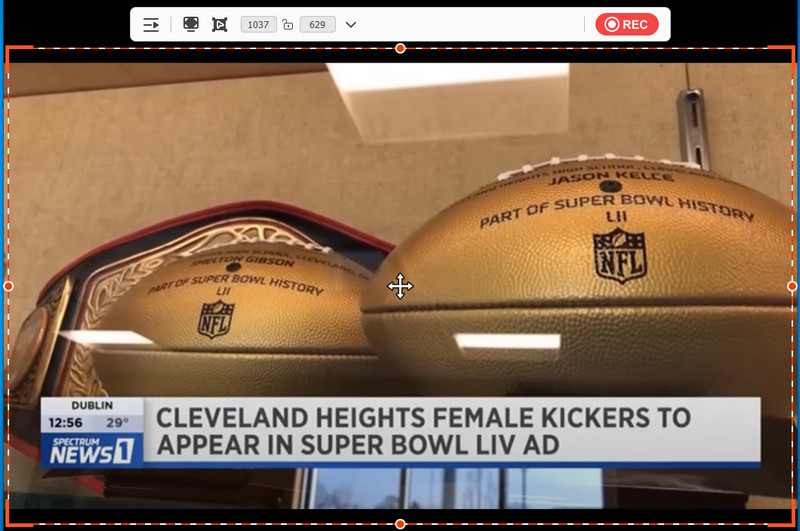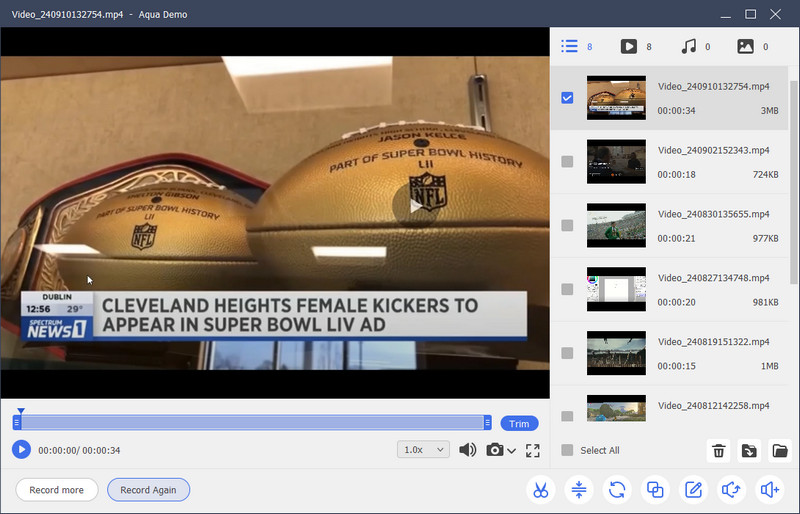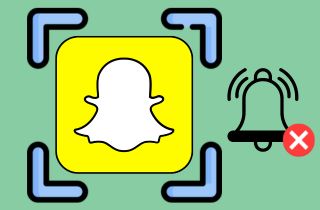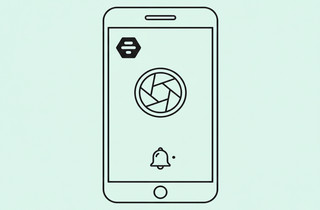Spectrum TV is a live streaming platform that offers a wide range of channels. It lets you enjoy your favorite shows, movies, and live events. One of Spectrum's best features is the ability to record programs. It has a built-in cloud DVR, so you never miss a moment on your favorite show. Furthermore, recording shows allows you to watch them later at your convenience, whether you're busy, have conflicting schedules, or want to binge-watch in your free time. This article will show you the steps of recording shows on Spectrum, helping you make the most of this handy feature. We also recommend the best screen recording tool for Spectrum TV. By the end, you'll have all the tools to easily record on Spectrum and watch your favorite programs whenever it suits you.
| Solution | Brief Information |
|---|---|
| How to Record a Show on Spectrum | Cloud DVR | Introducing the cloud DVR of Spectrum app and a full guide on how to use it Learn More |
| Better Way to Record Spectrum on Windows/Mac | Alternative tool to record Spectrum content with step by step guide Learn More |
| FAQs About Spectrum Cloud DVR | Questions and answers that are commonly asked about Spectrum Cloud DVR Learn More |
| Final Thoughts | Last saying about recording on Spectrum TV Learn More |
How to Record Spectrum TV - A Glimpse
| Solutions | Spectrum Cloud DVR | Aqua Demo |
|---|---|---|
| Storage Duration | 90 days (cDVR) One year (cDVR Plus) |
Forever |
| Recording Capacity | Up to 50 shows (cDVR) / 100 shows (cDVR Plus) | Unlimited |
| Pay-per-view Recording | Not allowed | Allowed |
How to Record a Show on Spectrum | Cloud DVR
Spectrum TV is a live streaming platform, and one of its useful features is its cloud DVR. It has two packages with this feature: the Spectrum Cloud DVR (cDVR) and the Cloud DVR Plus (cDVR Plus). Both packages can record live TV programs and shows on smartphones, Apple TV, and computers. Cloud DVR can record up to 50 live shows simultaneously, and it costs $4.99/month. Furthermore, it can save your recorded shows for up to 90 days. On the other hand, Cloud DVR Plus can record up to 100 live shows simultaneously and keep the recording up to 1 year. However, the Cloud DVR Plus price is $9.99/month, higher than the Cloud DVR. Furthermore, they both allow you to schedule your recording on any device. To learn how to record shows on Spectrum using Cloud DVR, see the guide below.
Step 1. Sign-in on Spectrum
First, go to the device where you want to record shows on Spectrum, whether on mobile phones, Apple TV, or your computer. Then, enter your account details and click the Sign In button afterward. Next, get one of the Cloud DVR packages if you don’t have one yet. After that, the app will allow you to record shows once you purchase a package.
Step 2. Start Recording Show Using Cloud DVR
Once you have the package, find your favorite show you don’t want to miss. If you are recording a live show, click the Record button, and it will start immediately. On the other hand, if you want to record a movie series, select the Record Series to start the recording immediately.
Step 3. Locate the Recordings
Once you are done recording, locate the recorded show through the DVR menu. Then, select My Recordings (mobile phones and computer). Alternatively, if you are using your Apple TV, go to the My Library and select the Recordings option. From there, you can re-watch the recorded show or series and delete it if you want to.
Spectrum built-in recorder
Spectrum Cloud DVR (cDVR) and Cloud DVR Plus (cDVR Plus) allow you to record TV programs and view them remotely from your devices.
Better Way to Record Spectrum on Windows/Mac
As stated, you can only record on Spectrum if you purchase the Cloud DVR and Cloud DVR Plus packages. However, if you can’t afford the price of these packages, how do I record without a DVR? We have a solution for that! Use Aqua Demo to record your favorite live TV shows and movie series on Windows and Mac. It is a 1080P screen recording tool that can capture all your activities, such as gameplay, tutorials, live TV shows, movies, and more. In fact, you can record the highest quality you want, from 720p to 4K resolutions. Furthermore, this recording tool can record both internal and microphone audio with clear sound recordings. In addition, you can save the recordings in different formats like MP4, WMV, AVOI, etc. Moreover, one of the advantages of this tool is that it allows you to keep the recordings forever.
To learn how to record shows on Spectrum TV, follow the guide below:
Step 1. Get the Screen Recording Tool
Initially, click the download button below to download the Aqua Demo file. Once downloaded, open the file and follow the wizard prompts on your screen. Once the installation finishes, the tool will launch automatically, and you will see its clean main interface.
Step 2. Configure Aqua Demo’s Settings
Next, to ensure that the recording is of high quality, you need to amend the recording settings according to your choice. Simply click the Settings drop-down button and select Recording Settings on the menu list. In the pop-up window, you can set your preferred format, quality, bitrate, frame rate, output folder, and more. After that, don’t forget to hit the OK button to save the changes.
Step 3. Start the Spectrum TV Recording
After configuring the recording settings, go to your browser and visit the Spectrum website. Then, enter your account details and find the show or movie you want to record. Next, set the recording area and enable the system sound for audio. After that, click the REC button and play the show after the 3-second countdown.
Step 4. Preview the Recording
Once the show ends, tap the Stop button, and the preview tab will appear on your screen. From the tab, you can playback the recorded show, and it allows you to trim the unnecessary first and last parts of the recording. Also, you don’t need to save the recording since the tool automatically saves it.
FAQs About Spectrum Cloud DVR
Can I record pay-per-view events on Spectrum?
No, you can't record pay-per-view events on Spectrum using a DVR or Cloud DVR. Spectrum restricts recording for these types of events due to content rights. You can only watch them live as they air.

Is there a limit to how many shows I can record?
Yes, there is a limit, depending on your plan. With the standard Cloud DVR, you can record up to 50 shows, while the Cloud DVR Plus allows up to 100 shows. These limits apply to your overall saved recordings.

How long do recordings stay available on Spectrum?
Recordings on Spectrum are available for 90 days to 1 year, depending on your plan. After that, they are automatically deleted. Make sure to watch your shows before they expire.

Can I record on Spectrum with a basic (free) subscription?
No, recording on Spectrum requires a paid subscription to either Cloud DVR or Cloud DVR Plus. The basic subscription only gives access to live and on-demand content. You need to add a DVR plan to enable recording.

Final Thoughts
Recording shows on Spectrum is a great way to stay in control of your TV viewing. To get the most out of it, make sure to schedule recordings for your favorite series in advance and regularly check your saved shows to avoid hitting storage limits. With Spectrum's Cloud DVR, you can enjoy flexibility by watching on any device, wherever you are. If you've been using Spectrum DVR and Aqua Demo to record, feel free to share your own tips and experiences! We'd love to hear how you're making the most of this feature and if you have any suggestions for other viewers. Don't hesitate to comment down below and join the conversation.