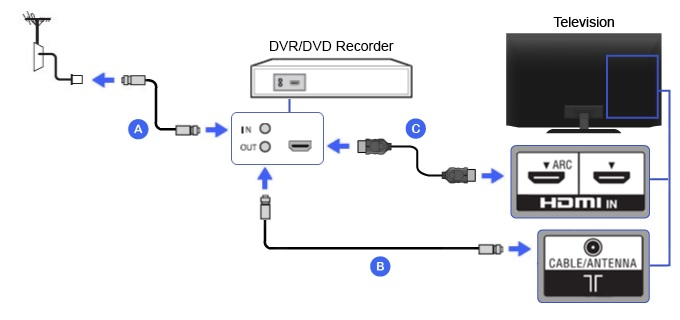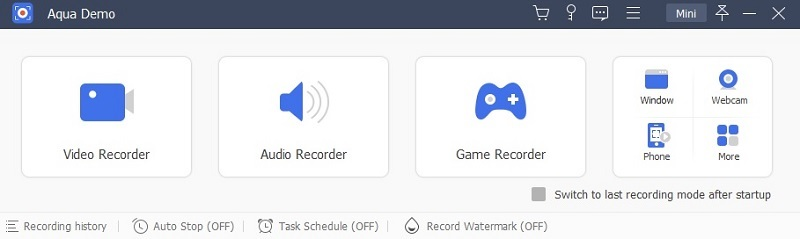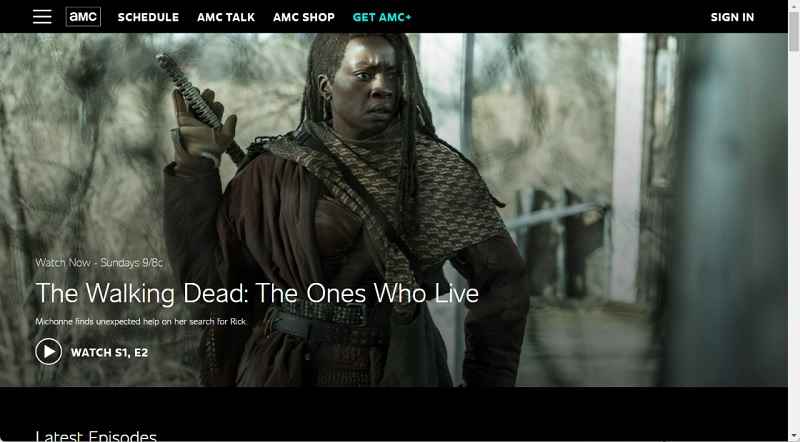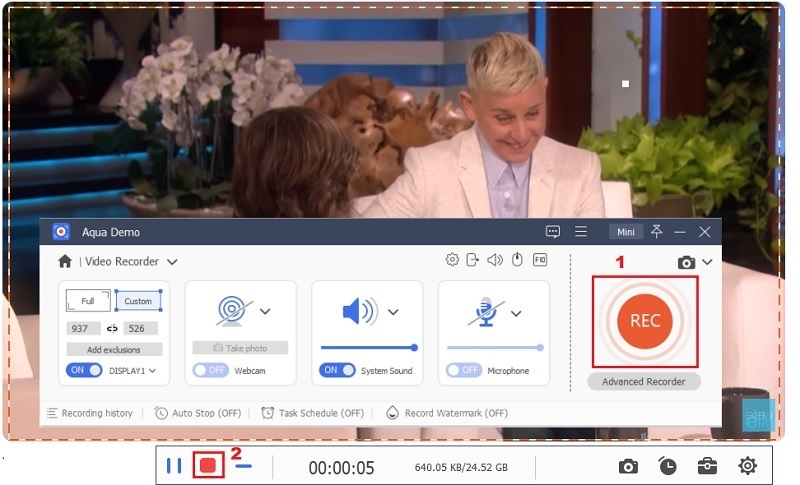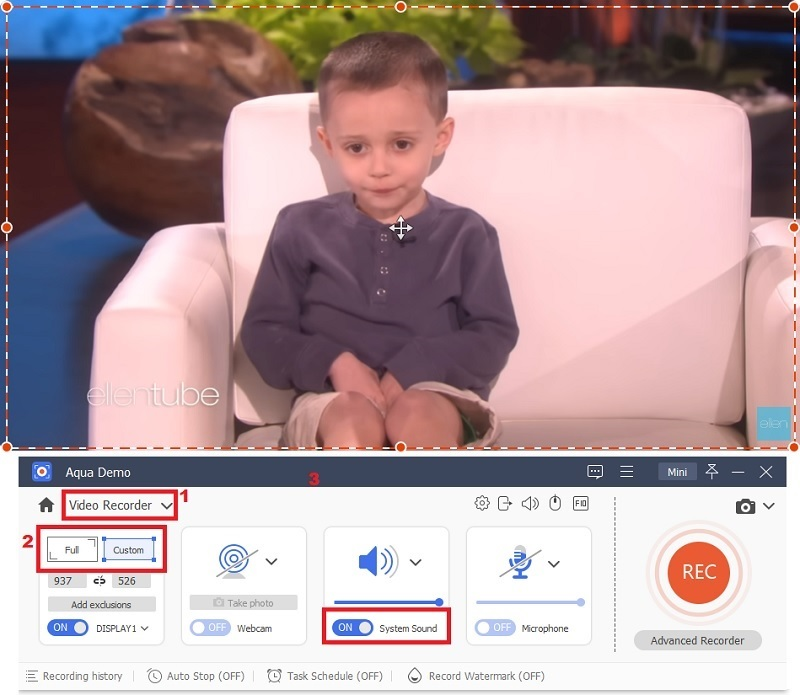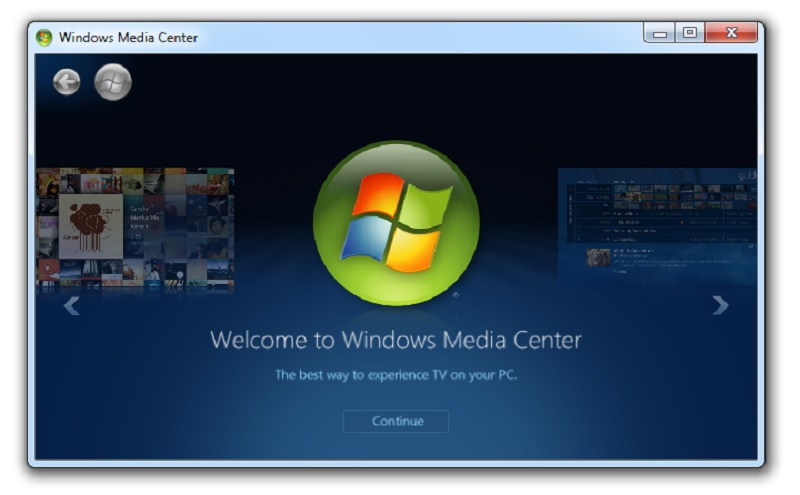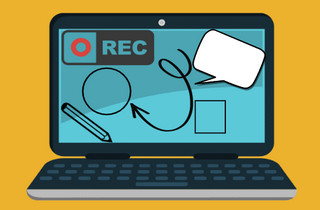Recording TV has become an essential part of modern life. It offers a range of benefits that enhance the viewing experience and provide greater control over what we watch. One of the most significant advantages of recording TV is the ability to watch shows at a convenient time, eliminating the need to schedule around live broadcasts. This can be especially beneficial for those with busy schedules or conflicting priorities. Recording TV shows also enables viewers to skip through commercials, saving time and providing a more seamless viewing experience. There are different methods of capturing TV series in the comfort of your home. DVR is one of the tools you can use. It is a captured card that provides essential features to record your TV screen. However, what if you do not have this equipment at your home? That is the main why in this article we highlight a specific process on how to record TV shows without DVR.
| Solutions | Brief Information |
|---|---|
| What is DVR? | Learn what this equipment is and for. Learn More |
| Method to Record Streaming TV Effortlessly | Free recording tool to save TV shows. Learn More |
| Capture TV Shows Using USB Stick | Save recorded TV shows in an external drive. Learn More |
| Record With Windows Media Center | A dedicated application to record TV screen in Windows PC. Learn More |
| Use An Open-Source Portal | Free to use application that can be installed on every computer. Learn More |
| Frequently Asked Questions | Questions and answers about recording TV shows without DVR. Learn More |
| Conclusion | Summary of the whole article. Learn More |
What is DVR?
Before we indulge in how to record shows without a DVR recorder, let's look at what DVR is first and how it became a widespread tool to capture TV shows. DVR, also called Digital Video Recorder, is a device used to record and store video content. DVRs are widely used in households and businesses for security purposes. Instead of using tapes like traditional video recorders, DVRs use a hard drive to store the recorded content. This permits users easy access and management of the recorded content. DVRs come in different types and sizes. Some are standalone devices that can be connected to a TV and allows you to record Sling TV, and other TV programs. In contrast, others are integrated into cable or satellite TV receivers. Software-based DVRs are also installed on a computer to record and store video content.
Method to Record Streaming TV Effortlessly
When it comes to how to record TV shows without a DVR recorder, Aqua Demo is the best application you can use and install on your device. This screen recorder enables users to record Hulu Live TV and other TV shows without a DVR device. One of its greatest advantages of recording TV shows or live TV is its schedule recording feature. This recording function permits users to start recording TV shows and schedule recordings even without the user's guidance or presence. It means you can record TV shows on your computer screen without ticking the recording mode function. It also comes with a different drop down menu to configure before you record TV shows. You can adjust the recording area, modify the sound input settings, and more. To understand how to record TV shows without cable TV, check the guide presented below.
Step 1. Download the Screen Recorder
The initial guide on how do you record TV shows without cable is by downloading the Aqua Demo on your device. Tick the download icon presented prior to this step. Then, run the installation prompt and pass through its instructions. You can basically accept the terms and conditions of this application so you can easily install it on your Windows or Mac computers.
Step 2. Access Streaming Channels
Next, you can access different streaming channels on your desktop browser. Prepare the desktop app to record shows and record audio with it. You can stream Netflix TV shows, Hulu, or other cable channels that can be accessed online.
Step 3. Record Live TV Shows
Following the next phase of the process, launch the Aqua Demo and hit the Video Recorder option. It will present a list of aspect ratios that you can use to capture desktop screens and browser windows. Choose the best ratio for your recording function. Hit the Rec button to initiate recording shows without a DVR functionality.
Step 4. Save Recorded TV Shows
Finally, please wait for the TV show to end its live broadcast. Click the End button to save the recorded TV shows. You can preview the video file and save it on your computer. You can also utilize the built-in media player to preview the recorded TV show.
Tip: With this tool you can also record Apple TV, DirecTV, PlutoTV, and other local channels that are added on your digital devices.
Capture TV Shows Using USB Stick
A USB stick, also comprehended as a USB flash drive, is a undersized and portable storage device used to keep and transmit digital data. It is a plug-and-play device with a USB port that can be quickly attached to a computer or any other device. USB sticks come in various storage capacities ranging from a few gigabytes to several terabytes. Recording TV shows using a USB stick is a great way to watch your favorite programs conveniently. It is also cheaper than purchasing a digital video recorder (DVR) or subscribing to a streaming service to record Spectrum TV or other programs. Below, we will guide you through recording TV shows using a USB stick.
- Before you start recording, ensure that your TV has a USB port. Most modern TVs have at least one USB port, but older models may not. If your TV or Smart device does not have a USB port or slot, you can use an external USB tuner to connect your USB stick to your TV.
- Go to the TV guide or EPG (Electronic Program Guide) on your TV and select the program you want to record. Look for the option to record the program and choose the USB stick as the storage location. You can also set the start and end times of the recording.
- After the program has finished recording, you can watch it at your convenience. Plug the USB stick or drive into your TV and go to the video player or media center. Look for the option to play the recorded program and enjoy.
Record With Windows Media Center
Windows Media Center is a popular application that permits users to stream and record live TV on their Windows-based computer. Suppose you have a TV tuner card or a compatible USB tuner. In that case, you can use Windows Media Center to capture and watch your desired TV shows at your convenience. Before recording TV shows, you need to set up your TV tuner. If you own a TV tuner card installed on your PC, ensure it is properly connected to your cable or antenna source. If you use a USB tuner, connect it to your computer's USB port and install the necessary drivers. Below, we will show you how to record TV shows on a PC using Windows Media Center.
- Once your TV tuner is set up, open Windows Media Center on your computer. You can do this trick by clicking the Windows Start button and typing "Windows Media Center" in the search box. Click on the Windows Media Center icon to launch the application.
- When you open Windows Media Center for the first time, you will be prompted to set up your TV signal. Follow the on-screen prompts to configure your TV signal. This will involve selecting your country/region, choosing your TV provider, and scanning for available channels.
- To schedule a recording, go to the TV guide in Windows Media Center and find the program you want to record. Click on the program to open its details page. On this page, you will see an option to "Record." Click on this option to schedule a recording for this program. Hit the End button to save the recorded TV shows.
Use An Open-Source Portal
MediaPortal is an unrestricted and open-source media center software that permits users to watch and record live TV shows, movies, music, and other media content on their computers. It present an easy-to-use interface and advanced features, making it one of the best media center solutions. With MediaPortal, users can access various media content from different sources, including TV tuners, online streaming services, and local media files. The software supports a variety of TV tuners, including digital and analog tuners. It provides advanced features like time-shifting, pausing, and rewinding live TV. MediaPortal allows users to schedule and record TV shows and movies and store them on their computer for later viewing. It also provides a built-in Electronic Programming Guide (EPG) that allows users to browse TV listings and schedule recordings easily.
Frequently Asked Question
Can you record TV shows without a DVR?
Yes, you can record TV shows without a DVR using software like MediaPortal that allows you to schedule and record shows on your computer.

Do I need a special TV tuner to record shows?
You need a TV tuner card or USB TV tuner to receive TV signals on your computer and record shows. Many TV tuners come bundled with software that allows you to record shows.

Can I watch recorded shows on other devices?
Yes, you can watch recorded shows on other devices if you transfer the recording to that device. For example, you can transfer the recording to a USB drive or stick or upload it to a cloud storage platform and service like Google Drive.

How much space do I need to store recorded TV shows?
The amount of space required depends on the length and quality of the recording. For example, a one-hour show recorded at standard definition may take up around 1GB of space. Higher-quality recordings will take up more space.

Can I schedule recordings remotely?
Yes, some TV tuner software allows you to schedule recordings remotely using a web interface or mobile app. This allows you to schedule recordings even when you are away from your computer.

Conclusion
With the advancement of streaming services and on-demand programming, recording TV has become even more important, as it provides a way to access and organize content across various platforms. With the detailed guide provided on how to record TV shows without cable above, you can easily perform this task effortlessly. Recording TV is an essential process for modern viewers, offering greater flexibility, control, and convenience in an increasingly busy and complex world.