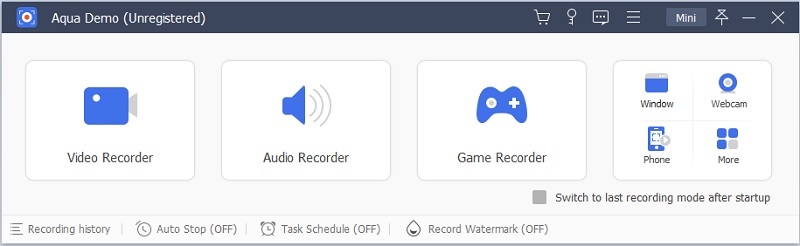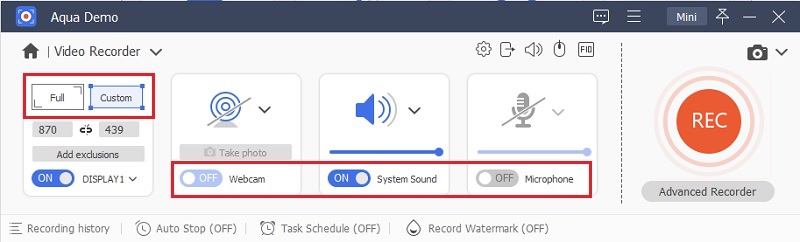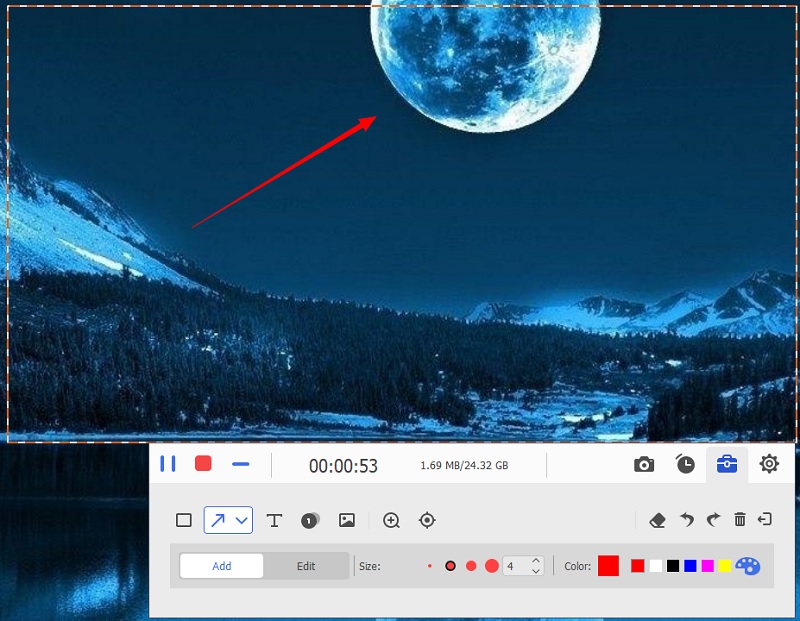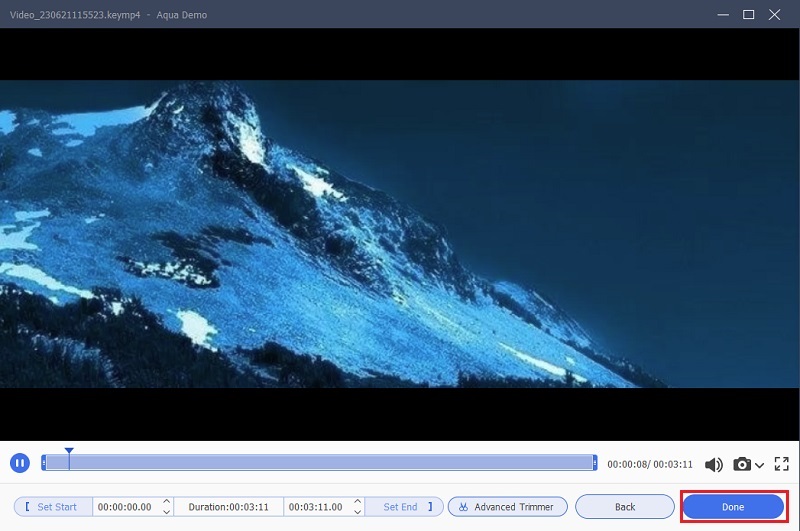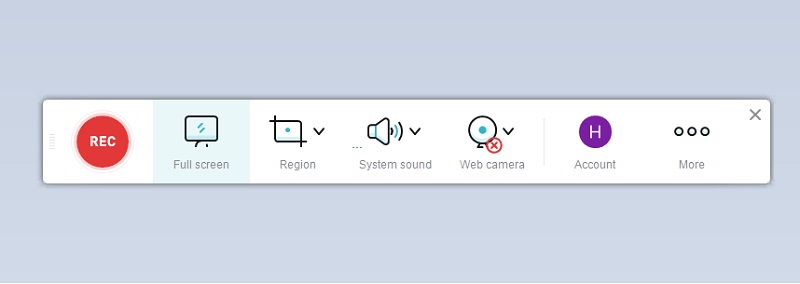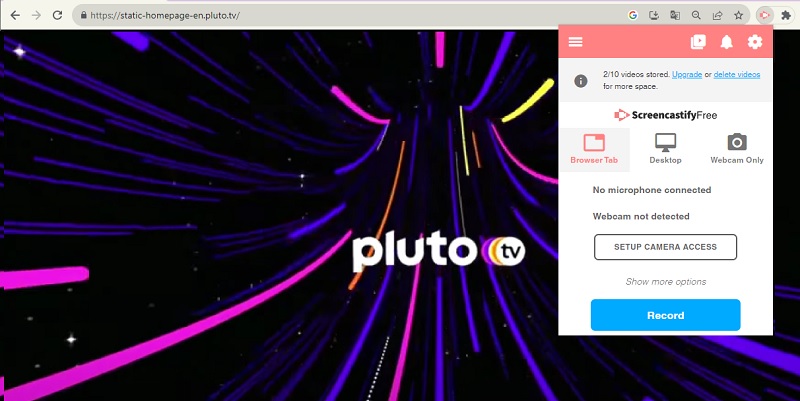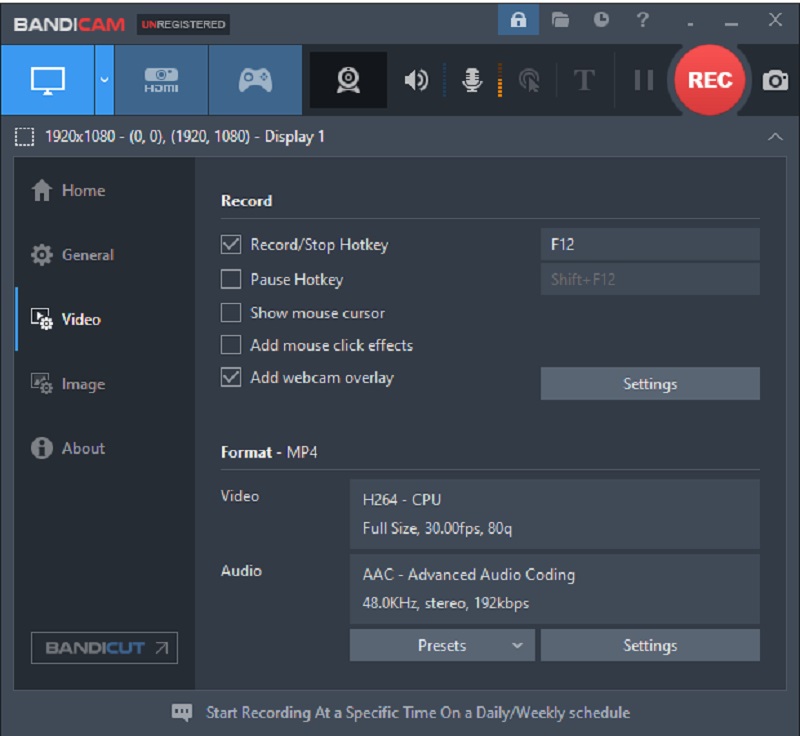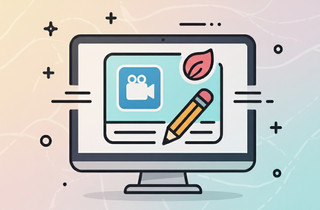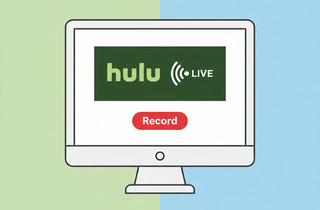Would you like to watch your fave video stream for free and offline on Pluto TV? You shouldn't worry about it anyway. A screen recorder is an excellent solution to your problem. Pluto TV, owned by Paramount Streaming, is a well-known online video service. It covers various interesting topics, such as popular movies, TV shows, etc. It also covers the most current releases in both television and movies. However, this tool doesn’t support a free offline viewing, which can be more interesting if you can record any shows and movies you like. With that, this article covers the solutions to that concern. Learn about a fantastic way to record Pluto TV while reading this page closer.
| Solutions | Brief Information |
|---|---|
| Record Pluto TV shows using AceThinker Aqua Demo | A walkthrough to record Pluto TV with great quality with Aqua Demo. Learn More |
| Record Pluto TV shows using Online for Free | Straightforward steps to easily capture Pluto TV online. Learn More |
| Record Pluto TV shows using ScreenCastify | A quick guide on using ScreenCastify to grab Pluto TV. Learn More |
| Record Pluto TV shows using Bandicam | Easy tips on using Bandicam to record a Pluto TV show. Learn More |
| FAQs | Questions and answers about recording on Pluto TV. Learn More |
Record Pluto TV shows using AceThinker Aqua Demo
Distinctive Feature: This software contains Task Scheduler to set a specific time for recording, including the beginning to ending.
Time Limitation: The free trial version of this tool requires 3 minutes duration of unlimited recordings.
AceThinker Aqua Demo offers the most straightforward method on how to record Pluto TV. This 4K screen recorder lets you quickly and easily capture movies or television programs from Pluto TV without affecting the audio and visual quality. With various recording modes available, this software was designed to produce video recordings with excellent video quality. You can choose between a customized screen mode and a full-screen recording. While recording, many useful tools are available, including adding text, ellipses, and annotations on your screen. Additionally, you can set an automatic recording with a specified time and recording schedule. Furthermore, a microphone and a system sound is used as the audio source, which provides high-quality file outputs.
Step 1. Launch Pluto TV Screen Recorder
The first procedure you need to do is to download AceThinker Aqua Demo as a reliable Pluto TV Screen Recorder. Click the download button compatible with your OS device from the option above. Then, launch the installer on your computer. Adhere to the installation procedure to acquire the software successfully.
Step 2. Setting up your Recording Setting
Once you launch the software successfully, access the tool's main interface. Prepare the Pluto TV show or movie you wish to record on your screen. Select the Video Recording of the tool and choose the recording mode you want to use. By choosing the custom mode, you can have a full-screen recording or a specific portion of your screen. Enable Webcam if you want. Then, confirm the audio source you want to utilize.
Step 3. Start Screen Recording
You can start the recording by pressing the "REC" button. This tool lets you edit your screen using built-in editing features, such as annotations or real-time drawing. In this regard, you can have a customized video output of your recorded video from Pluto TV. Holding or pausing your recording for a while is also possible, and you need to tick the "Pause" button from its floating window.
Step 4. Stop and Save File
Hit "Stop" from the recording toolbar once you like to end the recordings or when a Pluto TV show is finished. After that, a preview window will show up eventually, enabling you to view the recorded video file. Place your cursor on the "Export" button and click on it. Set the file name and the destination folder path where you prefer to save your recorded video. Otherwise, you can share your file directly to Youtube, Facebook, Vimeo, and more.
Record Pluto TV shows using Online for Free
Distinctive Feature: You can use this screen recorder for free with real-time editing features while on-screen recording.
Time Limitation: Since this tool is an online-based application, it offers recording without limit.
Can Pluto TV be recorded online? Well, you probably ask the same question. But, this is not a huge concern since web-based screen recordings are accessible for free. Utilize the AceThinker Free Screen Recorder Online. This application is only accessible with an internet connection, so downloading and installation are unnecessary. Additionally, this tool creates numerous video recordings with high-quality output. It can capture Pluto TV shows and record live TV on your PC in the same visual and audio quality. It features real-time video editing, making it a unique screen recorder. Register to the app and create an account if you want unlimited screen recordings without a watermark.
User-guide:
- Visit the AceThinker Free Screen Recorder Online page to launch the tool on your screen. From its main interface, click the "Start Recording" button. The tool also lets you select your preferred recording mode, either a full-screen or a region mode.
- Then, choose the audio source you like to use. Moreover, this application provides settings to modify the recording output you want. It includes the Video Format, Bitrate, Frame Rate, and Audio Quality.
- To initiate screen recording, you need to "click the "REC" button. Tick the "Pause" button to hold the recording for a while. Additionally, use the annotation feature to add some text, shapes, lines, and others on your screen while recording a Pluto TV Show.
Record Pluto TV shows using ScreenCastify
Distinctive Feature: This tool has three categories of screen recording such as browser tab, desktop, and Webcam.
Time Limitation: Its free trial records 5 mins up to 30 mins of screen recording.
Suppose you're still digging for a solution on how to record shows on Pluto TV online. In that case, ScreenCastify is another excellent application to use. This tool is well-known as a Google Chrome extension. You can quickly access this tool once you have a Google Account. Furthermore, its simple user interface makes it a user-friendly application. Recording a Pluto TV show or movie can be done in just a few clicks. This application can capture your desktop, browser, or your webcam. Annotation is also provided using a pen tool, stickers, and mouse effect. Using its built-in video editor, you can edit your recorded video afterward. Also, this tool can be added anytime on your Chrome Extension, and you can use the tool continuously. It is also available even offline once you have already added the tool like you can also record Vudu moviest with this tool.
User-guide:
- Search ScreenCastify on Google or find this tool on Google WebStore. Once you have found it, click Add to Chrome. A Windows alert will appear, and tick the "Add extension" button. After that, Screencastify will finally be installed and added to your Google extension apps.
- You can pin it on the main interface of your Chrome Browser, usually placed in the top-right corner. Then, click the icon and sign in using your Google account to proceed. Enable microphone and Webcam if you prefer using them for recording Pluto TV shows.
- Lastly, choose the recording mode you need. Click the 'Show More" option to modify other recording settings. Press the "Record" button once you want to start the recording. You can use the annotation feature while recording. You can pause or stop the recording from the extension icon once you like.
Record Pluto TV shows using Bandicam
Distinctive Feature: This tool has a feature to trim and clip videos before saving and sharing the output.
Time Limitation: Its free trial version allows 3 minutes of recording.
Bandicam is a practical screen recorder for recording any activities on your screen. You can record TV without a DVR in high-quality resolution on your screen with both internal and external audio sources. Its user interface is quite simple but functional, perfect for beginner users. This tool covers three modes of recording options. You can create a screen or game recording, also a Video Capturing. Not just for game enthusiasts, this screen recorder with audio allows everyone to use it, including recording shows from Pluto TV. You can record everything on your Computer with full-screen mode or by just selecting your preferred screen dimension. Moreover, you can add a title or text on your screen to make a personalized video recording .
User-guide:
- Go to the official web page of Bandicam and select the "Download" button to download the Bandicam screen recorder. Install the downloaded file and access its main interface on your screen.
- Choose "Screen Recorder" and select the recording mode you prefer. Full-screen or selecting your preferred screen area is possible to use. You can navigate to the general and video settings to modify the essential preferences for your recording.
- Hit the "Rec" button once you are ready to record the Pluto TV show, and you can end the recording anytime by pressing the "Stop" button. Get your recorded video on the "Videos" menu from the main page. Here, you can edit, play, upload, or delete your video.