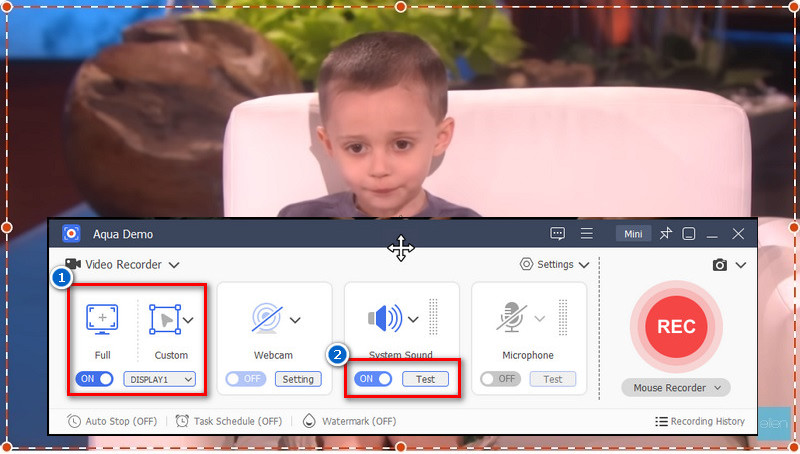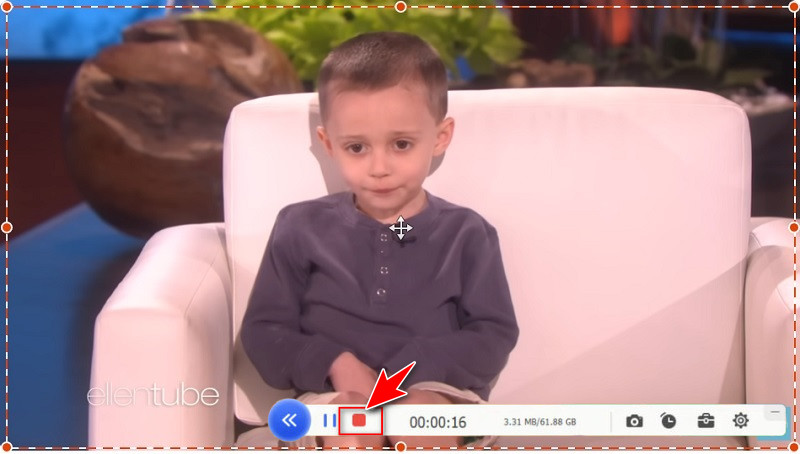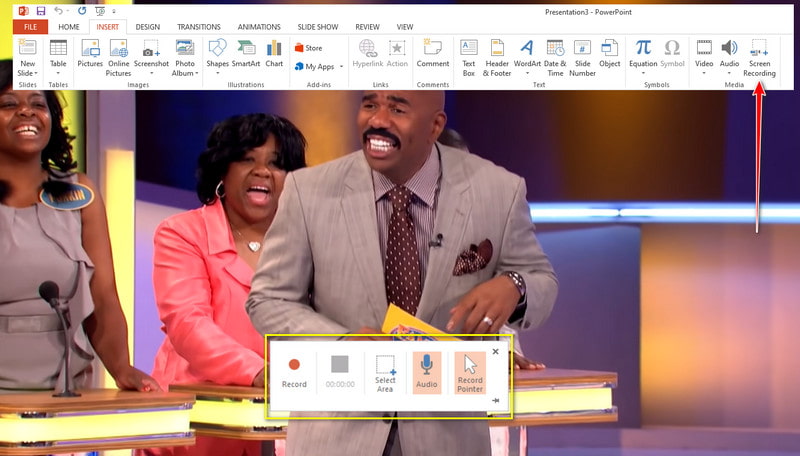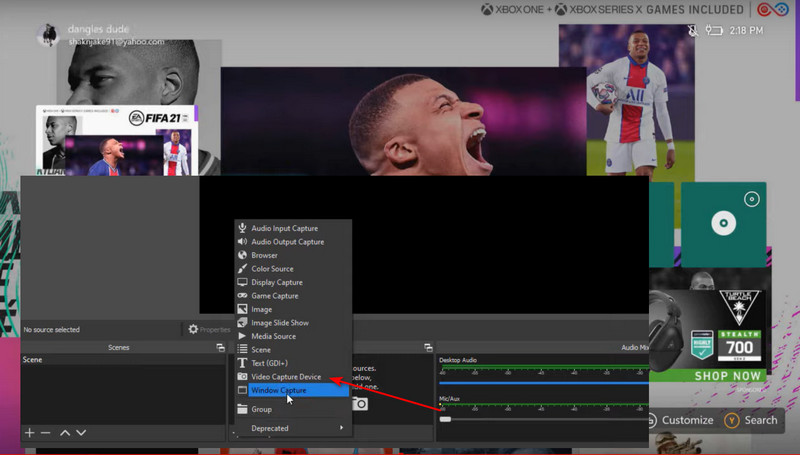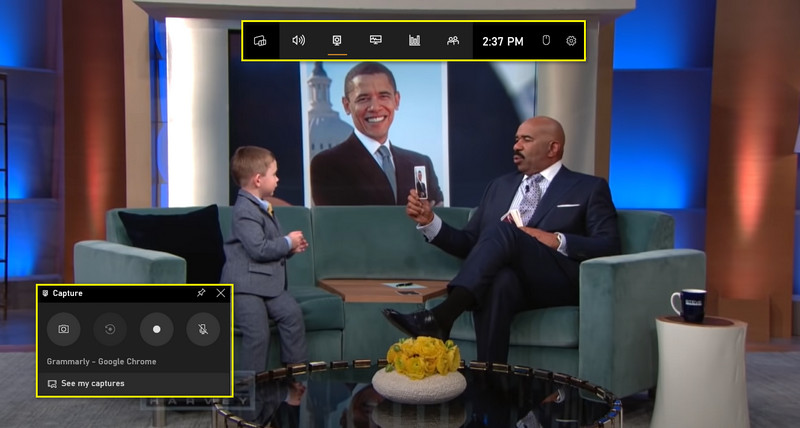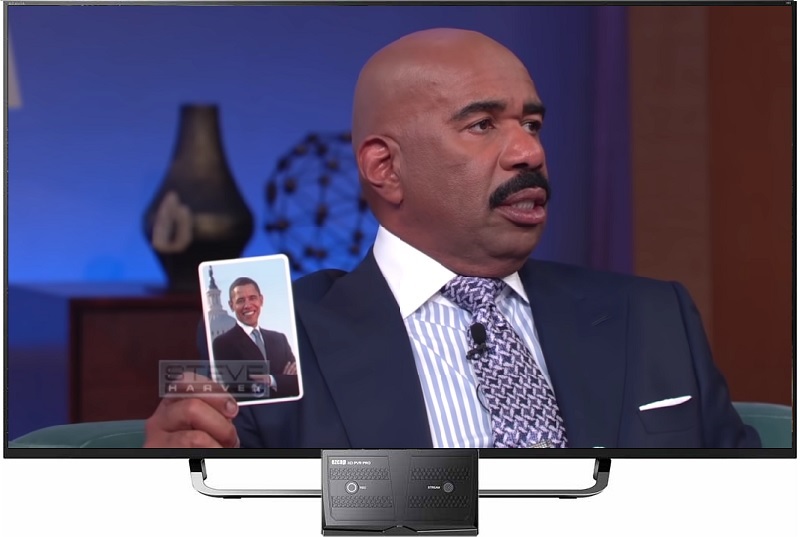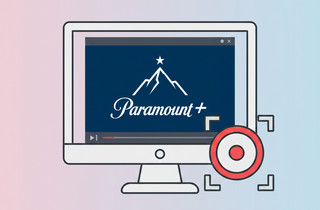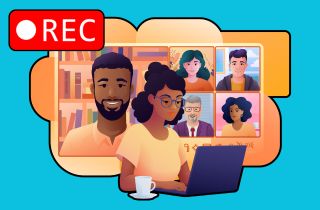One of the best leisure activities people enjoy is relaxing on their couch and sipping a hot cup of tea while watching TV shows. However, as the world is becoming increasingly fast-paced, watching television programs often gets in the way of our schedules. Besides that, it is almost impossible to rewind the program using the TV since networks follow a structured flow. Moreover, the programs are aired on a fixed schedule. Luckily, brush those worries thanks to the help of screencasting programs. These tools can record your screen in high quality during any show. If you want to learn how to record TV on PC, feel free to read this walkthrough of 5 working ways to fix your problem.
| Solutions | Brief Information |
|---|---|
| 5 Ways How to Record TV Screen to Computer | Effective tools to record the TV screen from the computer to save it for later viewing. Read More |
| Comparison Chart | Some of the features and advantages between the best screen recorders. Read More |
| Wrapping Up | Final thoughts about the main point of the article. Read More |
5 Ways How to Record TV Screen to Computer
1. Aqua Demo
Compatible Platform: Windows and Mac
Output Formats: Supports more than 1000+ output formats like MOV, FLV, MP4, AVI, etc.
Aqua Demo is your best option if you want to capture TV screen on a PC with the highest quality possible. It allows you to select your preset output scale resolution, ranging from 854x480 to 1920x1080. That way, you would be okay with re-watching your all-time favorite shows on a blurry scale. This program can also facilitate recording Pluto TV or other streaming content up to 60 frames per second, making your file smooth and not eye-straining. Moreover, Aqua Demo offers an annotation toolkit. You can create highlights, put text and call-outs, and draw shapes on your screen. Lastly, managing the program becomes more convenient since you can use hotkeys to stop or record your TV program. See the complete guide below.
Step 1. Locate and Install the Program
To begin, click the appropriate installer on your device above. Make sure you select the Download button according to your operating system. After that, double-click the program, wait for the dialog box to appear, and follow the installation process.

Step 2. Select the Screen Dimension
From the main interface, hit the "Video Recorder" button and proceed to select your mode on the TV screen recording. Next, choose the "Full" button to grab the whole screen. By selecting the "Custom" mode, you can decide which screen area, tab, or window the recording will be. Also, turn the slider on for the System Sound for you to record the audio of the TV program.
Step 3. Recording Process
Next, connect your PC and television using an HDMI cable. Make sure that both of the devices have HDMI ports in them. After that, watch your favorite TV show when the device has successfully read the television. Then, hit the "REC" button on the Aqua Demo, and the recording will start.
Step 4. View the Recorded Output
Once the TV show ends, hit the "Stop" button. Alternatively, you can press the command key Ctrl+Alt+S on your keyboard. Finally, you should see your recorded TV show on the top list of the program's history panel. If you want to watch your file immediately, hit the "Play" button.
2. PowerPoint Presentation
Compatible Platform: Windows, Linux, and Mac OS
Output Formats: MP4
A PowerPoint Presentation is just one of the best methods of recording your TV screen. Developed by Microsoft Team, its initial release was in 1987, and it has been one of the promising digital slide makers ever since. Interestingly, users can now record TV on a computer through PowerPoint. It is a native program on Windows devices and is accessible for download on the App Store. However, premium screen grabbers remain an advantage due to their minimal recording features. For instance, you may need an annotation tool, a web camera, and a microphone with recording capabilities. Still, PowerPoint plays the game reasonably, as it can act as a screen recorder with a highlighter. Finally, read below to find out how to record your Fubo TV screen with a laptop for free through PowerPoint.
User Guide:
- First, launch the PowerPoint Presentation software. From the welcome screen of the interface, select the "Blank Presentation" menu and then click the Insert tab.
- Once you access the ribbon under the Insert tab, select the "Screen Recording" button, which you will see at the top left side of the interface. Then, connect your TV to your laptop using an HDMI cable and wait for it to appear on the laptop screen.
- Finally, navigate the screen recording interface of the software. Tap the "Select Area" and drag the screen dimension using your mouse. Moreover, tick the "Audio" button and hit "Record" to start. When your TV program ends, hit the "Stop" button, and the file will directly show on the PowerPoint slide panel.
3. Capture Card
Compatible Platform: Windows, Linux, and Mac OS
Output Formats: MP4
You have probably heard about capture cards if you are a full-fledged gamer. Typically, this external device is best for recording and streaming gaming consoles like Nintendo Switch, Xbox, and PS4. Luckily, this hardware is also helpful when creating footage from TV shows at 60fps with 1080P resolution, allowing you to record TV shows without DVR. While capture cards come in the most expensive and cheaper ones, any of what you own will get the job done. On the other hand, you need to install software like OBS if you want to stream TV shows online while recording. Furthermore, to learn how to record TV shows on laptop using a capture card, refer to the guide below.
User Guide:
- Begin to plug in the USB end of the capture card to your computer port. Then, get your HDMI cable and connect one end to the device and the other to your TV. See to it that your TV has an HDMI port, or you will not be able to record the aired program.
- Next, open the OBS studio and hit the Plus icon on the interface. Then, select the "Video Capture Device" and hit "OK." Then, you should see the TV program screencasts on the OBS studio while recording. Finally, hit the "Record" button to start capturing your TV show. When done, hit the "Stop" icon to save.
4. Xbox DVR
Compatible Platform: Windows OS
Output Formats: MP4
Suppose you do not want to use a TV tuner illustrated in the previous method. In that case, the following guide is suitable for Windows 10 users. Fortunately, with the newer version of Windows, it is now easy to record TV programs using a digital video recorder like the Xbox DVR. This program is a built-in program that can capture your computer screen in a whole or selected area. It can also record the audio sound from the computer system or a microphone. Besides, Xbox DVR lets you share your recorded output with different video hosting sites like Twitch, YouTube, Vidyard, and more. To familiarize yourself with how to record TV on a PC without a TV tuner with the following process right here.
User Guide:
- To start, connect your TV to your laptop using the HDMI cable. Alternatively, you can use the VGA (D-Sub) cable if you do not have the HDMI.
- For more convenient access to the Xbox DVR, press the Windows key + G on your keyboard. Then, a floating widget will appear on your screen, and select the "Capture" button.
- Next, press Windows+Alt+R on your keyboard to start the recording. Afterward, the Xbox program will show a new window where you can check your TV recordings.
5. HD PVR
Compatible Platform: Windows, Mac, and Linux
Output Formats: MP4, TS, and M2TS
If the methods above don't suit you and you lack a DVR or capture card, try an HD PVR. This external device lets you record Hulu Live or other TV shows in 1080p quality. Moreover, the output format of the recorded files is ready for DVD burning. It may have similarities with a capture card, as they say. However, this box-shaped device does not require you to use any other software to save the recording. Other devices that HD PVR can support, aside from TVs, include the PS3, Xbox 360, and more. Below this section is a walkthrough on how to record your TV screen with a laptop using HD PVR, free of charge.
User Guide:
- Insert your component cables on the HD PVR and your TV. If you have an HDMI, it's better to use it to avoid multiple cables hanging in your area.
- Next, get your USB 2.0 cable and connect your laptop to the TV recording device. Then, install the HD PVR software on your computer to access the display on the TV.
- Once done, select your output setting according to your needs. For higher compatibility on mobile devices and computers, use MP4. Lastly, hit the "Capture" button, and the recording will commence.
Comparison Chart
| Tools | Best for | Advantage | Price |
|---|---|---|---|
| Aqua Demo | Streaming virtual gameplays, recording TV shows, and creating video presentations | It also includes a task scheduler. | Premmium plan costs $29.95 yearly with 24/7 support and upgrade. |
| Powerpoint Presentation | Simple screen recordings like videos | You can also create slide presentations. | Free |
| Video Capture Card | Streaming and recording games simultaneously | High-quality output. | It costs from $250 to $400 depending on the device's brand. |
| Xbox DVR | Recording gameplays | You can insert microphone. | Free |
| HD PVR | Recording game plays and TV shows | You also don't need to install other screen recorders. | It costs $200 - $600, depending on the model and quality. |
Wrapping Up
To record live TV on PC is not drastically challenging the first time you think about it. In fact, by using the appropriate tools like software or hardware, capturing your favorite TV show is ultimately achievable. While all these methods work, premium screen grabbers or recorders are the most convenient. Moreover, keep in mind that some things you can consider are features like recording without a time limit, the output resolution, and support for system sound recording.