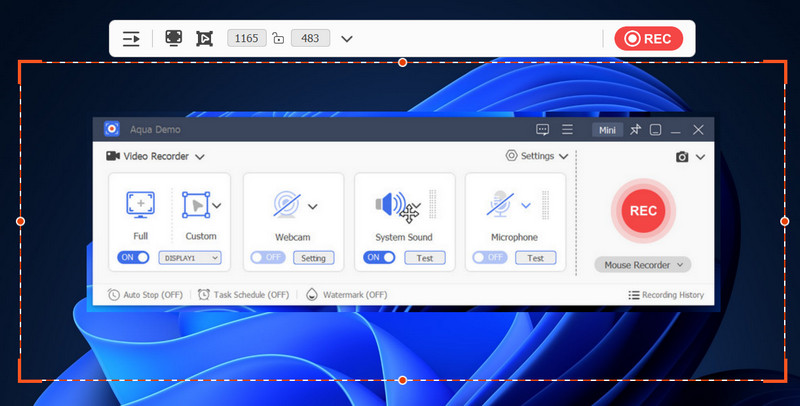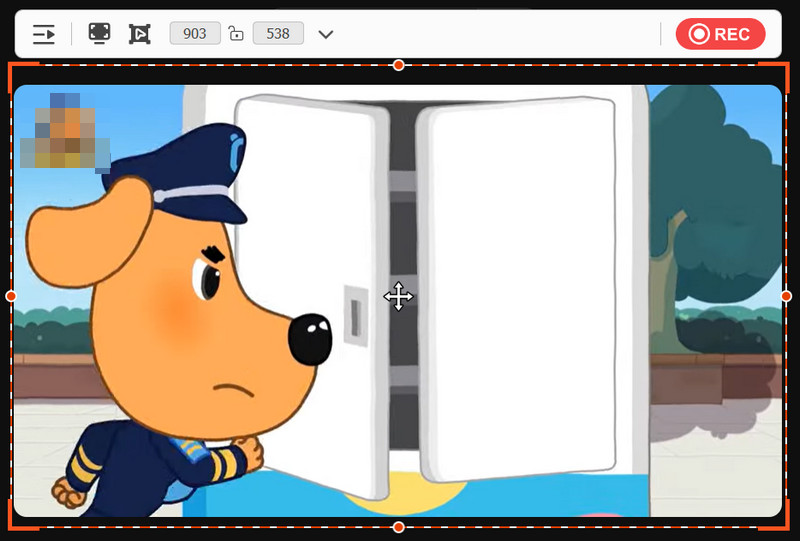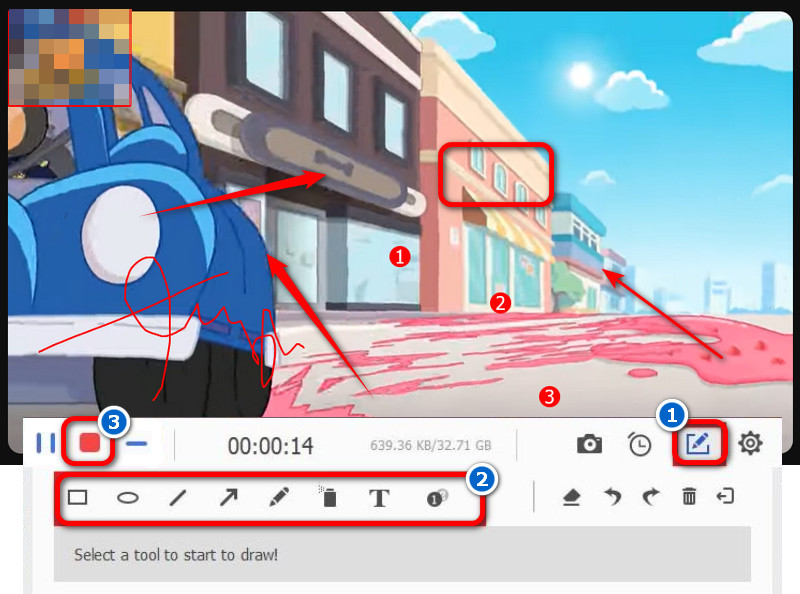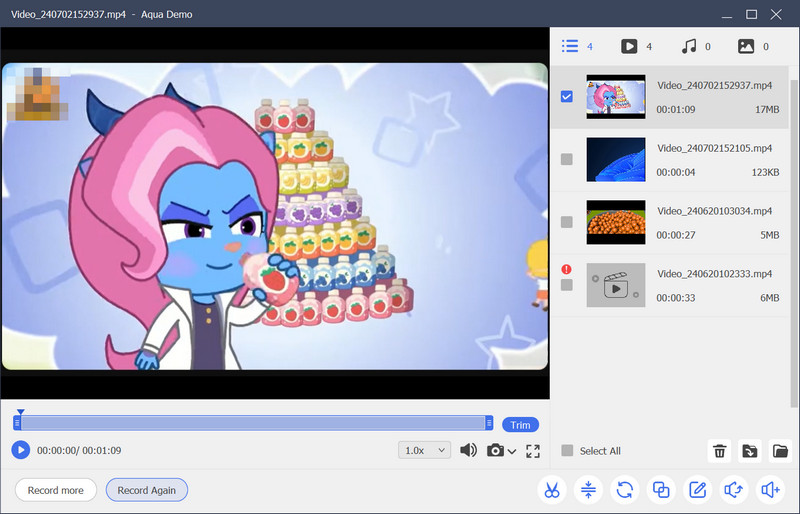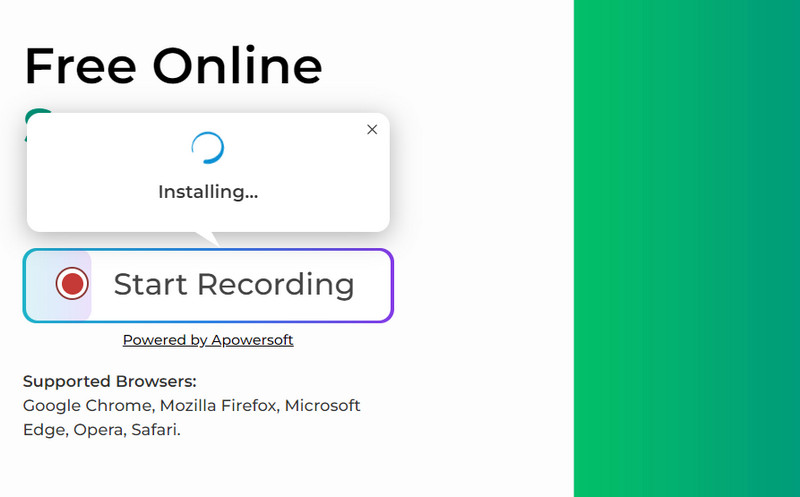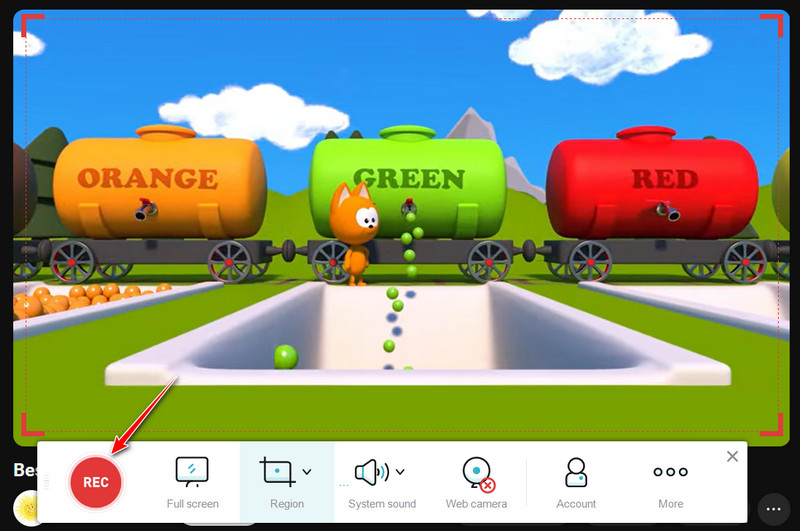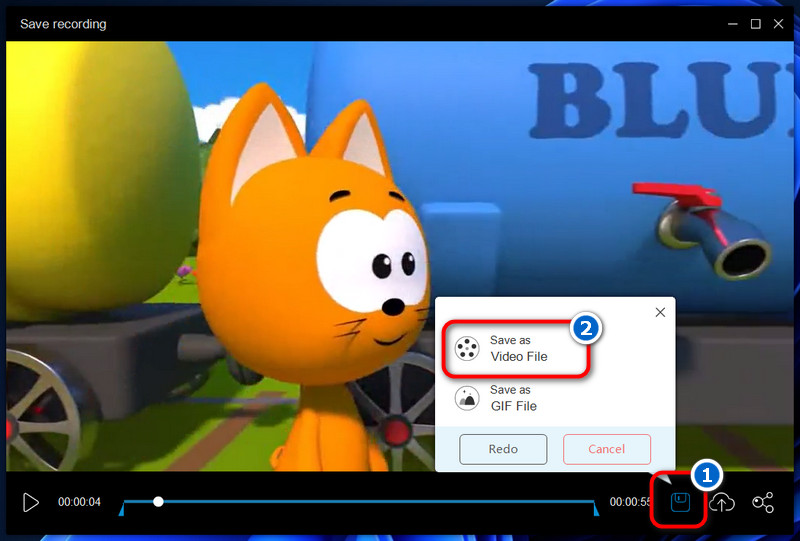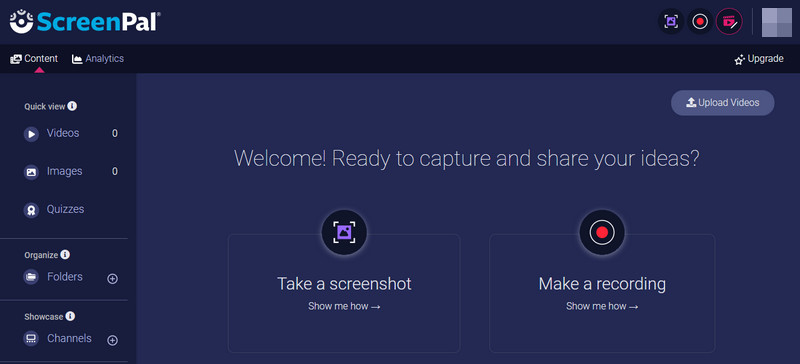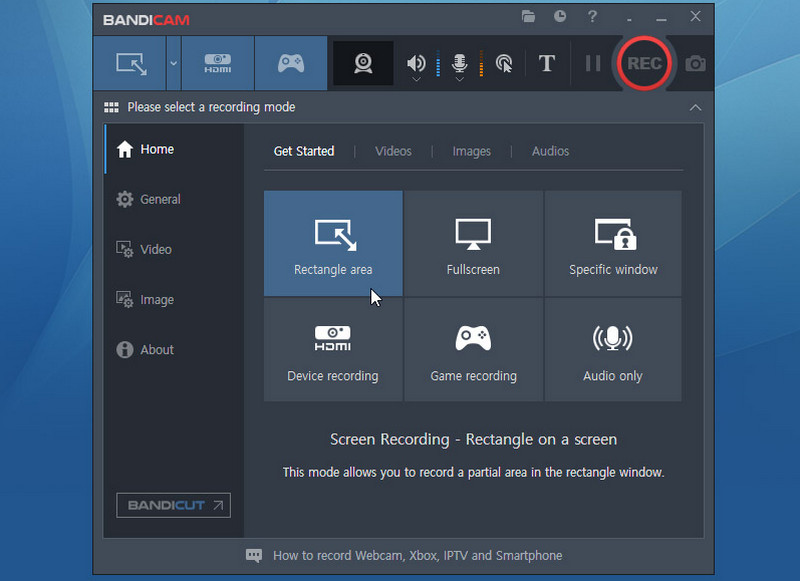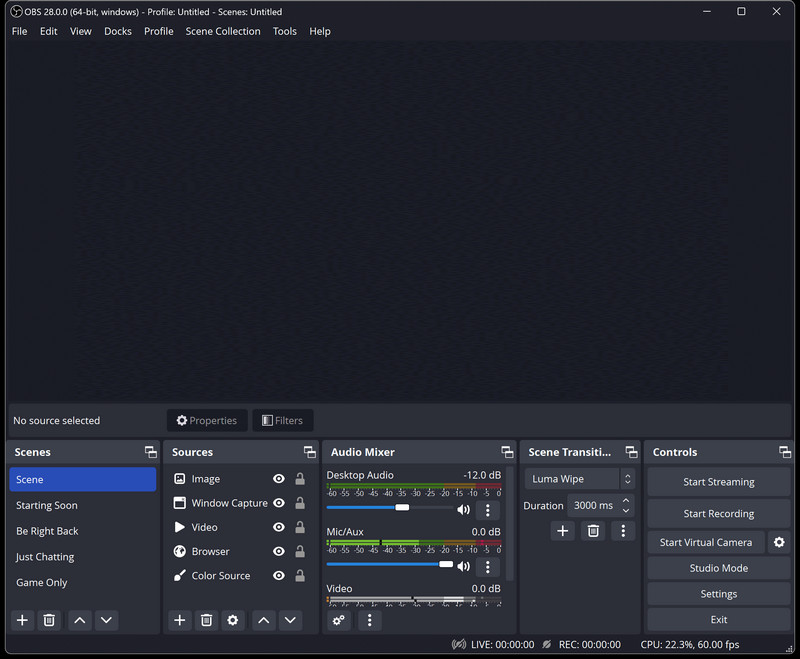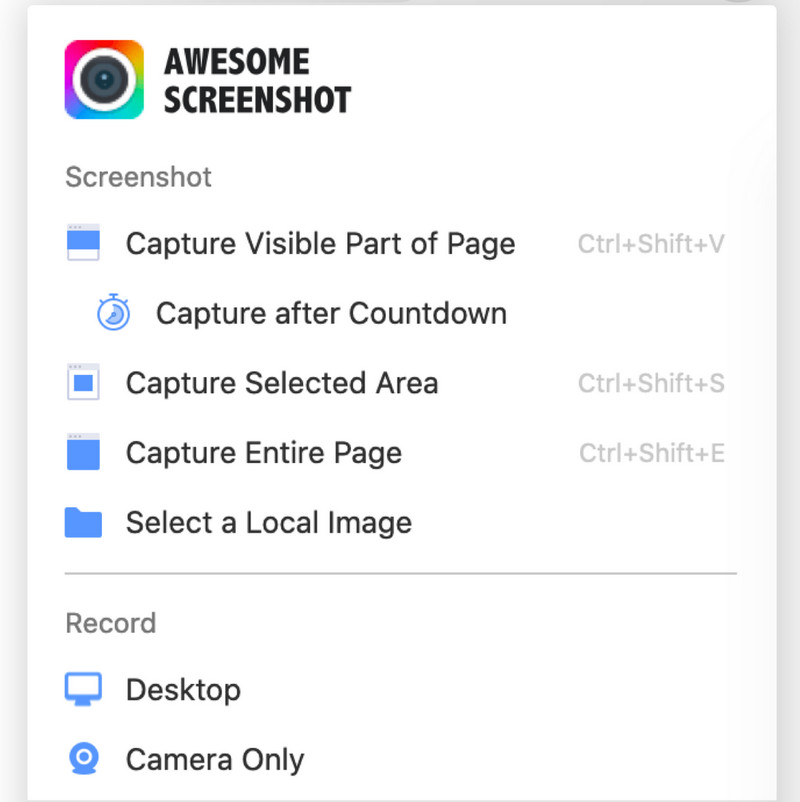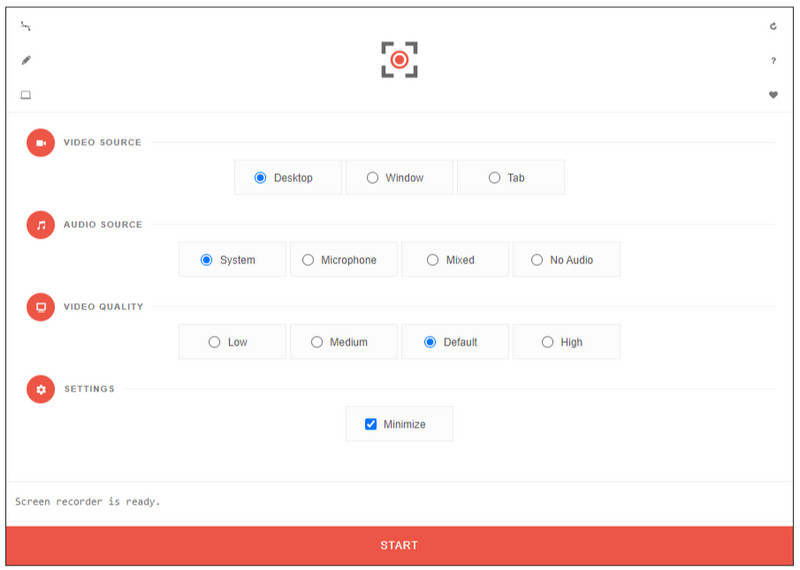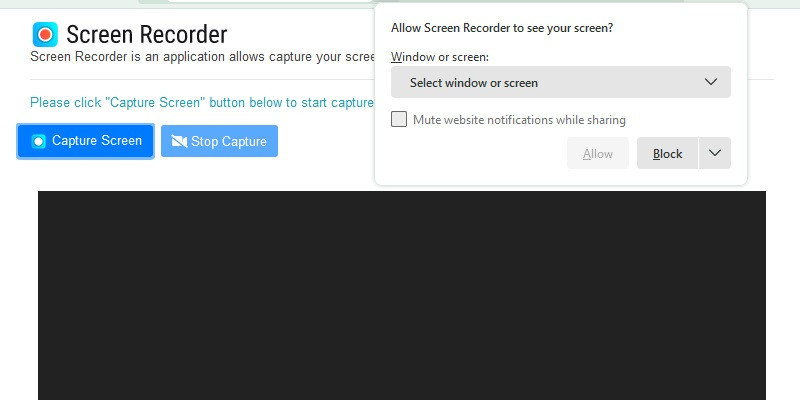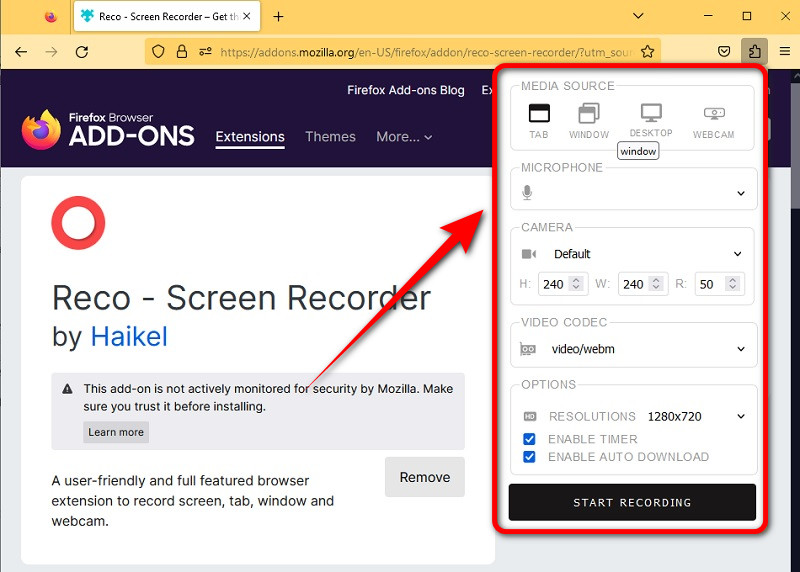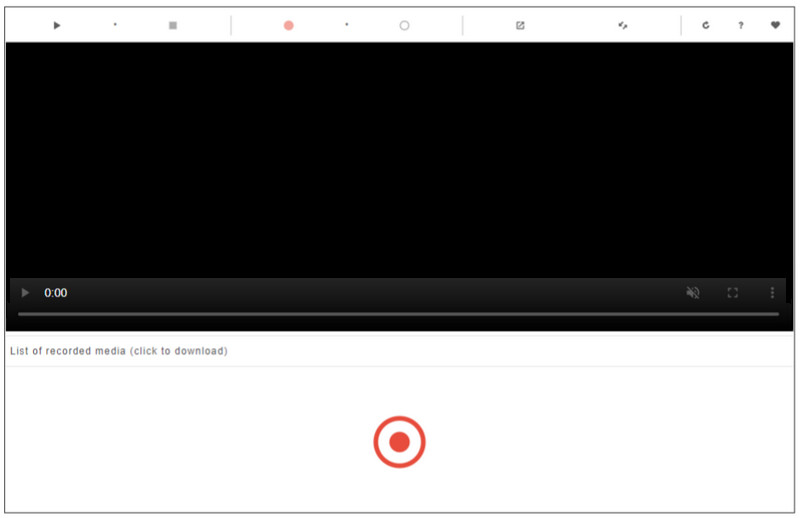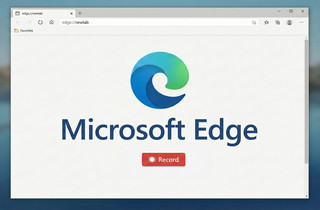Are you looking for a reliable screen recorder for Firefox? The need for screen recording has grown significantly in today's diverse fields, such as education, tutorials, presentations, gaming, and remote work. With the rise of Firefox as a versatile browser with robust extensions, it's no surprise that users are seeking effective screen recording tools compatible with this browser. This article will delve into the best 10 Firefox screen recorder tools available, providing an overview of their features and functionalities. Whether you're a teacher, presenter, gamer, or remote worker, finding the right screen recording tool for Firefox can greatly enhance your productivity and communication capabilities. Let's explore the options and find the perfect solution for your needs.
| Solutions | Brief Information |
|---|---|
| What Features to Look For in a Screen Recorder? | List of features you need to consider when finding the best screen recorder for Firefox browser Read More |
| Best 5 Firefox Screen Recorders for Windows and Mac | Top 5 screen recorder tools available on Windows and Mac, with their respective features Read More |
| Top 5 Add-Ons Screen Recorder for Firefox | List of 5 screen recorder extensions for Mozilla Firefox with their features Read More |
| Comparison of Screen Recorders for Firefox | Some features that have the screen recorders in comparison chart Read More |
| Conclusion | Summary of the whole article Read More |
What Features to Look For in a Screen Recorder?
When choosing screen recorder tools and extensions for Firefox, here are some key features to look for:
- Ease of Use: A user-friendly interface that makes it simple to start, pause, and stop recordings.
- Recording Options: The tool can record the full-screen, specific windows, or custom-screen regions.
- Audio Recording: It can simultaneously capture system audio and microphone input.
- Video Quality: Options for recording in high-definition (HD) or customizable video resolutions.
- Editing Tools: Choose a screen recorder with basic editing functionalities such as trimming, annotations, and adding text or shapes.
- Output Formats: Support saving recordings in popular video formats like MP4, AVI, etc.
- Scheduled Recording: Ability to schedule recordings for specific times or durations.
- Streaming Support: Integration with streaming platforms for live broadcasting of recordings.
- File Management: Organizational features like file naming, saving locations, and easy access to recent recordings.
- Compatibility: It is well-compatible with different versions of Firefox and supports various operating systems.
These features will help you choose a Firefox browser recorder that best fits your needs, whether for professional presentations, educational tutorials, or personal use.
Best 5 Firefox Screen Recorders for Windows and Mac
1. Aqua Demo
Unique Feature: This tool has a Scheduling feature that allows you to schedule your recordings.
User Group: Suitable for any users looking for a screen recorder that can capture any activity, including live streams.
If you are looking for the best and most reliable screen recorder for Firefox, then opt for Aqua Demo! This screen recorder tool can capture high-quality activities on your Firefox browser up to 4K resolution. Also, it provides you with basic editing tools that help you to enhance the recorded video. Plus, you can annotate your videos using its annotation tools, which are perfect for recording tutorials or demos. Furthermore, this tool allows you to adjust the recording mode to full screen, a specific window, or a selected region only. Besides, you can save your recorded videos in different media formats such as MP4, WMV, AVI, and more. At last, you can follow the guide below to learn how to use Aqua Demo.
Step 1. Installed Aqua Demo
To start, click the download button above for the Aqua Demo installation file. Then, proceed to the installation process by passing through the wizards displayed on your computer screen. The recorder will launch automatically after the installation.
Step 2. Set The Recording Tool
Next, go to the Firefox browser and set the recording tool. Choose a recording mode you want or customize the region that fits the screen size you want to record. Then, turn on the System sound and Microphone to capture the video's audio and your voice.
Step 3. Start Recording Firefox Activity
Once all is set, click the REC button to capture the activity on your Firefox browser. Next, you can annotate your recording in real time by adding shapes, lines, and text. After that, to stop the recording, simply click the small red box, and it will stop the recording.
Step 4. Save the Recorded File
The preview panel will then appear on your screen automatically once the recording stops. From there, you can playback the recorded activity and edit it before you save it. Finally, you can share the recorded video with your friends or social media accounts.
2. AceThinker Free Online Screen Recorder
Unique Feature: It works not only in Firefox but also in any browser, such as Opera, Microsoft Edge, Chrome, and more.
User Group: Suitable for anyone who wants a recorder without installing any software.
Another reliable and best screen recorder for Firefox is AceThinker Free Screen Recorder. It is an online-based recording tool that allows you to record without a time limit. Also, it is 100% free to use, and no registration is required. Furthermore, even though free, it can capture any activity on your Firefox browser with a picture-in-picture effect. Aside from that, the tool can record video with audio from the microphone and system sound simultaneously, making it useful not only for Firefox but also as a Chrome audio recorder. Moreover, it allows you to record any activity, such as online webinars, gameplays, tutorial videos, and more. If you want to learn how to use this tool, see the guide below.
Step 1. Download the Recorder's Launcher
Start by installing the launcher of AceThinker Free Online Screen Recorder. Open your Firefox browser and search for the online tool. Then, click the Start Recording button on its main interface. Next, tap the Allow button on the pop-up prompt to download the launcher. Afterward, install it by following the prompts on your computer screen.
Step 2. Start Recording Any Activity
After installation, go back to the main page of the online tool and tap Start Recording again to launch the recorder. This time, the recorder's interface will appear with ready-to-use recording options. Next, go to the activity you want to record and set the recording area according to your preference. Then, click the REC button to begin the screen recording.
Step 3. Preview and Save the Recorded Activity
While recording, you can annotate the video using lines and shapes, add text, and more. Then, if you want to stop the recording, simply click the small red box button to stop. The preview panel will pop up automatically, and you can playback the recorded video before saving it. Finally, click the Save icon and select Save as Video File. Afterward, you will now share the recorded video anywhere.
3. ScreenPal
Unique Feature: It allows you to take a screenshot while recording and include it in the video.
User Group: Suitable for teachers, lecturers, or tutors who want to create instructional videos for their students.
ScreenPal - formerly Screencast-O-Matic, is a screen recorder that can capture any activity on your computer, including on your Firefox browser. It produces high-quality videos in MP4 format with up to 1080p resolution. Aside from that, the tool also supports a frame rate of up to 60 frames per second (fps). Additionally, ScreenPal can record audio from a microphone, system audio, or both. Furthermore, you can record the screen with a webcam, which allows you to remove your background. Moreover, it has a Speech-to-text feature you can use to create captions to make your video more accessible.
4. Bandicam
Unique Feature: Bandicam can record 2D and 3D games with 4K resolution.
User Group: Suitable for gamers, streamers, or anyone who wants to record high-quality gaming videos.
Bandicam is a feature-rich screen recording software that can capture your entire screen, a selected region, or a specific window. You can even record external devices such as Xbox, Playstation, and webcam. Additionally, it has a Task Scheduler feature, where you can set a time to start and stop recording automatically. Aside from that, the tool provides you with annotation tools such as drawing, highlighting, mouse-click effects, adding text, and more. Furthermore, this screen recorder for Firefox can record games with a 480 frame rate per second, making it ideal for recording fast-paced games. Besides, it allows you to save your recordings in MP4 and AVI formats.
5. OBS Studio
Unique Feature: It uses a scene-based approach to organize your content, such as video captures, images, text overlays, browser windows, etc.
User Group: Suitable for users with knowledge of advanced screen recording tools.
One of the popular screen recording tools on the internet is OBS Studio. It is a free and open-source software with advanced recording and streaming features. Also, OBS Studio supports live streaming to platforms like Twitch, YouTube, Facebook Live, and more. Additionally, it allows you to set up and manage various streaming settings, including bitrate, encoder settings, and stream keys. Furthermore, Studio Mode lets you preview your scenes and sources before making them live. This is particularly useful for ensuring smooth transitions between scenes during a live stream. Moreover, you can set up hotkeys to quickly start/stop streams or recordings, switch scenes, adjust audio levels, and perform other common tasks without switching windows or clicking through menus.
Top 5 Add-Ons Screen Recorder for Firefox
1. Awesome Screenshot & Screen Recorder
Unique Feature: It allows you to capture the whole page, even if it extends beyond the browser's visible area.
User Group: Suitable for users who want a screen recorder that can only record on a desktop or camera.
Awesome Screenshot & Screen Recorder is a robust Firefox screen recorder extension that can screenshot, record your screen, and annotate your captures. It was created by Diigo Inc., and it boasts almost 100,000 active users. Notably, it can include your voice in recordings using the Microphone option, enhancing the user experience. You can also annotate your screenshots using its annotation tools, which include cropping, drawing lines and shapes, adding text, highlighting, and more. However, these tools are only available for screen capture, not recordings. The extension can also create unique shareable links, allowing you to easily share your recordings to platforms like Slack, Trello, and Asana. Additionally, it offers premium plans at $7.99 per month or $79 per year.
2. Screen Recorder by Bernard
Unique Feature: When saving the file, the tool has an option on which application it can be opened.
User Group: Suitable for users who want a screen recorder with an easy-to-use interface.
Screen Recorder by Bernard is a lightweight, easy-to-use screen recording tool for the Firefox browser. It lets you capture your Firefox browser's desktop, window, and specific tabs. Additionally, you can take screenshots and add some effects like text or stickers. You can also select your own video quality, such as low, medium, default, or high. Moreover, it lets you capture the audio source from the system, microphone, or both of them at the same time. However, this screen recorder capturing Firefox audio is not supported now. Furthermore, the recorded file can be saved in WebM format by default.
3. Screen Recorder by Alexey Kuznetsov
Unique Feature: This Firefox addon screen recorder can save your recording on your local or Google Drive.
User Group: This is suitable for anyone looking for a screen recorder that is accessible not only in Firefox but also in Google Chrome and other browsers.
Another great option to record any activity on your Firefox browser is Screen Recorder by Alexey Kuznetsov. It has a simple UI and easy-to-use controls to start, pause, and stop your recording. However, the tool doesn't have advanced features such as webcam overlays or editing tools. Apart from that, you cannot also change the video quality and other settings of your recordings. Despite the limitations, it allows you to record specific windows or the whole screen. Also, you have the option to mute the website's notification you want to record while sharing. Furthermore, this web browser recorder can only capture the system's audio.
4. Reco - Screen Recorder
Unique Feature: You can save your recordings in different video formats, such as WebM, MP4, and GIF.
User Group: It is suitable for users who want to record their screens and generate GIFs.
Reco-Screen Recorder is a lightweight and easy-to-use Firefox browser extension for screen capturing. This tool can do unlimited activities on your browser screen with a webcam. Aside from that, you can select your preferred resolution, including 1280x720,1920x1080, 2560x1440, or 4K. Moreover, you can also capture audio from your microphone, system, audio, and background audio from your camera. In addition, the recorder allows you to enable the timer and auto-download your recordings. However, this web-based recorder has no annotation feature to edit your screen capture.
5. Video Recorder by Moris
Unique Feature: This Firefox extension for screen recording has a built-in media player to preview all the recorded files.
User Group: Suitable for users who want a screen recorder extension with basic features and a simple user interface.
The last screen recorder on our list is Video Recorder by Moris. This Firefox browser addon lets you record your screen, webcam, and audio. Additionally, this screen recorder tool has a user-friendly interface and lets you easily capture a screen with a simple tab, which also displays previously recorded files. Furthermore, it includes a toolbar with all the recording tools like record, stop, and pause buttons and a timer. Moreover, the recorded files will automatically save in WebM format. You can also share your recordings with others directly through the extension.
Comparison of Screen Recorders for Firefox
| Screen Recorders | Audio Recording | Webcam Recording | Video Editing Tools |
|---|---|---|---|
| Aqua Demo | Yes | Yes | Yes |
| AceThinker Free Online Screen Recorder | Yes | Yes | Yes |
| ScreenPal | Yes | Yes | Yes |
| Bandicam | Yes | Yes | Yes |
| OBS Studio | Yes | Yes | Yes |
| Screen Recorders | Audio Recording | Webcam Recording | Video Editing Tools |
|---|---|---|---|
| Awesome Screenshot & Screen Recorder | Yes | Yes | No |
| Screen Recorder by Bernard | No | Yes | No |
| Screen Recorder by Alexey Kuznetsov | Yes | No | No |
| Reco - Screen Recorder | Yes | Yes | No |
| Video Recorder by Moris | Yes | Yes | No |
Conclusion
After thoroughly evaluating the Firefox screen recorder, it is clear that choosing the right screen recorder is essential for meeting individual needs. We explored a variety of tools ranging from full-fledged software like Aqua Demo, AceThinker Free Online Screen Recorder, and OBS Studio to browser extensions such as Awesome Screenshot & Screen Recorder and Video Recorder by Moris. Each tool offers unique features like audio and webcam recording, video editing capabilities, and compatibility with user preferences and technical requirements. While all the tools discussed have strengths, the decision ultimately depends on the user's needs, budget, and technical expertise. However, if you want the best screen recorder for Firefox. In that case, we recommend Aqua Demo as it provides superior quality recordings, advanced editing options, and seamless integration with the browser.