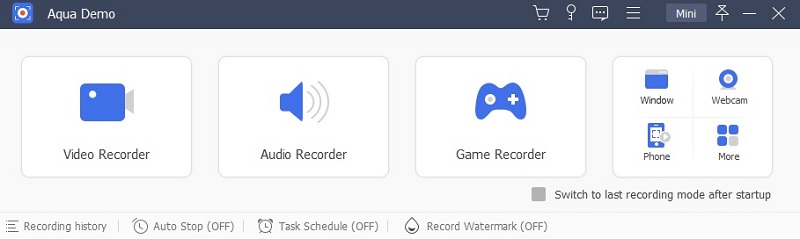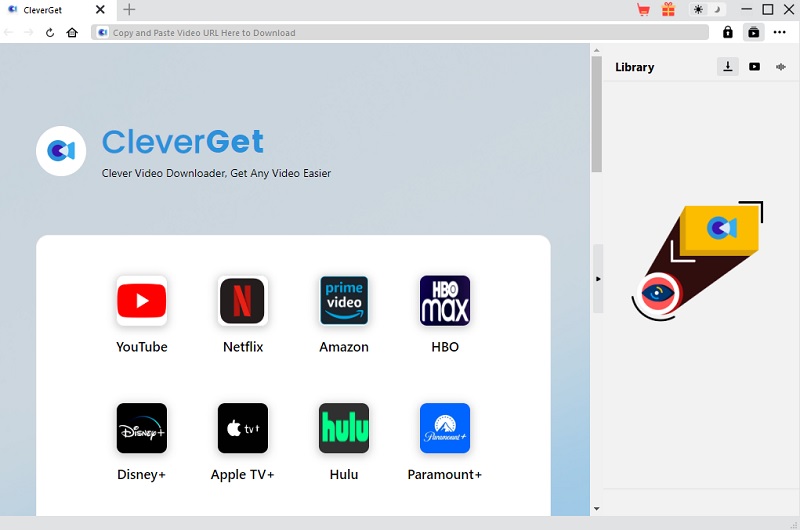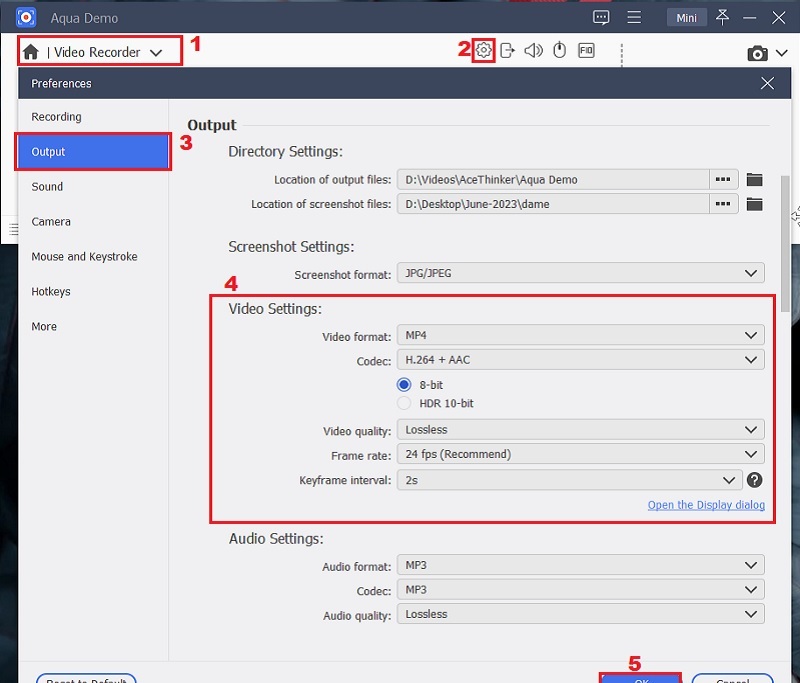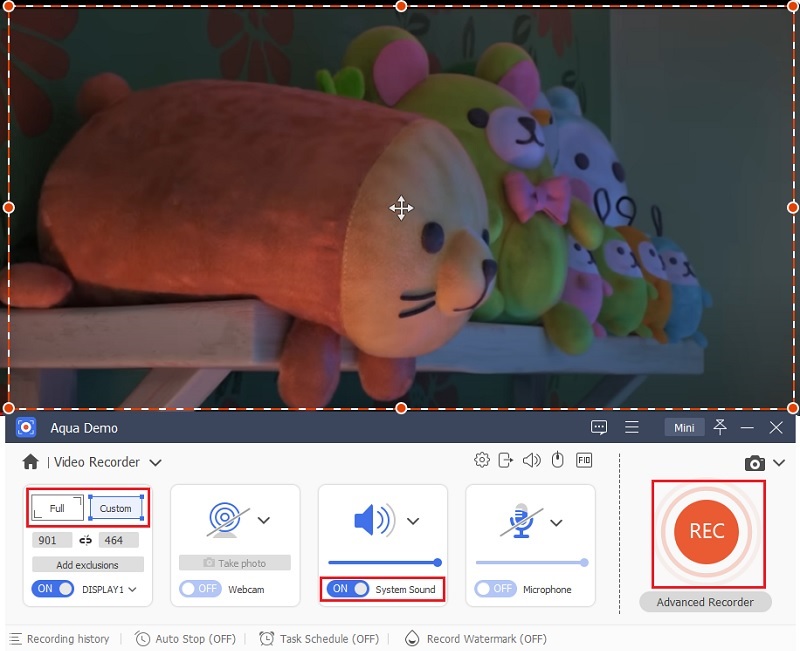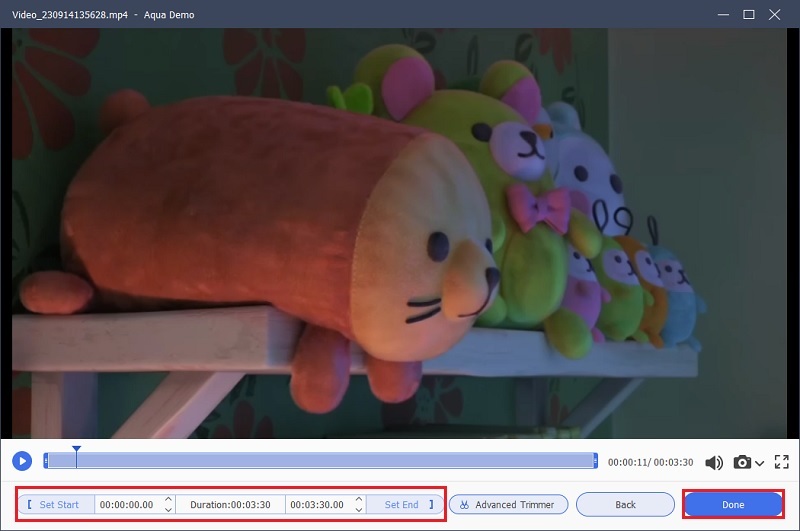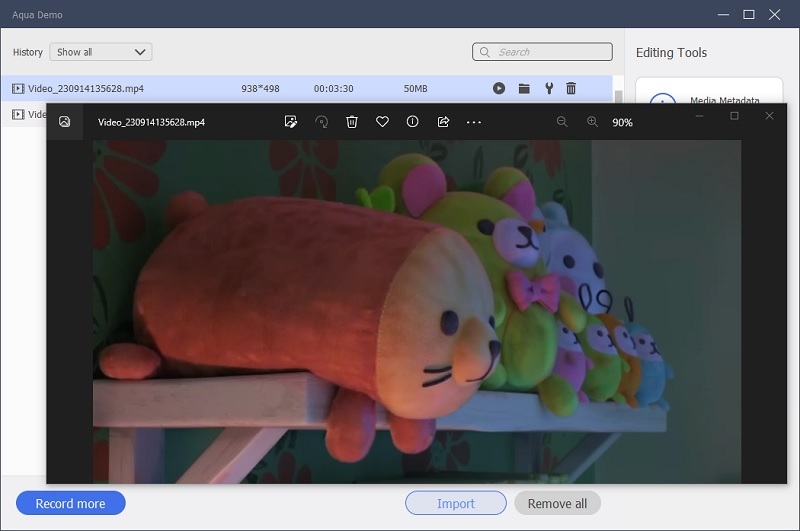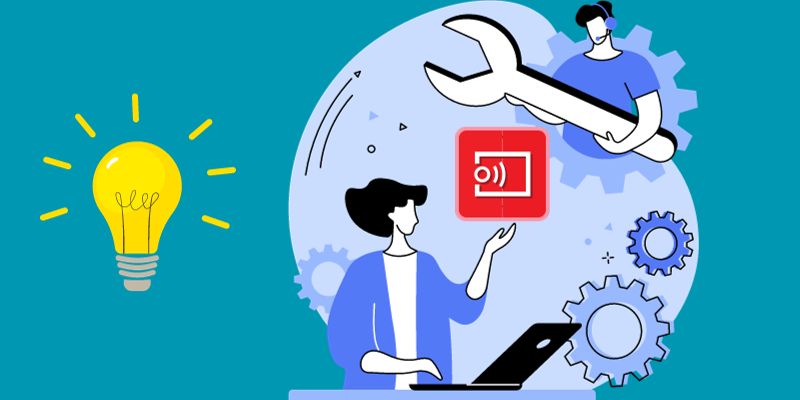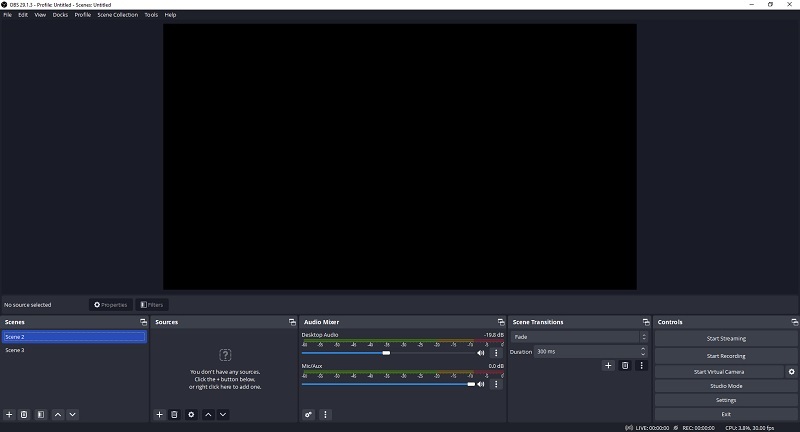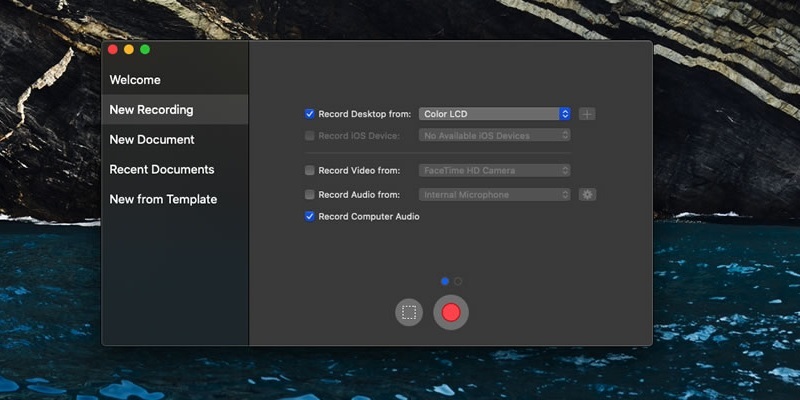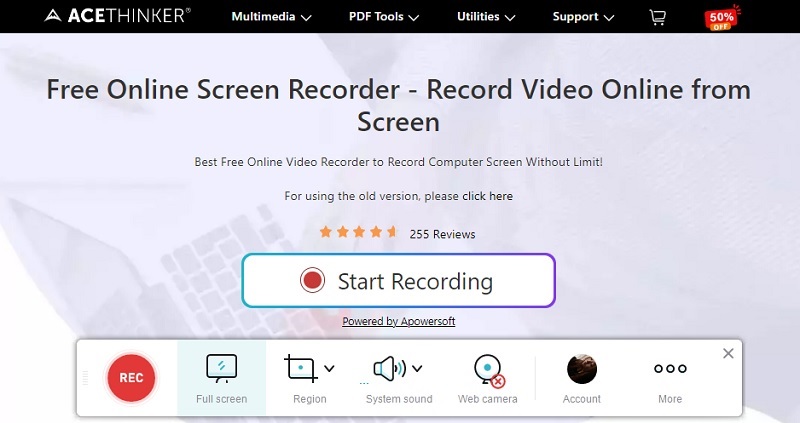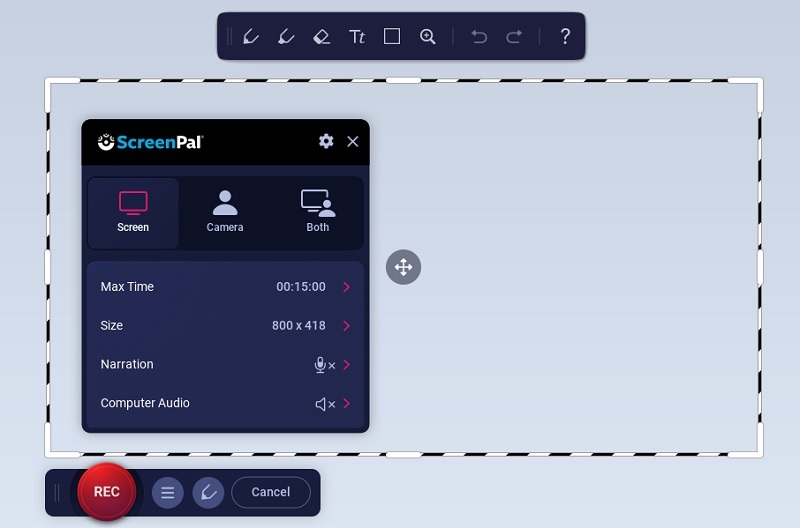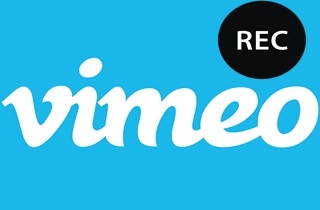Vudu has become a household name among movie enthusiasts in an era of digital entertainment. This offers a diverse library of movies and TV shows. However, the convenience of online streaming often comes with restrictions, such as the need for a stable internet connection and the inability to access content in regions with strict licensing agreements. Fortunately, screen recording Vudu movies has become a sought-after solution for avid cinephiles who want to enjoy their favorite films offline without worrying about internet connectivity or geographical restrictions. This article aims to provide you with an in-depth understanding of Vudu movies, how to record movies and Vudu recording limits. So sit back, relax, and be ready to embark on the journey of screen recording Vudu which is the one of the best streaming services for rented movie and videos.
What exactly is Vudu?
Vudu box is a digital streaming services that delivers a boundless library of movies and TV shows for rental or purchase. It provides instant access to an extensive content range, including the newest releases and classic films. With Vudu, you can stream movies in high definition and even in 4K UHD, providing a cinematic experience from the comfort of your home. Below are some of the features and restrictions of Vudu.
Features:
- Extensive Library: Vudu box boasts an extensive library of movies and TV shows, making it a one-stop shop for entertainment.
- High-Quality Streaming: Enjoy your favorite films in high definition and 4K UHD for a superior viewing experience.
- Flexibility: Rent or purchase movies, allowing you to choose how you want to consume your content.
- Cross-Platform Access: Access Vudu on various devices, including smartphones, tablets, smart TVs, and gaming consoles.
Restrictions:
- Geographical Restrictions: Content availability may vary by region due to licensing agreements. This means that not all can watch or stream using this platform.
- Internet Dependency: Streaming requires a stable internet connection, which may not be suitable for users with slow or unreliable connections.
- Cost: Renting or purchasing movies can be costly if you frequently consume content.
Knowing Aqua Demo
One of the easy solutions you can use is to use recording software to record Vudu, HBO max, and more with original quality. Aqua Demo is an innovative screen recording application that allows you to screen record Vudu video. This screen recorder excels in capturing Vudu movies with exceptional clarity. It records in high-definition (HD) and even supports 4K resolution, ensuring that every frame and detail is preserved. This makes it perfect for showcasing movie scenes or creating video reviews. Additionally, it provides a smooth recording experience, even for lengthy movies, thanks to its optimized performance. You can also record Netflix, HBO GO, Hulu, and more besides Vudu. You can pick to record the entire screen, a specific window, or even a custom area. This flexibility is crucial when capturing only the Vudu movie player without distractions.
Key Features:
- This tool is compatible with both Windows and macOS, catering to a wide range of users.
- The tool is designed to be user-friendly so users can record with a few clicks.
- It has a feature for scheduling a recording called Task Scheduler, where you can automate your recording.
- The recorded movies or TV shows can be saved in multiple output formats such as WMV, MOV, MP4, F4V, and more.
Tips: How To Save and Install the Software
The first action you have to take is to get the file installer of the tool. You can use the download buttons above, or you can visit the official site of Aqua Demo and click the "Free Download" button. Once the downloading process is done, run the setup wizard and comply with the instructions to install the tool on your computer.
How to Get Vudu Movies
1. Download Vudu Movies via CleverGet
Since some users encounter screen recording errors, you can download the Vudu movies. One of the best downloaders you can utilize is CleverGet from AceThinker. This can effortlessly download your favorite Vudu video. With a few clicks, you can save the Vudu movie you need directly on your device. You only need to copy and paste a link to your desired Vudu movie, and the tool does the job for you. This tool can assist you in procuring videos up to 8K, perfect for widescreen viewing. Besides, it supports more than 1000+ sites where you can download movies, TV shows, documentaries, and more. One of the noteworthy features of the tool is that it is equipped with multi-threading technology, allowing you to download 5x faster.
2. Record Vudu Movies with Aqua Demo
When recording Vudu movies, there are a few reasons why someone might choose to use this method. It allows you to keep a permanent copy of the film that you can watch repeatedly without worrying about it being removed from the Vudu. Additionally, record Vudu videos with a screen recorder provides an offline viewing option and flexibility in choosing the output format. One popular option is Aqua Demo, which allows you to record your screen while playing the movie on your computer. With this tool, you can complete a high-quality recording of your favorite Vudu movies in no time. Here are the Vudu recording tips or steps you can follow using Aqua Demo.
Step 1. Configure the Video Settings
On the tool's interface, click the Video Recorder and navigate to the "Gear" icon to access Settings. Then, hit the "Output" to alter the video settings of your Vudu recording. Here, you can configure the video format, codec, quality, and frame rate. You can choose MP4 to access the video recordings on different devices easily. Hit the "OK" button when you are done with the changes.
Step 2. Start the Vudu Screen Recording
On your desktop, access your account on Vudu and choose the movie or TV show you want to record Vudu video. Afterward, go back to the tool, select the recording area, and tick the system sound button to start recording Vudu. When everything is set, you can click the "REC" button on the right part of the tool, and the recording process will commence.
Step 3. Save the Vudu Video
When the Vudu movie ends, you can hit the "Stop" button. You will be led to a preview window where you can check your recorded Vudu movie. Here, you can also trim your video recordings. Once you have reviewed and modified the time of your Vudu recording, hit "Done."
Step 4. Check the Vudu Playback
To view the recorded Vudu videos, click the "Recording List." All your screen recordings will be here, but you can also access them in the output folder on your device. Clicking the "Play" icon will play the Vudu video you have recorded.
Common Issues and Troubleshooting Solution of Screencasting
Screencasting on Vudu and optimizing the quality of converted MP4 files can be a valuable skill for those who want to capture and preserve their favorite content. In this technology-related article, we'll explore common issues that users may encounter while they record Vudu video and provide troubleshooting solutions to enhance the quality of your converted MP4 files.
1. Common Issues During Screencasting
Screen Mirroring Not Working - When attempting to mirror your screen to your TV using Vudu, you encounter a frustrating issue where the screen mirroring function fails to operate as expected. This means the content you intend to view on your TV from your mobile device or computer doesn't appear on the larger screen.
Solution:
- Check Device Compatibility: Ensure that your casting device (phone, tablet, or computer) and your TV support screen mirroring. They should be on the same Wi-Fi network.
- Update Apps: Ensure the Vudu and your casting device's operating system are up-to-date. Outdated software can cause compatibility issues.
- Reboot Devices: Restarting your casting device and TV can sometimes resolve connectivity issues.
- Reconnect to Wi-Fi: Ensure your devices are connected to the same Wi-Fi network. If not, connect them to the same network.
- Use an Alternative Method: If screen mirroring continues to fail, consider using alternative casting methods like a casting device (e.g., Chromecast or Roku) or HDMI cable connection.
Audio and Video Sync Issues - While utilizing Vudu's screencasting feature to enjoy content on your TV from another device, you may experience an issue where the audio and video are not in sync or in black screen. This means that the sound and visuals do not match up as they should, leading to a less-than-optimal viewing experience.
Solution:
- Restart the App: Close the Vudu app and restart it. This can sometimes resolve synchronization problems.
- Check Network Speed: Slow network connections can lead to audio-video sync issues. Make sure that you have a stable and fast internet connection.
- Update the App: Ensure you're using the latest version of the Vudu app, as updates may include fixes for synchronization problems.
- Clear Cache: In some cases, clearing/removing the cache of the Vudu app can help. Go to the app settings and clear cache data.
Screen Flickering or Freezing - The screen on your TV flickers or freezes during screencasting. These visual interruptions can significantly detract from your overall viewing enjoyment.
Solution:
- Check HDMI Connections: If you use an HDMI cable, ensure it's securely connected to your casting device and TV.
- Restart Casting Device: A simple restart of your casting device can sometimes resolve flickering or freezing issues.
- Reduce Overheating: Overheating can lead to performance issues. Ensure your casting device is well-ventilated and not overheating during prolonged use.
2. Optimizing Quality of Converted MP4 Files
- Select the Right Codec: Choose a video codec that offers a good balance between file size and quality. H.264 is a widely utilized codec for MP4 files that provides excellent compression while maintaining high quality.
- Adjust Bitrate and Resolution: Use a higher bitrate for your MP4 files to preserve more detail, especially when capturing high-resolution content. However, be mindful of file size. If your source content is lower resolution, consider upscaling it during conversion to maintain quality.
- Use a Video Editor: After screen recording, use video editing software to fine-tune your recordings. This allows you to cut out unwanted sections, apply filters, and make other enhancements to improve the overall quality.
- Storage and Backup: Since high-quality MP4 files can be large, ensure sufficient storage space and consider backing up your recordings to prevent data loss.
Alternative Solution for Recording Movies
OBS Studio
When you record Vudu video and streaming content, OBS Studio stands out as a robust, free, and open-source software solution. Its reputation for versatility makes it a top choice, particularly among users who want to capture Vudu movies seamlessly. It is an open-source screen recorder on various operating systems, including Windows, macOS, and Linux. Furthermore, it supports a wide array of formats, ensuring compatibility with multiple playback devices and platforms. Whether you need to record in MP4, FLV, or MKV, OBS Studio has you covered.
- Its extensive range of settings empowers users to fine-tune recording preferences and tailor their experience precisely as they desire.
- It can capture video from a webcam or external camera. And It has an audio mixer, letting users enhance audio sources while recording.
- This software can be resource-intensive, especially when recording high-quality video and streaming simultaneously.
ScreenFlow
ScreenFlow is a compelling choice for Mac users seeking a seamless way to screen record Vudu movies. It is designed with precision to cater to the unique demands of Mac enthusiasts, and it is more than merely a screen recording tool. It's a comprehensive solution that elevates your recording and editing experiences. Moreover, it can capture screen activity on your computer, including mouse and keyboard clicks, as well as audio. Suppose you want more screen recording apps to record MP4 on a Mac.
- You can record your desktop and full-screen software, games, and websites using Screenflow.
- Direct screencast creation from mobile devices is another usage for it.
- While ScreenFlow offers exceptional value, it does come with a price tag to record high quality videos.
AceThinker Free Online Screen Recorder
When it comes to capturing and recording Vudu content directly from your web browser, Free Online Screen Recorder is an accessible solution that's worth your attention. This web-based tool is designed to simplify the process of recording Vudu movies. It offers several advantages that cater to both casual users and those seeking a reliable recording solution. Besides, it delivers a wide range of output formats, including MP4, AVI, MOV, and more. You can also record/capture in full screen or a specified area of your screen, allowing you to flexibly record from different streaming platforms. In addition to Vudu, you can also record Disney Plus, YouTube, Facebook, Dailymotion and more.
- The tool can record and download video in high resolution, perfect for a movie night.
- It allows users to take snaps while recording online video.
- As a web-based tool, Free Online Screen Recorder relies on a stable internet connection to record online video.
ScreenPal
Last on the list is ScreenPal, formerly known as Screencast-O-Matic. It is a noteworthy online screen recording tool that deserves attention for its simplicity and accessibility, making it a viable option for those seeking a quick and uncomplicated way to capture and edit their screen content, including Vudu movies. It offers various recording resolutions, including 720p and 1080p, allowing users to choose the level of video quality that suits their needs. Regarding the output formats, the tool primarily exports recordings in MP4.
- While Screencast-O-Matic may not be as feature-rich as some desktop software, it does offer essential video editing features.
- The intuitive design guides users through the recording process, ensuring a minimal learning curve.
- For users who opt for the free version of Screencast-O-Matic, it's important to note that recordings may include a watermark.
Frequently Asked Questions
Why is the Vudu recording not working?
There could be several reasons why your Vudu recording is not working. It could be due to technical issues with your device or internet connection or a problem with the Vudu itself. You may also need the necessary permissions to record content on Vudu since Vudu employs DRM or Digital Rights Management.

Are there Vudu recording benefits?
Yes, there are several benefits to recording content on Vudu. For one, it allows you to stream movies and TV shows at your convenience without worrying about missing an episode or when a particular film will be available. Additionally, recording content on Vudu allows you to save on data usage since you can store and watch it offline. Finally, Vudu's recording feature also allows you to watch content in HD quality, providing a more immersive viewing experience.

Is it legal to record Vudu content for personal use?
Yes, recording Vudu content for personal use is generally legal. However, it's important to note that sharing or distributing copyrighted material is illegal and can result in legal consequences.

Comparison Table
| Tools | System Requirement | Add Watermarks | Editing Tools |
|---|---|---|---|
| Aqua Demo | Processor: Intel i3 or higher Ram: 4GB or higher |
Yes | Annotations, Trim & Cut, Split, Merge, and more. |
| OBS Studio | Processor: Intel i5 2500K, AMD Ryzen 1300X Ram: at least 4GB |
No | N/A |
| Screenflow | Processor: 1G Intel or AMD Ram: Minimum 4GB |
Yes | Filters, Annotations, Cut, Split, Filters, Overlays and more. | Free Online Screen Recorder | Chrome Stable 117 (117.0.5938.82) | No | Trim & Cut and Annotations. | ScreenPal | Chrome on Windows 117.0.5938.62 | No | Effects, Annotations, Trim and more. |