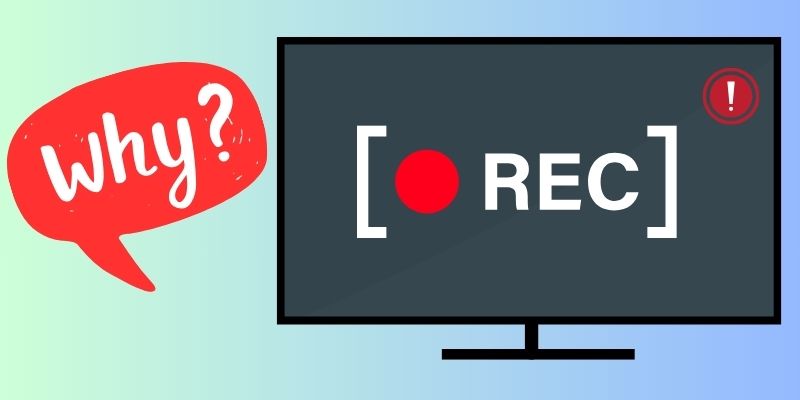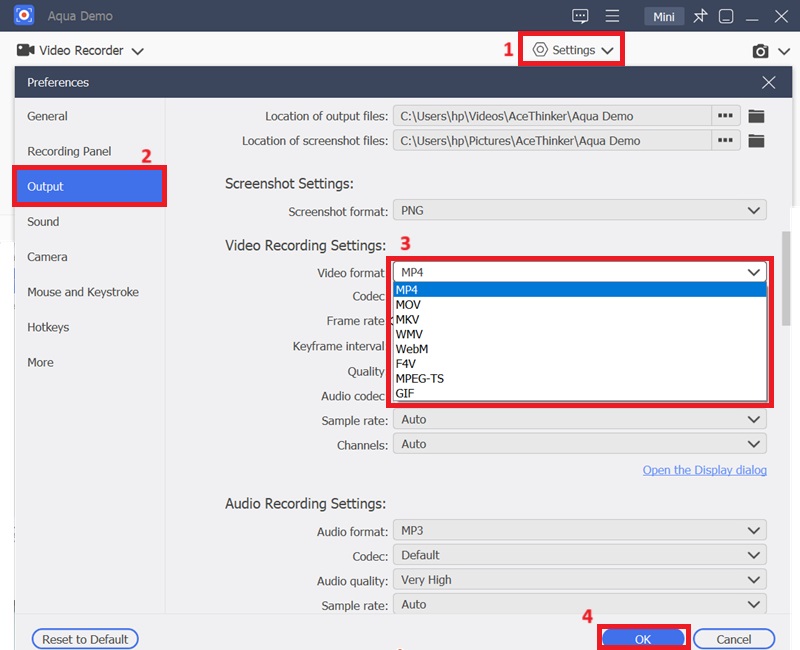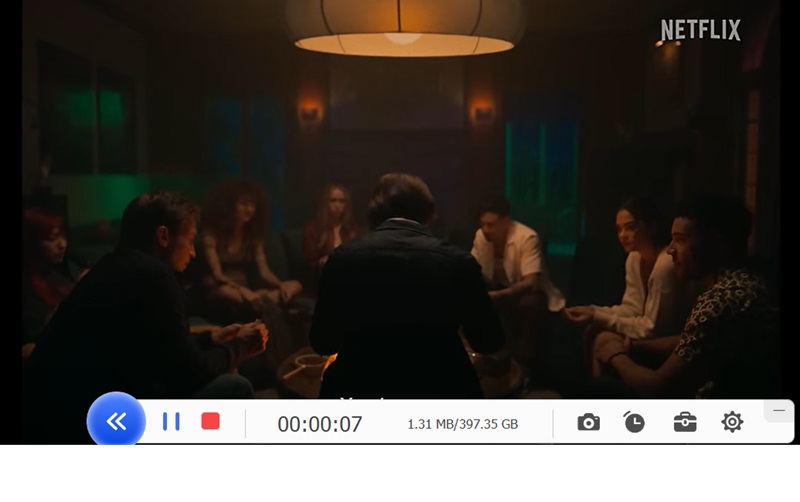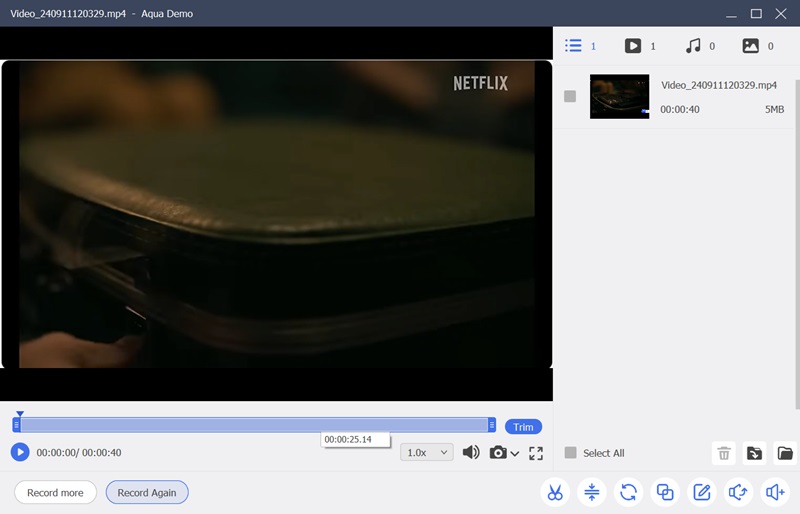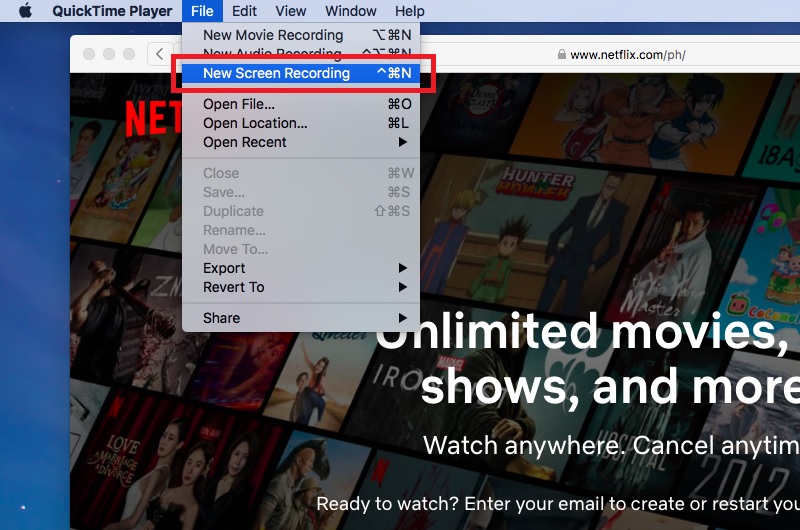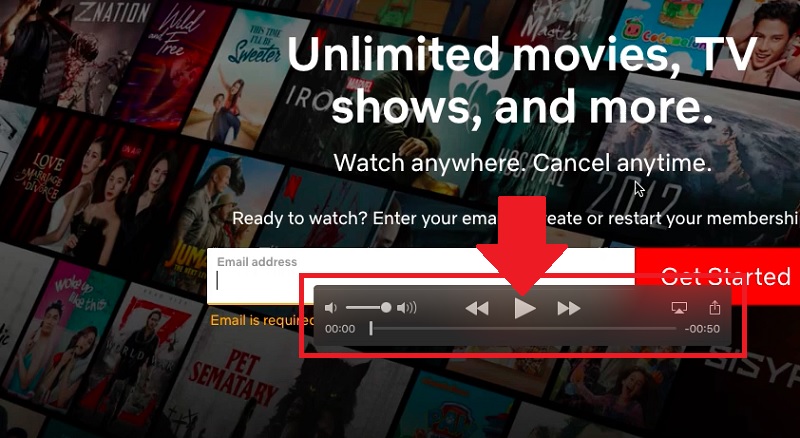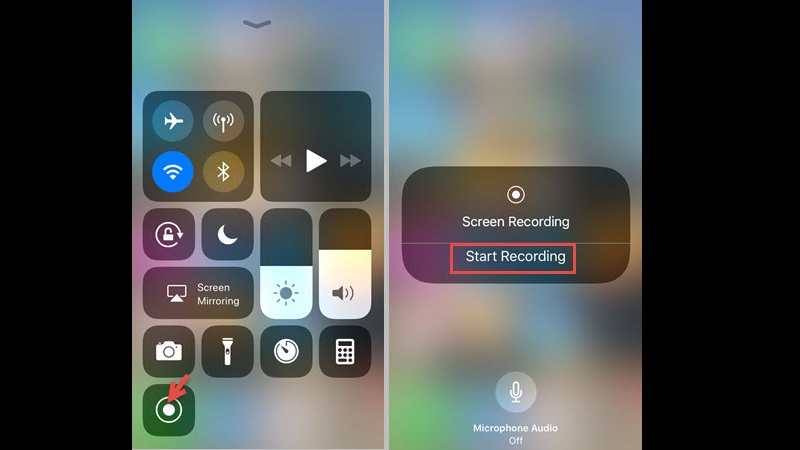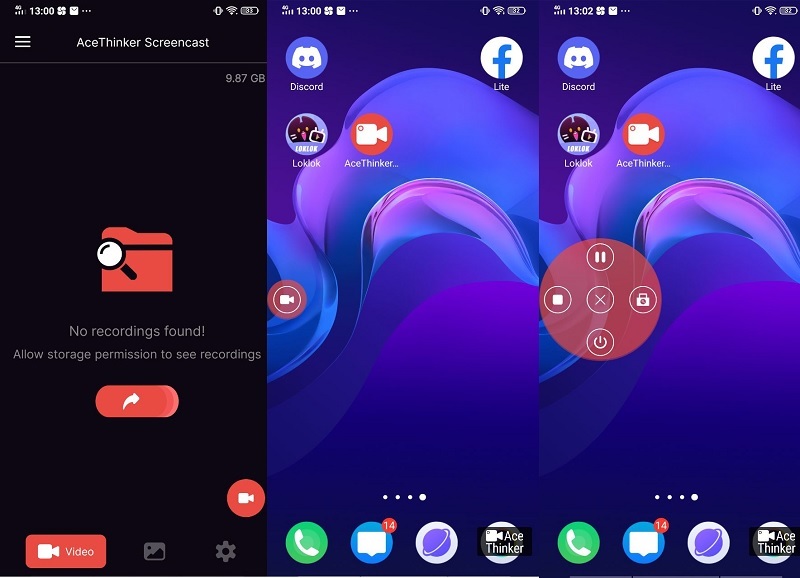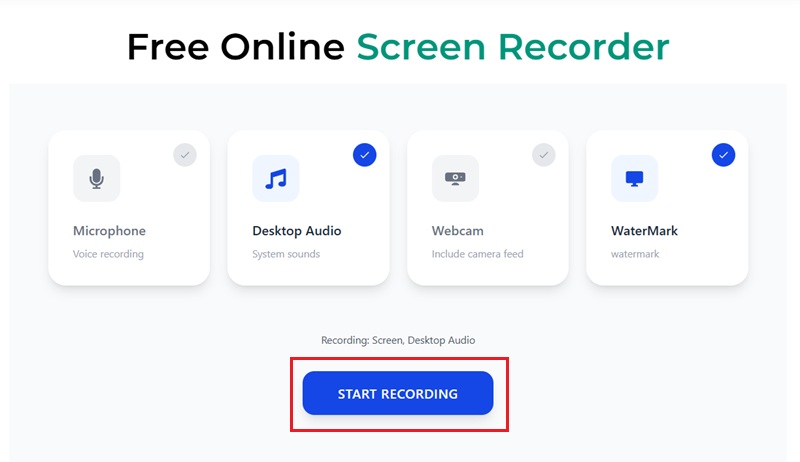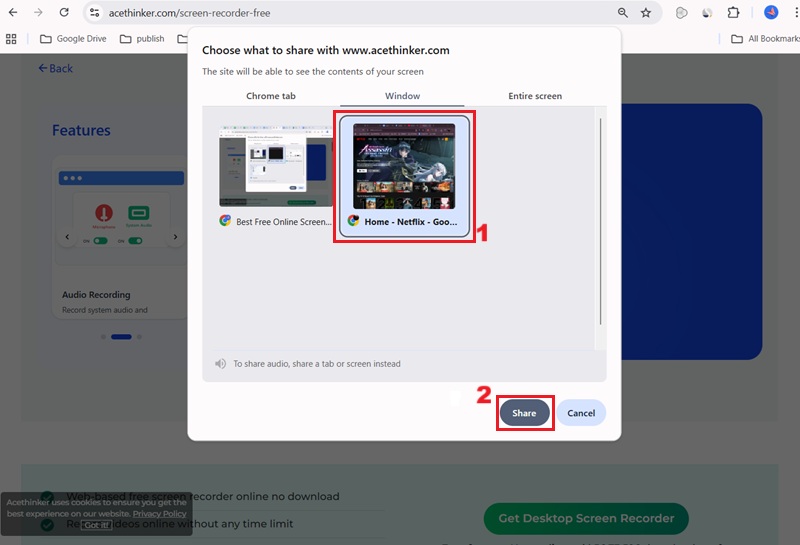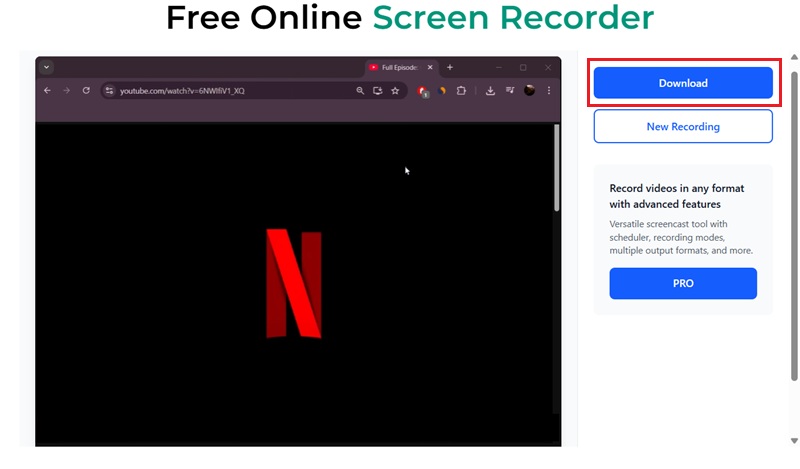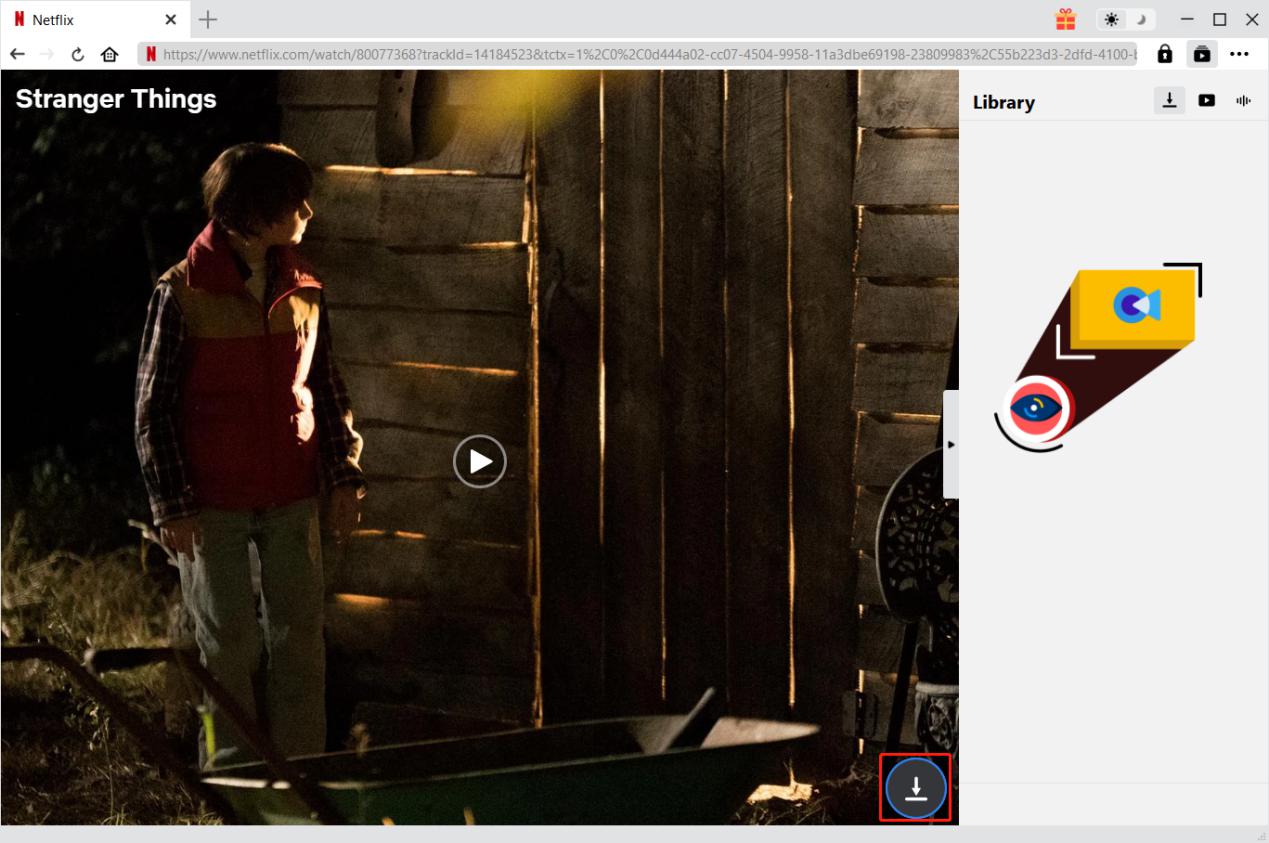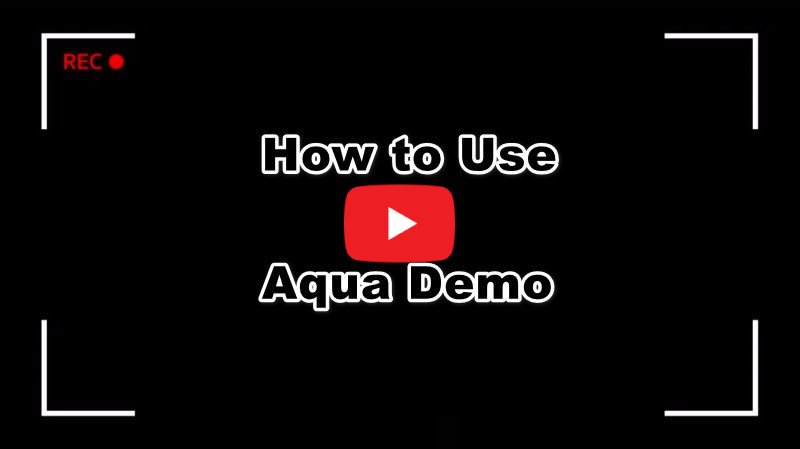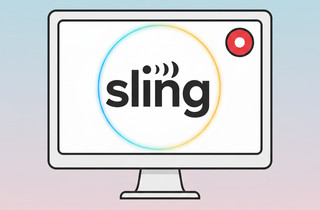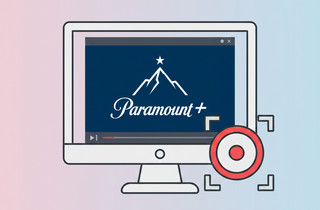Netflix is the most popular streaming site where people subscribe to watch special series that is otherwise not available anywhere else. Therefore, Netflix generally doesn't allow you to download its video streams, as it might make it possible to watch them offline after the subscription ends. On the other side, this is why someone might want to record Netflix streaming video to watch their favorite series whenever they want. In case you want to record movies from Netflix, here we have introduced some efficient tools you can try to record Netflix videos.
| Solution | Brief Information | More Details |
|---|---|---|
| Why Do You See a Black Screen When Recording on Netflix? | Some of the reasons for black screen recording for Netflix | |
| Aqua Demo - Windows and Mac | The best screen recorder that can capture movies on your PC. | |
| QuickTime Player - Mac | A built-in multimedia player developed by Apple Inc. | |
| Built-in Screen Recorder - iPhone/iPod | It is a built-in screen recorder that you can use to record movies on your phone. | |
| AceThinker Screen Recorder - Android | This professional software allows you to view, edit, convert, and organize PDF books | |
| Record Netflix For Free Online | A web-based free tool you can use directly without installation. | |
| Extra Tip: Download Netflix Content - CleverGet | A powerful downloader that can easily download Netflix movies. | |
| Frequently Asked Questions | Questions and answers about recording Netflix videos. |
Why Do You See a Black Screen When Recording on Netflix?
Before you start recording Netflix, it's important to know that the black screen issue happens due to DRM protection. This technology is designed to prevent unauthorized copying and distribution of digital content. Suppose you want to learn how to record DRM content. In that case, you'll need to use specialized methods or tools that can legally capture your screen without triggering the black screen restriction. Below are some of the reasons for black screen recording:
- DRM Protection: Netflix employs HDCP (High-bandwidth Digital Content Protection) and other DRM technologies. This is to prevent unauthorized copying or recording of its content. These measures ensure that copyrighted material remains protected.
- Screen Recording Detection: Netflix can detect common screen recording software. When it identifies such tools, it automatically enforces restrictions to block the content from being captured.
- Hardware-Level Protection: Certain devices use hardware-level DRM enforcement. This adds another layer of protection, making it nearly impossible to bypass black screen issues using conventional recording methods.
Aqua Demo - Windows and Mac
When it comes to the software to record Netflix, we recommend you to try Aqua Demo. It is an all-in-one screen recorder that can capture high-quality Netflix videos, supporting up to 60 fps. One of its standout features is the ability to record without encountering a black screen, ensuring a seamless viewing experience. Aside from Netflix, it also enables you to record Amazon Prime Video, Hulu Live, YouTube, and other streaming contents on your screen. Additionally, Aqua Demo offers a Task Schedule function, allowing you to schedule recordings when you're not available. Whether you're watching Netflix on the Firefox browser or any other browser, Aqua Demo is a reliable Firefox screen recorder for easily capturing your favorite shows and movies.
Step 1. Install and Start Aqua Demo
First, click any of the "Download" buttons above to get a copy of the Netflix recorder. After that, install the wizard to save Aqua Demo to your device ultimately. Once installed, launch it and then click the "Settings" icon to launch the window. Then from the "Output" tab, click the drop-down menu then select "MP4". From here, you can also modify other settings. Once done, click "OK" to save the changes.
Step 2. Start Recording the Netflix Movie
Now, access your Netflix using your web browser then select any movie, series, documentary, or TV episode you wish to record. Then, go back to the main interface of Aqua Demo to select the "Audio Input." Make sure to select toggle the switch into "On" for "System sound" to capture the audio of the video. Next, choose "Full" to record in full-screen mode or "Custom" to select a particular area. Once done, click "Rec" to start.
Step 3. Save the Netflix Recording
Once the movie or show ends, click the recording toolbar's "Stop" button. A preview window will emerge so you can watch the recording immediately. A copy will automatically saved in the output folder. Click the "Play" button to view the playback of the Netflix recordings.
QuickTime Player - Mac
You can utilize the QuickTime Player to record Netflix movies or series on Mac. QuickTime Player is a built-in multimedia player developed by Apple Inc. for Mac computers. The tool can handle several formats, like digital video, sound, panoramic images, and others. Moreover, you can use QuickTime Player as a screen recording tool that can capture up to 1080P resolution. Besides, you can control it through shortcut keys for easy pause/resume or stop recording. Whether you're recording Netflix or planning to record HBO Go content from other streaming sites, QuickTime Player is a reliable choice. Read the tutorial below to learn how to record Netflix with QuickTime.
Step 1. Start recording Netflix with QuickTime
Launch your QuickTime Player and navigate to the "File" tab on the top corner of the tool. Then, choose the "New Screen Recording" button from the options to access the recording toolbar. Now, you can edit the recording settings according to your liking. After that, hit the "Record" button to record a playing Netflix video.
Step 2. Preview the recorded Netflix
Once satisfied, click the "Stop" button on the toolbar of QuickTime to end the process. Then, a playback window will automatically appear on your computer screen. Here, you can watch and check the recorded Netflix video.
Built-in Screen Recorder - iPhone/iPod
You can record Netflix on iPhone or iPad by using the iOS Screen Recorder. As long as your iOS device runs in iOS 11 or later, your phone will have its pre-built screen recorder. It can include the audio from the video, and you can also use a microphone while you are screen recording. To know how to do it, you can follow the steps below.
User guide
- Go to Netflix and play the video that you want to record.
- From your iOS device, swipe up to access its Control Center.
- Then, click the "Screen Recorder" icon and click on it to start recording.
- Once done, click the "Stop Recording" to end the recording process.
AceThinker Screen Recorder - Android
If you use an Android smartphone, you can use AceThinker Screen Recorder for Android to capture Netflix content. This tool offers the best features to help you quickly save your favorite on-screen content. It can capture audio, which is essential when recording a video on Android phones. In addition, the app can capture your Android screen at 1080p in 60fps, depending on your Android phone's processor. Also, you can modify the recording settings, including bitrate, output format, watermark, audio source, and more. You can select between your "Microphone" or "System Sound" to record the audio or both alongside the Netflix video. On the other hand, we will list the steps to record Netflix shows using this excellent screen recorder for Android phones.
User guide
- Go to the web browser of your Android smartphone and enter "AceThinker Screen Recorder for Android" in the search bar. Hit the "Free Download" icon and launch the app.
- Subsequently, tap the "Gear" button at the bottom to modify the app's settings. Once done, hit the "Video" icon to start recording.
- Next, launch your Netflix app and play the video you want to capture. Then, let the app record it. Lastly, tap the "Stop" icon from the floating toolbar to save the recorded Netflix video.
Record Netflix for Free- AceThinker
When you are looking for an outstanding option to screen record Netflix, AceThinker Free Online Screen Recorder ranks the highest on the list of screen and audio recorders. It is a web-based free screen recording tool that you can utilize directly by going to the official website to record Netflix streaming without any difference, whether you use a Mac or Windows computer. It is entirely suitable for Netflix as it can record without any time limit. Besides, you can use this web browser screen recorder to capture any part of your screen, whether it is a specific application window, a selected region, or the whole screen. To record movies from Netflix using this tool, follow the steps provided below.
Step 1. Launch the Screen Recorder
First, open a web browser and visit the main site of the software. Open the AceThinker Free Online Screen Recorder and click on the "Start Recording" button from the main page of the app. After that, open your Netflix account and find the movie or show you want to record. Then, go back to the Netflix online recorder and hit the "Start Recording" option.
Step 2. Share Your Netflix Screen
Afterward, the online screen recorder will allow you to choose what you want to record. Since you have opened your Netflix account in another window, click the "Window" option. Then, select the Netflix" window. Subsequently, hit the "Share option to start recording Netflix content.
Step 3. Download the Recorded File
At the very end of the process, after you have completed the recording, you can preview your newly created video clip and decide whether you wish to keep it and save it as a video file on your computer. To save the recorded Netflix video, click the "Download" option on the right side of the panel. Then, the recorded Netflix content will be saved in your output folder.
Extra Tip: Download Netflix Content - CleverGet
When you need to watch movies or series offline, recording it on Netflix might be a laborious thing to do. Luckily, there are different options and solutions to get Netflix videos at ease. AceThinker CleverGet Movie Downloader is a powerful video downloader tool that is compatible with your computer's OS. It comes with parsing technology, allowing users to grab videos on Netflix or other streaming websites to acquire a film or entire series. You need to log in on your account and preview the video on its platform. With that you can easily acquire the movie you wanted to watch offline and save it directly on your computer. Additionally, it comes with different video quality where users can choose the quality that they desire. You can get almost the same quality of the original video when you use this tool. To download movies from Netflix, you can observe the steps below:
- To initiate the process, access the main website of AceThinker CleverGet Movie Downloader on your browser and download the suitable version for your computer's OS. After that, go through the installation process and launch the Netflix video downloader.
- Now, access your Netflix account and select the movie or series you want to download. Once you have found it, simply play the video, and CleverGet will automatically detect the video and provide the "Download" option on the bottom right part of the movie or series you are playing.
- Finally, hit the "Download" button will allow you to save the Netflix movie on your device. Wait until the process completes, then you can find the downloaded file in the default location specified in the software. You can also access it on the tool's right panel.
Frequently Asked Questions
Is it possible to record movies from Netflix?
Yes, it is, you can use a screen recording app especially the Aqua Demo. Here, you can record the Netflix show on full screen. Also, the tool ensures that you can retain the original HD quality of the shows in the recording.

Is it illegal to screen-record Netflix?
Technically, it is not allowed to record them. Piracy is still a thing, and it lessens the profit of the producers. However, it is recommended to record shows and keep them in private to avoid this.

Can you watch Netflix without the internet?
Yes, Netflix lets you download each episode of an entire series. You can also save movies if you need one. This is available for mobile devices and has a feature called Smart Download.

Conclusion
As you can see, the introduced programs are all great options capable of capturing your screen area, which displays your favorite Netflix movie. Therefore, you can efficiently record streaming video from Netflix with them and watch it later offline, even after your subscription ends. However, based on your specific needs, you should decide on the best Netflix recorder tool for yourself. For instance, we recommend Aqua Demo, a highly robust and comprehensive solution that will fit your needs with its intuitive and user-friendly interface, along with versatile recording options. Meanwhile, you can also use AceThinker Free Screen Recorder Online if you plan to capture videos in a relatively simple way. Whenever you want to record videos from Netflix, follow this step-by-step guide to get it done efficiently and enjoy watching Netflix movies offline. Lastly, if you know any better way to capture streaming videos from Netflix or download Netflix, you can share your idea in the comment area. If the solution is excellent, we will gladly add it to the review later.