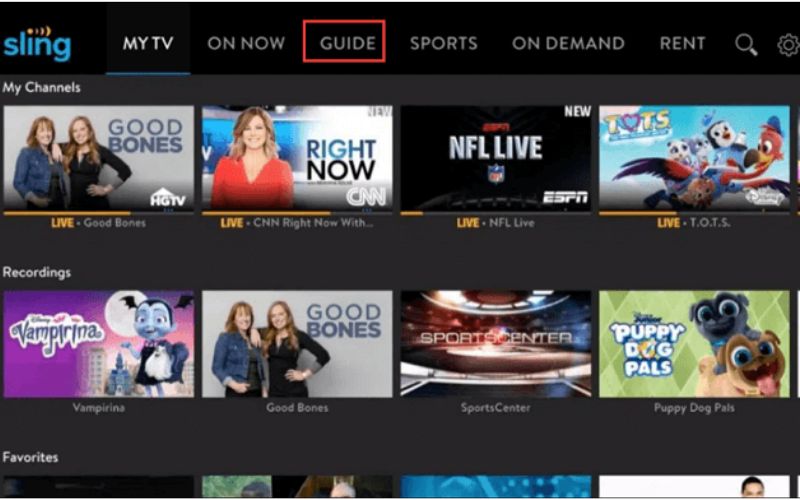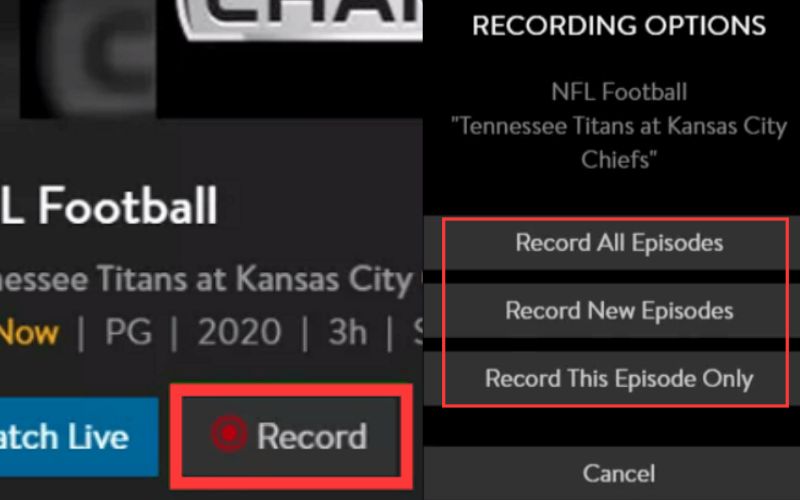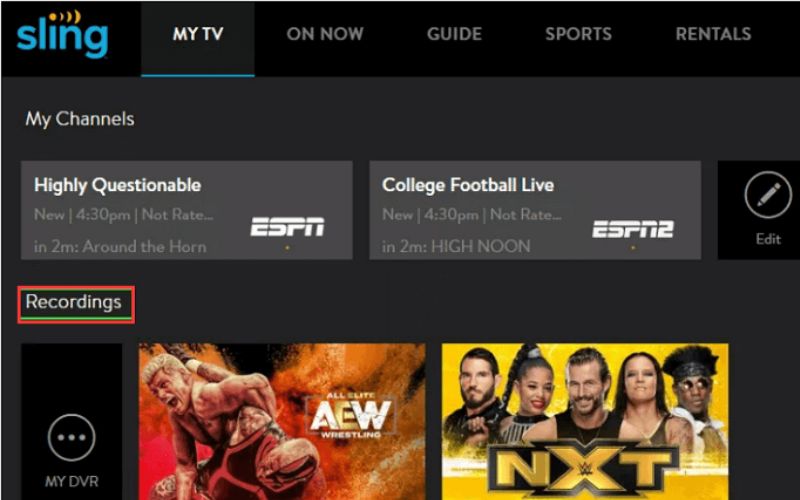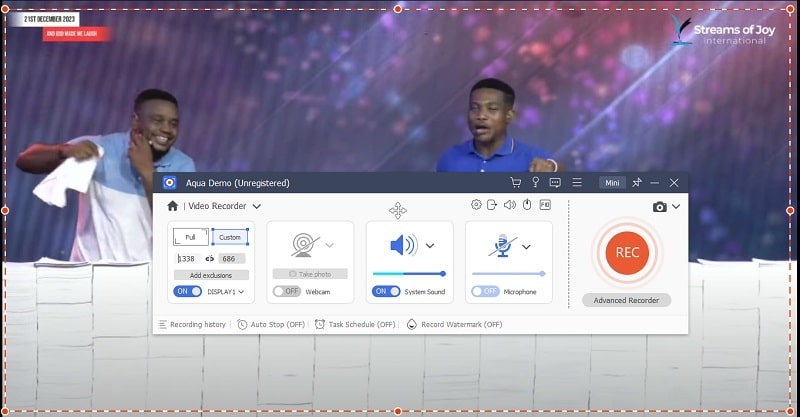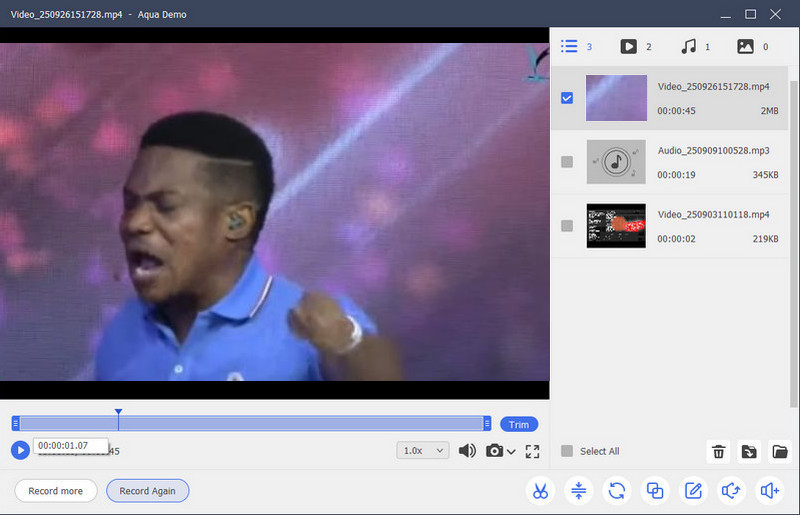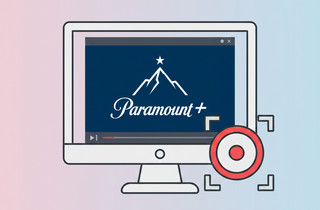Cutting the cord and switching to a streaming service like Sling TV is an enticing option. It offers the convenience of live TV without the high costs of traditional cable subscriptions. Moreover, the ability to record live shows adds another layer of flexibility. Sling TV meets this need with its cloud DVR, allowing you to record programs anytime and watch them later. In addition, it provides a way to enjoy live television without losing access to your favorite content. Also, with a variety of channel packages, you can customize your viewing experience, whether you prefer sports, news, or reality TV. As a result, you no longer have to miss shows due to work, appointments, or scheduling conflicts. Simply record and watch them at your leisure. In this article, we’ll explore Sling TV’s recording features, walk you through setup, discuss storage options, and share helpful tips to improve your experience.
| Sections | Brief Information |
|---|---|
| Can You Record Shows On Sling TV with Cloud DVR | Detailed guide in capturing Sling TV with its built-in video recording. Read More |
| Record Sling TV with Aqua Demo | Step-by-step method on how to record Sling TV with a professional screen recorder Read More |
| Frequently Asked Questions | Some essential details about capturing Sling TV movies and TV shows. Read More |
| Conclusion | The summary and some tips about recording Sling TV contents. Read More |
Can You Record Shows On Sling TV with Cloud DVR
Sling TV offers a solution to the cable dilemma without sacrificing live television. With multiple channel packages, you can tailor your experience to match your interests, whether in sports, news, or reality TV. Additionally, Sling TV offers recording storage that varies by plan, with the standard bundle including 50 hours. Furthermore, for just $5 per month, you can upgrade to DVR Plus, which expands your storage to 200 hours. Moreover, you can decide whether to record a single episode, all new episodes, or every episode in a series. Also, your recordings are stored in the cloud, giving you access from any Sling TV-enabled device. Importantly, recordings are not kept permanently, so it’s best to review your plan’s policy. With this method you can also record Hulu Live TV.
Step 1. Locate Your Show and Access Recording Options
First, open the Sling TV app and navigate to the Guide section. This displays the current and upcoming programs on your chosen channels. Next, browse the guide to find the show you want to record. After that, look for the Record button next to the program listing. It's typically located beside the "Watch Now" option.
Step 2. Choose Your Recording Preference
Clicking the "Record" button will reveal recording options. You'll usually see three choices on how you can record programs on Sling TV:
- Record This Episode Only: Capture just the currently airing episode.
- Record New Episodes Only: This option schedules recordings for all future new episodes of a series.
- Record All Episodes: This grabs every episode of a series, including past airings (availability depends on the show and channel).
Step 3. Confirm and Manage Recordings
Next, select your desired recording option. Sling TV will handle the recording process in the background. Then, Sling recording is in the "My TV" section of the app. Look for a subheading like "Recordings" or "My DVR." Remember, storage space is limited. To free up space for new recordings, delete shows you've already watched or don't plan on revisiting.
Record Sling TV with Aqua Demo
Watching shows and movies on your schedule and from anywhere is super important. Sling TV, a popular pick for catching live TV, Aqua Demo lets you record TV without a DVR in ways you might not have thought of before. This tool boasts numerous useful features that enhance the enjoyment of watching TV. Aqua Demo ensures your videos look and sound as good as when watching them live. It's also great because you can set it up to record stuff before it starts, which is a big deal for catching live events or your favorite shows when you're not there. What's cool about Aqua Demo is that you can record specific screen areas, such as subtitles, graphics, or scenes, and save them locally, unlike Cloud DVR, which has storage limitations.
Step 1. Install AceThinker Aqua Demo
Before you can begin recording a video, you must first install Aqua Demo on your device. To do this, simply click on the button highlighted above. This will direct you to the application's installation process. Once the installation is complete, open the app to access its main interface.
Step 2. Record Video Online
Afterward, launch Sling TV using its built-in browser and search for the video you need to capture. Should you decide to record the video in full screen mode, select the "Full" option within the recording area. Then, press the REC button to start the recording process.
Step 3. End and Preview the Recorded Video
Lastly, it involves clicking the Stop icon in the recording file to conclude the recording process. You'll receive a prompt regarding its built-in media player. To preview the video, simply press the Play button. Lastly, exit the recorder since it automatically saves the recordings.
Frequently Asked Questions
Are there alternative ways to record Sling TV shows besides the cloud DVR?
Yes, you can use third-party screen recording software on your computer to capture Sling TV content. These tools offer advantages like unlimited storage on your local hard drive, more precise recording controls, and potentially higher video quality. However, this method might require technical knowledge and can impact your computer's performance. Therefore, ensuring compliance with Sling TV's terms of service regarding recording content is also important.

Can you record on Sling TV shows on my phone or tablet?
Yes, Sling TV's mobile app lets you set recordings directly from your phone or tablet. The recording functionality works similarly to the TV app. However, remember that storage limitations might apply to your device, so ensure you have enough free space before recording.

How do you record shows on Sling TV and stay on Sling TV's cloud DVR?
The storage duration for Sling TV's cloud DVR recordings varies depending on your subscription plan. Therefore, be sure to check your Sling TV account details for the exact timeframe. Also, recordings typically don't stay on the cloud DVR forever, so managing your recordings and deleting older shows you don't need is important to free up space for new ones.

Conclusion
Throughout this article, we've highlighted the significance of recording content on Apple TV, emphasizing that recording quality relies on your computer's capabilities and chosen software, not internet speed. Moreover, it's crucial to respect content provider restrictions and copyright laws. In the future, advancements in technology will continue to shape recording methods on Apple TV. Therefore, stay informed about Apple's updates and explore the methods outlined here to maximize your viewing flexibility. In addition, recording enables personalized entertainment experiences, ensuring you can enjoy your favorite plays and flicks at your convenience. Finally, embrace these tools to fully harness the potential of Apple TV in enhancing your digital entertainment journey.