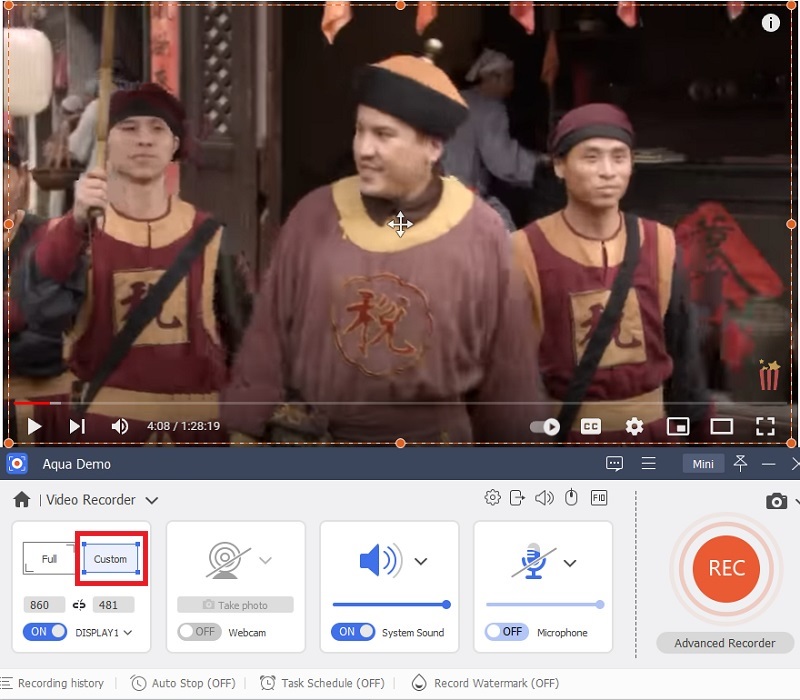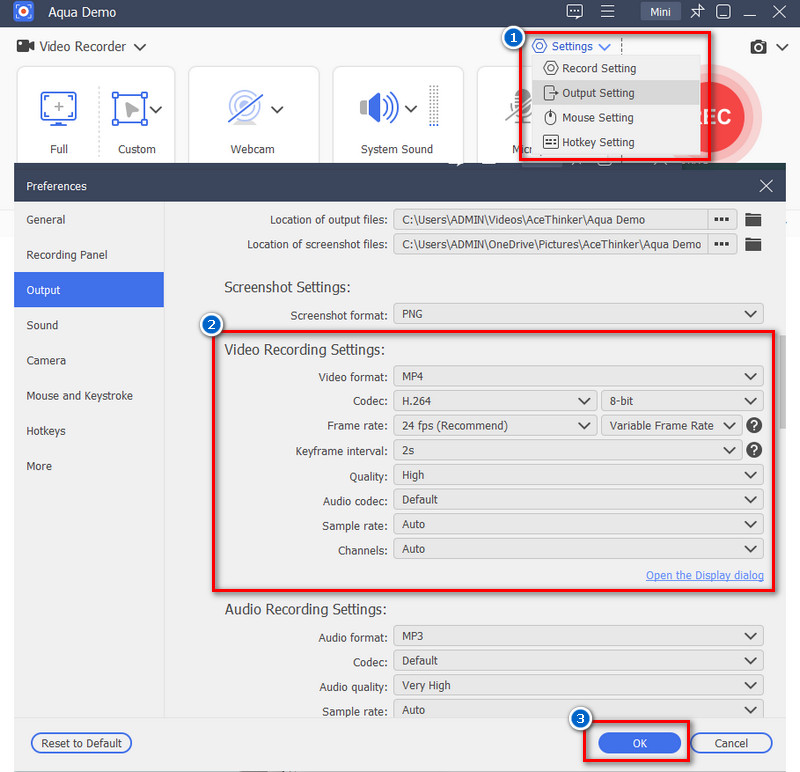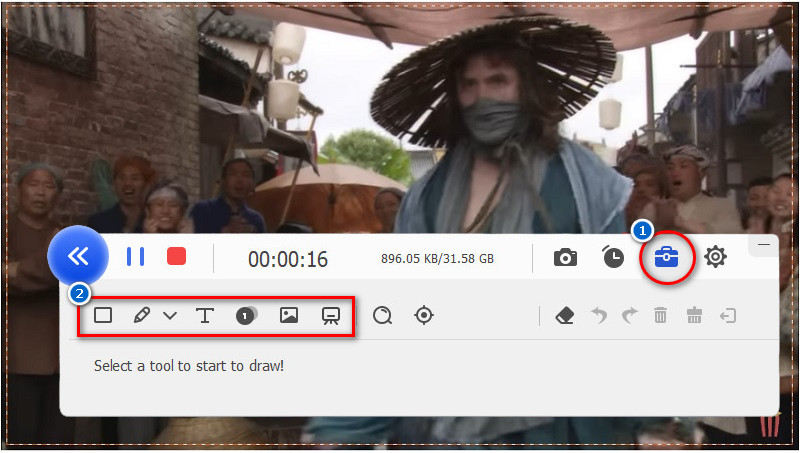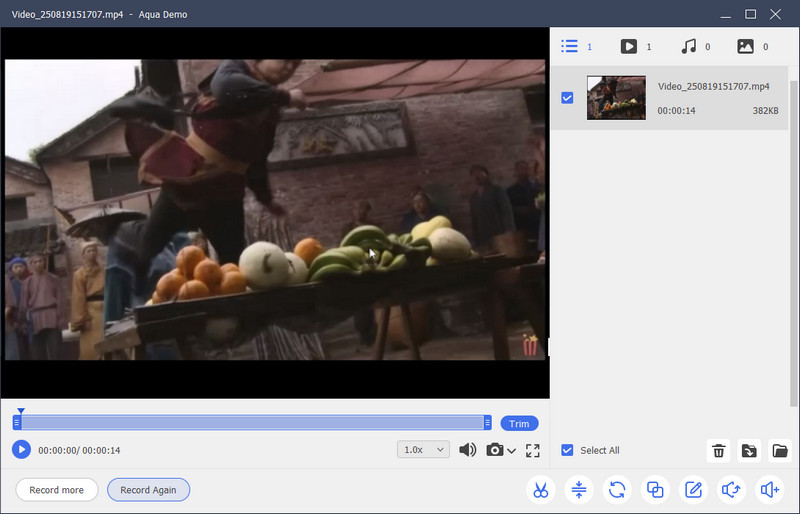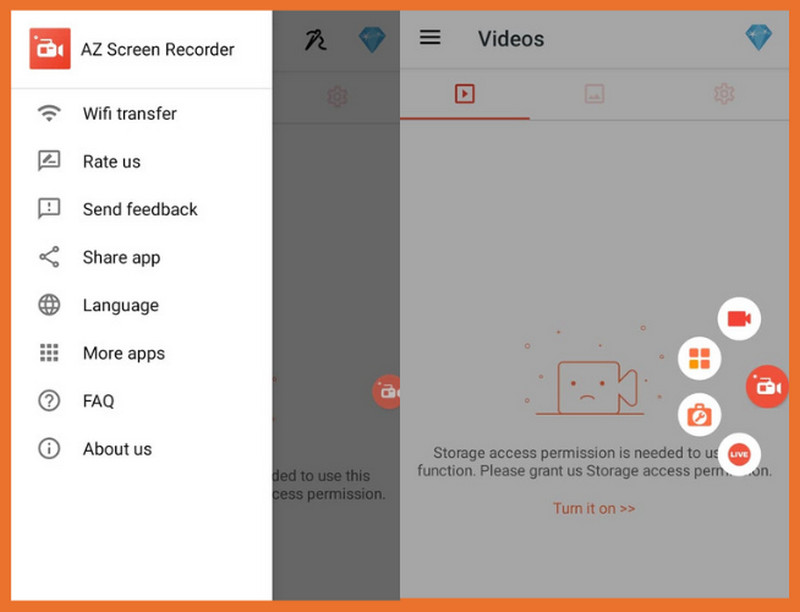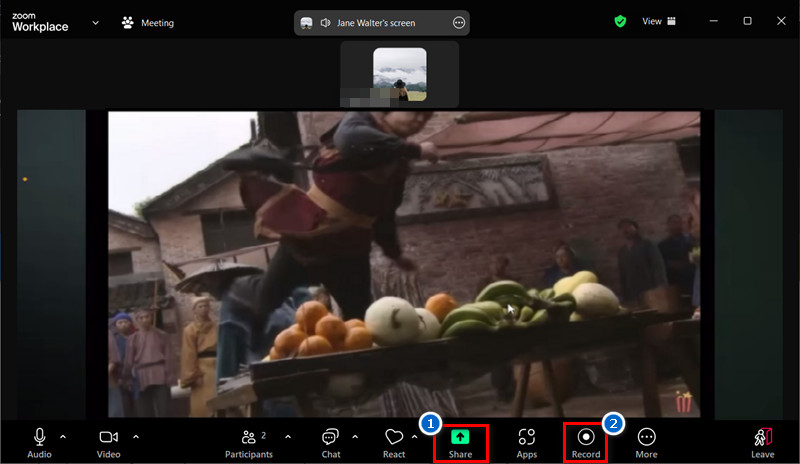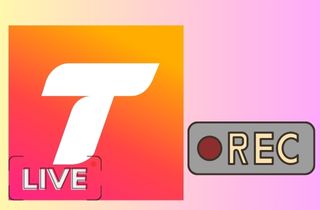Watching videos online is easy, but sometimes you come across content that cannot be downloaded directly. This is where a screen recording tool comes in handy. That said, screen recording has become an essential means for capturing videos, tutorials, and important online content. With so many options available today, it's easier than ever to save footage from your screen. Nevertheless, not all videos are manageable to record, since some are protected by copyright or DRM restrictions that can prevent standard screen recorders from capturing them properly. You might see a black screen, or the video might not record at all. Luckily, despite these challenges, it is possible to screen record protected video with the right software and methods. In this guide, we will introduce reliable screen recording tools compatible with protected content and provide clear instructions.
| Solutions | Brief Information |
|---|---|
| What Are Protected Videos? | An overview about DRM protected videos Learn More |
| Why Screen Recording Protected Videos Can Be Challenging? | You will see a black screen when you try to record protected videos Learn More |
| Step-by-Step Guide to Record Protected Videos on Win/Mac | A reliable tool to capture protected videos with predetermined time like live streams Learn More |
| Tips to Record Protected Video on Mobile | Methods to capture protected video for free on mobile devices Learn More |
| Legal Considerations for Recording Protected Content | Some important reminders to consider in recording protected videos Learn More |
| FAQs About Screen Record Protected Videos | Common questions when screen recording protected videos online Learn More |
| Conclusion | Recap of the entire process to capture protected video in this entire post Learn More |
What Are Protected Videos?
Protected videos are videos that incorporate security features to prevent unauthorized individuals from copying, downloading, or distributing them. These protections help content creators safeguard their work. For example, streaming platforms like Netflix and Disney+ utilize DRM (Digital Rights Management) to prevent illegal downloads. Similarly, some websites add passwords or watermarks to their videos for extra security. In short, protected videos are designed to be viewed only in specific ways, ensuring they are not misused or shared without permission.
Why Screen Recording Protected Videos Can Be Challenging?
Typically, you cannot record such video files according to Digital Rights Management. A black screen will appear when you try to screen record protected videos. It is not as easy as when you try to record Disney Plus. Some protected videos cannot be saved or recorded in the local folder. However, some people use a third-party screen recorder to record DRM-protected video or screen record protected videos. Suppose you want to screen record protected videos; you need to find an unblocked screen recorder to record screen-protected videos. We recommend using Aqua Demo.
Step-by-Step Guide to Record Protected Videos on Win/Mac
Top Feature: The tool can record a specific part of any activity on your screen.
Price: The subscription plan price starts at $19.95.
The best software to screen record protected video without worrying about a black screen is Aqua Demo. This software is a top video recorder that can record on-screen videos, including those protected by DRM or other security measures, without hassle. It allows you to record TV on PC or capture full-screen videos and even schedule screen recordings with its hardware acceleration. Additionally, you can screen record your voice and include it in the recorded video, or select a sound from your PC. Moreover, while screen recording, you can utilize its editing features, such as adding text, arrows, and lines. Furthermore, you can save the recorded video in various formats, including MP4, AVI, MOV, and WMA. Here's the guide on how to record protected videos on a PC.
Step 1. Download and Install the Software
First and foremost, to screen record protected videos, download the Aqua Demo on its official website. Then, run the downloaded file to start the installation process. Pass through all the installation prompts and launch the software.
Step 2. Maximize the Recording Box
Next to screen record protected videos, go to the video you want to record. Then, click the "Video Recorder" of the tool and select "Custom Mode." Afterward, maximize the display on the specific video screen you want to record. Additionally, you can utilize their screen dimensions, such as 1920 x 1080, 1280 x 720, or 854 x 480, among others.
Step 3. Setup Recording Setting
Access the screen recording settings by tapping the "Settings" option located in the upper-right corner of the tool's interface. Under that, select "Output Settings" and choose a location for your output file. Additionally, you can select your own settings for video format, quality, frame rate, and more. Then, select "OK."
Step 4. Start Recording the Protected Video
Once you're done modifying the settings, hit the "Record" button to start recording the protected video. If you want to customize your screen while recording, you can use the "Annotation Feature." Click the "Editing" icon and add shapes, lines, and text.
Step 5. Preview the Recorded Video
Finally, to screen record protected videos, do this last step. If you are finished recording the protected video, click the "Stop" button to end the recording and save the recorded videos. Another page will appear with the recorded video. Click the "Done" button to save the file to your computer. You can also share the video with your friends.
Tips to Record Protected Video on Mobile
Method 1: Using Extra Phone
This method is free; you don't need to download any screen recording software on your Android, iPhone, or other devices to screen record protected videos. For this, you only need an extra phone with a camera. This option allows you to record the full screen of your phone's display or your entire mobile device. Additionally, this method is cost-effective and never displays a black screen. However, ensure you are in a quiet location and have a suitable background. It also comes with options to record system audio, the device's microphone, and the phone camera. You can use this feature to record content from streaming services, streaming platforms, and other apps to capture video.
User Guide:
- First, prepare one extra phone with a camera. Get a tripod and place your extra phone on it, which you will use for recording. Next, arrange the phone with the video you want to record in a good background.
- Afterward, adjust the recording angle to ensure it captures the complete screen. Then, you can begin recording. Play the video and the phone recorder. Wait until the recording is done.
- Once done, turn off both the video and the recorder. After that, locate the recorded video in the Photos and watch it. You can repeat the process if you're not satisfied with the outcome.
Method 2: Screen Record Protected Videos Android Using Screen Recorder Apps
Suppose you are using an Android phone. There are several screen recorders available that can be used to screen record protected videos and record protected apps. One of these is the AZ Screen Recorder. This app is one of the most popular screen recorder apps. It offers numerous customization options and settings to record your phone screen. You can also utilize their advanced features by purchasing their subscription plan. Moreover, it comes with a built-in video editor.
User Guide:
- First, download and install the AZ Screen Recorder on your Android device. After installing, launch the app, and you can see its icon in the lower right corner of your phone. You will see options for recording, live streaming, taking screenshots, etc.
- Next, go to the video that you want to record. Select the "Record" option and click "Start Now" to initiate recording. Wait until the video has stopped playing before stopping the recording.
- You can stop recording by swiping down on your notification and tapping the "Stop" button. Afterward, the recorded video will automatically be saved to your File Manager. Look for it and start watching.
Method 3: Screen Record Protected Video on iPhone Using the Screen-Sharing Feature in Zoom
Zoom is not only a popular online video conferencing platform. It also allows you to share your entire screen or a portion of it on your computer or phone. In other words, you can perform the screen recording option on your mirror device. It will be effective in bypassing the protection of some programs, enabling you to capture internal audio along with the video without the black screen.
User Guide:
- First, if you don't have the Zoom app, download and install it on your phone. Then, create an account using your email address. Afterward, create or join a Zoom meeting.
- Next, suppose you are in a Zoom meeting. Find the "Share Content" button in the Zoom meeting control. Once you have successfully cast the video, ready your screen recorder to capture a video or take a screenshot.
- Once the recording is successful, please save it to your File Manager for you to watch it later. You can repeat the process if you're not satisfied with the outcome. Also, you can try this on your Android phone.
Legal Considerations for Recording Protected Content
Recording protected content, such as Netflix, without permission can lead to legal issues. Many videos, such as those on Netflix, Hulu, or other streaming platforms, are protected by copyright laws and Digital Rights Management (DRM). Here are some key legal considerations when it comes to record Amazon Prime Video or other streaming site with DRM protection:
- Copyright Infringement: Copying or sharing protected content without permission can violate copyright laws. This may result in fines, lawsuits, or even criminal charges in serious cases. Copyright laws protect content creators' rights and prevent unauthorized distribution.
- Terms of Service: Streaming platforms have strict rules that forbid recording their content. When users sign up, they agree to these terms, and violating them can result in penalties such as account suspension or permanent ban. Platforms enforce these rules to prevent unauthorized copying and maintain control over their content.
- Fair Use: In some cases, limited use of copyrighted content can be authorized under fair use laws, such as for education, commentary, or criticism. However, fair use laws vary by country, and using content without permission can still be risky. Courts consider factors such as purpose, amount used, and the impact on the original work's market.
- Personal Use vs. Distribution: Recording content for personal viewing might still be illegal if the platform prohibits it. Even if a recording is not shared, it can still violate copyright laws and platform policies. Distributing or selling recorded content without authorization is strictly prohibited and can result in serious consequences.
Always check the platform's policies and follow copyright laws before recording any protected video to stay safe.
FAQs About Screen Record Protected Videos
Is it legal to screen record protected videos?
Screen recording copyright-violating videos can infringe on copyright law and streaming service terms and conditions. Multiple videos, like those found on Netflix or Hulu, employ Digital Rights Management (DRM) to stop unauthorized copying. Though certain situations, such as educational use, might qualify as fair use, it is always wise to review local laws and platform policy before recording.
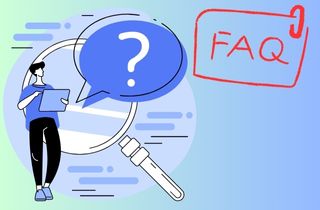
What are the best tools for recording DRM-protected content?
Most screen recorders cannot capture DRM-protected content due to black screen issues. However, Aqua Demo is a reliable tool that allows you to record protected videos smoothly. It offers features like scheduled recording, annotation tools, and high-quality video output. Always ensure you're using it responsibly and within legal guidelines.
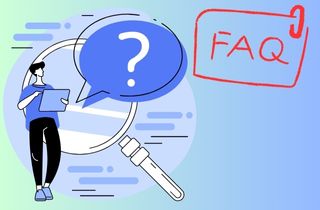
Can I record Netflix or YouTube videos?
Recording Netflix content is against their terms of service and may be illegal in some regions. YouTube allows downloads through YouTube Premium, but screen recording copyrighted videos without permission is not allowed. If you need to record content for personal use, Aqua Demo can help, but always check the legal implications first.
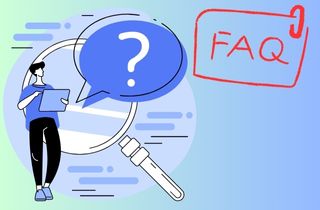
Conclusion
In conclusion, learning to screen-record protected video can be challenging. Still, it is achievable with the right tools and methods. By using reliable software like Aqua Demo, you can capture videos smoothly without black screens or loss of quality. Besides, following step-by-step instructions ensures that your recordings are precise and efficient. For mobile users, alternative methods such as using an extra phone or screen recording apps provide practical solutions. However, it is important to remain mindful of copyright laws and platform policies.