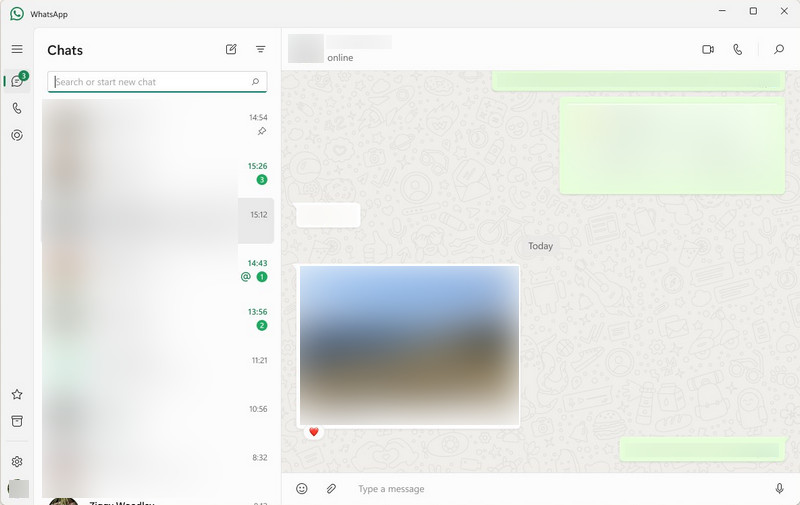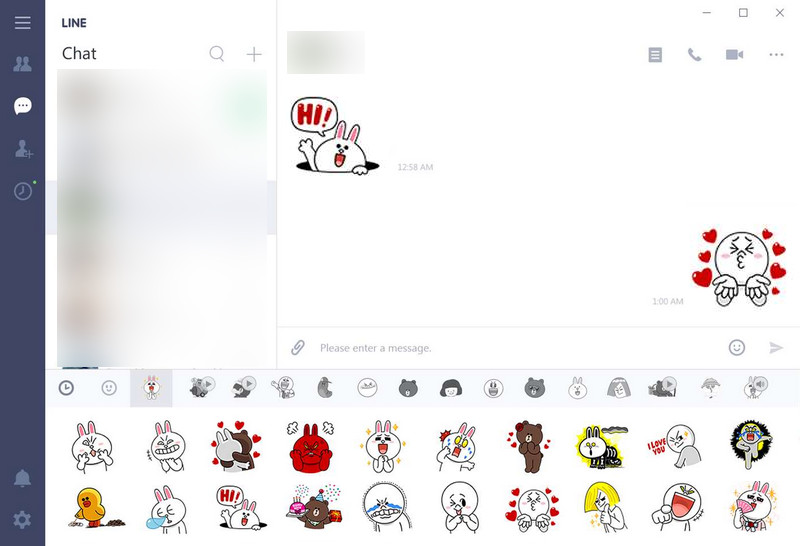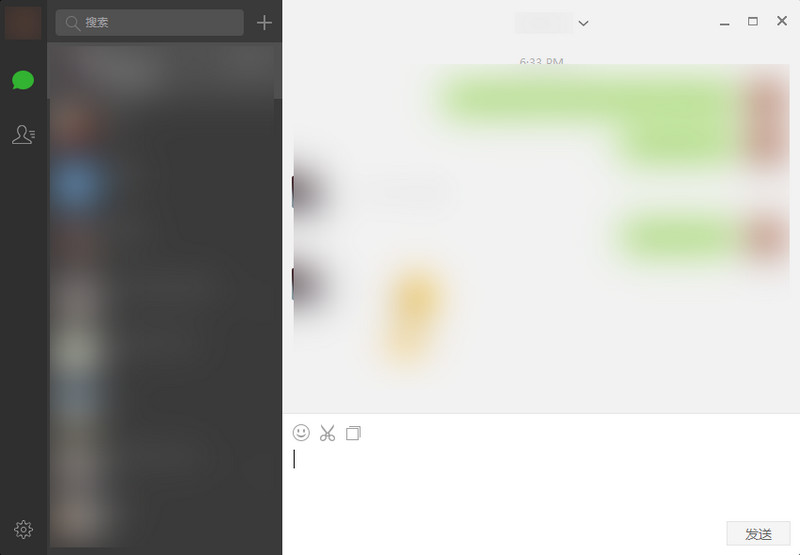Tango is a versatile video calling and messaging platform that enables users to connect with family, friends, and colleagues through high-quality video calls. Moreover, recording Tango video calls and live streams can be highly beneficial for preserving cherished moments, documenting business discussions, or reviewing important information. For instance, recording personal calls can help you relive special memories, while capturing professional conversations can aid in training or ensure no critical details are missed. However, it’s also crucial to be mindful of ethical and legal considerations when recording Tango calls. Therefore, always obtain consent from participants and comply with local privacy laws to prevent potential issues. Finally, if you’re looking for the best methods to record Tango calls on your devices, this article will guide you through the process.
| Solution | Brief Information | More Details |
|---|---|---|
| Record Tango Calls on Windows | Access Tango app and launch Aqua Demo. Hit the Rec icon or button to start the recording. | |
| Capture Tango Stream on Mac | Swipe down on your iPhone screen to locate the Screen Recorder function on iPhone. Go to the Tango app and select a live stream. | |
| How to Record Tango iPhone Quickly | Swipe down on your iPhone screen to locate the Screen Recorder function on iPhone. Go to the Tango app and select a live stream. | |
| Method to Record Tango App on Android | Locate the screen recorder on Android and tap on it to start recording Tango live streams. | |
| Tips: Fix Tango Screen Recording Black Screen | Solutions to fix issue while recording Tango | |
| Best Tango Alternative for Video Calls | Top video call apps alternative to Tango | |
| Conclusion | Summary of the whole article |
Record Tango Calls on Windows
When trying to record the Tango app on a Windows computer, Aqua Demo is a suitable app. To begin with, this screen recorder is equipped with fascinating features that enable users to acquire screen activity in higher quality. In fact, it can record screen activity at up to 4K quality with 60 FPS. Moreover, its system can also record computer sounds and microphones altogether, which is perfect for capturing voice and video calls on your device. Most importantly, the primary selling point of this app to its users is its task scheduler, which allows them to record their Windows PC screens at a predetermined time. Therefore, if you have a scheduled meeting or voice call that you don't want to miss, Aqua Demo can help you save the meeting minutes by recording the file.
Step 1. Download Aqua Demo
The first step to recording your Tango voice calls on your Windows computer is to install Aqua Demo. Simply click the download button located before this step. Once you've acquired the installer, run it on your computer. Then, sit back and relax as the installation process or wizards take care of the rest.
Step 2. Access Tango App
The next step is to access your Tango account on your Windows device. You can launch or access it on your web browser and log in with your credentials. Next, select a stream, video, or make a conference call that you may want to record. For instance, go to the stream option and check the list of currently online users. Pick one and watch the stream on your web browser.
Step 3. Record Tango Stream
Once you're ready, launch Aqua Demo on your computer. Here's where the fun begins. You can choose the default video recording mode of the app, or customize it to your heart's content. Then, adjust the sound system, quality, aspect ratio, bitrate, FPS, and more to suit your needs. Next, with a click of the REC button, you're capturing the Tango live stream.
Step 4. Save Recorded Tango Live
Finally, once the stream has ended, you can tick the Stop button located in the recording panel. The app will automatically save your recorded file. You can also preview the recorded file using its built-in media player.
Capture Tango Stream on Mac
ScreenRec is a versatile screen recording and productivity tool enabling users to capture their screens easily. With ScreenRec, users can record their entire screen or select a specific area to record. The tool offers high-quality video output and allows users to add audio narration using a microphone. ScreenRec also features a built-in file-sharing capability, making it easy to share recordings with others. Furthermore, it offers cloud storage, allowing you to access recorded videos from any device easily. As a bonus, ScreenRec is lightweight and user-friendly, making it an ideal choice for personal and professional use.
- To begin a Tango record voice call, you must first have ScreenRec on your Mac device. First, you can access ScreenRec's main page by searching for it with your web browser. Then, hit 'Get ScreenRec for Mac' to download its file installer. After that, run the file to successfully acquire the free version of the app.
- The following step is to launch Tango and search for a specific live video you need to record. Moreover, you can also capture calls if you'd like with this app. Next, prepare the live stream or video call by playing it on your Mac device. Then, access the ScreenRec to capture the entire live stream. After setting everything up, hit the Video icon to capture the entire Tango stream on your Mac computer. Continue watching and recording until the live ends. Finally, tick the Stop icon to save the recorded file.
How to Record Tango iPhone Quickly
The default screen recorder on iPhone is called "Screen Recording." It allows you to capture a video chat or any app on your device's screen, along with its audio from the microphone. This feature can also help you record Botim calls directly on your iPhone. To access the screen recording feature, you can add it to your Control Center. Once added, you can start a screen recording by swiping down from the top-right corner of the iPhone screen to open the Control Center and then tapping the Screen Recording option, which looks like a filled-in circle inside a ring.
- To record a Tango live stream using the screen recorder, simply start the live stream or search for a live stream in the Tango app. Open the Control Center, which offers various features for your iPhone. Then, touch the Screen Recording icon to start recording.
- Next, this feature will capture everything on your screen, including the Tango live stream. Once you're done capturing your screen, you can end the screen recording by hitting the red status bar at the top of the screen and then tapping Stop.
- Finally, preview the recorded Tango stream by accessing the Photos app. There, you can find your screen-recorded video files. Lastly, tap the one you recently recorded on Tango and preview the file.
Method to Record Tango App on Android
Similar to the iPhone, Android devices come with built-in screen recording features. Despite having multiple Android phone brands and models, the screen recording feature is almost similar on each Android phone. This default screen recorder provides screen-capturing functions for Android devices to record VooV Meeting, live video, and any apps like Tango. Additionally, this app is most likely located in the control center or notification bar, which can be accessed by swiping down on the Android screen. Furthermore, the maximum quality that the default screen recorder on Android can provide is up to 4K or HD quality. Moreover, you can follow the steps below to learn how to easily save Tango live calls using this default recorder for Android.
- Getting started is a breeze. First, simply locate the screen recorder function on your Android device. You can usually find it in the control panel by swiping down your screen. However, if it's not there, don’t worry. Instead, access the settings and search for the Screen Recorder in the search bar on the settings app. Once done, you're now ready to access the screen recording tool on your device.
- Next, once you've found the screen recording tool, it's a piece of cake. Then, launch the Tango app, log in to your account, and start your live stream or video conference call with your friends. After that, when you're ready to start recording, simply hit the Record Screen option. It's easy to capture your Tango calls in a livestream.
- Eventually, once the stream has ended, you can hit the stop button to save the file. Then, the record Tango option will be saved in your Android photo gallery. Finally, access the app and preview the recorded file.
Tips: Fix Tango Screen Recording Black Screen
In this section, we will discuss troubleshooting methods when your device or the recording output displays a black screen while recording the Tango live stream. We have compiled a few solutions that you can use.
- Ensure the application is granted the necessary permission to access the screen recording feature. You can search and locate this in your device settings.
- Restart the application and try recording again to see if the issue persists.
- Check for any pending updates for the Tango Screen Recording app and install them if available.
- Ensure your device's operating system is current, as sometimes system updates can address compatibility issues.
- If the problem continues, consider contacting the developer's support team for further assistance or to report the issue.
Best Tango Alternative for Video Calls
If you’re looking for a new way to make video calls, there are many alternatives to Tango. Some apps offer better video quality, more features, or easier ways to connect with friends and family. So, choosing the right app can make your calls smoother and more enjoyable. See them below.
1. WhatsApp
WhatsApp is a messaging app for instant messaging, voice, and video calls. The app lets you send text messages instantly to anyone in your contacts. You can also share emojis, stickers, and GIFs to make your chats more fun. Additionally, it automatically syncs your phone's contacts once you allow it. Besides, you can make free voice and video calls over the internet, allowing you to talk to or see your friends and family from anywhere. Aside from that, WhatsApp lets you create group chats with multiple people, perfect for staying in touch with family, friends, or work teams at once. What makes this messaging app stand out is its End-to-End Encryption. In that line, all messages and calls on WhatsApp are protected. That means that only you and the person you're communicating with can read or hear them.
2. LINE
Another messaging app that lets you make video calls is LINE. It is a messaging app that enables you to send messages and make video calls. The tool lets you make video calls with one person or a group, so you can chat with several friends or family members at once in a clear, easy way. Likewise, LINE lets you share photos, videos, voice messages, and documents quickly. One of its standout features is LINE Pay, which allows you to send and receive money directly in the app. You can also use it for online payments or for safe shopping. Moreover, this messaging app has a Timeline feature that lets you post updates, photos, or videos for your friends to see. It’s a way to share moments and keep everyone updated.
3. WeChat
The next alternative tool for the Tango app is WeChat. This instant messaging app can also make voice and video calls and send text messages. You can also share emojis, stickers, pictures, and voice messages to make conversations more fun. Likewise, you can do group chat calls, which are perfect for family, friends, school activities, or work teams. On the other hand, you can make a video call for one person only as well. While you're on a video call, you can also send text messages if you want to. Moreover, WeChat lets you easily send documents, photos, videos, and links. On top of that, the app includes a built-in QR code scanner for adding friends, paying, and accessing services, which sets it apart. It speeds up and simplifies many tasks with just one scan.
Conclusion
There you have it! We have already discussed various methods and solutions for recording live Tango streams and calls on any type of device. Additionally, we have already analyzed which tool is best suited for each type of device and provided detailed walkthroughs. Also, please note that recording a live stream may be subject to restrictions and legal consequences. Ultimately, refrain from sharing copyrighted content and any illegal recordings that may cause harm to the video's owner.