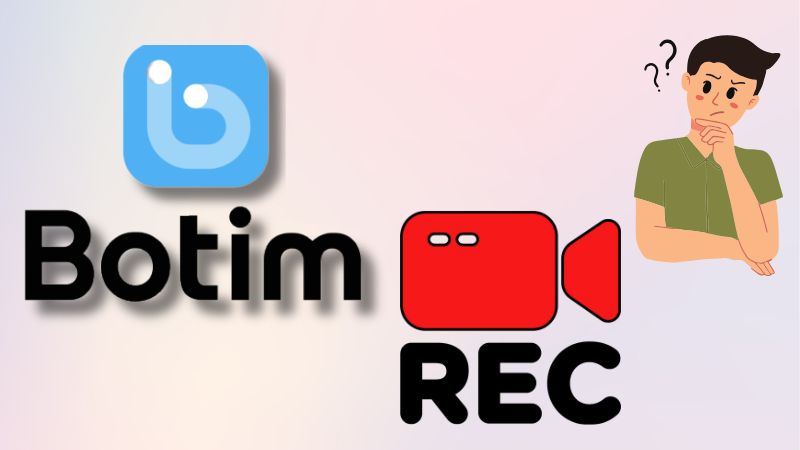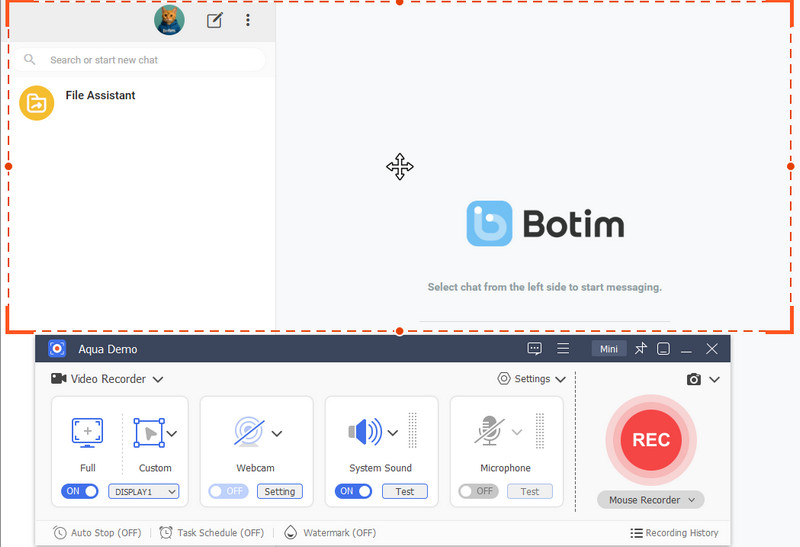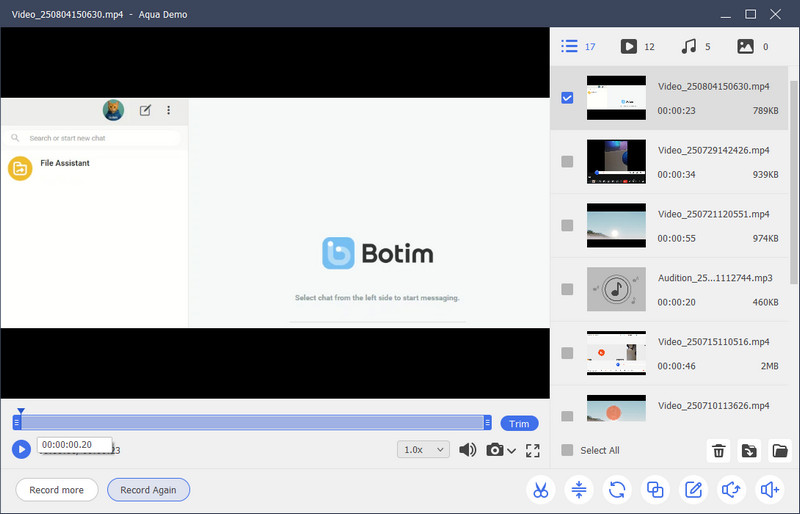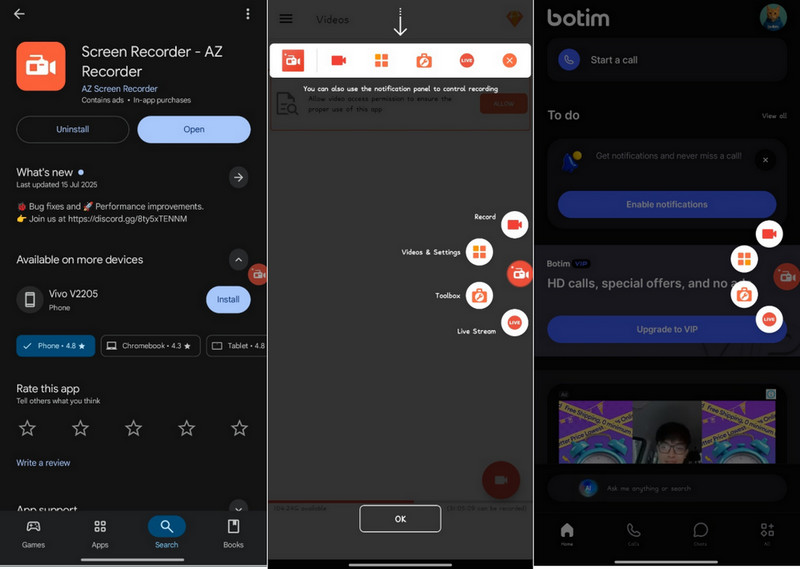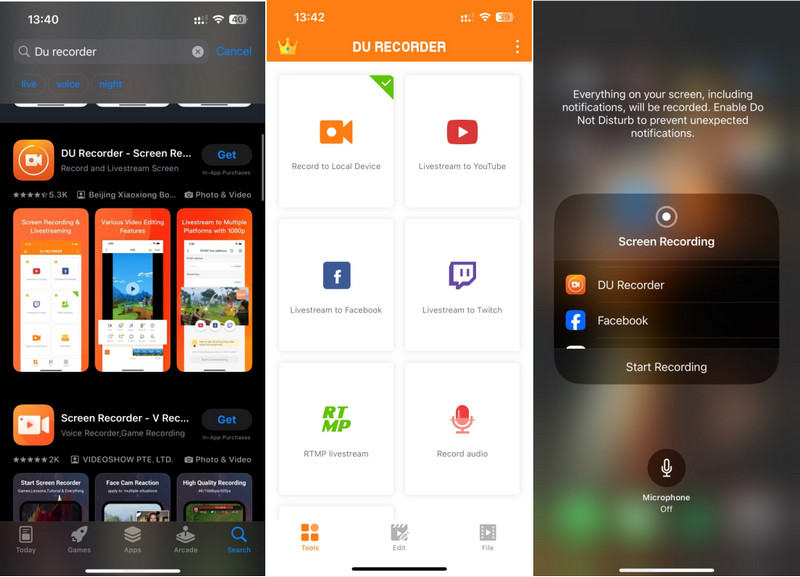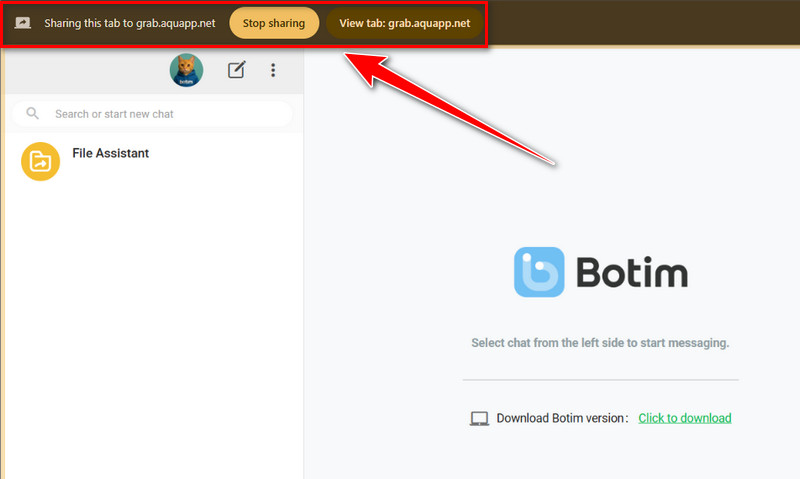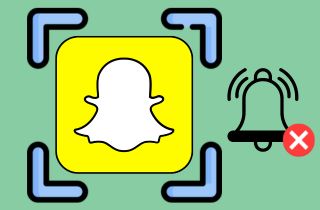On This Page
Botim is a well-known app that many people use to make free voice and video calls, send messages, and share files. It's especially popular for staying in touch with family and friends in different countries, making it a great choice for long-distance communication. Sometimes, Botim users record the call for many reasons. It might be that an important conversation took place, instructions were given that need to be remembered, or perhaps they want to capture a cherished moment with someone special. Whatever the reason, recording calls is useful, but it's not always clear how to do it. In this article, we'll guide you through the best ways to record Botim calls. We'll discuss Botim's built-in recording feature and explore how to use third-party tools to record calls on your phone or computer. Let's take a closer look at your options.
| Tool | Best For | Extra Features |
|---|---|---|
| Aqua Demo | Best for people who need to record long Botim calls in high quality on a computer. | Basic editing tools, screen capture |
| AZ Screen Recorder | Great for Android users who want to record Botim calls with clear sound using internal audio. | Live stream option |
| DU Recorder | Good for iPhone users (older iOS) who want to record Botim calls with facecam. | Facecam overlay |
| Aquapp Online Screencast | Perfect for anyone who wants to record a Botim call quickly without installing anything. | No login needed |
Does Botim have a Built-in Recording Feature?
No, Botim does not have a built-in recording feature for voice or video calls. This is mainly because of privacy and security reasons. Botim is designed to protect user conversations, especially since it's often used for personal and international communication. Also, recording calls without proper consent can raise legal and ethical concerns, which is why many messaging apps avoid adding this feature directly.
If you're looking for a way to do a Botim recording, you'll need to use third-party screen recording apps or tools that work with your device. Just remember, always get permission from the other person before recording. Not only is it the respectful thing to do, but it may also be required by law, depending on your country or region.
Botim is a messaging app that allows users to send messages and make voice or video calls to an individual or group of up to 500 people.
There are apps for mobile devices as well as PC, Linux and Mac or Botim can be accessed on a browser.
Can Botim Calls be Recorded?
Botim calls can be recorded using third-party software. In this section, we’ll provide tools for computers and mobile phones that you can use to record your Botim calls, along with a step-by-step guide.
1. Aqua Demo (Windows and Mac)
Aqua Demo is a screen recording software that you can utilize for many purposes. This includes recording online meetings, webinars, calls, making tutorials, and even recording on live streaming platforms. Additionally, this tool is easy to use, making it suitable for all users, whether you’re a beginner or an expert. One of the best features of this tool is its high-quality recordings. You can capture a clear recording in various formats, including MP4, AVI, MKV, and more, with up to 4 K resolution. Moreover, Aqua Demo also provides annotation tools, which you can use if you have important calls and need to highlight or add notes during the recording process. Moreover, this recorder allows you to record your screen, system sound, microphone audio, and webcam simultaneously in full screen or a selected region. To learn how to record Botim calls on your Windows and Mac, follow these steps.
Step 1. Get the Botim Call Recorder
To begin, you'll need to obtain the recorder software. To do this, use the download buttons for Windows and Mac provided above to get the Aqua Demo installer file. Once you get it, locate the app file on your local storage and begin the installation process. Remember to accept and follow the wizard prompts on your screen for successful installation. Once done, the recorder will then open automatically on your computer screen.
Step 2. Personalize the Recorder Setting
Next, go to the Recorder Settings and customize it according to your preferences. Just click the Settings dropdown and click Recorder Settings. Then, from the pop-up window, you can choose your preferred video and audio quality and format. Also, you can customize your output settings, general settings, and hotkey settings for shortcut key recordings. After that, don't forget to click the OK button to save your changes.
Step 3. Start Botim Recording
After tweaking the settings, you are now ready to record your Botim call. Go to the Botim website and log in to your account using the QR code. Once logged in, start the call with the person you wish to record. Next, go back to Aqua Demo and set the recording mode you prefer, whether full screen or selected region only. Next, enable the system sound and microphone audio to ensure your conversation is captured clearly. Once ready, hit the REC button to begin recording.
Step 4. Stop and Review the Recording
Once the call is ended, click the Stop icon from the toolbar to stop the call recording. After that, the preview panel will pop up on your screen where you can play back and trim the recorded Botim call. Also, the recorded video can be saved directly to your local storage.
2. AZ Screen Recorder (Android Devices)
For Android users, you can opt for AZ Screen Recorder aside from the built-in recorder of your phone. This app is beginner-friendly and can capture any happening on your mobile phone, like record Tango calls or a Botim call. It also allows you to capture your voice with the mic, and on Android 10 or newer, it can record the sound playing from your phone too. Besides, this recorder has a handy floating toolbar that stays on your screen, so you can start, pause, or stop recording anytime without leaving your current app. Moreover, it offers features like drawing on the screen, trimming videos, and converting them to GIFs, making it a comprehensive tool for mobile screen capture. See the guide below on how to record Botim voice calls on Android devices using AZ Screen Recorder.
User Guide:
- Go to the Google Play Store and search for AZ Screen Recorder. Then, download and install the recorder on your Android phone. Once successfully installed, return to your phone's home screen and open the app.
- Next, allow all the necessary permissions such as camera access, microphone access, storage access, and drawing over other apps for the app to function correctly. Also, a small floating icon appears beside your screen, displaying the recording controls. Once all set, open the Botim app and start a call.
- To start recording during a call, simply tap the record icon in the floating tab. When your call ends, tap the AZ floating button again and select "Stop." Your recorded video call will be automatically saved in your Gallery app or the AZ Screen Recorder app.
3. DU Recorder (iOS)
Suppose you are an iOS user who also wants to record calls from Botim. In that case, you can utilize DU Recorder, a versatile screen recording app with a bunch of features. It is perfect not just for capturing FaceTime calls but also for creating videos, screenshots, and even live broadcasts. Likewise, the tool can record everything smoothly in high resolution up to 1080p. You can also adjust video quality, frame rate, and bit rate to fit your needs. Furthermore, DU Recorder allows you to capture both external sound (like your voice) and system audio. Not only that, this tool stands out with its video editing capabilities that you can use to trim, merge, rotate, crop, add background music or subtitles, and change playback speed. Here’s a guide on how to record Botim calls on iPhone.
User Guide:
- On your iPhone App Store, search for DU Recorder, download it, and then install it on your device. After installation, launch the application and grant the necessary permissions for screen recording and microphone access. Then, go to your Control Center settings and add the Screen Recording option if it's not already there.
- After that, open the Botim app and initiate the call you wish to record. Then, swipe down from the top-right corner of your screen to access the Control Center. From there, long-press the Screen Recording icon and select DU Recorder as your recording destination.
- Next, enable the microphone audio and tap "Start Recording" to begin capturing your Botim call. When you're done, stop the recording from the Control Center. Then, the video will be saved in your Photos app automatically.
4. Aquapp Online Screencast
Another way to record Botim calls is by using Aquapp Online Screencast, a web-based screen recording solution. This online recorder offers a convenient way to record your screen activities without installing any additional software. It allows you to capture the entire screen, a specific browser tab, or a selected application window. Additionally, you can choose to include audio from your microphone, system sounds, or both on your recordings. Apart from that, the online call recorder for Botim is safe to use. It does not require any personal information, nor does it store any recordings. On top of that, Aquapp Online Screencast provides multiple formats, such as MP4 and WEBM, to download your recordings. Below is a guide to learn how to record calls from Botim using an online recorder.
User Guide:
- Start by accessing the web-based recorder on your browser; any browser will do. Once you are on the homepage, click the Get Started button, and you will go to the Recording page. Next, enable the microphone and camera permissions if you intend to capture your audio and video feed during the recording session.
- Next, click the Start Recording button and select Botim from the pop-up window that appears. Then, confirm your selection by clicking the Share button, and you will go directly to the Botim page. Once all set, you can start your Botim call, and the tool will automatically capture it.
- Once the call ends, click the Stop Sharing above the Botim homepage. Then, go back to the Aquapp recording homepage to stop the recording. Next, you can now preview and download the recorded call in the new window that appears.
Frequently Asked Questions
Is Botim secure for video calls?
Yes, Botim is designed with privacy in mind and uses encryption to protect your calls and messages. That means your video calls are kept private between you and the person you're talking to. As long as you're using the official app and a safe internet connection, Botim is generally secure.

What is special about Botim?
Botim lets you make voice and video calls, even across different countries. It also supports messaging, file sharing, and even group calls in one simple app. Plus, it works well even with slower internet, which makes it super convenient.

Can the other person see if I record a call?
No, Botim doesn't notify the other person if you start recording the call using a screen recorder. That's why it's important to be respectful and ask for their permission before you record. Some countries also require this by law, so it's always better to let them know.

Conclusion
Recording Botim calls is now easier than ever. Thanks to a variety of third-party tools, such as Aqua Demo, AZ Screen Recorder, DU Recorder, or a browser-based solution like Aquapp. Just remember, it's important to respect other people's privacy and follow the legal rules in your area before recording any call. Also, always ask for permission from the person you're talking to, especially if you're having sensitive or private conversations. Overall, choose the method that works best for your device and comfort level. With the right tool and the proper setup, using a Botim video call recorder can be easy, helpful, and responsible.