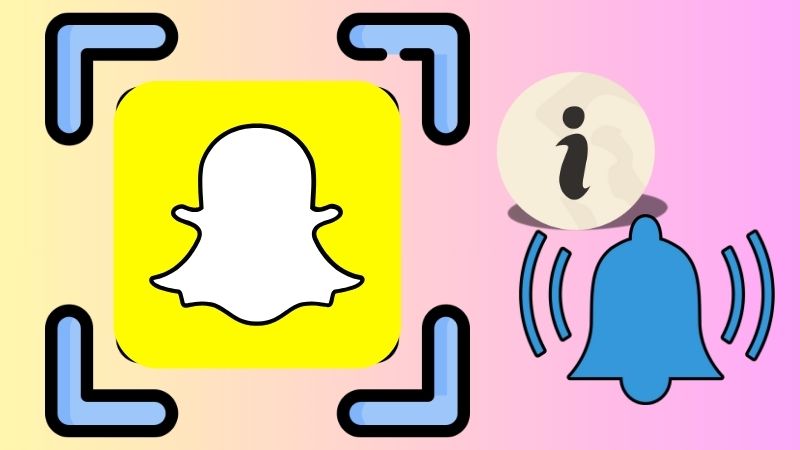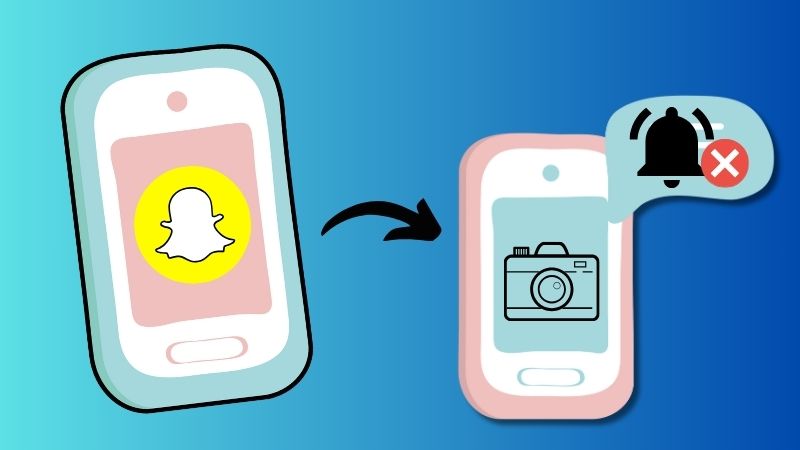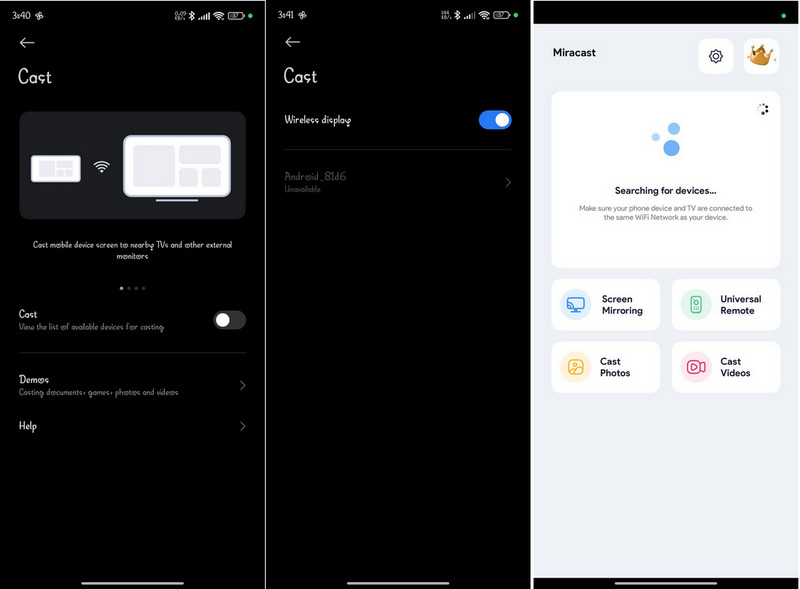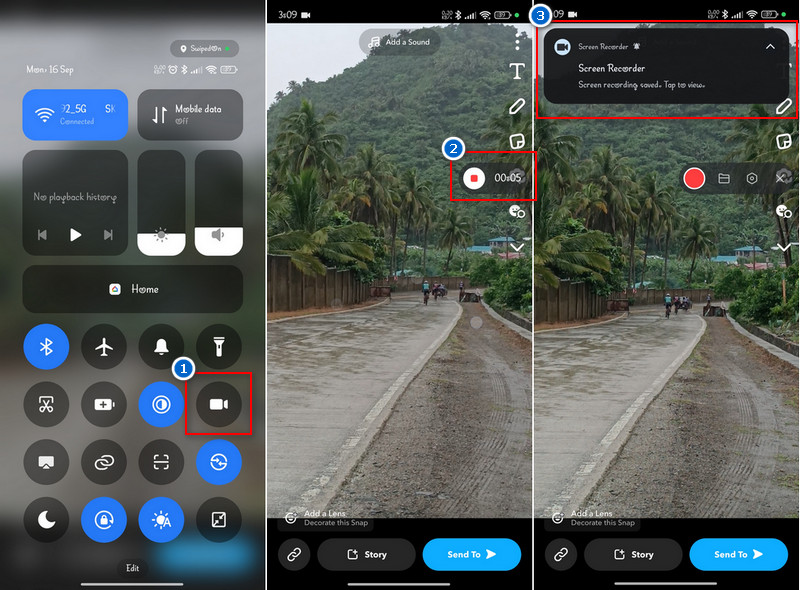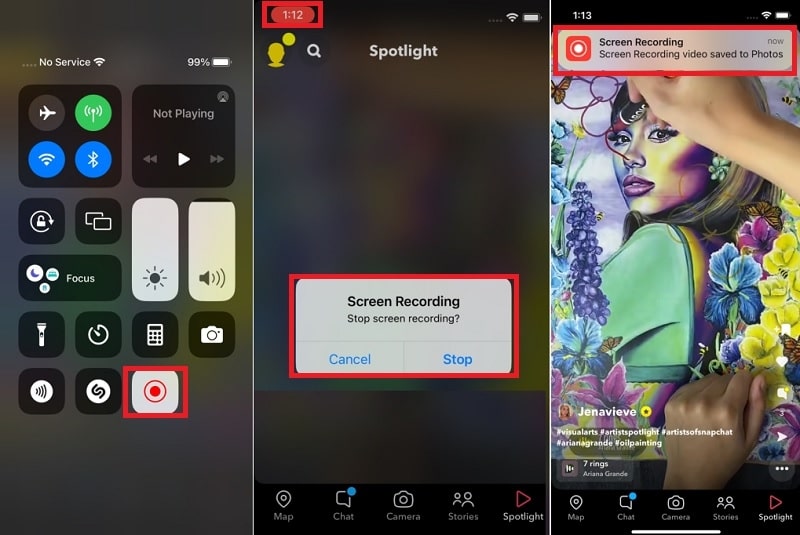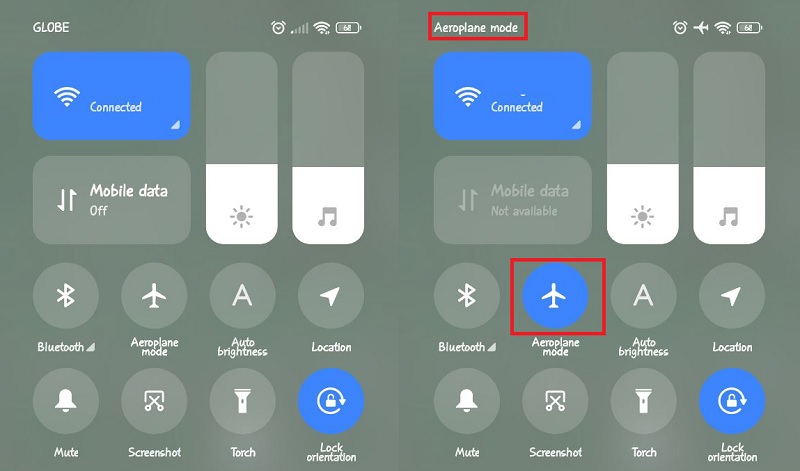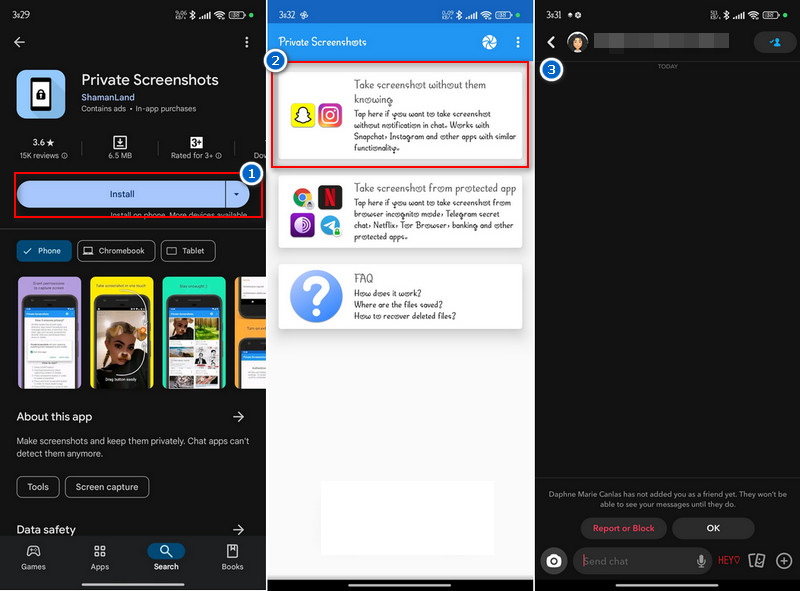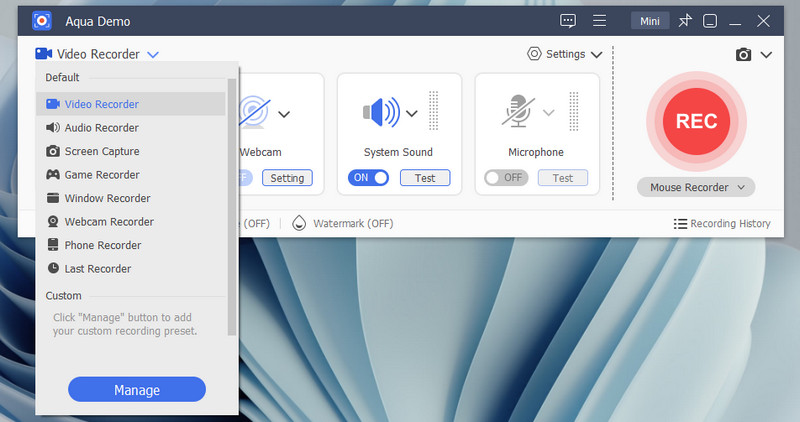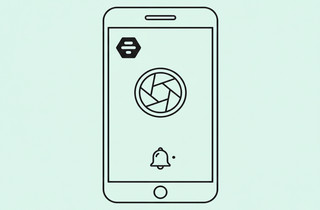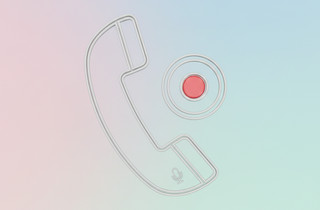Snapchat is a popular social media app known for its temporary messages and photos called “Snaps.” These Snaps disappear after being viewed, making the app feel more private and secure. However, sometimes people want to save or capture a Snap without the sender knowing. Normally, Snapchat alerts the sender if you take a screenshot of their Snap, which can feel awkward or reveal your intentions. Because of this, many users look for ways to discreetly take screenshots or save Snaps without triggering the notification. In this article, we will tell you some ways to screenshot Snapchat without them knowing. However, it’s important to be mindful of privacy and ethical considerations when saving someone else’s Snap without permission.
| Solutions | Brief Information |
|---|---|
| Understanding Snapchat's Screenshot Detection | All about Snapchat screenshot notification Learn More |
| How Do I Screenshot a Snap Without Them Knowing? | Five ways to take a screenshots without the senders knowledge Learn More |
| Screenshot Snapchat on Windows and Mac | Aqua Demo is a third-party screen recording tool that lets you screenshot on Snapchat secretly Learn More |
| Frequently Asked Questions | Questions and answers about Snapchat screenshot notification Learn More |
| Conclusion | Last saying about the topic and recap of the solutions Learn More |
Understanding Snapchat's Screenshot Detection
A. How Snapchat Notifies Users of Screenshot
does Snapchat notify for screen recording? or screenshot content? Snapchat designed a notification feature that lets users know when someone takes a screenshot of their content. The app automatically notifies the sender when you take a screenshot of a Snap or chat on Snapchat. A small icon, like two overlapping arrows, appears next to your name in their chat, letting them know you've taken a screenshot. This applies to both photos and videos in private messages or group chats. Furthermore, Snapchat does this to protect users' privacy since Snaps are meant to be temporary. The sender can see the notification right away once the screenshot is made.
B. Types of Snapchat Content That Trigger Notifications
Screenshot notifications are triggered across different types of content on Snapchat, including:
- Snaps - When you take a screenshot of a Snap (photo or video), Snapchat immediately notifies the sender. This alert lets them know you saved their content, which can sometimes feel invasive. Screenshots of Snaps are the most common way users try to save disappearing messages.
- Stories - Snapchat also notifies users if they take screenshots of their Stories, which are visible to all their friends for 24 hours. The app informs the story creator, showing them exactly who took the screenshot. Since stories are meant to be public for a limited time, this alert adds a layer of transparency
- Chats - If you screenshot a conversation in Snapchat's chat feature, the person you're chatting with will receive a notification. This ensures both parties know when any part of their private text, media, or audio messages has been saved. It keeps conversations more secure by discouraging secret captures.
Snapchat sends notifications when your pictures are screenshotted for a reason:
It helps protect privacy by letting you know who's saving a record of your pictures. Before you take a screenshot of someone's Snap, consider whether you're violating their privacy by doing so.
How Do I Screenshot a Snap Without Them Knowing?
Method #1. Use Another Phone to Screenshot a Snap
One of the easiest ways to capture a Snap without them knowing is to use another phone to take a screenshot. You can capture the Snap content using the Camera app to take screenshots on Snapchat without them knowing. If you have a spare phone, this method is simple. You only need to get your spare phone and open the Camera app. Then, on the other phone, find the Snap that you want to screenshot. After that, take a photo or video of the Snap using your spare phone.
Method #2. Use the Screen Mirroring Feature
Screen Mirroring is the other way to capture a Snap without them knowing. Screen mirroring is a device feature that allows you to display the content from one device, like a screen mirror iPhone to iPad, Android to smart TV, etc., in real-time. Essentially, it "mirrors" everything on your device's screen, including apps, videos, and presentations, onto a larger screen for easier viewing. This is commonly used for presentations, watching videos, gaming, or sharing content with a group. Additionally, it can be done wirelessly using technologies like Apple AirPlay, Google Cast, or Miracast or through a wired connection with an HDMI cable. To do this:
User Guide:
- First, turn on the screen Mirroring feature on your Android or iPhone device and the spare device you will use to take a screenshot. Next, make sure they are connected to the same Wi-Fi. Once connected, open the Snapchat app.
- On the app, find the Snap content that you want to screenshot, such as stories, chats, photos, etc. Since both devices are connected, you can also see the same content on the spare device.
- Next, once you find the content you want to capture, take a screenshot on the spare device. And that's it! You made the screenshot without them knowing.
Method #3. Screenshot Snap with Built-in Recording Tools
We all know that both Android and iPhone devices have built-in recording tools. This useful feature allows you to take screenshots on Snapchat without their knowledge. See the instructions on how to screen record Snapchat on Android and iPhone.
For Android Devices:
- First, open the Snapchat app and look for the content you want to save secretly. Once found, scroll from top to bottom to open the Control Center. From there, tap the screen record icon, and the recording tab will appear on your screen.
- On the recording tab, click the REC icon to start the recording process. Once done, tap the Stop icon where the REC button is placed. You will then be notified that the recording is automatically saved on your phone gallery. Finally, locate the recording in your Gallery and screenshot it.
For iPhone Devices:
- On your iPhone, ensure that the built-in recorder is in the Control Center. If not, go to Settings and find the Control Center option. From there, tap the + icon beside the Screen Recorder to add it to the Control Center.
- Next, open the Snapchat app and locate the content you want to take a screenshot. Once found, go to the Control Center and enable the screen recording feature. The recording will start after the 3-second countdown.
- Once you're done, click the Stop icon above, and you will see a notification that the recorded content is already saved on your Photos app. Lastly, locate the recorded Snap content on the Photos app and take a screenshot of it if you don't want a video.
Method #4. Turn on Airplane Mode
Did you know that turning on the Airplane mode on your mobile devices allows you to take screenshots without them knowing? Enabling Airplane mode will disconnect you from the internet, which is when you can take a screenshot. To do it:
- First, view the Snap or chat you want to screenshot but haven't taken the screenshot yet. Then, turn on Airplane Mode on your phone, which turns off internet connections like Wi-Fi and cellular data.
- Swipe from the iPhone's top-right corner (Control Center) and tap the Airplane Mode icon. On Android, swipe from the top and tap the Airplane Mode icon.
- Next, while in Airplane Mode, take a screenshot of the Snap. After you've taken the screenshot and possibly cleared the cache, turn Airplane Mode off and reconnect to the internet.
Method #5. Acquire Private Screenshots App
Private Screenshots is one of the useful apps that let you screenshot on Snapchat without them knowing. It is available on Android devices that work on some of the messaging apps like Snapchat. However, this app doesn't work in protected apps like private Telegram chat, Netflix, browser incognito, banking apps, etc. Furthermore, all the screenshots you make are automatically saved in the hidden directory for safety. With this app, you can take a screenshot secretly.
User Guide:
- To start with, install the Private Screenshots app on your Android phone on the Play Store. Once installed, open the app and allow all the permissions you can see on your screen. Next, go to its settings, enable the floating icon, and save the changes.
- Return to the Snapchat app and find the content you wish to screenshot. Then, tap the floating icon and allow it to take a screenshot secretly on your device. The screenshot will then be saved in the app gallery.
Screenshot Snapchat on Windows and Mac
Another app to take screenshot on Snapchat without them knowing is Aqua Demo. It is a screen recording tool that lets you capture Snapchat content. One of the advantages of this tool is that it has a lot of types of screen recorders. This includes a video recorder, audio recorder, game recorder, window recorder, webcam recorder, and phone recorders. Furthermore, it has a screen capture feature that allows you to save photos/images in PNG, JPG, GIF, and BMP formats. Moreover, it supports mirroring your mobile on your PC so that you can take a screenshot of it. By that, you can secretly take a screenshot on the Snap without the senders knowing.
More Features:
- Aqua Demo can record in high-quality up to 4K resolution.
- It provides basic editing tools like trimming, annotations, adding watermarks, and more.
- The tool has a task scheduler that lets you record automatically at specific times and duration.
- This screen recording tool can record both screen and webcam, as well as sound system and microphone audio.
Frequently Asked Questions
Is it legal to screenshot a Snapchat?
Yes, it is generally legal to screenshot a Snapchat, but it depends on the situation. If you're sharing or using someone else's content without their permission, it could violate privacy laws or terms of service. Always make sure to respect the sender's privacy before taking a screenshot.

Why does Snapchat notify you when someone takes a screenshot?
Snapchat sends notifications to protect users' privacy and let them know when their content is being saved. The app was designed to make messages and photos temporary, so alerting someone of a screenshot helps maintain trust. Also, it gives the sender control over their shared content.

How can I turn off screenshot notifications on Snapchat?
There's no official way to turn off screenshot notifications on Snapchat. However, you can try the methods listed above, like Airplane Mode or third-party apps to secretly screenshot Snapchat. Be cautious using these methods, as Snapchat can update its system to block them or penalize users.

Conclusion
In conclusion, while there are various methods to record or screenshot Snapchat without the sender's knowledge, each comes with its own risks. Techniques like using another device, Airplane Mode, or screen recording might bypass notifications. Still, Snapchat frequently updates its system, meaning these tricks may not always work. More importantly, using third-party apps can lead to account bans or privacy concerns. Furthermore, it's essential to use social media, including Snapchat, responsibly and ethically. Also, respecting others' privacy is not just a courtesy; it's a responsibility. It's best to ask for permission before saving or recording someone's content. Moreover, Snapchat is designed with temporary messages for a reason, so use it as intended to keep the social media platform fun and safe for everyone.
Recap of the solutions
| Methods | Effectiveness |
|---|---|
| Use Another Phone to Screenshot a Snap | High - Since this method doesn't involve Snapchat's app, the sender is never notified, making it the most reliable option. |
| Use the Screen Mirroring Feature | Moderate - Screen mirroring works well, but if notifications are left on or the other person notices you're recording, it can still reveal your activity. |
| Screenshot Snap with Built-in Recording Tools | Low - Built-in screen recording tools may not immediately trigger notifications. Still, Snapchat often detects and alerts the sender when you stop recording. |
| Turn on Airplane Mode | Moderate - Airplane Mode can temporarily block notifications. However, once you reconnect to the internet, the app may still detect and send a screenshot alert. |
| Acquire Private Screenshots App | Low - It is often unreliable, violates Snapchat's terms, and can lead to account bans or security risks. |
| Screenshot Snapchat in Windows and Mac - Aqua Demo | High - Using screen recording software like Aqua Demo is effective. Still, there is always a risk of Snapchat detecting the action, especially with updates. |