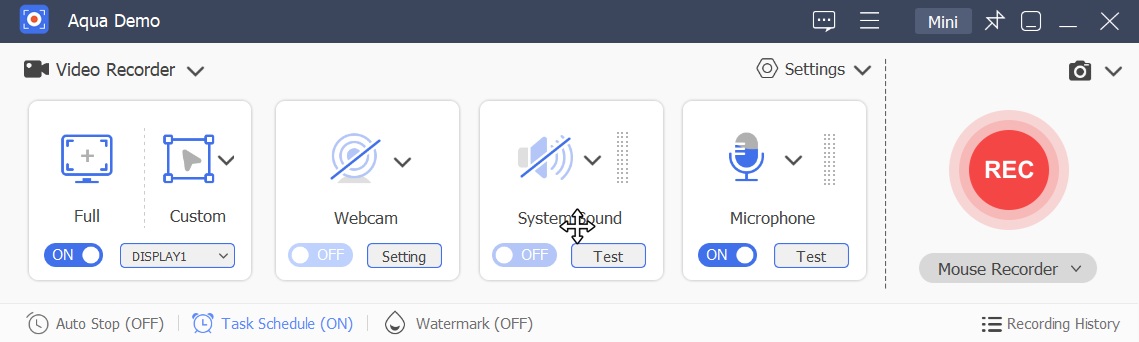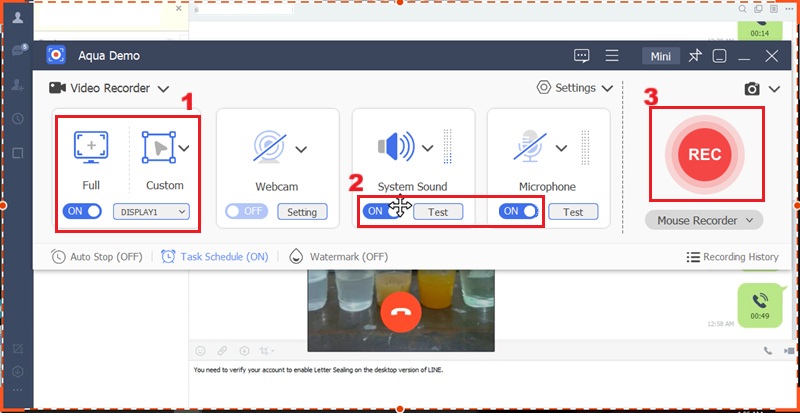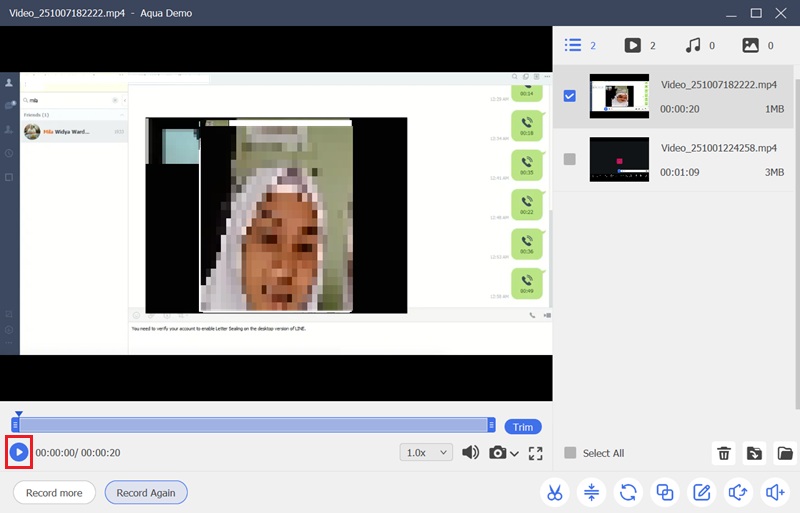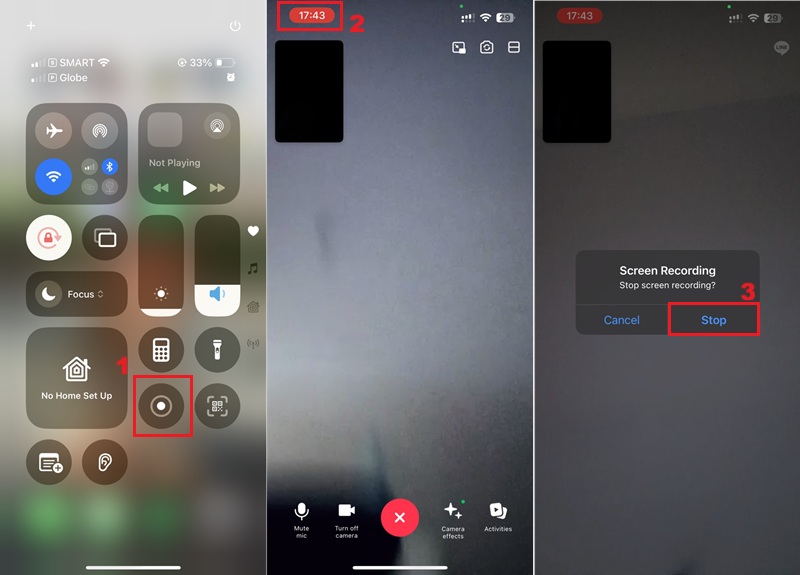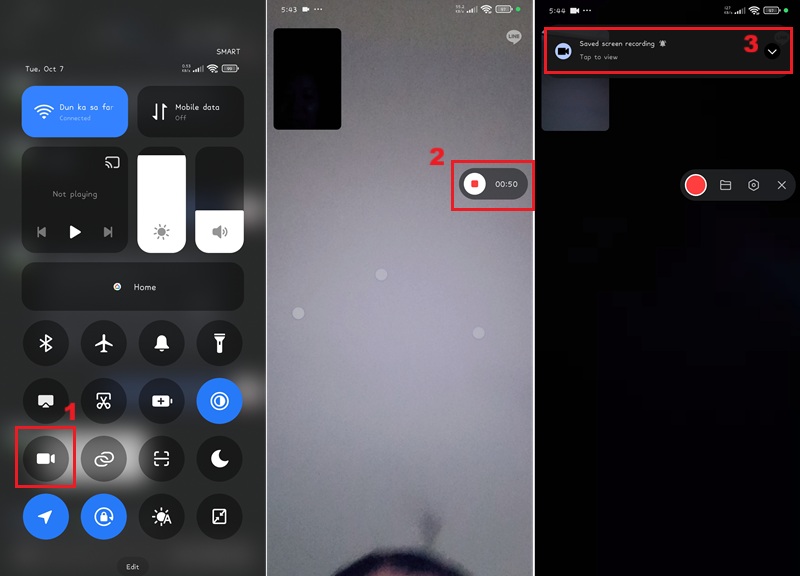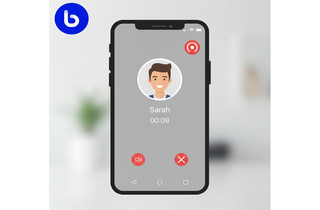LINE has grown to be a popular service, with over 200 million active users globally. Not only does it let you communicate with your loved ones, but its main attraction is the VoIP feature. This allows users to make free audio or video calls to others. Now, do you want to record line video calls to save important discussions or your precious moments while talking? Here, we will share some of the simplest methods to do this in 2022. This tutorial will focus on how to record a Line video call and guide you through various processes to record Line video call with sound.
| Solutions | Brief Information |
|---|---|
| When We Need to Record Line Video Call? | Common reasons for recording a LINE video call. Learn More |
| Aqua Demo - Easiest & Fastest Solution (Windows and Mac) | This tool is made to record for hours without any delay and with high quality. Learn More |
| Record Line Video Calls on iOS Device | Learn the step-by-step guide on how to record video calls on iPhone. Learn More |
| Android Phone Built-in Screen Recorder | A full guide that can teach you how to capture video calls on your Android phone. Learn More |
| Frequently Asked Questions | Questions people often have about recording LINE video calls. Learn More |
| To Sum Up | This summary aims to give readers a quick grasp of what the article is about. Learn More |
When We Need to Record Line Video Call?
There are several reasons to screen record Line video call. Perhaps you wish to record a humorous occasion with a friend or family member. Or maybe you need to record a remote session or meeting for future use. Whatever the cause, the following are some of the most typical reasons for recording a LINE video call:
- Photograph a memorable occasion with a loved one. Whether you're celebrating a birthday, an anniversary, or simply having a discussion, having a recorded memento of the call is useful.
- Take notes at a business meeting. A recording can be quite useful if you need to refer to something mentioned during the meeting.
- Share your news about your new baby or pet with your friends and family. What could be cuter than baby photographs and videos?
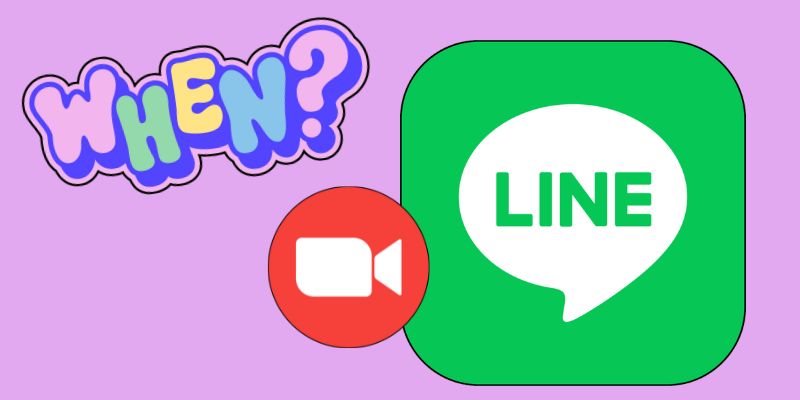
Aqua Demo - Easiest & Fastest Solution (Windows and Mac)
If you want to record Line video conversations on your computer, Aqua Demo is the finest tool to get the job done in the simplest yet efficient manner. This professional tool is designed to record for several hours without any latency and at an incredibly high quality. It is one of the very few options available in the market that can record Line video calls with audio, either from a microphone or directly from the PC. You can record video on PC or any actions on a specific window or even exclude any unwanted windows from the recordings. That’s not all; it also allows you to utilize editing options while recording to make your movies more entertaining and interactive.
Salient Features:
- It allows you to capture an unlimited number of Live video calls on your system without any restriction.
- It has a very intuitive and user-friendly interface.
- You can download your recordings in your preferred output format and quality.
- The software provides you with the option to schedule the recording time in advance.
- You can also select some other parameters like video codec and framerate.
Step 1. Install Aqua Demo
To record Line call, you must first download and install Aqua Demo on your computer. You must go through the setup wizard to install the Line video call recorder on your computer. Then, it will launch automatically.
Step 2. Record Line Video Call
You can record a fixed or full-screen image, or you can click the Customize option and then select a region/window to draw the area you want to record. To pick the audio source, toggle between "System Sound" and "Microphone." This will allow you to capture both the internal sound from your computer and your voice at the same time. After that, hit the "REC" button.
Step 3. Set the Audio Source
Once the Line video call ends, you now click the "Stop" recording option. Then, a preview window will show your recorded Line video call. Hit the "Play" icon to start reviewing it. The recorded Line video call will be saved on your local drive.
Record Line Video Calls on iOS Device
Now, you might also be looking for an outstanding iOS screen recorder to capture a Line video call on your iPhone. Fortunately, your iOS smartphone includes a built-in recording feature that allows you to easily capture video calls on the Line app without needing third-party tools. To help you out, here's how to record a Line video call on an iPhone step by step.
- Unlock your iPhone, then go to "Settings" > "Control Center" > "Screen Recording" > "+" to enable screen recording.
- After that, launch the Line program to begin a call. Return to the main screen. Then, press the "Start Recording" icon to record the Line call. Once the recording starts, you will see that the time on your iOS device is highlighted in red.
- When you're ready to stop recording, tap the red icon at the top of the screen. Finally, the Line recordings can be found in Photos.
- To access the notification shade, swipe down on your screen. Then you will see the notification shade.
- In the Quick Settings menu, tap the screen recorder icon. Then, establish a call to begin recording your Line video calls.
- When you're finished, click the "Stop" button on the floating toolbar on your scree. Then, it will automatically saved it on your Andorid phone.
Android Phone Built-in Screen Recorder
You might be surprised to know that Android 11, as a newer version of Android, has also enabled the built-in video chat recording option. This feature allows you to effortlessly and swiftly record LINE video calls and WhatsApp chats. Besides, you can also record a Signal call, allowing you to save important conversations or revisit them later when needed. The following are the steps to record line video call on Android:
Frequently Asked Questions
Why am I able to record LINE video calls?
Some users may be asking why they can record LINE video calls. This is due to the fact that the calls are not encrypted. As a result, anyone with the correct equipment may readily record and access them. While this may not be a problem for some users, it is vital to be aware that your calls are not private and may be accessed by others.

Is it possible to capture a screen on LINE?
LINE provides a plethora of features, such as phone and video calls, group chats, and stickers. The ability to capture your screen is one of the features that distinguish LINE from other chat programs. This is helpful for capturing tutorials, gaming sessions, or simply what's on your screen.

Is the LINE screen recorder safe?
LINE includes a free screen recorder in the app. While this tool is useful, there are some worries concerning the security of recordings produced with the LINE screen recorder.

To Sum Up
LINE allows us to capture video calls for a variety of purposes. When it comes to documenting critical moments during a video conversation, you may need to record them for later use. In this guide, you’ll find easy yet effective approaches for accomplishing this task. As mentioned earlier, Windows, Mac, iOS, and Android users can use the methods mentioned above to begin recording their video calls. Therefore, just be sure you choose the correct technique for your device so that you can record smoothly and avoid any interruptions.