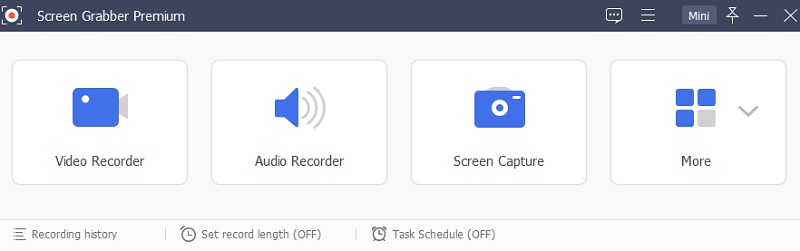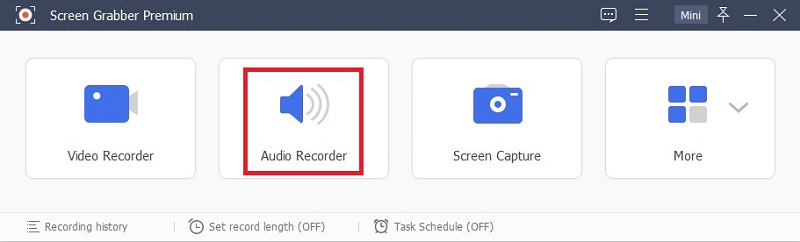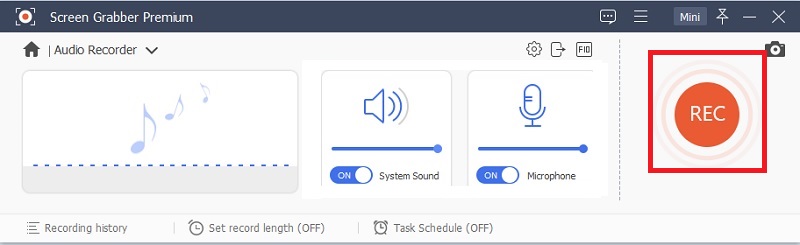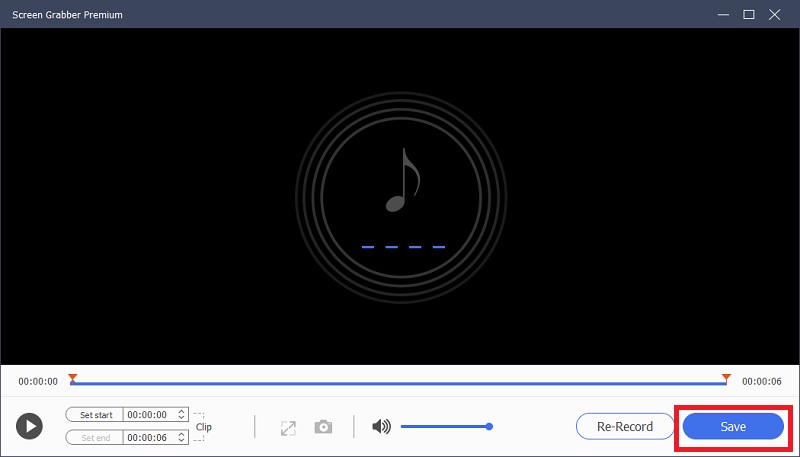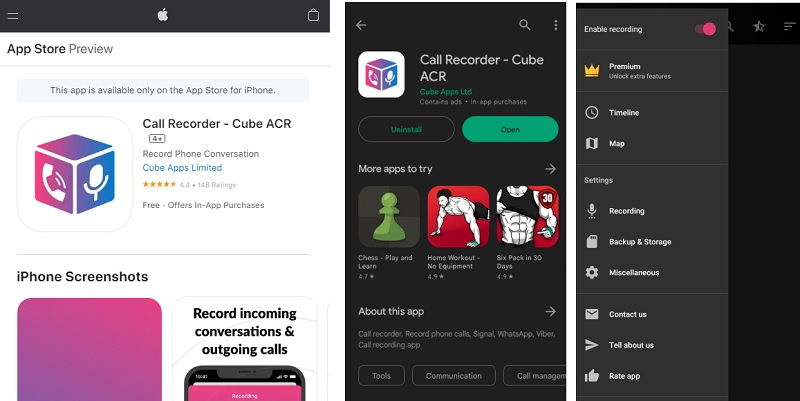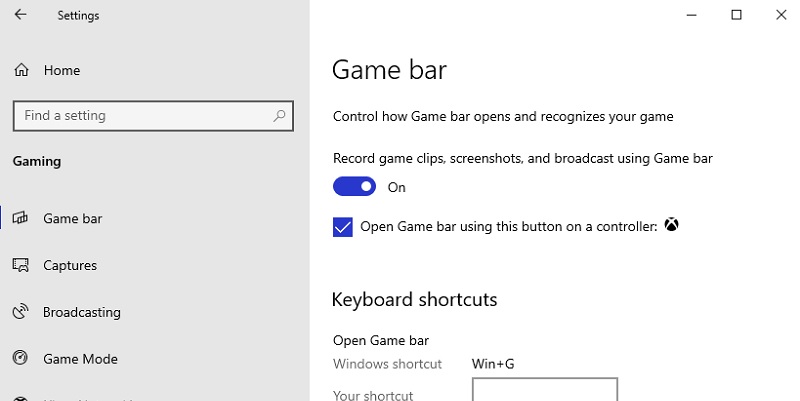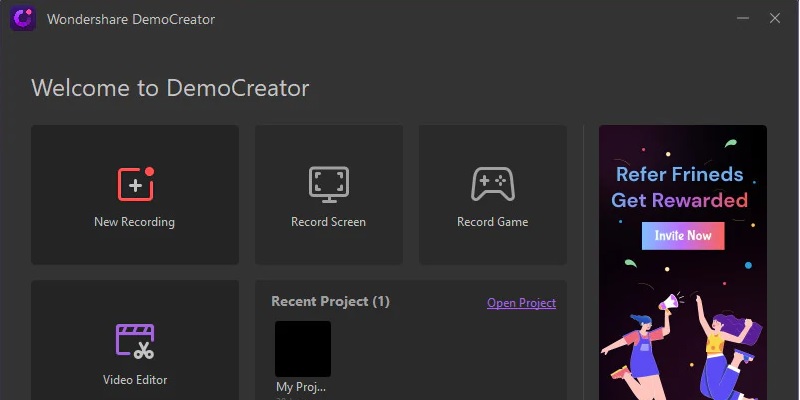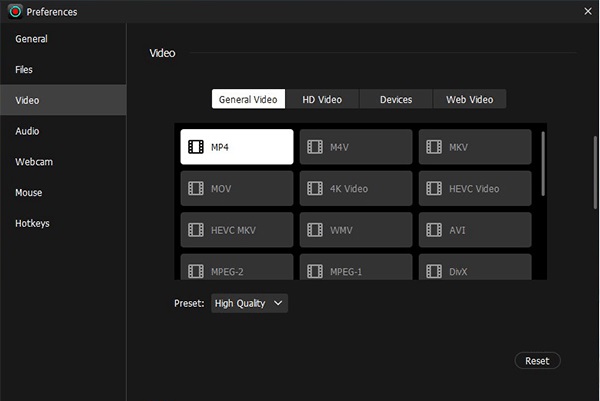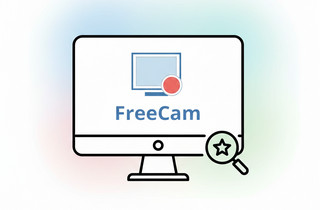A few people on the internet have found the importance of taking records of call conferences. Record signal call is a significant need for every person who wants to record important calls. With that, you may think about how to conduct this action on your computer and mobile phone. Today, we'll review how to record phone conversations on your device. There are different calls that we might receive on our devices. You can also receive incoming calls on your PC through digital communication platforms like social media, communication applications, and video conferencing. But some of these platforms and applications don't offer call recording. So if you want to solve this problem, you can use the tools below to record the crucial calls you receive.
| Solutions | Brief Information |
|---|---|
| Reliable Screen Recorder - Aqua Demo | A tool that can capture and record high-quality video and audio from your conference call. Learn More |
| Call Recorder - Cube ACR | Android and iPhone | This application can record conference calls without any limitations. Learn More |
| Other Tools To Record Signal Calls | Three alternative software that can also capture calls on PC. Learn More |
| Frequently Asked Questions | Some FAQs about Signal Calls. Learn More |
| Frequently Asked Questions | Find the best screen recorders you can use to record Signal Calls in this article. Learn More |
Reliable Screen Recorder - Aqua Demo
Distinctive feature: It is one of the most reliable screen recorders to capture high-quality videos and audio. This tool is also capable of editing recorded signal calls so you can save the perfect output.
Price: $39.95 lifetime
Signal call recording looks impossible because, nowadays, phone calls don't offer call recording during the conference. Also, some of the platforms restricted some call recorder applications to keep the privacy of teleconferences. But if you’re going to use a powerful application to do the job, you can record every essential call you will receive. With the help of AceThinker Aqua Demo, you can capture and record quality video and audio from your conference call. It is a software that has a recording program for Windows and Mac, and it can record audio and video calls without frame loss. That said, you can also record a Telegram call or other active call on your desktop. It also can edit the recorded audio using this software, which is why it is perfect for gamers who want to record LOL and other online games to capture their gameplay perfectly. This software is available to download on both Windows and Mac OS. But before downloading this tool, check the software's install
Step 1. Install the Call Recording Software
To install the AceThiker Aqua Demo, you need to download the installer package. Then launch the installer to have this software on your computer. Once you install it, open the software to redirect you to its interface.
Step 2. Access Audio Recorder
When you launch the application, you will see different options on your screen. Select the Audio Recorder mode from the software since you only need to record the conference call. Then you will be redirected to the next phase of the tool.
Step 3. Set the System Sound
Now that you’ve accessed the Audio Recorder, you may now set your preferred system sound. To capture your voice and the sound system, you need to activate both the System sound and microphone to record your conference call. Then adjust your preferred volume of the audio you want to capture and click the Record button to start recording.
Step 4. Save the Audio
If you have finished recording your conference call, you will notice that before saving the audio, you may edit the recorded call. You can trim the audio's length and adjust the call's volume. After editing, if you are satisfied with your audio output, you may click the save button to download it to your local storage.
Call Recorder - Cube ACR | Android and iPhone
Distinctive feature: A mobile application that is capable of recording quality audio from your conference call. This tool is available on Android and iPhone, so installing it on your mobile device is recommended.
Price: Free
Now that you know how to record signal video call on your PC, we’re ready to tackle another topic: how you will record a voice call from your mobile device. As mentioned earlier, you cannot capture or take a record during a phone call. To make this possible, you will need help from another application dedicated to your mobile devices. The Call Recorder - Cube ACR is the perfect application to install on Android or iPhone. This tool has a powerful program that can take a record without any restriction on your conference call. You can install this application on PlayStore if you are an Android user and AppStore if you are an iPhone device user.
User Guide:
- To install the application, you can open your device and go to your PlayStore app if you are an Android user. You have to access your AppStore if you are an iPhone user. Once you have access to the dedicated PlayStore, you need to search for the Call Recorder - Cube ACR on the search. If you find the application icon, install it immediately to have it on your device.
- Now that you have the application on your device, you may now launch the application and proceed with the condition and terms. Also, you need to activate and grant your device permission to access the application during the phone call.
- After the long process, you can now record an ongoing call using this application. Call a person on your contact to test the application, and make sure to have permission to take a record of your conference call. Once you are on the phone call, the application will set out an option: the start record button. Click it to start recording your conversation.
Other Tools To Record Signal Calls
Method 1. Use Xbox Game Bar
Distinctive feature: It is a built-in feature on Windows that you can use to perform screen recording, and this is meant to use for recording gameplay on your computer.
Price: Free
If you don’t have time to install and find yourself struggling to install the different applications to help you record signal calls, this method is one of the best options. Using the Xbox feature, you can record your conversation with yourself and the person you’re talking with on the call. The Xbox is a built-in Windows feature dedicated to capturing video records of your gameplay. But the downside of using this tool is that you cannot edit or extract the audio from the recorded video. But in terms of screen recording, this feature will provide you with decent-quality video and audio.
User Guide:
- To access this tool, you need to open your desktop and access the computer setting. Once on the Windows setting, you must look for the Gaming option. This option provides every gaming feature on your Windows PC.
- Once you have access to the Gaming option, you will notice a list of options. Click the Capture to set and customize your preferred screen record-setting. You can adjust the maximum duration and other options for a good-quality output.
- If satisfied with the customized setting, you may now take the recording by launching the Xbox game bar on your Windows computer. After launching the app, you will see options surrounding your screen. Click the Capture icon to start recording, and click the stop button once you are finished recording.
Method 2. Use Wondershare DemoCreator
Distinctive feature: It is software capable of recording video and audio on your computer screen. It also has a built-in editor to use after taking screen records.
Price: $79.99 Lifetime
Another software to solve your problem of how to record signal calls is the Wondershare DemoCreator. It is also one of the screen recording apps that is capable of capturing video and audio recordings. This application is also perfect for capturing gameplay which is perfect for streamers. The process of using this software is straightforward and is more likely similar to AceThinker Aqua Demo. The only downside of using this application is that you have limited video quality offered by this software. So if you are a gamer with a high demand for video quality, this software is not for you.
User Guide:
- You must go to their official website to download the software's installer. You may install the software on your computer if you have the installer. Then launch the software if you have the application on your PC.
- On the interface of the software, you will have different modes. Click the New Recording to start customizing the tool preference on using it on recording signal calls. You can adjust the input volume to capture the perfect audio depending on your needs.
- Lastly, by clicking the record button, you may use it to capture voice calls on your computer. Once the call is ended, you need to click the stop button. Then the software will set a floating window to check the recorded voice call.
Method 3. TuneSkit Screen Recorder
Distinctive feature: Screen recorder tool that is capable of taking records of high-quality video resolution. Also, it has an option where you can select the file output of the video.
Price: $49.95 Lifetime
The last software you can use to record signal calls is the TuneSkit Screen Recorder. This tool has a recording program that can use to record audio and video call with a good quality output of recorded audio and video. You can also use this app to adjust and edit the recorded voice call depending on your needs. This tool is also perfect for capturing videos that cannot be downloaded on the internet so you can have the video on your computer. However, this software is not for everyone because it needs to be installed on a high-end desktop so you can use it smoothly and properly.
User Guide:
- To get the software's installer, go to their official website. You may install the software on your computer once you have the installer package. If you have the software installed on your computer, run it.
- You will see many options on the software's interface. Click the Audio option to set the tool's parameters for recording signal calls. You may change the input level of your microphone to meet the perfect audio for your recording.
- Finally, by clicking the record button, you may use it to record voice calls on your computer. When the call is finished, press the stop button. The program will then display a floating window to allow you to review the recorded voice call.
Frequently Asked Questions
Conclusion
Before ending this blog, we have a friendly reminder to take a record of signal calls. Suppose you have a conversation with another person and have to take a record so you won't miss important data. In that case, you must first have the permission of the person you're talking with on the call so you won't have any illegal activities to conduct. The developer wants the signal call to be encrypted and safe from any unwanted third-party interruption during the call. Suppose you need to use a safe application to capture your conversation. In that case, you can use the AceThinker Screen Grabber to capture signal call conferences without encountering any restrictions from your device. This application allows you to open the recording program of the app so you won't miss any essential information on your call conversation. Also, you can use it as your Roblox Recorder to capture your gameplay with good-quality video output.