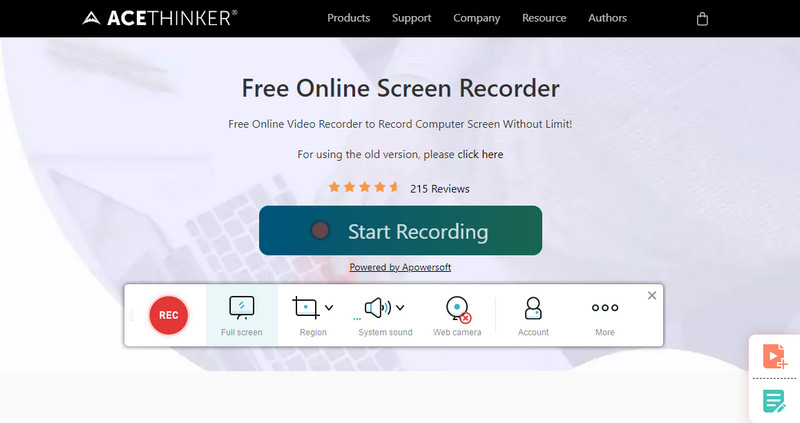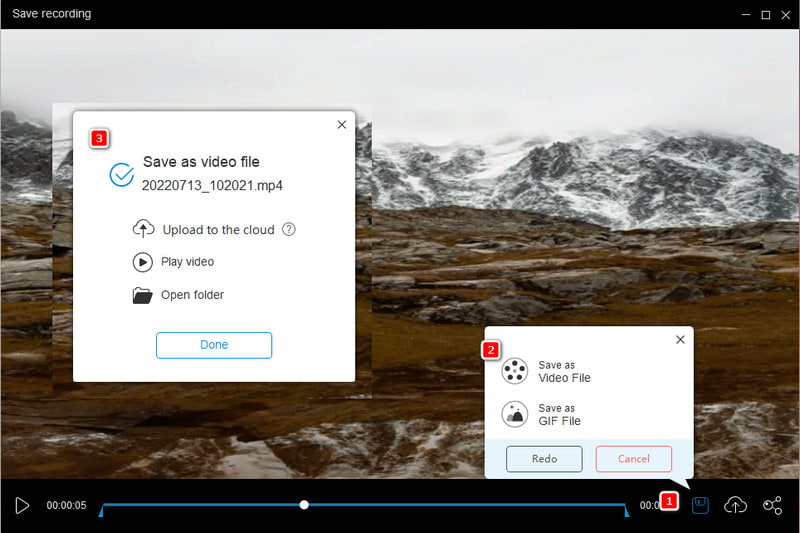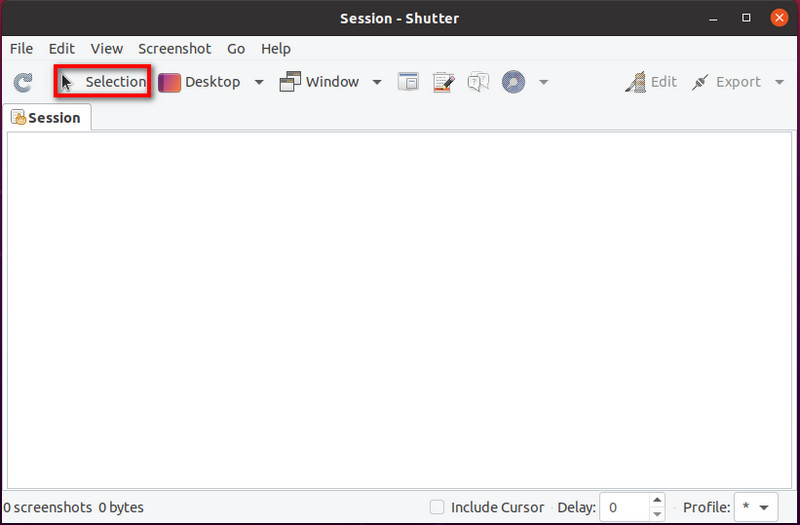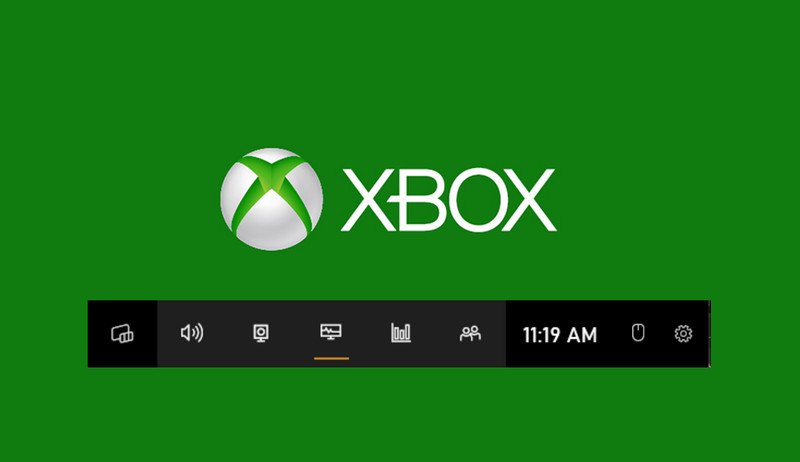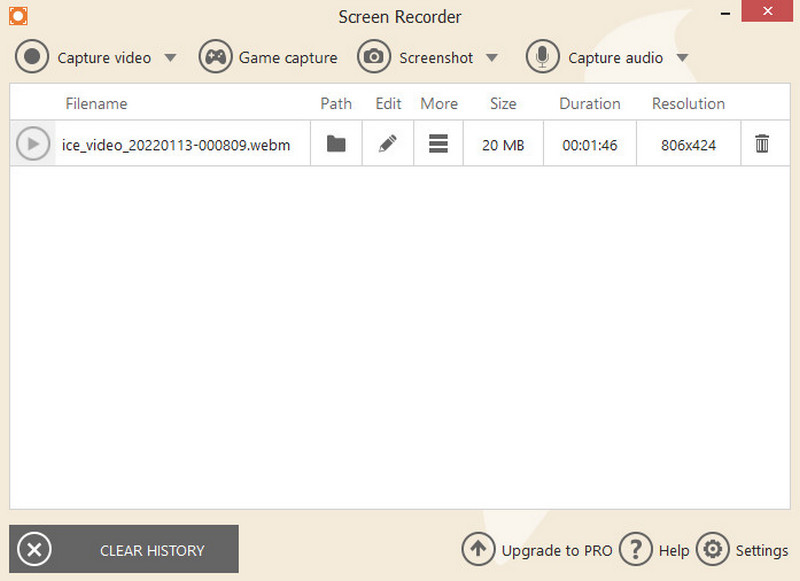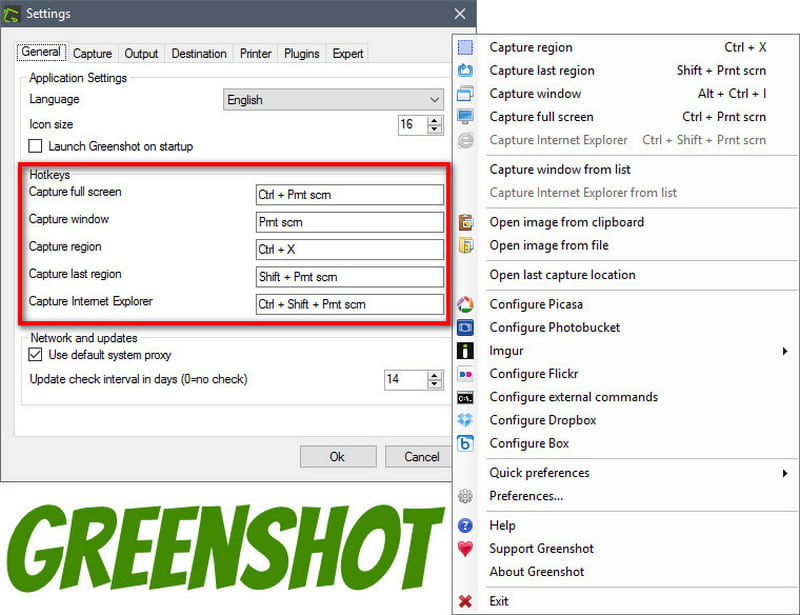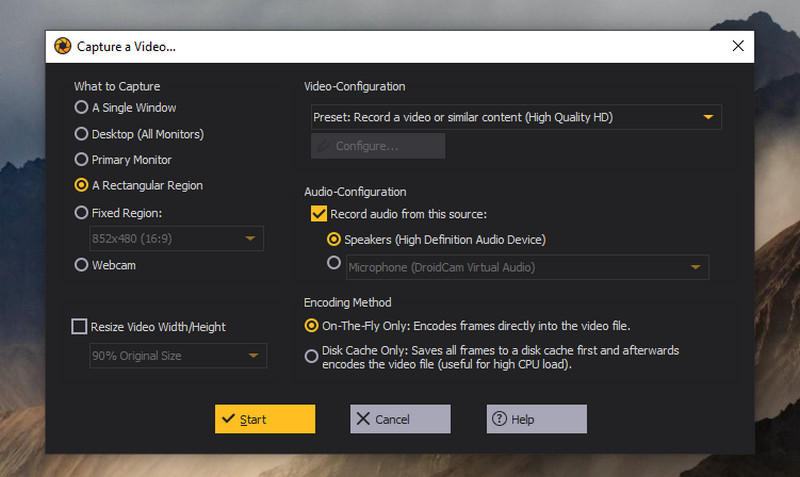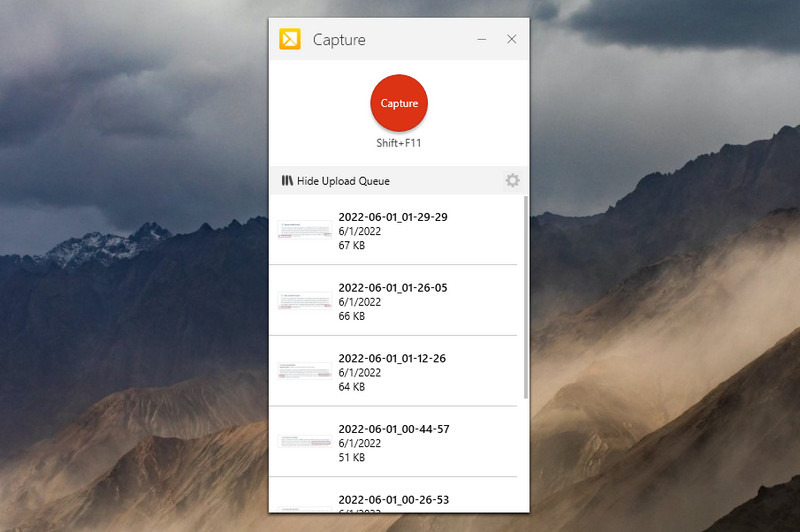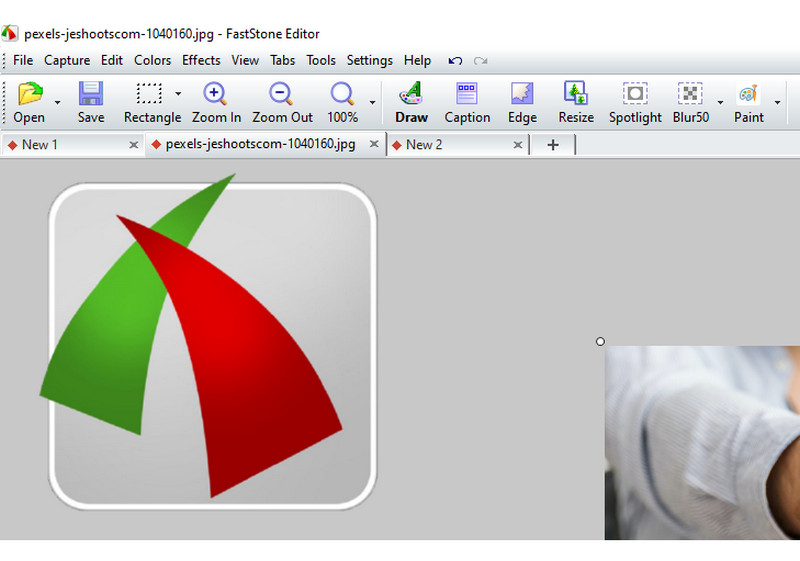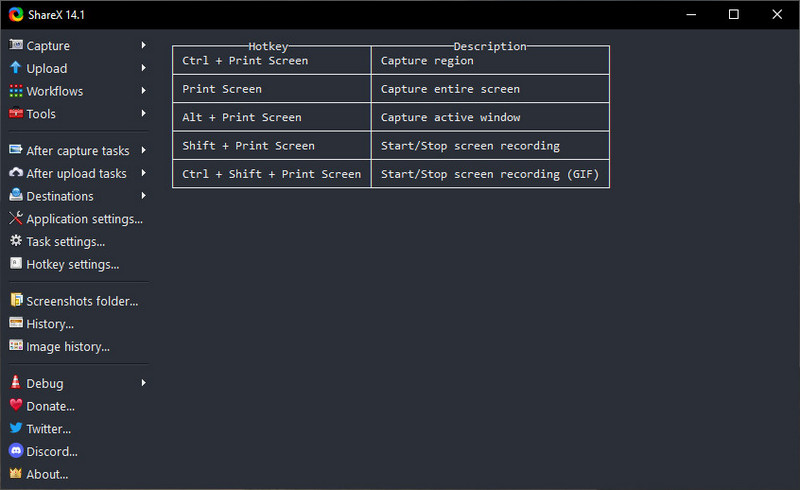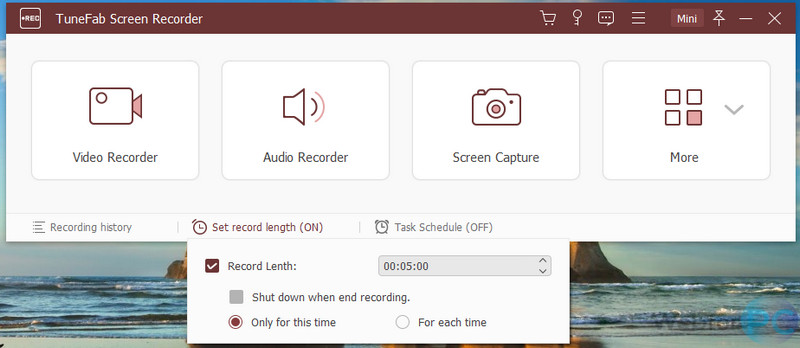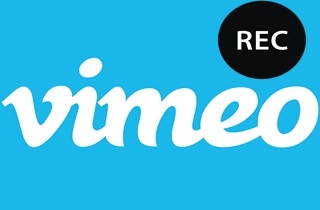Snagit is a screen recorder application that almost everyone has heard about on the internet. It can take a screenshot, capture your screen activity into a video file with audio included. So you consider purchasing this desktop program on your device. But, did you know that there are alternatives on the internet that are similar to Snagit but free? On top of that, this price may be painful on your part since there is no built-in video editor along with it. Before taking your $62.99 out of your pocket, here are the list of programs you can try. Brace yourself for the detailed walkthrough of the free screen capture software like the said program. Here, you will discover online tools and open-source and premium programs. Please don't stay away, and let's get started.
| Solutions | Brief Information |
|---|---|
| The Best 10 Alternative for Snagit | The list of the recommended screen recorders to record the screen of your computer. Learn More |
| Frequently Asked Questions | Important details about Snagit screen recorder. Learn More |
The Best 10 Alternative for Snagit
1. AceThinker Free Online Screen Recorder
Distinct Features: It offers a task scheduler that helps record your computer screen anytime while doing other activities.
Output Formats: Export your output file to other video formats like MP4, AVI, MOV, FLV, and more.
Free Online Screen Recorder is an online-based program that lets you record your computer activity on a full screen or selected area. Plus, it is also able to grab screenshots while doing your recording. In that sense alone, you will consider it a free software like Snagit. However, there's more to what this program offers. It can record screen and webcam with audio from your system sound or microphone. You can annotate your program in real-time by adding shapes, arrows, callouts, and text in different colors of your liking. But what makes AceThinker Free Online Screen Recorder better than its competitors is that it can record with unlimited time for free. When it comes to output quality, you can record from 480P and 720P up to 1080P. So whether you are doing any project like recording your digital presentation and demo, this program is only a click away from you. For your guide on using the program, read below.
Step 1. Launch the Best Alternative to Snagit
Open your favorite browser and search the program's name on the address bar. Then, press Enter on your keyboard to land its official website. After that, click the "Start Recording" button and launch it on your device. Once done, the control bar of the tool will appear.
Step 2. Record Your Screen
Now, select from the recording modes the screen dimension that you aim to capture. Click the "Full Screen" button to record the whole display. On the other hand, the "Region" button lets you drag the screen area you want using your mouse. Turn on the "System Sound" if needed and also the "Web Camera." Once done, hit the "rec" button to start. While recording, you will see the annotation tools that look like a paintbrush icon.
Step 3. Watch and Save the Output
Once you are done, you can hit the "Stop" button and the program will direct you to its built-in preview window. From there, you can watch your recording and adjust the length of your file by moving the the playhead buttons. If you are satisfied with the recording, tick "Save" > "Save as Video File." Then, the program will process your file for some seconds.
2. Shutter
Distinct Features: Shutters offers a built-in editor where you can add text, shapes, and arrows to your screenshots. Plus, you can pixelate images to cover sensitive information such as email and passwords.
Output Formats: Export your file formats into PNG, JPEG, GIF, and more.
If your device runs on Linux OS, Shutter might be the one you need forever. The following free tool like Snagit lets you take screenshots in different modes. You can take the whole screen area, window, a specific region, and even a website. Moreover, Shutter allows you to edit your captured screen by adding highlights and other effects. Impressively, it can directly upload your file on the internet in one click. However, this program cannot record your screen, but it's worth trying on our device since it's open-source and free.
3. Xbox Game Bar
Distinct Features: You can connect gaming consoles like PSP, Xbox, and Nintendo Switch on your PC, and rely on the tool to capture your play without lags and glitches.
Output Formats: Video format is limited to MP4 only.
Xbox Game Bar is a free Snagit alternative exclusively available on Windows 10. While it's main purpose is to capture gameplays, Xbox Game Bar is also capable of taking screenshots and audio. Take note, it can record both your microphone and system sound. By pressing Windows + G on your keyboard, you will instantly access the simple but powerful widget of the program. Aside from capturing computer activity, the tool stands out because it can help you monitor your computer's CPU, PU, RAM, and FPS performance. In contrast to Snagit, this program does not contain drawing tools for annotating your video recordings and images. Finally, Xbox Game Bar is available in 63 languages Hindi, Greek, Malay, Korean, and more.
4. Icecream Screen Recorder
Distinct Features: Icecream Screen recorders can facilitate screen recording of 3D games on full screen.
Output Formats: The output file can be exported on popular formats like AVI, MP4, MOV, and WEBM.
Icecream Screen Recorder is a Snagit similar software that records computer activity up to 1080P. Plus, it can also take screenshots on your device while on you recording process. Morevoer, it is best for recording video calls, tutorials, and presentations because it supports webcam and audio recording. Compared to other screen recorders, this program lets you insert personalized logo as a watermark for your projects. Like Snagit, it contains annotation tools and modifies mouse effects for you to get an engaging video presentation. This screen recorder is compatible with Windows, Mac, and Android devices. Plus, it supports sharing your recordings online on sites like Google Drive, Cloud, and Youtube. The free version of Icecream Screen Recorder currently lets you record up to 5 mins only. Still, you can upgrade to its pro version for $29.95 and access all its primary and advanced features.
5. Greenshot
Distinct Features: Provides hotkeys for a more convenient way of selecting the mode of the screenshot.
Output Formats: Save the image file to PNG, JPEG, and TIFF. You can select your output format from 0- 100 percent quality.
Greenshot is a Snagit open-source alternative compatible with any Windows operating system. This program is lightweight and requires zero complicated installation on your device. While the program's primary purpose is to take screenshots on your screen, you should expect a little twist. Aside from the traditional way where you only get your entire or selected screen area, Greenshot can also capture a scrolling screen. After taking a screenshot, you can annotate your file by adding arrows, shapes, and text and also blur sensitive information on your file. Hence, this feature is beneficial when you want to grab web pages from different browsers or save a long document. However, Greenshot cannot perform video recording. You can visit our post about Greenshot vs Snagit to discover the comprehensive comparison between the two.
6. Ashampoo Snap 11
Distinct Features: Among its features, you can select the built-in GIF maker and create some out of your long-time favorite movies or clips.
Output Formats: Select output format to MP4, MKV, TS, and more.
Ashampoo Snap 11 is a Windows-exclusive program that works as a screencasting and screenshot tool. This program has the upperhand for recording anything on your computer at 4K resolution. First, you may or may not involve your mouse cursor on your screen while on the record. You can also lay in annotation elements to take your video presentation to the next level. When capturing screenshots, it supports full display, specific windows, and scrolling areas. Besides that, the program has its own sharing platform called Ashampoo Webspace. Still, you can share your works on other sites like Twitter, Facebook, and One Drive. Finally, this program has a free version, but you can upgrade to its premium version for $39.99.
7. Techsmith Capture
Distinct Features: Capture screen activity in two modes: the entire screen and region mode.
Output Formats: Techsmith capture lets you export your video recordings solely on MP4.
Formerly known as Jing, Techsmith Capture is another Snagit equivalent free. This program is a great rival to the paid ones in the market since it can take screencasts and screenshots simultaneously. It also allows users to create a picture-in-picture mode with their web camera and record audio—all these things you can do in one program. Moreover, Techsmith Capture is compatible with Windows 10 devices and mac operating systems with 10.14 versions or newer. Above all, this program is perfect for students who are tight on their budget and wish to record their projects and reports.
8. Fastone
Distinct Features: A lightweight program that offers 8 screenshot modes.
Output Formats: Save your files into formats like PDF, JPEG, PNG, BMP, and more.
Do you wish to step up your game regarding taking screenshots? Fastone is a powerful program allowing you to draw on your files using different elements. Although Snagit has advantages when recording videos is at stake, Fastone is way more advanced when you want to edit your screenshots. The program has different capturing modes, which you can access on its widget or using their specific hotkeys. You can blur, add arrows, magnify, and add text to your images. These drawing tools are incredibly beneficial if you are creating instructional materials. What is more, Fastone allows users to integrate external editors like Paint. Plus, you can edit the pixel of your file and send it to email directly using Fastone.
9. ShareX
Distinct Features: ShareX is an open-source alternative to Snagit that supports scrolling screen capture.
Output Formats: The default format of ShareX is GIF, but you can modify these during the exporting process.
ShareX works on Windows operating systems and records your whole screen display, active window, tab, or selected area. What is more surprising is that this open source recording software knows no time limit when recording screen activities. Moreover, it adds no watermark on your file. Remarkably, the speech balloon, sticker, highlighter, and magnifier is just some of the 19 drawing tools available from it. Moreover, if other programs contain annoying ads in exchange for free service, exclude ShareX from the rule. However, users can still decide to donate any amount to support the continuous development of the tool.
10. TuneFab Screen Recorder
Distinct Features: This screen recorder lets you employ its noise-canceling feature when capturing audio on your task.
Output Formats: The program supports various formats like MP4, MP3, WMA, MP3, and more.
TuneFab Screen Recorder is on the final list for free programs like Snagit. However, this does not mean that you should consider it the least. This program offers 3 recording modes: the Video Recorder, Audio Recorder, and Screen Capture. Luckily, you can use all of these features on its Video Recorder. You may embed the web camera on your screen and also a microphone for doing your voiceover or narrations. About audio recording, TuneFab won't fail you. If you are recording in a clamourous area, you can use its background noise cancelling feature. On the other hand, you can edit your screenshot using the program using elements like numbers, shapes, and arrows in different colors.