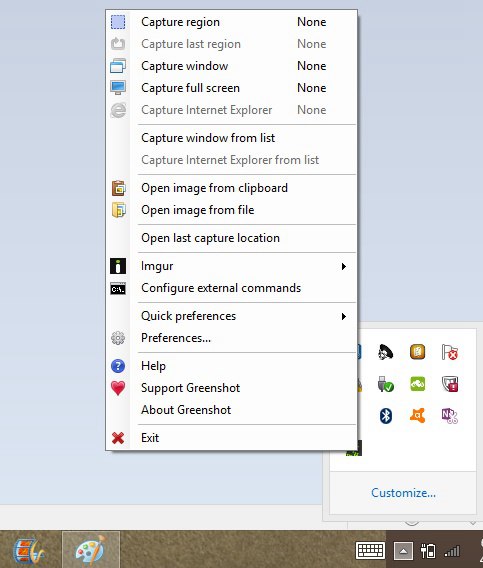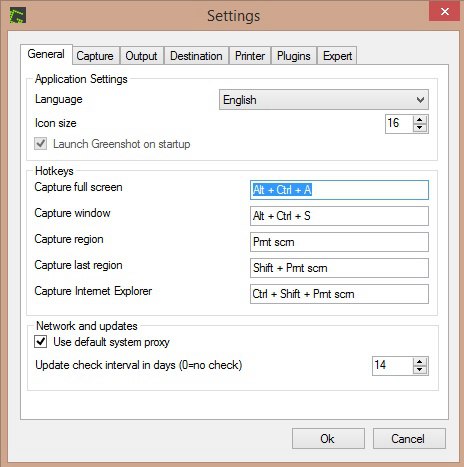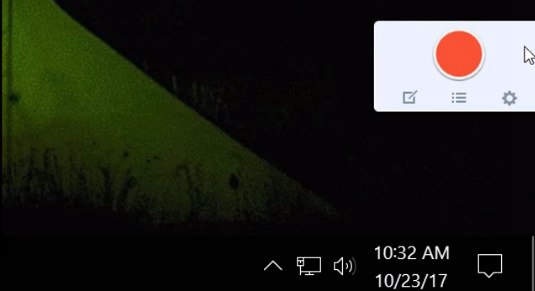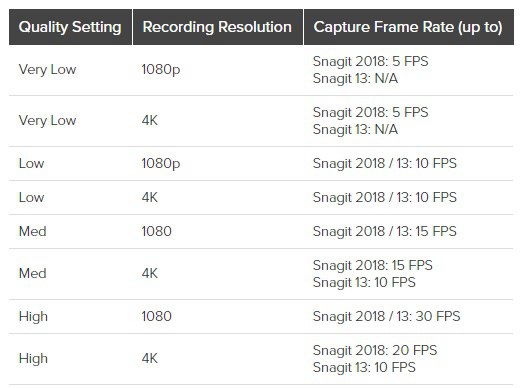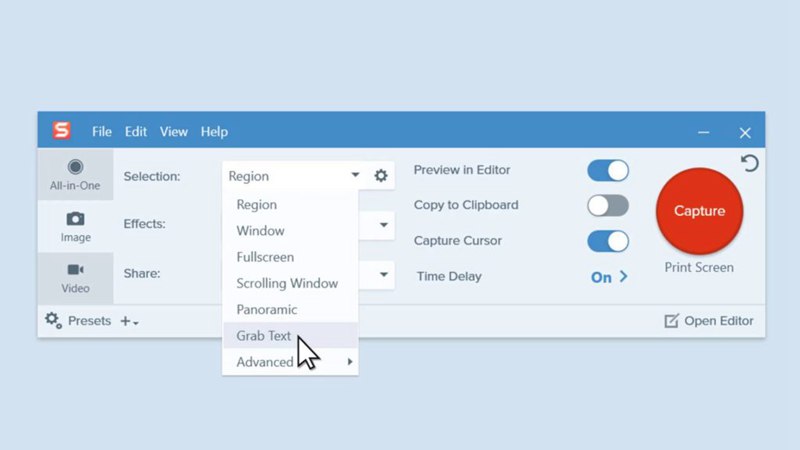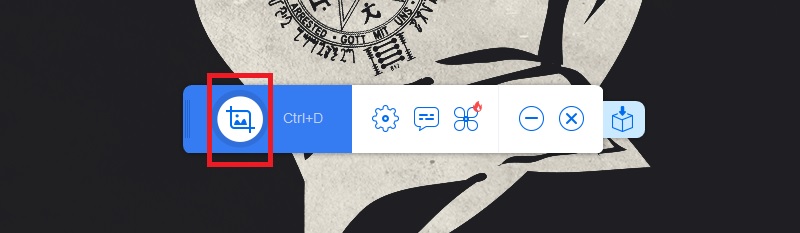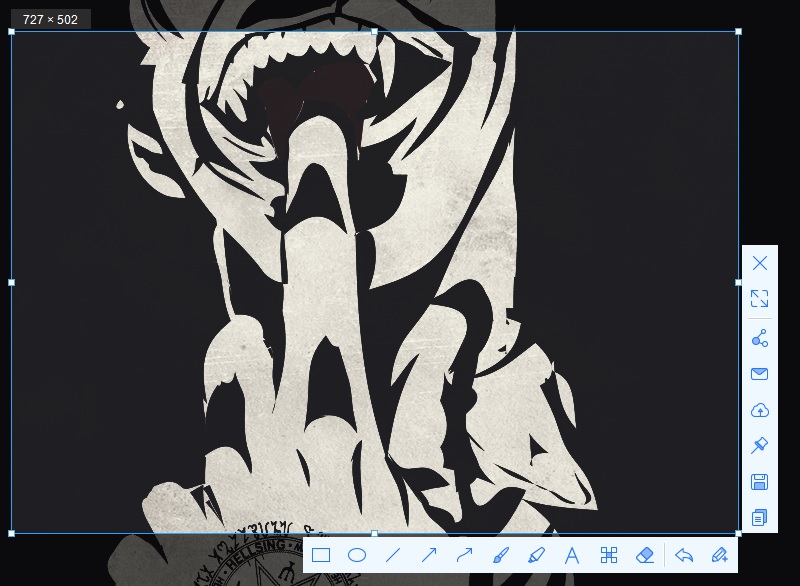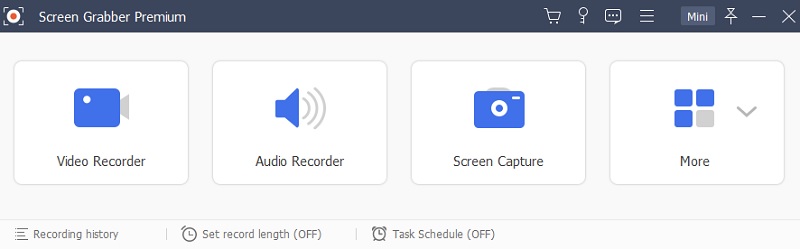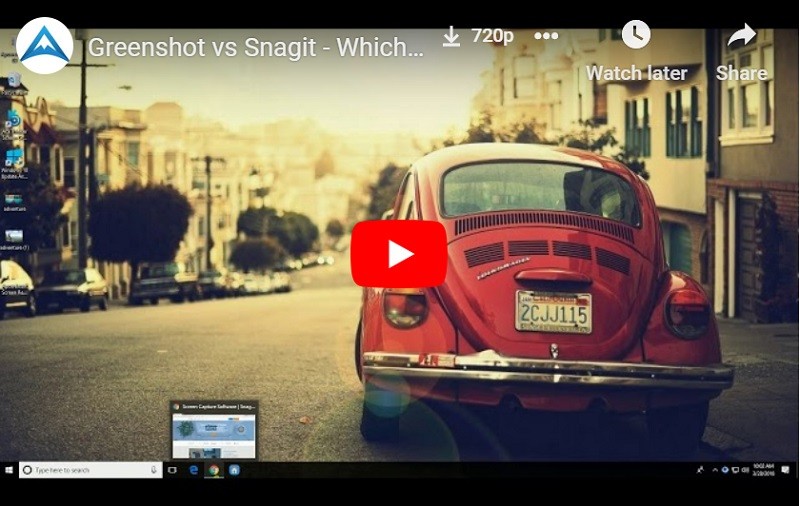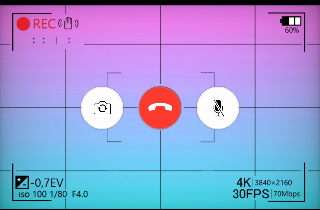The importance of screen recording has been rising ever since the internet became the number one platform for capturing and sharing knowledge. Tech companies use screen capturing to create tutorials for their products, students attending online courses use it to record online lectures for future reference, and there are countless other uses. No surprise, many developers around the world are investing in developing their version of screen recorders, and luckily we, users, now have a wide range of programs to choose from based on our needs. The two most popular pieces of software for recording your screen are Greenshot Screen Recorder and Snagit. Greenshot is a free and open-source program for Windows, available for anyone to use, but mainly aimed at developers and project managers. On the other hand, Snagit is available for both Windows and Mac users and the easy to use interface makes it suitable for virtually anyone. Here is a Greenshot vs Snagit comparison in terms of several different aspects, which will help you decide which one is better for recording.
On This Page
Greenshot
![]()
Greenshot is one of the best open source screenshot tools that is easily downloadable and the installation goes quite smoothly as well. The program itself does not take up much memory compared to other programs of similar quality, and the good news is that the developers have recently released the software for Mac users as well. Greenshot lets you capture any area of your screen and lets you switch between different recording modes using customizable hotkeys. Greenshot is light on resources, but if you are a user that does not require advanced recording and editing options, this piece of software will fulfill all your basic needs.
Interface
Its easy-to-use interface will let you get the job done in seconds. Greenshot does not have an actual interface in the traditional sense, showing on your screen. Instead, it offers a convenient way of capturing snapshots; the program is always minimized, and you can set up hotkeys to do the various tasks. Compared to how simple the program is, it offers a whole bunch of capture, output, plugin, etc. settings.
Ease of use
For taking screenshots, the basic user will not be needed to know anything else apart from using the shortcut keys. The program is available in English, German, and Dutch, and if you are still struggling, you can find some detailed tutorials on the internet on how Greenshot works.
Screen Capturing Performance
Greenshot is updated with the latest stable version regularly. They always try to improve performance, so to ensure everything runs smoothly, always make sure you are working with the latest version of the software. If you are editing your image with Greenshot's editing tool and experiencing that, the program is reacting slowly to your requests, then trying to lower the value for the preview quality of your image.
Quality of Screenshots
When you open Greenshot and click on the "Output" tab, you can set the quality for your screenshot by adjusting the little marker somewhere between 0 and 100% quality. All of these are free but can donate $2 to encourage the developers to keep up the excellent work.
Advantage
Screenshot Greenshot offers a vast array of different configuration options, such as setting up the region to be captured. After taking the screenshot, Greenshot opens it in its full-featured editor. It has all the basic editing tools with some unique ones as well, such as the obfuscating tool, which lets you blur out or pix-elate sensitive or private text. Overall, the fact that Greenshot is an open-source software means that many people have thoroughly tested it, and thus it is always up to date and safe.
Disadvantage
Greenshot capture software's main drawback compared to its rivals is that it is not capable of recording a video of your screen. Only screenshots can be taken, and its built-in editing program is fairly simple. Thus, if you want to do more fancy things with your image, you will have to use an external editing program. Initially, Greenshot was only available for Windows. Still, lately, the program developers have made it available for Mac operating systems as well, but unfortunately, it is not completely free. Greenshot does just about everything a basic user might need, but if you want to do more advanced things, Greenshot is not the most powerful tool out there, but it is a decent Snagit free alternative.
Snagit
Snagit is an innovative and professional tool for taking screenshots and capturing your screen. You can record virtually any content on your screen. Save your favorite music video clips, online video chats, business conferences, etc., with an easy-to-use interface and in various output formats. Snagit can be downloaded from its official website. It also has a detailed explanation of how the tool works and provides useful reviews by the millions of satisfied users of Snagit. If you are looking to boost the quality of how you record and share knowledge, Snagit is a perfect cost-effective tool for you that offers functionalities that you will not get with any other recorder in a similar price range.
Interface
Among many other reasons, users mainly love Techsmith Snagit for its clean and simple interface. For super-easy capturing, the program features a so-called OneClick interface, which lets you access the basic capture functions with a single click.
Ease of use
Snagit was designed to minimize the learning curve for new users as much as possible. The tools are well organized, and the labeling helps to locate what you need. If you are already familiar with screen capturing tools, it will take no time to master Snagit's use.
Screen Capture and Editing performance
While screen capturing and recording provide a premium experience to users, Snagit, unfortunately, falls short on editing capabilities. When you compare Snagit's editing environment to other well-known image editors, Snagit is still lagging in terms of performance and functionality. Nevertheless, Snagit does offer some useful and unique tools such as the Auto-fill tool and the callout function for spicing up your images.
Output Video Quality
The latest version of Snagit offers four different video recording quality modes: Very Low, Low, Mid, and High. The table below illustrates how the frame rate of each capturing mode varies. You can also avail of its lifetime license for $50 and pay $25 monthly for its updates.
Distinctive features
The latest 2018 release of Snagit includes a new feature called Text Grab, and what this does is that it extracts the text from a screenshot, which you can then paste into any other document, saving you the time of having to retype the entire text.
Advantages
If you want a huge range of screen capturing modes, you should look into Snagit. You also have the option to capture the entire screen's entire content or just make a selection of a certain part of the screen. To choose a section, you can use a rectangular section to be captured or use Snagit's freehand drawing tool to grab a specific area. You can take a screenshot of the entire multiple pages on the site that you are scrolling through. Snagit works with other devices, including your microphone. It will allow you to capture the screen's content and voice as you perform voice commentaries. Once you have taken a screenshot, Snagit will open your image to add special effects to the image in its built-in editing program. Also, Snagit does not use up a great deal of memory, nor will it slow down your computer while recording, unlike many other screen recorders.
Disadvantages
One of the biggest disadvantages, Snagit's screen capture is expensive software, unlike other screen recorders on the internet. You can purchase it, but it will cost $50, while each update will cost another $30. It does offer a clean and simple interface, but locating the settings can take a while. There is one feature that seems to be missing on Snagit, the automatic task scheduler, which allows users to set a time to start recording. Other negatives are based on users' personal preferences. As an example, when you first start using the program, you will get pop-up help notifications, which can be a nuisance. Outside of that, it's difficult to find any other faults or disadvantages.
AceThinker Screen Grabber Free
AceThinker Screen Grabber Free is a web-based screen recording tool that can capture anything on your PC screen. Even if this tool focuses on screen capturing, it also has a powerful feature for video recording, audio recording, video downloader, and video converter. This tool lets you put annotations like drawing lines, shapes, and text to enhance your image, making it one of the best free Snagit alternatives. Since this tool can be used online, you can directly share the captured image to Facebook, Pinterest, Twitter, Google +, and even upload your recordings to its cloud storage. You can keep on reading below to understand more about it.
Interface
AceThinker Screen Grabber Free has a simple interface that even non-tech users can navigate it easily. It doesn't matter if you are playing games, making video tutorials, or having a video call with your friends and families, as long as it's on your display screen, it only requires you one click to capture it perfectly.
Ease of use
To take screenshots, you don't need to know everything about this tool. Once you launch the Screen Grabber Free, you just need to click the "Capture" button and choose if you are going to capture in region mode or full-screen view. Also, this tool's language is English, so anyone can understand its function as long as they can read in English.
Screen Capturing Performance
It has a good screen capturing performance because it almost has anything you need. You can edit your photos instantly right after you took a screenshot. Also, this tool is always updating the features that a user needs.
Quality of Screenshots
Similarly, when you look at the picture live, it guarantees clear and high-quality images. You can use this tool for free.
Advantages
This is an excellent screen capturing tool that can screenshot screen displays with excellent quality. It does not require you to learn anything from it because you can start screen capturing with just one click. Even amateurs can use this tool easily. Also, it has an easy-to-navigate interface that contains a powerful editing tool for polishing your captured image. Besides, you can take a screenshot without any watermark in it.
Disadvantages
Since AceThinker Free Screen Grabber Online focuses on taking screenshots, you can't record videos with this tool. You will also need external software whenever you want to add some effects to the captured image. However, you can use this tool’s pro version which is the Screen Grabber Pro. With this tool, you can record any activities on your PC. With it, you can easily capture screen in the form of images or videos.
Best tool to Screenshot on Windows/Mac
AceThinker Aqua Demo is a lightweight screen record that can capture any activity on your computer screen in high definition quality like 720p and 1080p. It is suitable for making a video blog or demo because it can include audio from system sound, microphone, and both. Useful for adding narrations on the video while having background music. Another good thing about this tool is it can add annotations while recording. Meaning, you can point the essential part of the video by adding shapes, lines, arrows, and texts. Of course, since this tool can record your screen as a video, it can also take screenshots while recording if you need a thumbnail when you upload it.
Interface
It has an easy-to-understand interface where you can easily access the Settings, Audio output, Task Scheduler, and more. Once you open the tool, you can immediately find them within its main interface.
Ease of use
Taking a screenshot with this tool is easy. While recording, a floating toolbar will show you the essentials buttons for recording, and Screenshot is one of them. Click the “Camera” icon at the leftmost part of the tool to start taking screenshots. If you want to take screenshots and not screen recordings, select the “Screen Capture” within its main interface.
Screen Capturing Performance
This tool's screen capture performance is excellent and not blurry. It also allows you to put annotations after you took a screenshot.
Quality of Screenshots
Feels like you are looking at the picture taken in real-time. This tool has a free trial version that allows you to record the screen for 3 minutes. You can also pay for $29.95 for its license.
Advantages
It cannot just take a screenshot, but you can also use this tool as an audio recorder. In fact, this tool is excellent for recording a scheduled live stream video, thanks to its Task Scheduler feature. You can set a specific date and time to automatically record the screen without you sitting right in front of your computer.
Disadvantages
The only disadvantage of this tool is it only allows you to record for 3 minutes with its free version. You need to avail of its PRO license before using its unique features entirely.
Conclusion
Below you can find a Greenshot vs Snagit comparison chart comparing some of the main aspects and functions of Greenshot and Snagit:
| Greenshot | Snagit | Screen Grabber Free | Aqua Demo | |
|---|---|---|---|---|
| Windows and Mac | Windows Only | Yes | Yes | Yes |
| Video recording | No | Yes | No | Yes |
| Built-in image editor | Yes | Yes | Yes | Yes |
| Task scheduler | Yes | No | No | Yes |
| Price | Free for Windows | $49.95 | Free | $29.95 |
Overall, both Greenshot screen capture software and Snagit tool are great for their reasons, but while Greenshot can be a good choice for the most basic user, Snagit's feature-packed interface is for the ones who want to bring the best out of screen recording. The big question of Greenshot vs. Snagit performance depends on many underlying factors, such as your computer's power, your settings, etc. Since Greenshot software is open-source software, it is likely that in the future that software will develop and improve, but for now, it just serves the very basic needs and will serve as a good Snagit alternative. Comparing with the above software, AceThinker's Screen Grabber Pro is an excellent alternative that offers some revolutionary features such as editing your screencast in real-time, recording sound, and schedule a recording task in the future. All this at an affordable price.