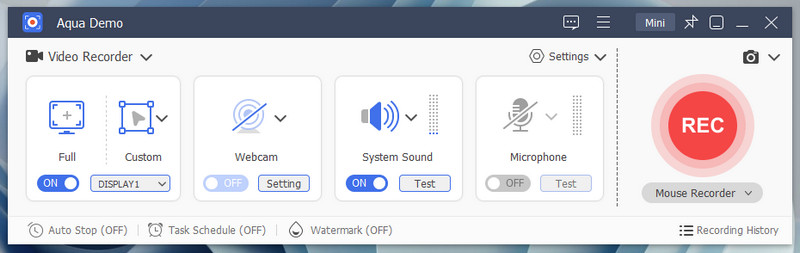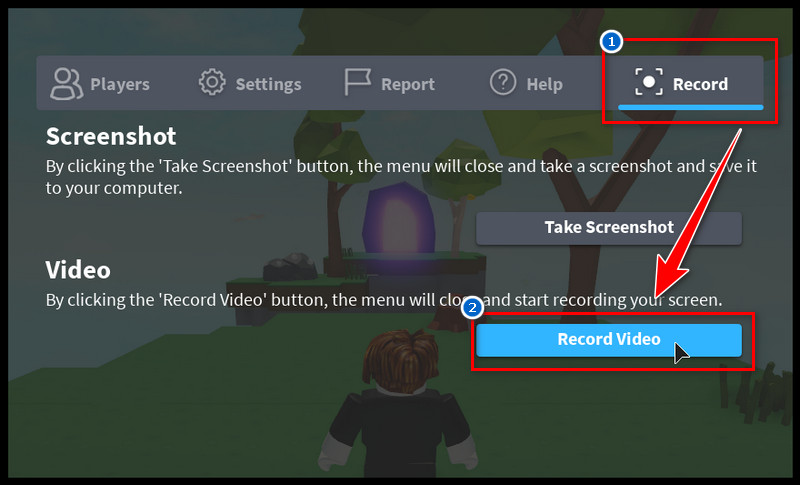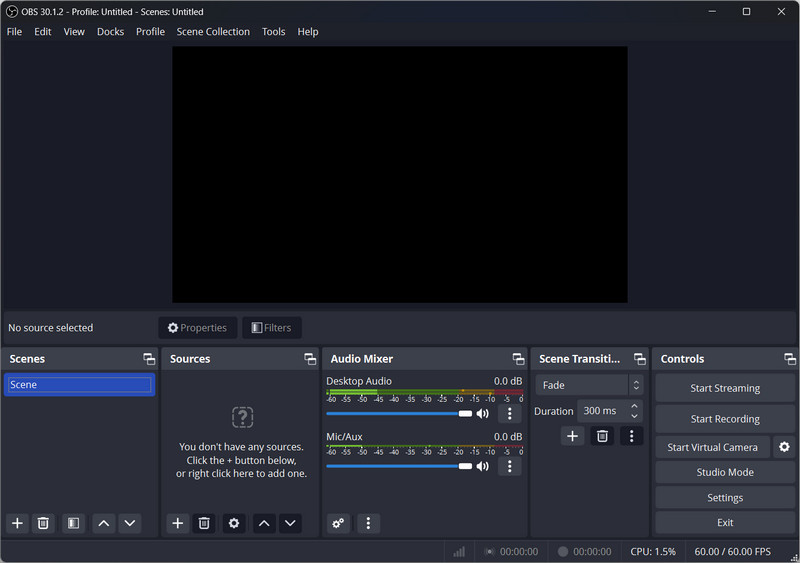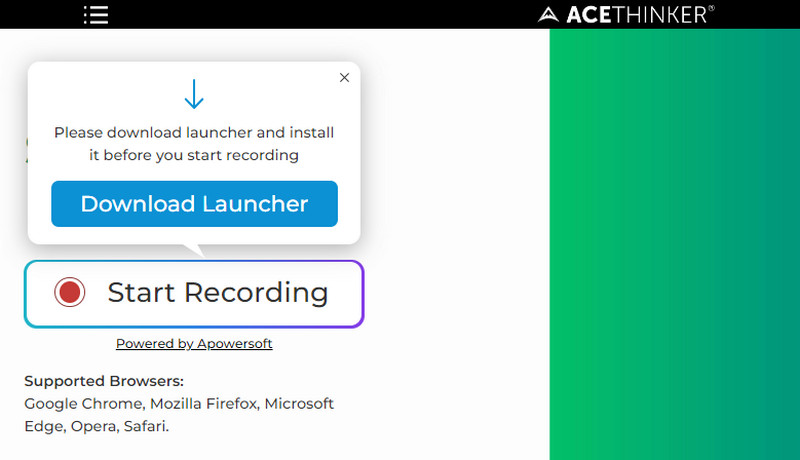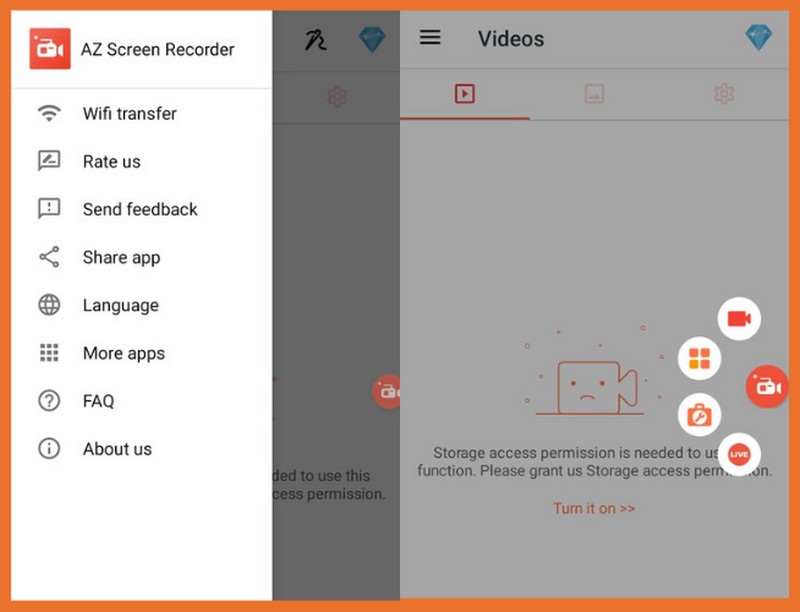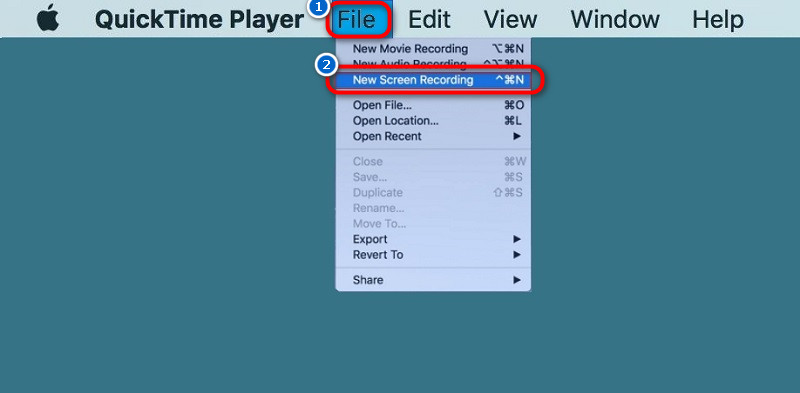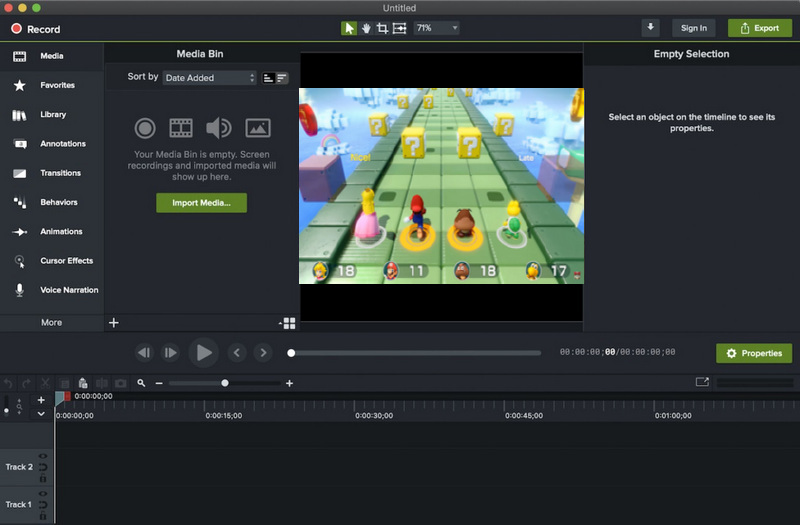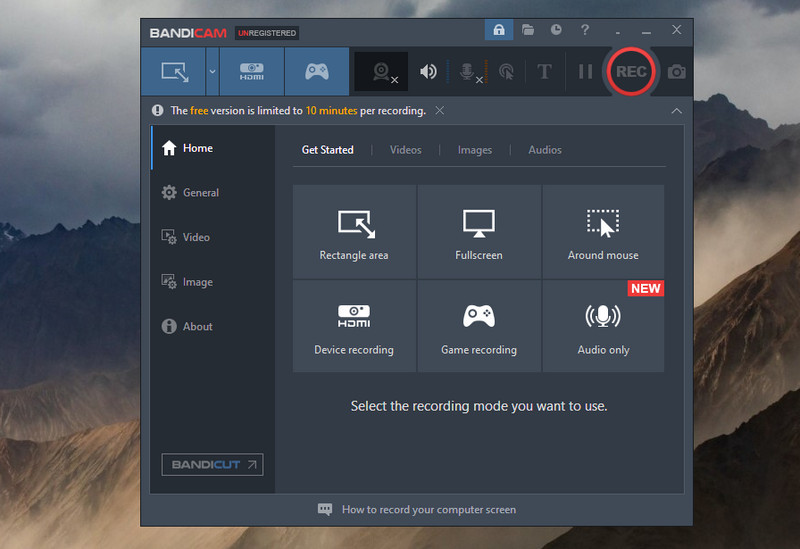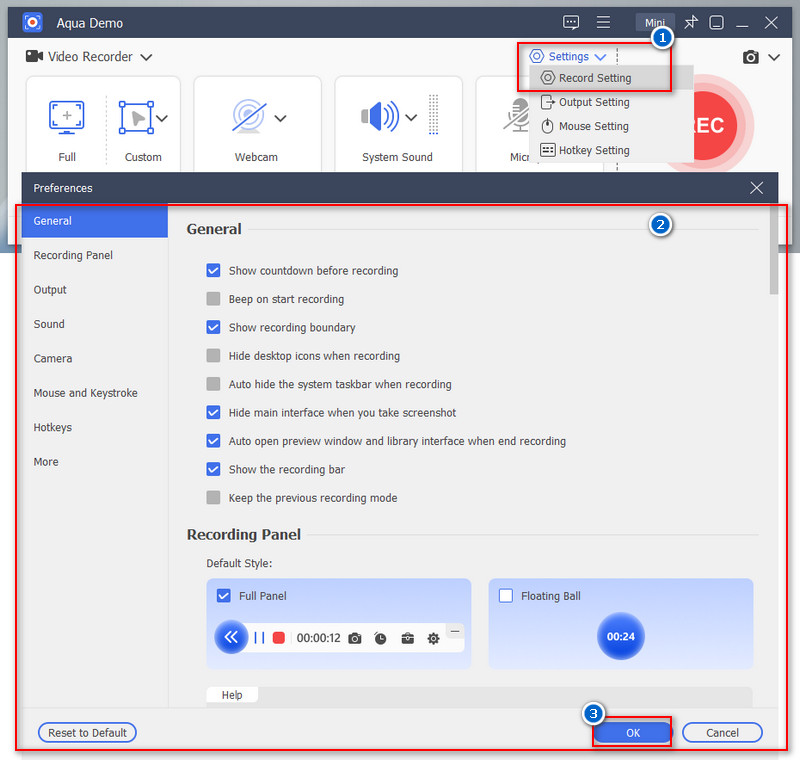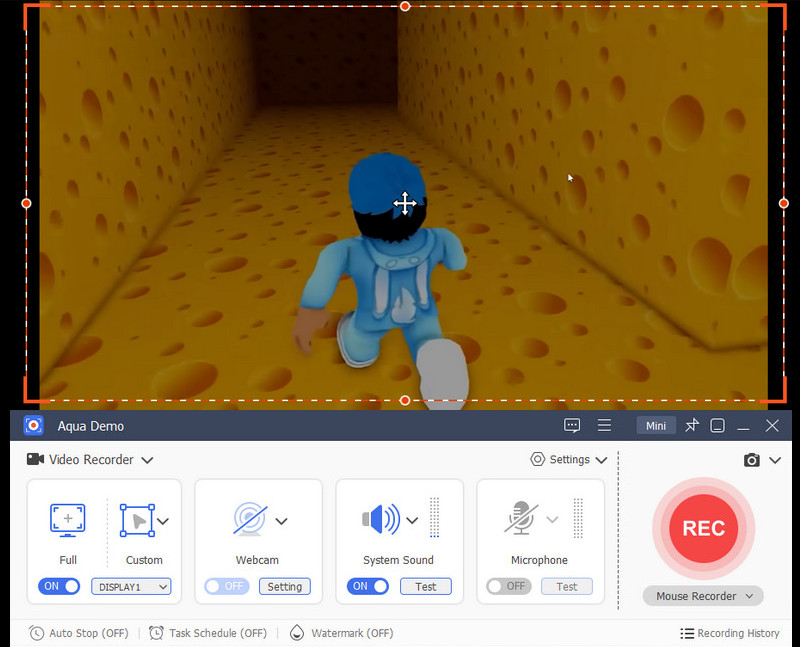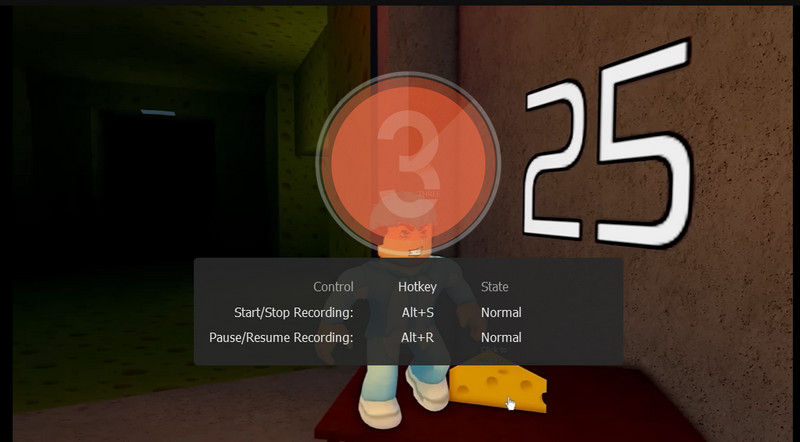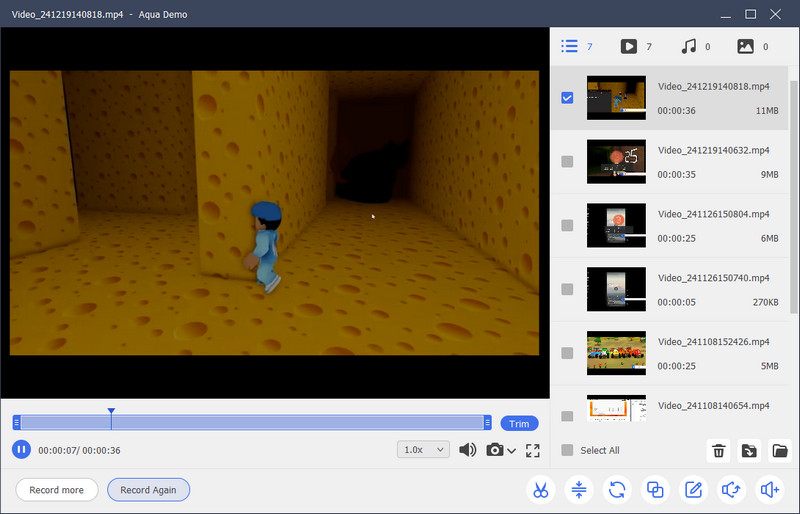Roblox is an online gaming platform where players can create, explore, and play user-generated games worldwide. It’s a creative and interactive space to explore countless adventures, build unique experiences, and connect with friends. With so many exciting moments happening in Roblox, many players want to capture their gameplay to share online, show off their skills, or preserve fun memories. Recording your Roblox gameplay allows you to create tutorials, highlight achievements, or even start a gaming channel. Whether you’re a beginner or a pro, having the right screen recorder is important to ensure high-quality videos. A good screen recorder can help you capture smooth gameplay with clear audio, making it easy to share your adventures on platforms like YouTube or TikTok. Let’s explore the best screen recorder for Roblox.
On This Page
Features to Consider in a Roblox Recorder
Choosing the right screen recorder for Roblox is essential to ensure smooth and high-quality gameplay videos. Here are the key features to look for when selecting the best tool:
- Recording Quality - Recording quality is important to make your videos look professional and enjoyable. In that case, look for a screen recorder that supports high resolution, such as 1080p or 4K, so your gameplay looks sharp. A good frame rate, like 30fps or 60fps, also ensures smooth video playback, especially for fast-paced Roblox games.
- Ease of Use - A user-friendly recorder saves you time and effort when capturing gameplay. With simple controls and an intuitive interface, it is easy to start, stop, or customize recordings without hassle. Both beginners and professionals benefit from user-friendly tools.
- Compatibility with Roblox and Your Device - Ensure the screen recorder works smoothly with Roblox and your device, whether a PC, Mac, or mobile. Compatibility ensures you don’t face crashes, lags, or other technical issues during recording. Check system requirements before downloading to avoid any compatibility problems.
- Additional Features - Extra features like built-in editing tools can help you enhance your videos with cuts, transitions, or text. Some screen recorders also allow live streaming, so you can share your Roblox gameplay in real time. These added options make your content more engaging and give you more flexibility.
Top 7 Recording Software for Roblox
| Screen Recorders | Ease of Use | Best For |
|---|---|---|
| Aqua Demo | Beginner-friendly | Any activities on your screen |
| Roblox Built-in Recorder | Very easy for Roblox only | Roblox gameplay |
| OBS Studio | Difficult, steeper learning curve | Professional streaming |
| Free Online Screen Recorder | Easy | Quick online recordings |
| AZ Screen Recorder | Easy to moderate | Mobile users |
| QuickTime Player | Easy for basic use | Simple macOS tasks |
| Camtasia | Easy | Screen recording and video editing |
| Bandicam | Easy to moderate | Game recordings |
1. Aqua Demo
Looking for the best Roblox screen recorder to record your gameplay on Mac and Windows platforms? Here is the Aqua Demo! It is a reliable screen recording tool that captures your screen with up to 4K resolution at 60 fps. Additionally, it lets you record not just gameplay but any activity on your screen, such as videos, tutorials, calls, and more. Besides, you can save your recording in various formats, including AVI, MP4, WMV, and many more. Furthermore, Aqua Demo has a straightforward interface perfect for beginners and tech-savvy people.
What makes this screen recording tool stand out is its Task Scheduling feature. You can automate the recording process by setting up a schedule, and the tool will capture the screen at the time you specified. Apart from that, it also has annotation tools, such as arrows, text, shapes, highlights, mouse and click effects, and many more. Moreover, Aqua Demo can allow you to customize the recording area, whether in full screen, a specific window, or a selected region. What’s more, the tool can capture the screen, audio, and webcam simultaneously, which is perfect for recording gameplay.
2. Roblox Built-in Recorder
If you have used Roblox for a long time, you might know that it has a built-in recording feature for recording your gaming highlights. This built-in recorder is a simple yet effective tool that allows you to record Roblox gameplay without needing third-party software. In addition, this recorder captures your gameplay in standard quality, which is suitable for casual sharing. However, it lacks advanced options like custom resolutions, frame rates, or high-definition settings.
The Roblox built-in recorder stands out in uploading recorded gameplay directly to YouTube, which is perfect for players with a YouTube channel. Moreover, the built-in recorder can be found in the Roblox menu. Simply open the menu while in-game, click the "Record" tab, and start recording. It's straightforward and doesn't require any setup. However, the quality of the recorded video is not high compared to external recording software. The video quality depends on the game's graphics settings, but it may appear slightly compressed or lower in sharpness.
3. OBS Studio
OBS Studio is one of the most popular Roblox recording software for players who demand high-quality gameplay captures. This open-source screen recorder allows you to record your screen, webcam, and system audio simultaneously in various resolutions and frame rates, including 4K at 60 fps. Furthermore, stands out as one of the best game recorders, because you can create multiple scenes with different layouts, transitions, and overlays. This is especially useful for adding webcams, game footage, or custom graphics to your videos or streams. Therefore, you can switch between scenes during a recording or stream seamlessly.
In addition, the software offers advanced options like audio mixing, noise suppression, and filters to enhance your recordings. You can also adjust video resolution, bitrate, and encoding settings to suit your device and platform requirements. Moreover, OBS Studio supports plugins that let you add extra features like animated overlays, chat integrations, and more. However, the downside of this screen recording tool is that it's too complicated to use, especially for beginners. Also, it requires high computer specifications to avoid stuttering.
4. Free Online Screen Recorder
While desktop applications offer more features and better quality, sometimes you need a quick way to record your screen without downloading software. In this case, we recommend the Free Online Screen Recorder by AceThinker. This web-based screen recorder lets you capture your screen, webcam, system audio, and microphone sound simultaneously in seconds. For instance, Besides, you cannot experience lag, and the recorded video has no watermark. The best part is that the Free Online Screen Recorder is free to use and requires no registration or installation.
Furthermore, even though it works online, it can record your gameplay up to 720p at 30 fps, which makes it stand out. Moreover, it lets you customize the recording area depending on your preference, whether it's a custom area, an entire screen, or a specific window. What's more, this online video recorder for Roblox has annotation tools that you can add to your videos in real time, such as shapes, lines, text, icons, colors, highlights, and more.
5. AZ Screen Recorder
Are you playing Roblox on your phone and want to capture your best highlight gameplay? AZ Screen Recorder is one of the best recording apps for Android and iOS devices. It supports high-definition recording, including 1080p and 60fps. You can also customize the frame rate, resolution, and bitrate to suit your needs. Unlike many free apps, AZ Screen Recorder doesn't impose time limits or add watermarks to your recordings. This means you can easily record record Steam games and Roblox gameplay without worrying about the time limit, which sets it apart.
Furthermore, the app features an intuitive interface with simple controls. You can easily start, pause, or stop recordings with a single tap and access additional options from a floating widget. Besides, you can record internal audio or external audio through your microphone, perfect for commentary and in-game sound effects. In addition to recording, the app lets you take screenshots or create GIFs from your screen content. This adds versatility for making quick, shareable media. However, the basic version is free, but you can unlock premium features like ad removal and more advanced editing tools through in-app purchases.
6. QuickTime Player
For Mac users who don't want to use third-party software to record Roblox gameplay, the built-in QuickTime Player is an excellent option. This versatile media player can also function as a screen recorder, allowing you to capture your gameplay, online tutorials, or any activity happening on your Mac. What sets QuickTime apart is that it includes basic editing features like trimming, rotating, splitting, and combining video clips.
In addition to screen recording, you can capture video from your webcam. This makes it suitable for recording reaction videos or video messages. Furthermore, as a media player, QuickTime supports high-definition video playback with smooth performance. It works seamlessly with Apple's MOV format and many other file types. Also, QuickTime can record up to 1080P with 30FPS, which is fine for casual gameplay but not ideal for high-motion action. However, this screen recording tool only captures sounds on your microphone, not the system audio. If you want to record game audio, you must use additional software like Audio Hijack.
7. Camtasia
Next on the screen recorder for Roblox is Camtasia. It is a comprehensive screen recording and video editing software designed for creating professional-quality tutorials, presentations, and instructional videos. In addition, the tool lets you record your screen, webcam, system audio, and microphone simultaneously, which is perfect for gameplay recordings. You can also record your whole screen or select a specific window or region to capture, giving flexibility for different content types. Not only that, but Camtasia supports HD and even 4K screen capture for sharp, professional-looking videos.
Moreover, you can overlay webcam footage onto your screen recordings using the PiP feature, particularly useful for tutorials and presentations. This allows viewers to see both the presenter and the on-screen content simultaneously. What makes this tool stand out is its built-in editor that offers a user-friendly timeline interface where you can cut, trim, and arrange clips. You can also add transitions, annotations, and effects to enhance your videos. Likewise, it also offers advanced cursor options like highlighting, magnification, and click animations to make on-screen actions easier to follow. Besides that, Camtasia allows you to export it in formats like MP4, MOV, and AVI. You can also upload directly to platforms like YouTube, Vimeo, or Google Drive.
8. Bandicam
Bandicam is another good screen recorder for capturing your Roblox gameplay. You can choose to record just part of your screen, so you don’t waste space recording unnecessary things. You can also record the entire game window if needed. Because Bandicam supports DirectX, it handles Roblox graphics very smoothly, so your recordings look clean and performance stays good. It even supports very high-quality video, like 4K. It can capture up to 480 frames per second, which is perfect for smooth, high-performance Roblox clips.
Besides just recording the game, Bandicam also lets you include webcam footage, so you can show your reactions while playing Roblox. You can also use it to draw or highlight things in real time, which is useful for game tutorials or for showing off strategies. While the free version leaves a watermark, high-FPS recording may require a good PC, Bandicam still offers powerful features without being too hard to use. All in all, it’s a great pick for anyone who plays Roblox and wants to save or share their best gameplay moments.
Tips: How to Record on Roblox Easily
In this guide, we will use the Aqua Demo screen recording tool to teach you how to capture your Roblox gameplay easily. Aqua Demo is a simple and effective tool that provides high-quality recordings without complicated steps. Follow these easy steps to start recording your Roblox adventures.
Step 1. Download and Install the Aqua Demo
First, download the screen recorder tool's install file. You can tap the download button given below, depending on your operating system. Next, install the software by following the instructions on your screen. Once installed, the program will launch automatically.
Step 2. Customize the Recording Settings
Next, click the dropdown Settings menu and select Recorder Settings. From there, choose your desired output format, resolution, quality, and frame rate. You can also adjust the audio input if you want to record commentary. After that, tap the OK button to save the custom recording preferences.
Step 3. Set the Recording Area
Launch the Roblox app and go to the game you want to record. Then, adjust the recording area to capture the full screen or just a part of your screen. You can do this by dragging the recording frame across the screen.
Step 4. Start Capturing Your Roblox Gameplay
When you're ready, click the large red circle button to begin recording. You will see a 3-countdown timer on your screen, and the recording will commence immediately. Then, the Aqua Demo will capture everything on your screen, including your mouse movements and actions in the game.
Step 5. Stop Recording and Preview the Video
When you're finished recording, simply click the "Stop" button on the toolbar. Afterward, the preview window will appear, where you can review the recorded video. Your recorded video will also automatically save in the chosen file format on your local drive.
Conclusion
Recording your Roblox gameplay is an excellent way to share your adventures, highlight achievements, and create content for your channel. With various screen recorders available, choosing one that fits your needs, whether it’s high-quality video, ease of use, or additional features like editing tools and live streaming, is essential. Tools like Aqua Demo, OBS Studio, Free Online Screen Recorder by AceThinker, and AZ Screen Recorder offer excellent options for smoothly capturing Roblox gameplay. Start recording today, and let your creativity shine! Whether you’re making tutorials, gameplay highlights, or just sharing fun moments, screen recording can enhance your Roblox experience. Feel free to share your thoughts and experiences with these tools, and let us know how they worked for you!