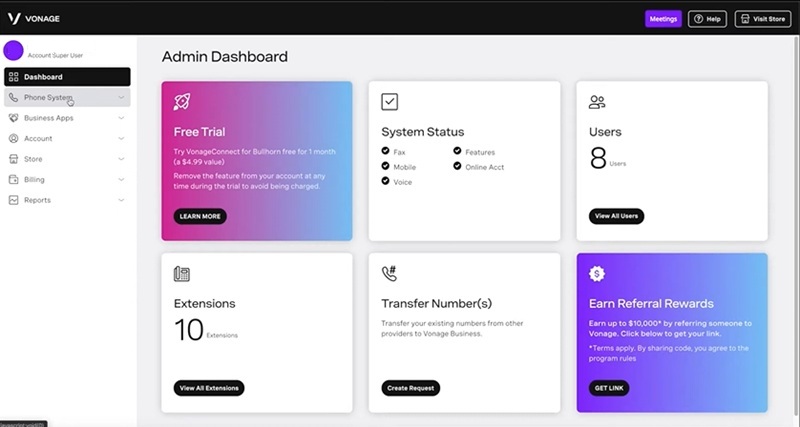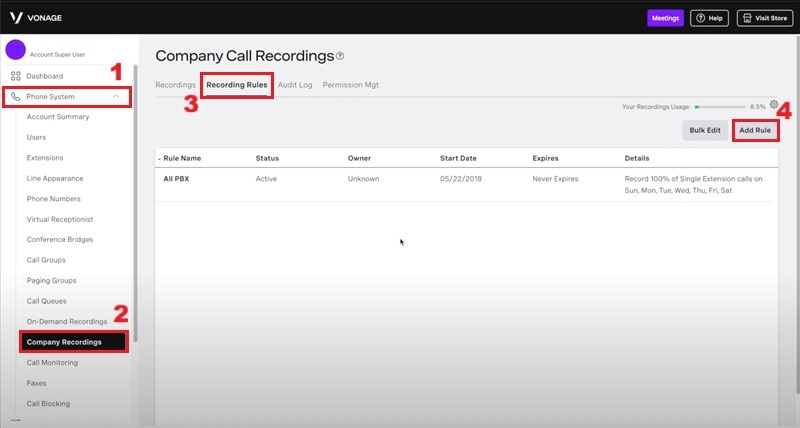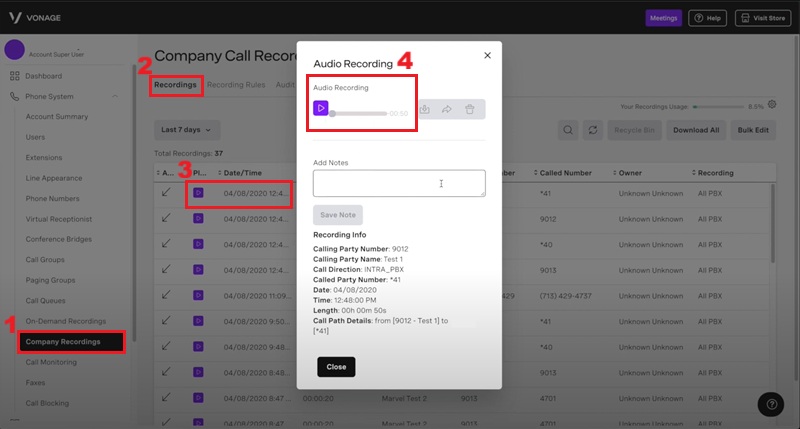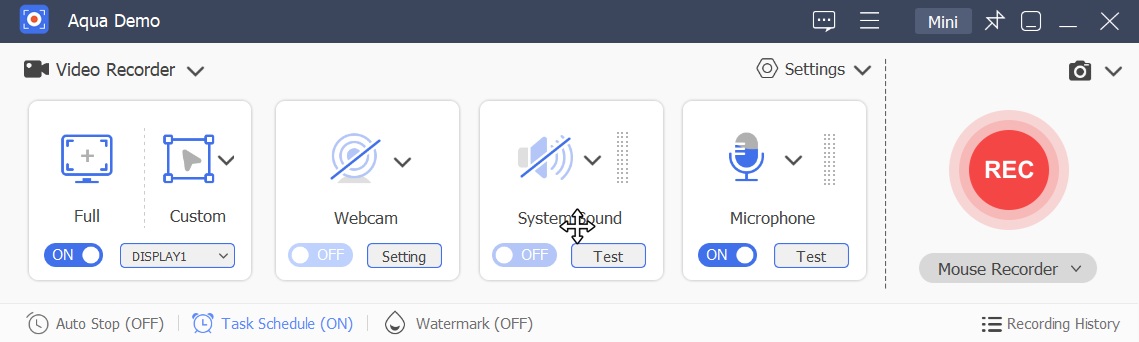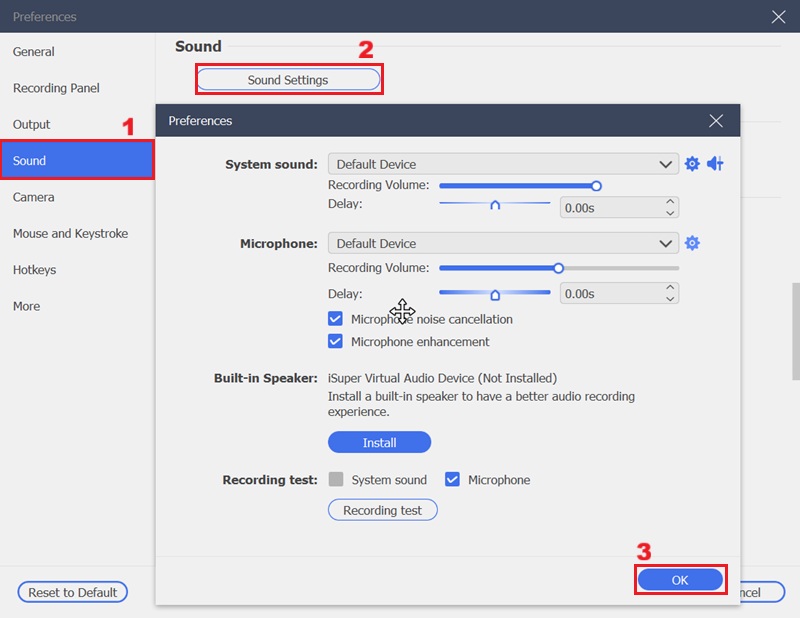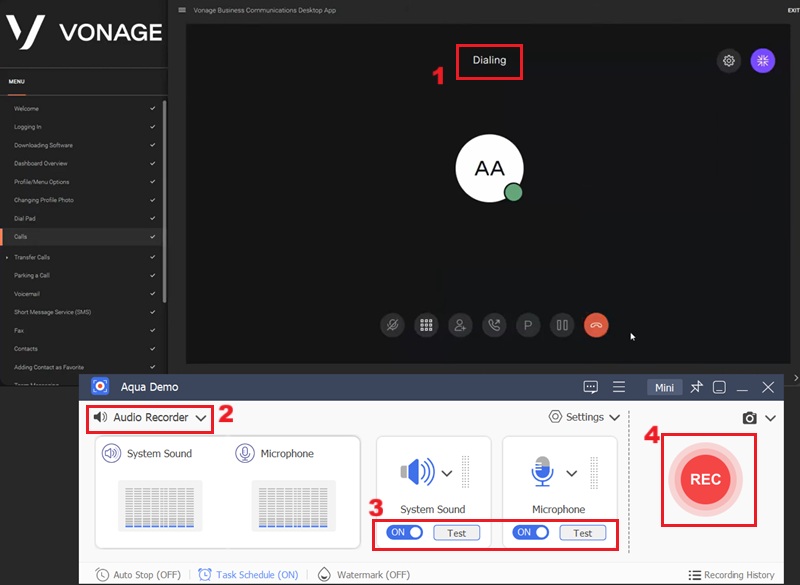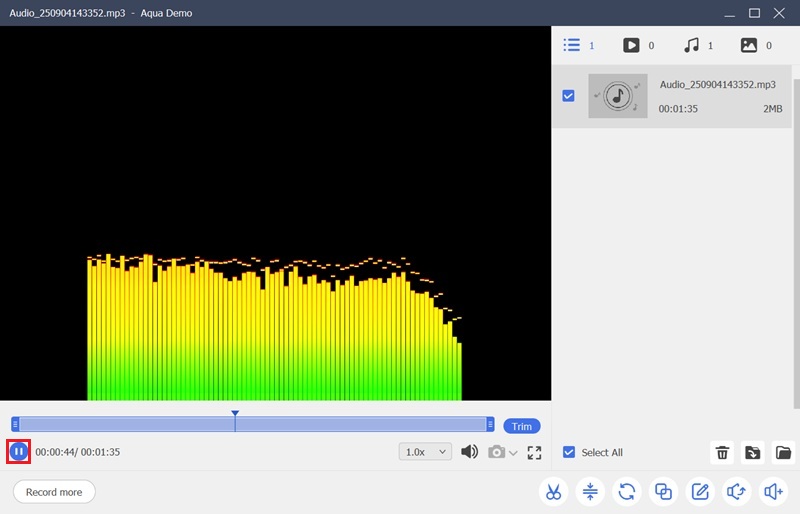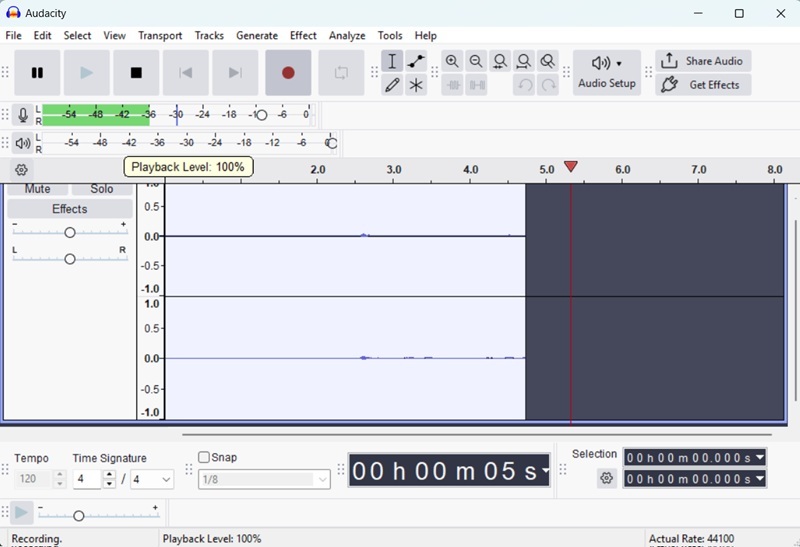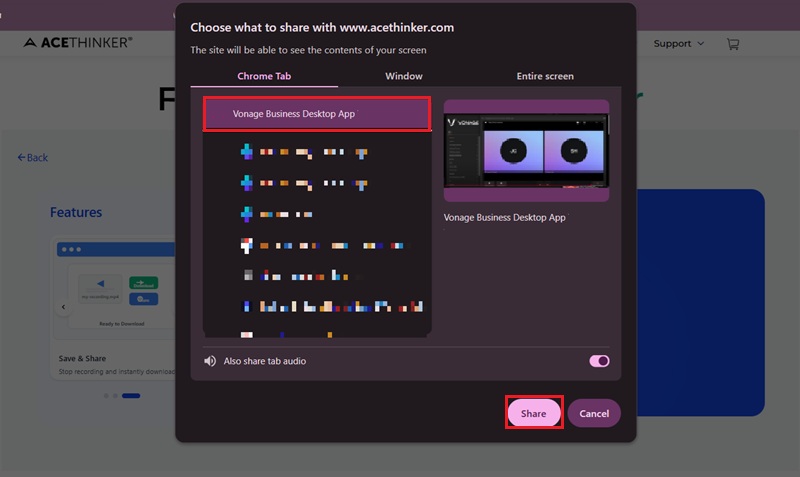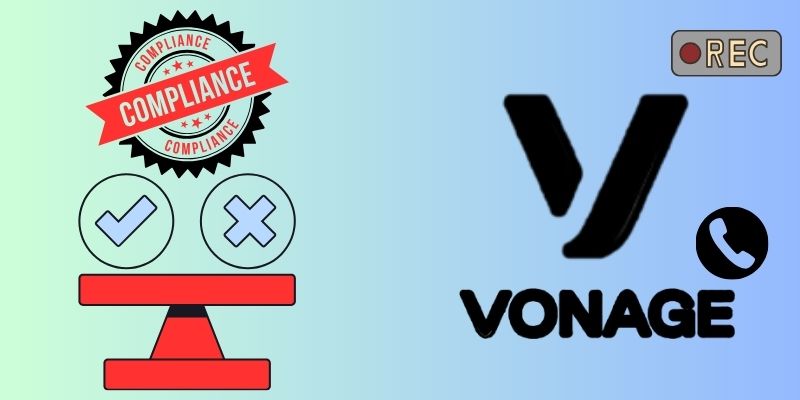On This Page
Vonage is a well-known cloud-based VoIP and communication platform that many businesses rely on to stay in touch with customers and teams. It makes calling, messaging, and video meetings simple by keeping everything in one place. For a lot of companies, being able to record Vonage calls is very important. Call recording helps with compliance, improves service quality, supports training, and keeps a clear record of conversations. Whether you're running a small team or managing a large organization, having this option can make daily communication smoother and more reliable. In this article, we'll walk you through the different ways to record Vonage calls so you can decide the technique that works best for your needs.
| Recorder | Effectiveness | Limitations | Best For |
|---|---|---|---|
| Vonage Built-in Recorder | High | Requires higher plan, limited storage, not available on all calls | Businesses needing compliance, QA, and training |
| Aqua Demo | High | Paid software, setup needed, depends on device performance | Professionals who want flexible and long recording with editing |
| Hardware Recorder | Medium | Extra cost for device, limited portability, setup complexity | Companies needing a dedicated, tamper-proof recording method |
| Audacity | Medium | Manual setup required, steeper learning curve | Users who want free solution with strong editing capabilities |
| Free Online Screen Recorder | Medium to High | Internet required | Casual or one-time users needing a fast, free option |
How to Record Vonage Calls Within the App
Vonage offers integrated call recording functionalities, which simplify the process for businesses. This Vonage Business Call recording or Company Recordings is a paid feature that permits users to record both inbound and outbound calls directly within the platform. This company recording feature comes with a minimum subscription of $14.99 per month per line, plus taxes & fees. This gives users exclusive access to their Vonage call recordings, making it a convenient solution for compliance and quality assurance. Moreover, the system often allows for customizable recording rules, such as always-on recording for specific lines or on-demand recording activated by users during a call.
The tool also has an On-Demand Recording feature that lets agents start recording at any point during a call. This is useful for saving important parts of a conversation without recording the whole interaction. However, this audio call recording has 15 hours of storage per extension, after which older recordings are automatically deleted unless specifically archived. Below are the steps you can adhere to record Vonage calls.
Step 1: Access Vonage Account
First, log in to your Vonage account. Then, enter your administrative credentials, typically a username and password, into the specified fields on the Vonage Business Cloud portal. After that, you can access the administrative dashboard.
Step 2: Add Rules for Call Recordings
Within the administrative dashboard, click the "Phone Settings" tab. From there, navigate to the "Company Recordings" and click the "Recording Rules" section. Afterward, click the "Add Rule" option. Here, you can set the Vonage recording direction, such as inbound or outbound calls or all activities. Once you set all the settings for your recording rule, remember to click "Save."
Step 3: Check the Recordings
Once you set all the settings, you can try calling someone or receive a call to test if the recording rule is functioning as intended. When a call concludes, navigate to the "Recordings" tab within the "Company Recordings" section to locate and review the recorded audio file. Here, you can play or download the Vonage call record.
Record Vonage Calls with a Desktop Recorder
While Vonage delivers a native call recording solution, businesses might explore alternative methods for different reasons. These include specific data retention policies or the storage limitation it offers. One of the best audio and screen recorders you can use is Aqua Demo. Though this tool is mainly designed for screen recording, it can also capture audio from various sources, including system sound and microphone input. With the Audio Recorder of Aqua Demo, users can precisely configure audio input channels, ensuring high-fidelity capture of Vonage call conversations. It also delivers excellent sound quality, capturing voices clearly without background noise or distortion. Besides, Aqua Demo has no fixed recording limit, as it depends on your available storage space, allowing you to record long calls or sessions without interruption.
Moreover, it supports the simultaneous recording of both sides of a conversation and allows you to adjust volume levels independently. It also provides output in popular formats such as MP3, AAC, or WAV for easy playback or sharing. The tool also ensures noise reduction and clear audio quality, making it ideal for storing professional conversations without losing clarity. Besides, you can also record other audio activities, like recording podcasts on macOS or Windows, making it a versatile option for diverse recording needs.
Step 1: Install the Recorder
To begin, download the Aqua Demo software by hitting the download options above this guide. After that, run the program and proceed with the installation procedure by following the on-screen prompts. Then, the tool will launch automatically.
Step 2: Modify Sound Settings
On the screen recorder's interface, click the "Settings" drop-down menu. Then, hit the "Output" tab, here you can see and click the "Sound Settings." Afterward, a new window will appear, allowing you to configure the volume and audio input and output devices. Here, you can also tick the noise cancellation and enhancement options for improved audio quality. Once done, hit the "OK" button in the lower right corner to save the modifications.
Step 3: Record Vonage Calls
Start your Vonage call first, and once the phone rings, access the Aqua Demo recorder. Then, on the tool's interface, access the "Audio Recorder." Next, toggle the buttons for your system sound and microphone to enable recording of the ongoing Vonage conversation. Once everything is set, click the "REC" button to begin the Vonage call audio recording.
Step 4: Review the Recorded Vonage Call
Once the call ends, click the small square option on the audio recorder's interface. This will allow you to stop the recording process. After that, the preview window will automatically emerge on your screen. From here, click the "Play" button to listen to the recorded Vonage call.
- It can capture high-quality audio recordings for both sides of the conversation.
- This recorder can also record your screen activities, perfect for recording your Vonage meetings or conferences.
- It does not offer direct integration with Vonage, requiring manual initiation for each recording.
Other Methods for Vonage Call Recordings
1. Using Hardware Recorder and Headset Splitters
Suppose you are utilizing your phone to record Vonage calls. In that case, you can use a hardware recorder together with headset splitters. This will permit you to record the Vonage Calls directly from your mobile device. For instance, MixerFace can be utilized as a portable audio interface that connects to smartphones. It enables high-quality audio capture from both participants in a call by routing the headset audio through your device. You can connect your microphone and headphones directly to the MixerFace. Then you can use a headset splitter for your phone. This setup effectively transforms a standard mobile phone into a robust recording studio for calls. It captures both inbound and outbound audio streams with enhanced fidelity.
- This provides a reliable method for capturing conversations, free from software glitches or compatibility issues.
- It also ensures high audio fidelity since the recording is direct from the audio source.
- It requires additional hardware investment and setup time.
MixerFace makes it possible to record a phone conversation.
With a few cables, it allows you to speak with your guest over the phone through your mic.
2. Employing Audacity
Another way to record your Vonage calls on your desktop is to utilize Audacity. It is a free, open-source digital audio workstation that allows for multi-track recording. With Audacity, you can set it up to record your microphone and the sound coming from the Vonage app. This way, you’ll get one recording that includes both sides of the call. This functionality of the Audacity is particularly useful for comprehensive documentation or analysis for business operations. Moreover, employing this tool allows you to pause or play recordings, making it a flexible solution for detailed recordings. It also lets you record your microphone, making it perfect for recording yourself while reading a book or report for presentations. Furthermore, it supports multiple output formats, including WAV, AIFF, FLAC, MP3, and others. This allows you to share them with your colleagues easily.
- This audio recorder also entitles you to edit and enhance recordings using features such as noise reduction and compression.
- It also delivers extensive control over audio parameters, allowing for post-production refinement of recorded Vonage conversations.
- It presents a steeper learning curve for new users due to its comprehensive function set and non-intuitive interface.
3. Utilizing Online Screen Recorder
If you need to record a Vonage video meeting where seeing visuals is as important as hearing audio, using an online screen recorder is very useful. That said, AceThinker Free Online Screen Recorder is a viable option. This online screen recorder tool offers real-time capture of desktop activities, including video and audio streams from Vonage meetings. It allows users to capture the entire meeting interface, including shared screens and participants' video streams. Besides, as we explored the recording tool, we found that it allows recording the system audio and the microphone at the same time. This means that all spoken communication and visual elements from the Vonage call are comprehensively captured, providing a complete record of the interaction. Overall, this method in Vonage recording calls ensures that both visual and auditory data are archived.
- This web-based tool enables you to capture smoothly without the need for software installation.
- You can also open and use it on your mobile device so that you can record Vonage calls on the go.
- It requires a stable internet connection for continuous recording, making it less suitable for environments with unreliable connectivity.
Compliance and Considerations in Recording Vonage Calls
When using Vonage call recording, it's important to follow certain rules to stay safe and legal. Different areas have their own laws, so businesses and users must take care before saving or sharing any conversations. Below are key points to keep in mind when doing a Vonage recording.
- Consent Laws: In some places, only one person on the call needs to agree to the recording, while others require the permission of everyone involved. Always check the law in your region before recording to avoid legal issues.
- Disclosure: It is good practice to let people know the call is being recorded. This can be achieved with a brief message at the start of the call, which helps build trust and ensures compliance.
- Data Storage and Retention: Recordings can include private information such as addresses or payment details. You should store these files safely and retain them only for as long as your policy or the law allows.
- Industry Regulations: Some industries, like healthcare, banking, or law, have strict rules for handling recordings. Make sure your Vonage recording process follows standards like GDPR, HIPAA, or PCI DSS if they apply to your business.
Frequently Asked Questions
Can I record Vonage calls directly from the Vonage application itself?
Yes, Vonage Business Communications offers an integrated call recording feature. It allows users to record all inbound and outbound calls automatically. You can add the On-Demand Call Recording to any business phone number. This feature simplifies compliance with regulatory requirements by centralizing call recording management within the platform itself.

Where can I organize all my Vonage call recordings?
Vonage delivers cloud storage solutions that securely archive and make all recorded calls easily accessible through your account portal. You must sign in to your Vonage account to access your recordings. Then, click on the "Company Recordings" to access and manage your archived conversations.

Is it legal to record Vonage calls without telling the other party?
That depends on where you are. In many locations, you require at least one party's consent; in some jurisdictions, you must obtain the permission of all parties. Vonage's policies also mention that customers must ensure compliance with local laws and consent rules when using call recording.

Conclusion
In conclusion, Vonage provides businesses with robust call recording capabilities and flexible options that can fit different needs. Whether through built-in company recordings, on-demand capturing, or third-party tools, the platform ensures important conversations are preserved. However, it is crucial to set up each method correctly and always secure the necessary permissions to stay compliant with laws/regulations and industry standards. Furthermore, while company-wide recording is useful, on-demand recording remains a smart choice for selectively capturing key calls without overwhelming storage. By combining proper setup with thoughtful use, Vonage recording becomes a valuable tool for improving business communication.