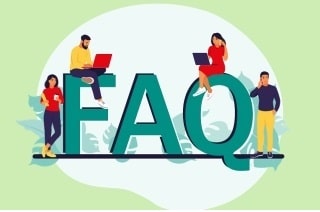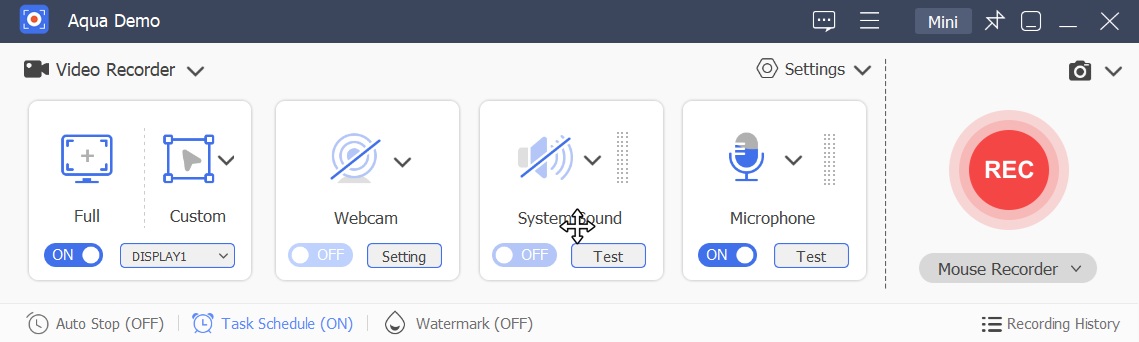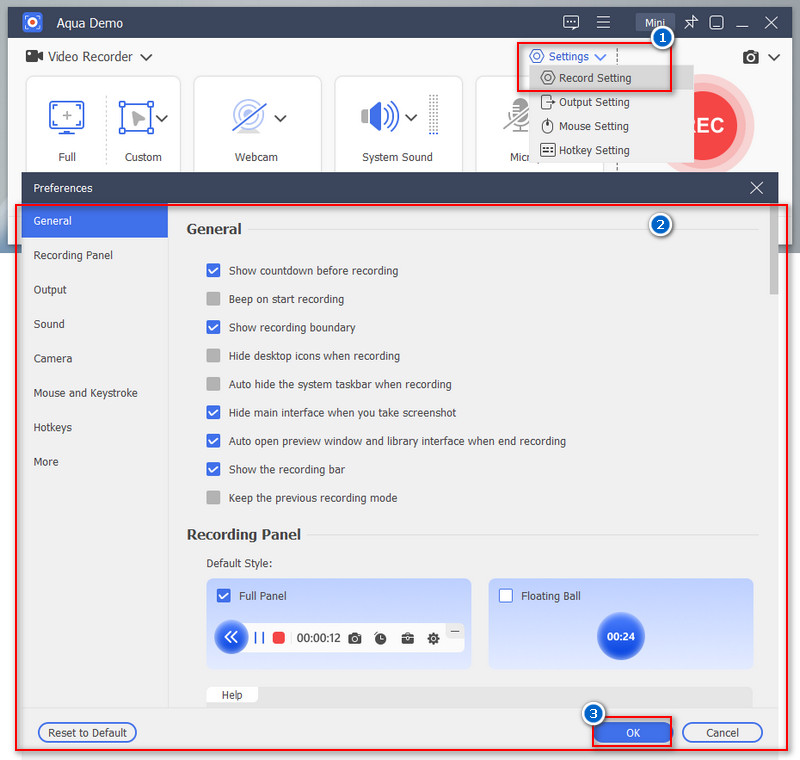On This Page
Have you ever wished you could record video with screen off? It’s actually a useful trick that more people are starting to use. For one, it helps save a lot of battery since your screen isn’t constantly lit up. It’s also useful if you want to record discreetly without drawing attention or if you prefer a more private way to capture moments. However, before jumping in, it’s important to think about when and how it’s appropriate. Recording without consent can cross privacy lines, and in some places, it may even be against the law. So, remember, always use this feature responsibly and ethically. The good news is that there are several ways to do it. Some phones already have built-in options, while others may need third-party apps or a few clever workarounds. In this guide, we’ll walk you through everything you need to know.
| Tools | Ease of Use | Extra Features |
|---|---|---|
| Aqua Demo | Easy | Screenshot feature, annotation tools |
| Background Video Recorder | Beginner-friendly | Duration limits, schedule recording |
| Discreet - Black Screen Camera | Moderate | Wide angle zoom, preview option while recording |
| Screenflick | Moderate | Drawing tools, webcam background removal |
| AceThinker Free Online Screen Recorder | Very easy | No installation required |
Can You Really Record With Screen Off?
Yes, it is possible to record while the screen is off, but it depends on your device and the tools you use. Some smartphones have built-in features that let you keep recording even when the display goes dark, which helps save battery. On devices without this option, you need to install third-party apps designed for background recording. These apps allow your phone’s screen to turn off while the camera continues to run. In the next section, we will provide various recording software/apps that made this activity possible with detailed instructions. Just remember, while it’s convenient, you should always use it in the right way and respect people’s privacy. Recording secretly without consent may cause legal or personal problems.
Best Screen Off Video Recorder for Windows/Mac
If you need a screen recorder that can effortlessly capture videos or any activity on your PC screen even when the display is off, you should try Aqua Demo. It comes with shortcut keyboard keys that you can utilize once your screen is off to start/stop and pause/resume the recording. Besides that, the tool lets you customize the shortcuts to your preference, so you can remember them once you start recording. Additionally, this 1080P screen recorder supports capturing the screen with system sound and microphone audio, as well as webcam footage. Also, it can record both PC and mobile screens, making it a flexible tool for different needs. Plus, Aqua Demo stands out with its high-quality recording up to 4K with 60fps, which may result in clear output recordings. Not only that, but one of the best features of this tool is its Task Scheduler. With that, you can record your screen while you're not on the screen. Simply set the start time, date, and recording length, and the tool will begin recording while you're not facing your computer. Likewise, you can also use this feature to keep recording with screen off. See the detailed instructions we provide below on how to use Aqua Demo to record video on PC while the screen is off.
Step 1. Install Aqua Demo on Your Windows/Mac PC
First of all, you must get the installer file of Aqua Demo , which you will do by using the download buttons provided above. Next, choose the download button that depends on the operating system you have. Then, proceed to the installation process by accepting and following the wizard prompts on the small window on your screen. Once done, Aqua Demo will launch automatically after installation.
Step 2. Setting Up Your Recorder
On the main display of Aqua Demo, go to the Settings dropdown menu and select "Record Setting." After that, a new window will appear, where you can customize the recorder settings depending on your liking. You can set the output directory, output video format, and quality, as well as customize shortcut keys. Once done, don't forget to click the "OK" button to save the changes.
Step 3. Get Ready to Record
After configuring settings, you can now set the recording area, enable system sound/microphone audio, and webcam (if necessary). You can adjust the recording area by selecting full screen, a specific application window, or a custom region to fit the video you want to record. Next, toggle on system sound to capture internal audio, and turn on the microphone if you need to record your voice. You can also activate the webcam for picture-in-picture recording if required. Once everything is set, you're ready to start recording.
Step 4. Start to Record While the Screen is Off
When ready, play the video you wish to capture and click the "Record" button. After recording begins, you can turn off your screen manually or let it go dark automatically, depending on your device and app settings. The recording will continue in the background, even with the screen off.
Step 5. View the Recording
Once the video ends, use the shortcut key or on-screen control to stop the recording. Then, the file will be saved in your designated output directory. You can also preview the recording on the preview panel that appears after you stop the recording. If needed, you can trim or edit the video using built-in tools.
Other Ways to Record Video with Screen Off on Different Devices
1. Background Video Recorder (Android)
While using this tool, I found out that Background Video Recorder by ChillPixel is a very handy app to record video with screen off. It lets you record videos quietly in the background, even when your phone’s screen is locked or turned off. You can schedule recordings, choose which camera to use, and even set duration limits so you don’t have to stop it manually. One feature I liked is how it hides the recording process, so the app looks simple and doesn’t draw attention. This is particularly useful in capturing long events without needing to check your device constantly or being shy about taking a video in a crowded place. Below, we provide a step-by-step instruction on how to record on an Android phone while the screen is off.
Step 1. Install the Recorder App
Open the Google Play Store and search for Background Video Recorder. From the search results, find the one with the developer named ChillPixel. Afterward, click the “Install” button and wait for the process to complete.
Step 2. Start to Set Up the Recorder
After installing, open the app and accept all permissions to ensure the app works smoothly. Then, it will ask you to choose your desired output directly, where it can automatically save the recorded video. Next, select your preferred camera, whether the front or back one.
Step 3. Begin Recording With Screen Off
Tap the record button or use the quick shortcut feature to begin recording. After it starts, you can lock your phone or turn the screen off, and your video will continue recording in the background without interruption. Next, stop the recording by pressing the volume or power key on your Android phone. Lastly, click the hamburger icon to view the recorded video and play it afterward.
2. Discreet - Black Screen Camera (iOS)
Suppose you are using an iOS device and looking for an app to record video when screen is off. Then, try Discreet - Black Screen Camera. What makes it stand out is how it turns your display completely black while recording, so it looks like your phone isn't even being used. This not only saves battery but also keeps things private. In addition, it can capture quietly without showing notifications or camera previews. Moreover, the feature I enjoyed most is the quick gesture control. You can tap or press a button to start and stop recording without needing to open the app each time. On top of that, this app is helpful when recording an important meeting or lecture. To learn how to use Discreet, check the steps below.
Step 1. Get the App
First, open the App Store and download Discreet - Black Screen Camera. After it installs, tap the “Open” button to launch the app on your phone. Then, allow all the necessary permissions like camera, microphone, and storage.
Step 2. Set Your Recording Preferences
Next, go to the Settings inside the app to choose things like video quality, camera (front or back), and if you want to record audio. You can also turn on the black screen mode, which makes your screen look off during recording. After that, choose how you want to stop recording, whether by tapping the screen, pressing the volume button, or shaking your phone.
Step 3. Start and Stop Recording Discreetly
Now, tap the Record button to begin recording, and your screen will turn black to stay discreet. While the video is being recorded in the background, you can use your phone as you used to. Once done, stop the recording using your selected method, and the recorded video will be saved automatically to your Gallery. Finally, go to the Gallery app, look for the recorded video, and play it.
3. Screenflick (Mac)
Screenflick is considered one of the best off screen video recorder apps for Mac, thanks to its advanced features. What makes it stand out is its ability to record internal audio Mac , along with a microphone, video, keystrokes, and mouse clicks, all on separate tracks. Plus, you can hide or show these elements in exports without re-recording. Furthermore, Screenflick can smoothly continue recording in the background, even when your screen goes to sleep, making it ideal for long or unattended recordings, such as tutorials, webinars, or gameplay, where you don’t want the display to stay on continuously. Moreover, one major feature of the software is the adjustable frame rate and resolution, which helps you produce high-quality videos. If you want to learn how to use Screenflick, see the guide below.
Step 1. Install and Open Screenflick
To begin, download the Screenflick online installer file. Ensure that you get it from its official website to avoid problems with the software. Once downloaded, start the installation of the screen recording tool and grant the necessary permissions on your screen. Afterward, launch the tool to start setting up your recording.
Step 2. Adjust the Recording Settings
Next, go to Settings and adjust the frame rate and resolution you desire. Then, choose what you want to record, such as the entire screen or a specific window. You can also enable the system sound along with the microphone sound options.
Step 3. Start Recording With Screen Asleep
Once ready, click the record button and let Screenflick run in the background. Even when your screen goes off, the app continues to capture video and audio. This way, you can save battery while still recording smoothly. Once done, stop the recording and save it to your preferred folder.
4. AceThinker Free Online Screen Recorder (Web)
The last app to record video while screen is off is using an online screen recorder. Yes, with AceThinker Free Online Screen Recorder, it's possible. The tool can be accessed on any browser, including Mozilla Firefox, Internet Explorer, Google Chrome, and others. Besides that, this online screen recorder stands out with its safe and clean interface. Meaning, it does not have any display ads, pop-ups, or fake buttons on the site. Not only that, it also doesn't allow you to log in or sign up for everyone who doesn't want to give personal information. While using this tool, I discovered that it can record the screen along with system audio, microphone input, and even a webcam. Also, I appreciate how smooth the recording playback is, even when streamed directly from the browser. See the guide we provide below.
Step 1. Access the Online Recorder
Start by opening your browser on your PC and searching for AceThinker Free Online Screen Recorder. Then, find the accurate page in the search results. Then, once you have accessed the tool, enable the microphone audio if desired.
Step 2. Start to Record Your Screen While it's Off
On its main page, click the "Start Recing" button and select the window, app, or entire screen to share, then click the "Share" button. Then, the tool starts automatically recording your selected window or app. Also, you can let your screen turn off or dim it manually to save battery, and the recording will continue in the background.
Step 3. Stop and Download the Recording
When you're done, click the "Stop Sharing" button at the top of the recorded screen and return to the online recorder. Here, tap the "Stop Recording" button to end the recording completely. Afterward, you will go to another page, where you can preview and download the recorded screen.
Privacy Concerns When Recording With Screen Off
When it comes to recording video with the screen off, many users worry about privacy and security, and for good reason. While the feature is useful, it also comes with responsibilities.
Always remember that consent matters. Recording someone without their knowledge may be against the law in many places and can also damage trust. Also, be sure to review the permissions an app requests. Only allow access to the camera, microphone, or storage if it’s truly needed. Additionally, ensure that you only download apps from the Google Store, App Store, and official software websites to avoid downloading harmful versions. Lastly, be aware of how your recordings are stored, whether locally on your phone or uploaded to the cloud. Use this feature responsibly, such as for classes, meetings, or personal notes.
Frequently Asked Questions
Is an off-screen video recorder safe?
Yes, most off-screen video recorders are safe as long as you download them from trusted platforms, such as the App Store or Google Play Store. The real risk comes from shady apps that ask for too many permissions or come from unknown sites. Remember to always check reviews and permissions before installing to ensure your privacy remains protected.
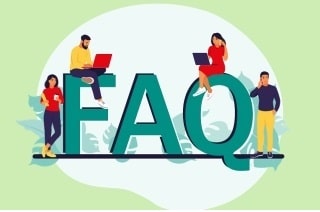
Is there a way to detect screen recording?
Yes, some apps and websites can detect when screen recording is happening, especially for streaming services. They do this by blocking the recording feature or showing a black screen during recording. However, not all platforms have this ability, so in many cases, screen recording can go unnoticed.
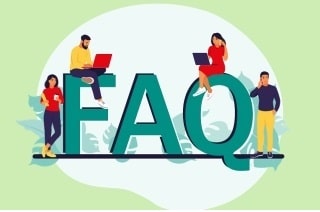
Can you record video with the screen off?
Yes, you can definitely record video with the screen off. The tools we reviewed in this article, like Aqua Demo, Background Video Recorder, Discreet, Screenflick, and the online screen recorder by AceThinker, make it possible. They help save battery, keep your recordings private, and let you capture moments without leaving the screen on.