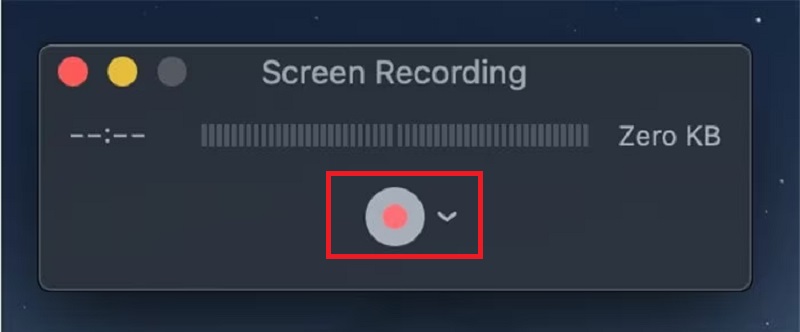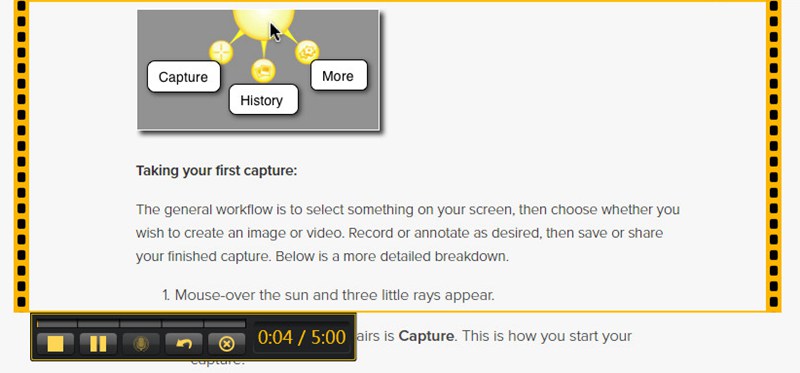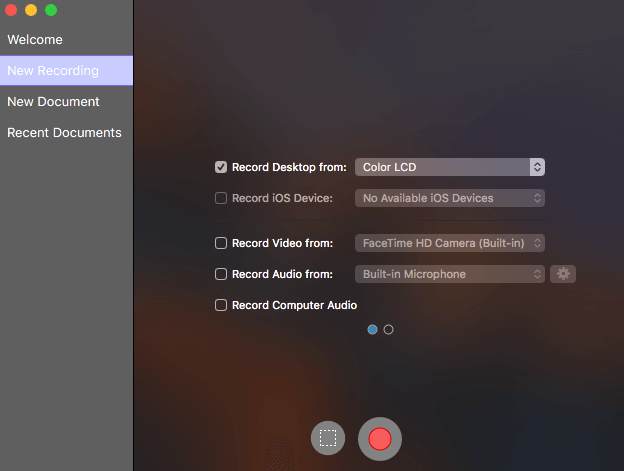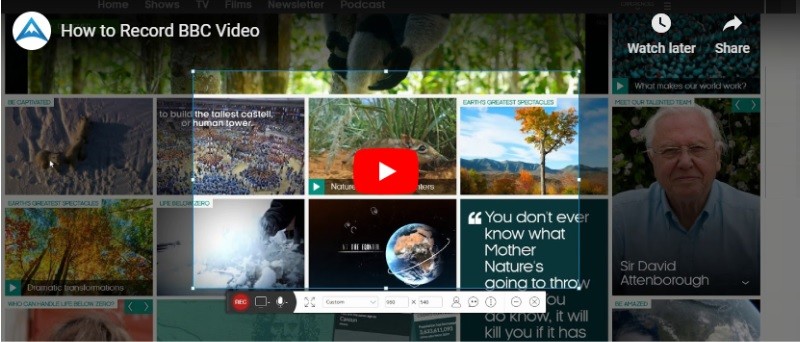Have you ever wanted to save a BBC iPlayer stream to watch later? Whether it's a live news broadcast, an exclusive documentary, or your favorite BBC series, missing out on content can be frustrating—especially since BBC iPlayer only allows downloads for a limited time and is restricted to UK residents. That being said, recording BBC iPlayer streams is an ideal option for those who want to keep their favorite BBC shows, watch offline, or share with family and friends. However, since iPlayer doesn't offer a built-in recording feature, finding the right tool is essential. Fortunately, several reliable software and applications allow you to record BBC iPlayer stream effortlessly. In this article, we'll explore the best tools to help you capture, save, and enjoy BBC content on your terms.
| Solutions | Brief Information |
|---|---|
| Best Way to Record BBC iPlayer Video - Recommended | Guide to record BBC player with any predetermined schedule on Windows Learn More |
| Other BBC iPlayer Screen Recorder You Can Try | Other recording solutions to record BBC iPlayer stream for free Learn More |
| Tips to Download Video from BBC iPlayer | A simple way to download BBC stream using the iPlayer appLearn More |
| FAQs and Conclusion | Questions and answers about Webex recording Learn More |
Best Way to Record BBC iPlayer Video - Recommended
When it comes to BBC iPlayer video and audio recording, Aqua Demo is one of the best and most reliable screen recorders with lots of unique features. This iPlayer recorder can capture your screen in full and in region mode. Besides, you can use it to record screen and webcam at the same time. Another good thing about this tool is that it functions as a screen recorder with drawing tools, allowing you to add annotations and take screenshots while recording. To understand how to use this tool, follow the steps below.
Step 1. Get the Screen Recorder of BBC iPlayer Stream
First and foremost, locate Aqua Demo on your device by clicking the "Download" button above. After that, run the program on your device and follow the setup wizard to install. Once the tool is launched on your screen, familiarize yourself with its interface and functional buttons.
Step 2. Start Recording BBC iPlayer Streams
Afterward, select the "Video Recorder" button on the main interface as your recording mode. Next, choose on the left button the screen dimension that you would want to have. Select the "Full" button to get the entire screen, and if you want to capture a specific area like 1920x1080, 1280x720, and 854x480, hit "Custom." On the other hand, toggle on the "System Sound" to incorporate the audio on your recordings. Once done, hit the "REC" button to start recording the BBC show.
Step 3. Save and View the BBC Stream Recording
When the show ends, hit the "Stop" button on the floating control of the program and it will automatically save the file. Then, the "Recording History" panel will emerge on your screen, here you can play and take screen shot for your recorded BBC stream. You can hit the "Record Again" if you need more recordings.
Other BBC iPlayer Screen Recorder You Can Try
1. QuickTime Player
QuickTime Player, which is included on Mac-based computers, makes recording the screen in high resolution simple and trouble-free. The same audio quality can be recorded using QuickTime as well. This utility records screens in 1080p resolution at 60 frames per second. It is simple to use and works with BBC iPlayer to record movies, television programs, and documentaries. This reliable tool can record MP4 on Mac without the need to install additional third-party tools. After recording, you can instantly play the file directly on QuickTime. To know how to record iPlayer Stream on Mac with QuickTime, follow the guide below.
- Launch your Mac computer and access QuickTime Player on the application drawer. Then, hit the "File" button and click "New Screen Recording" from the menu. After that, the recording toolbar of QuickTime will appear on the screen. You can familiarize its buttons for easy access.
- Once done, hit the "Record" icon in the middle of the recording toolbar. Afterward, launch the BBC iPlayer show you want to capture and let the tool record it. If you're going to end the recording, hit the red icon of the recording bar. Then, you can preview the recording and save it on your Mac computer.
2. Jing
Jing is yet another MP4 screen recording tool that might be used to record the iPlayer stream. It is a high-end desktop application by tech smith. It is being used by thousands of people across the world to carry out different basic video editing jobs, including screen activity recording. So if you are looking for free screencast tool, you might want to give this iPlayer ripper a try. Jing's official website also offers free tutorials on how you might use it to carry out the essential kind of video editing on your computer.
- First to record from BBC iPlayer, visit the official website of Jing. Then, download the app and launch the installer by following the setup wizard. When a yellow-colored sun-like icon appears at the top or bottom of your screen border, then the app was installed properly.
- Next, click on the Jing icon and hover your computer mouse on its dropdown menu. Choose "Capture" to record a specific area or cover your whole screen. Once set, click on the "Rec" button to record a video from your PC screen.
- Once done recording, click on the "Stop" button on the lower-left corner of the toolbar, and it will direct you to its main interface for playback. From there, you can customize your video by clicking on the "Setting" button and rename your recorded video. Finally, when you are happy with your video output, click on the "Save" button.
3. ScreenFlow
ScreenFlow is a high-end screen recording and video editing software that might serve the purpose of being an iPlayer recording software for your computer. It's only available for Mac, and there is no ScreenFlow available for Windows. It is a paid software that offers high-end results when recording your computer's screen activity and performing a variety of basic video editing tasks. It not only allows you to record record Sky Go, BBC content, or any activity on your computer; you can then perform the basic editing operations on your recorded data. See the below guide to know on how can you record on BBC iPlayer.
- Launch ScreenFlow on your Mac and choose New Recording to display the Configure Recording window to record from iPlayer. Then, select "Record Desktop" from to record your computer screen so as to capture the BBC iPlayer video.
- Once you have selected the "Record Desktop" option, you can now play the BBC video. After that, smash the "Record" button to start recording the BBC iPlayer stream.
- When the recording is done, click the "Stop" button to end it and save the video. You can now enjoy watching your favorite BBC content without worrying about the restrictions or buffering. This how easy to record BBC iPlayer stream using ScreenFlow.
Tips to Download Video from BBC iPlayer
BBC iPlayer permits users to download videos directly for offline viewing. However, there are several restrictions to keep in mind. While you can download standard content, VIP or premium videos are not available. Additionally, even the downloaded videos expire after 30 days, and once you start watching, you only have 48 hours to finish before they disappear. Because of these limitations, the BBC iPlayer download feature may not be the best option for everyone. If you want to keep videos permanently, watch them on multiple devices, or access exclusive content that isn’t downloadable, you’ll need alternative solutions like screen recording.
- The initial step is to launch the BBC iPlayer app on your mobile device. Ensure you are signed in with your BBC account, as downloads are only available for registered users.
- Find the episode or program you want to save for offline viewing. If it's available for download, tap the "Download" button located underneath the program description. The video will start downloading and be stored within the app.
- To check your downloads, go to Menu > Downloads > Queue. Here, you can monitor the progress of your downloads and manage existing ones. Remember that downloaded content is only accessible within the BBC iPlayer app and cannot be transferred to other devices.
FAQs and Conclusion
1. Can I record from BBC iPlayer to DVD?
In that case, we need to record the iPlayer video first before we transfer it to the DVD. You can use any screen recording app, especially Aqua Demo , to capture high-quality iPlayer video. After that, use a DVD burner software to transfer the recorded video to a DVD.

2. How long does BBC iPlayer keep programs?
It takes 30 days for the downloaded programs to stay on your device.

3. Is it safe to record BBC iPlayer stream?
Absolutely! By using a reliable screen recorder recording BBC iPlayer videos is completely safe. However, the recording should be for your personal use only. Producing and sharing unauthorized recorded video is punishable by law and is completely illegal.

Conclusion
For those looking to save BBC iPlayer content, recording is a great alternative to downloading. While BBC iPlayer allows offline downloads, they come with limitations, such as expiration dates and restrictions on certain content. Aqua Demo stands out as a great choice for recording BBC iPlayer streams, offering high-quality capture, flexible recording options, and built-in editing tools. Whether you want to preserve your favorite BBC shows or watch them without restrictions, Aqua Demo provides a seamless solution and effective solutions for protected content. Other alternatives, like QuickTime and ScreenFlow, can also help you capture BBC shows.