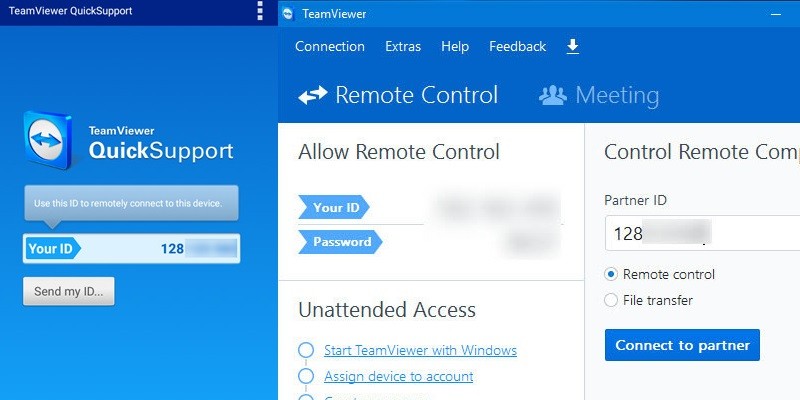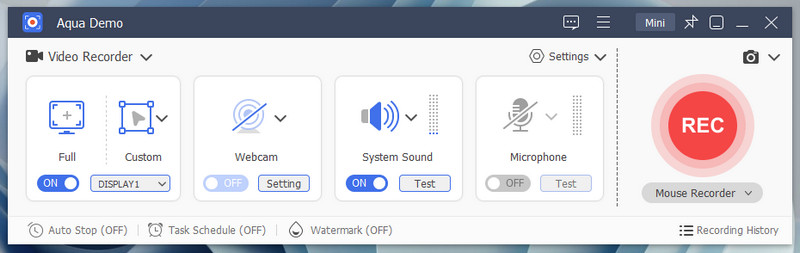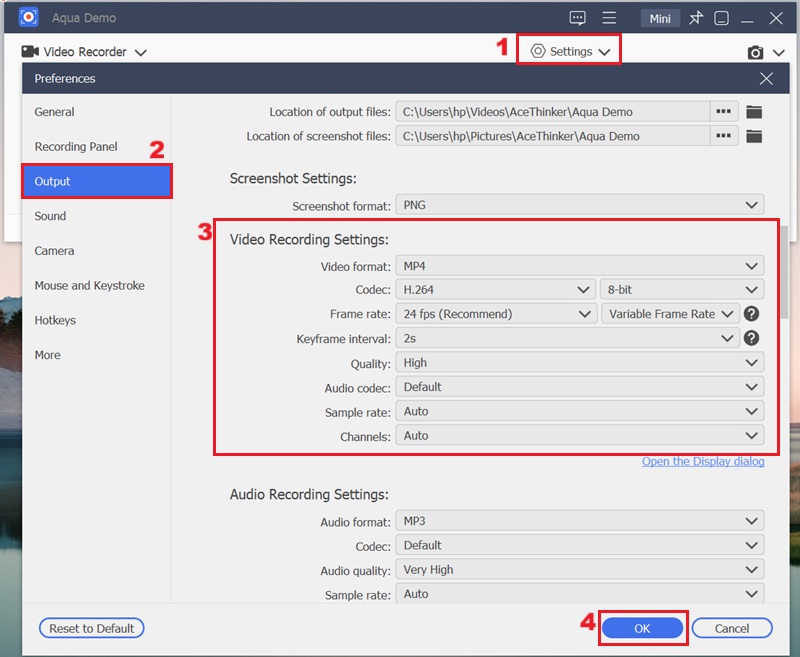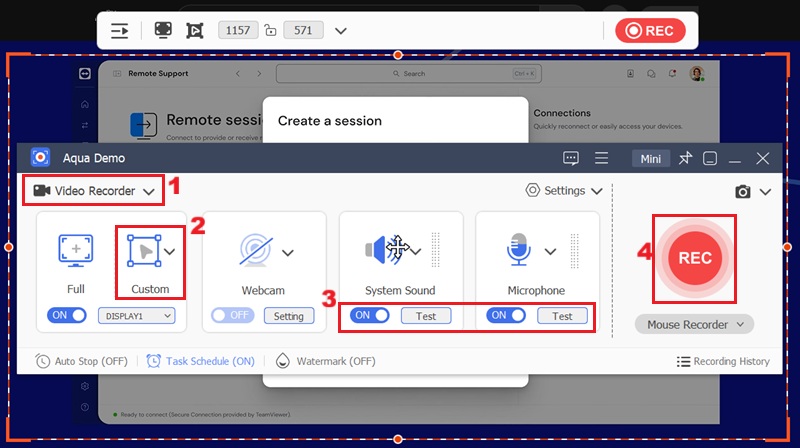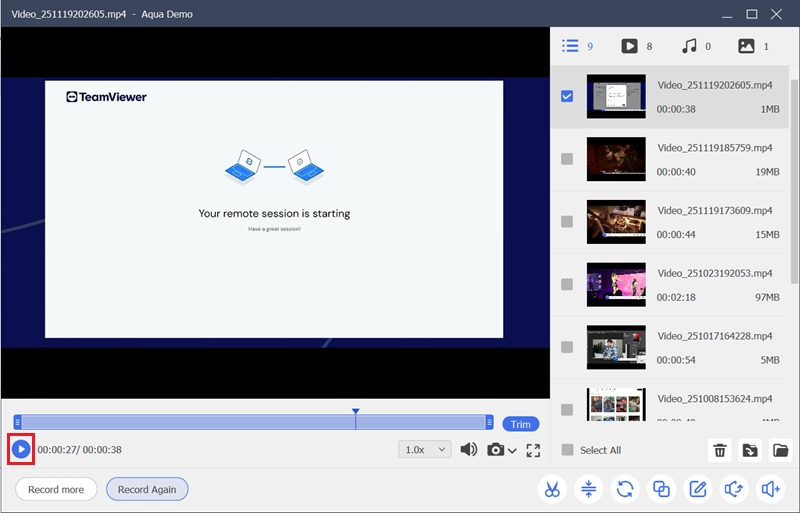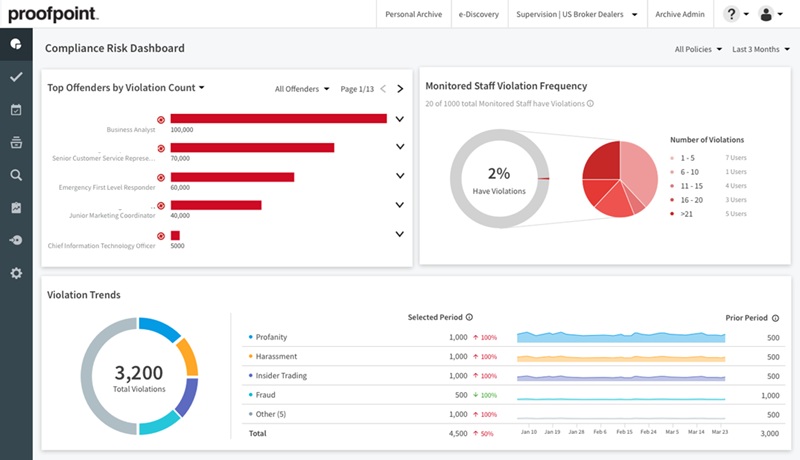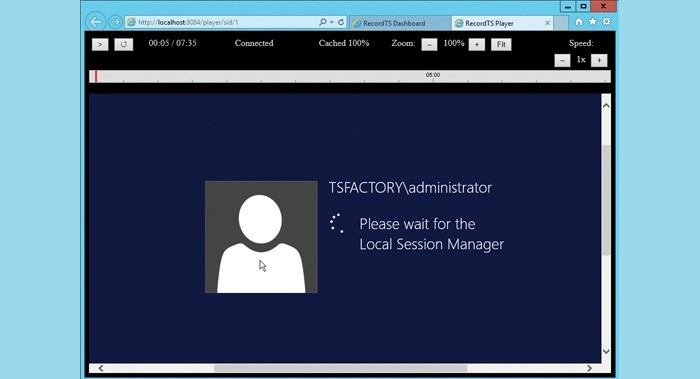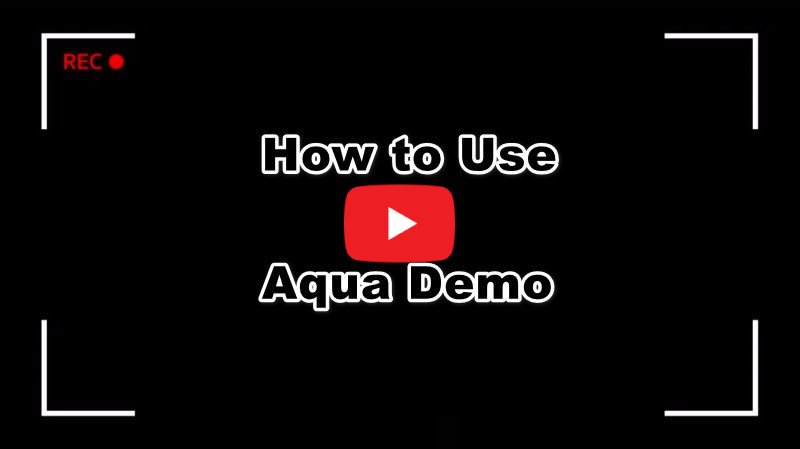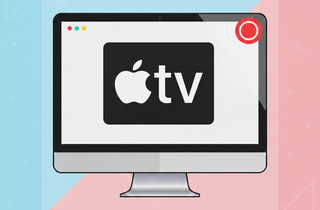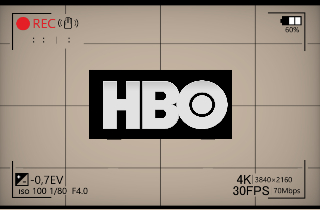Meetings and conference used to be done personally back in the day. However, this changed with the introduction of new technologies that enabled long-distance communication. These days, communicating from remote parts of the planet is a breeze, thanks to the power of the internet. Several applications can be used to hold conferences, webinars, and other forms of meetings. This method is very efficient in cutting the stress of traveling long-distance. Aside from that, this type of meeting can be recorded for creating memos and things alike. In this article, we will discuss some tools that can record remote session on your PC.
| Solutions | Brief Information |
|---|---|
| Best Solution to Remote Session on Computer | Remote access the computer using Team Viewer which supports any devices. Learn More |
| Recommended Way to Record Remote Session on Win/Mac | Step-by-step guide on how to record remote sessions using the best screen recorder. Learn More |
| Alternative Remote Desktop Recording You Can Try | List of other 3 screen recorder alternatives to record desktop screen. Learn More |
Best Solution to Remote Session on Computer
One of the most trusted remote access tools that can control and support PC screens, TeamViewer is the tool you need. It is one product for every device that you have. It is perfect for users who constantly use their devices to do work activities which helps them stay productive. How does this tool work? The device needs to be connected to your computer using a code. Then, once you complete the compatibility process, you can access your computer from other devices. You can also use this tool to monitor your children and see which functions they use on the PC. However, businesses use it most often to monitor their employees’ screen activity.
- It supports mobile devices.
- It focuses on the security of both your devices using its advanced technology of 256-AES encryption.
- It is free for commercial purposes, and a license is needed.
Recommended Way to Record Remote Session on Win/Mac
As we know, there are lots of screen recorders that can be seen online that can be used to record remote desktop sessions, but some of them are not easy to use. But no worries, this time you can use this tool to record a Zoom meeting or any remote sessions. We will introduce one of the best recorders called the Acethinker Aqua Demo. It can capture screen activities and export it on formats that is available for your media players. Also, you can choose from, these include MP4, MOV, WMV, AVI, and more. One of the good things on this screen recorder is that you can annotate your video by adding text, lines, shapes, and more. In fact, we will provide you the process on how to use this tool, follow the easy guide beneath.
Step 1. Get the Screen Recorder for Your Device
First and foremost, install the tool on your PC. You can get its file installer on the download buttons presented above. Launch the installation wizard and proceed on the instruction to get the Aqua Demo tool on your computer.
Step 2. Set-up the Settings
Next, modify the settings according to your preferred setup. You can access the settings tab by tapping the menu option at the upper right corner of the tool. Then, select "Output Settings" and make the changes. After that, click "OK" to keep your selection.
Step 3. Start Recording Remote Session
Once set-up, click the "Video Recorder" button that you can see on its main interface then choose your preferred display screen by clicking on the "Custom" option. Make sure to turn on the "System Sound" and "Microphone" for better recording. Then, hit the "Rec" button and a countdown will start and it will automatically start the recording.
Step 4. Stop the Recording
Lastly, terminate the process once you need to end the recording session. Hit the stop icon to end the recording process easily. The tool will then prompt its built-in media player to preview the file. Here, you can play the session video to review it.
- It also has a task scheduler that can record your entire screen.
- It can capture audio and PC screens simultaneously.
- It can be installed on Windows and Mac devices.
Alternative Remote Desktop Recording You Can Try
1. ProofPoint
ProofPoint or ObserveIT is another popular tool that helps you record all user activities from the moment an employee logs in to the desktop until the end of the working session, or for the duration the admin sets. You can record sessions through a remote desktop, a terminal server, or a direct console login. The tool offers video recording and lets you play back all user activities on the screen. Moreover, you can search the activity logs using specific keywords and quickly jump to selected parts of the video from the search results or log entries. Beside, you can also customize alerts based on your needs. The tool triggers these alerts in real time whenever it detects sensitive, unusual, or suspicious activities.
- It also has a secured remote access function that monitors data infiltration and unauthorized access.
- It also restricts other users from taking screenshots while doing remote access.
- Remote accessing can be interrupted from time to time.
2. RecordTS
RecordTS is one of the most trusted software options on the market. This tool offers multiple versions, including solutions for small businesses, full activity monitoring, and tools for recording remote desktop sessions on Windows servers and workstations. Companies can integrate session recording to monitor all employee activities. Users can also record every action for review and analysis during training sessions. The tool lets you record Google Meet sessions as well, making it easy to save important meetings or presentations for future reference. In addition, you can use it for security purposes to keep track of critical activities.
- It also alerts other devices when a notification pops up on the computer.
- It also has features perfect for monitoring employees.
- It does not support Idle Time monitoring.
3. AnyDesk
AnyDesk is a remote desktop software that has multi-platform support for different devices and operating systems like Windows, macOS, Linux, and more. Furthermore, this tool is perfect for teams and individuals because it supports various international keyboards available in 28 languages. With this software, it allows you to communicate easily with others on a meeting or business presentation through online collaboration. Moreover, this software can transfer different files from the local computer to a remote computer. From the local computer, enter the ID and password of the remote computer to access it. Once both computers connect, you can immediately start recording every session on the remote computer.

- It also supports an over-the-internet remote access process.
- It also has annotations that can be used when discussing on the other PC screen.
- It constantly has an error when it is connected to a mobile hotspot.
Conclusion:
Nowadays, a remote desktop recording is widely used as people have less time than before but simultaneously with this feature. They can do their recording activity easily if they specify their starting and finishing time. Therefore many tools are available that serve as instant sharing, including a browser-based recorder for quick and hassle-free use. You have to find your way among them to pick the one that is the most comfortable for operation in your case. While you check and try out the solutions mentioned, we recommend that you have a glimpse at the AceThinker solution to record remote session.