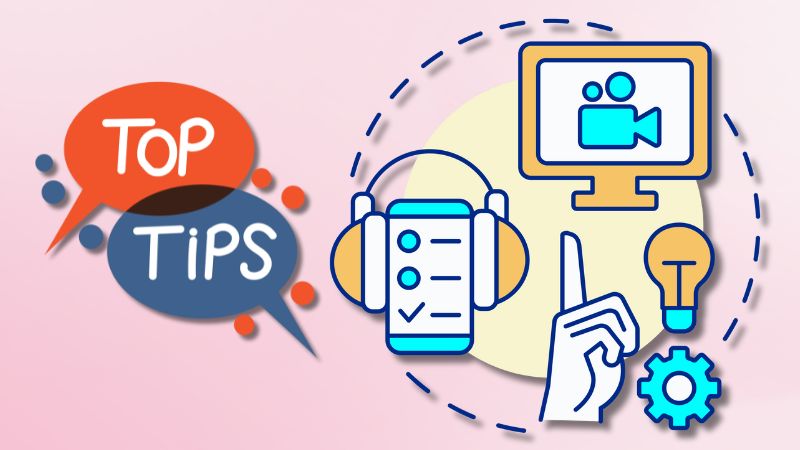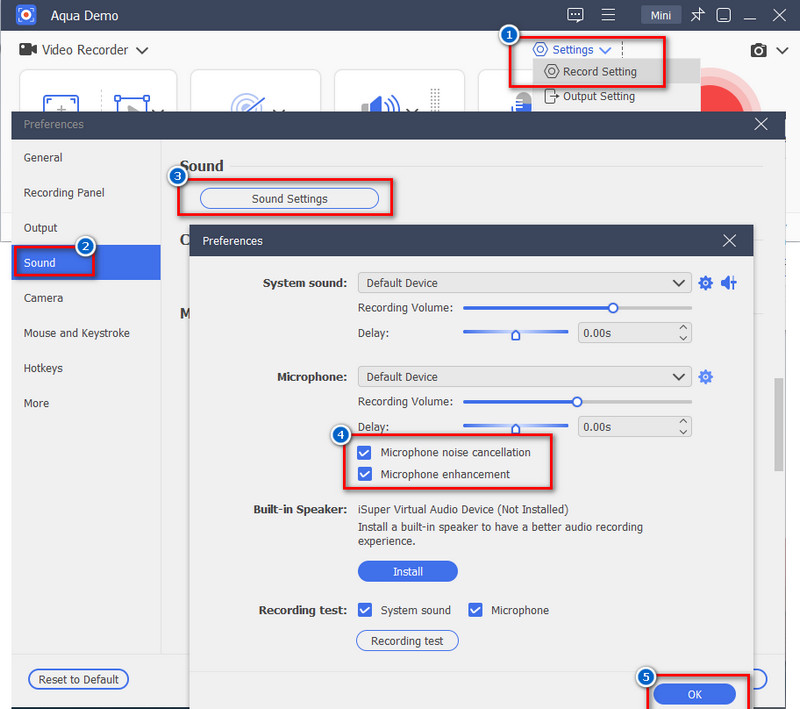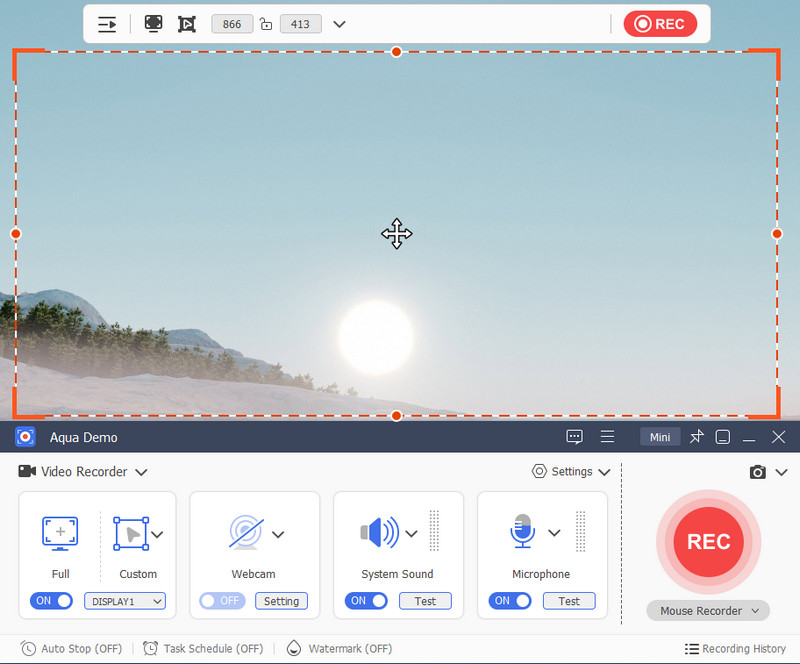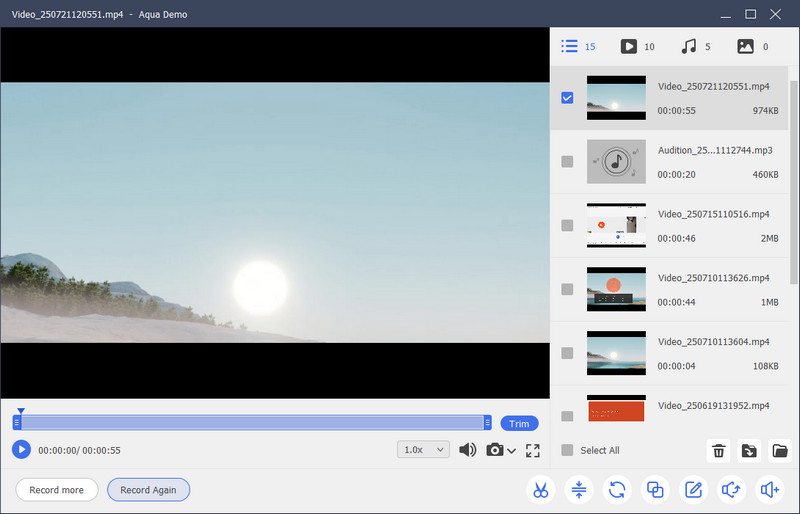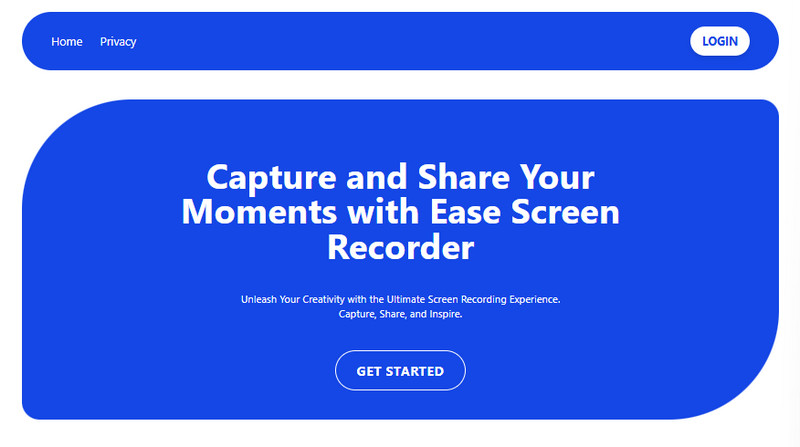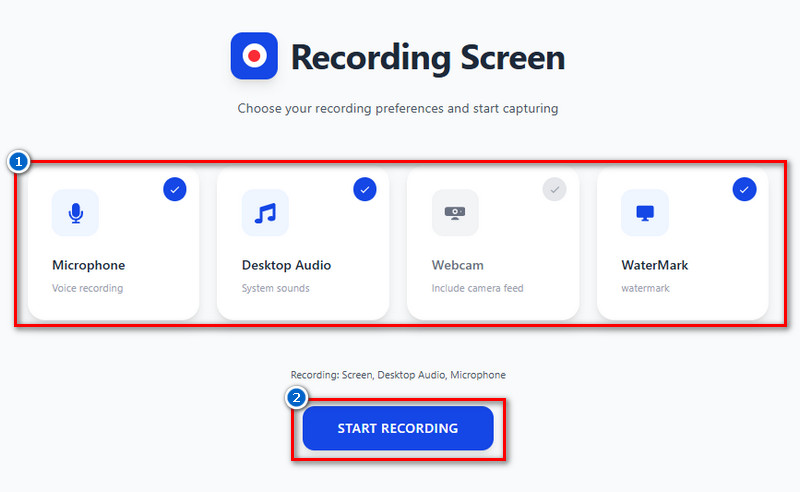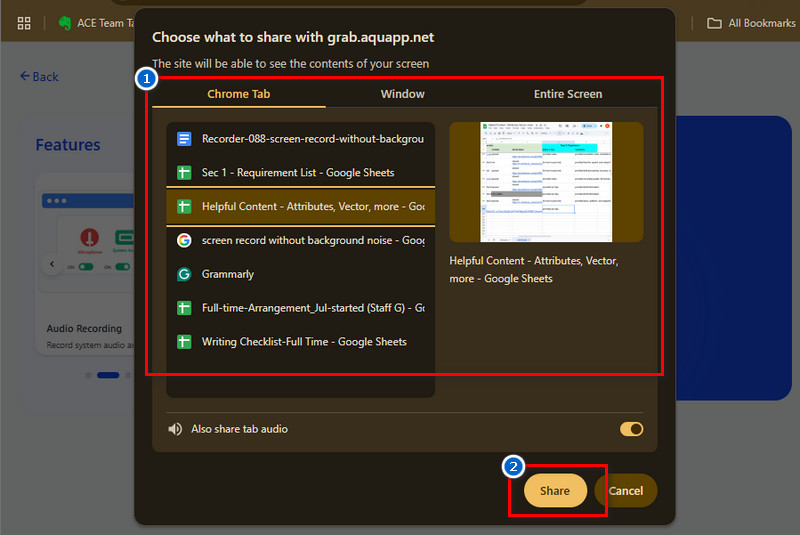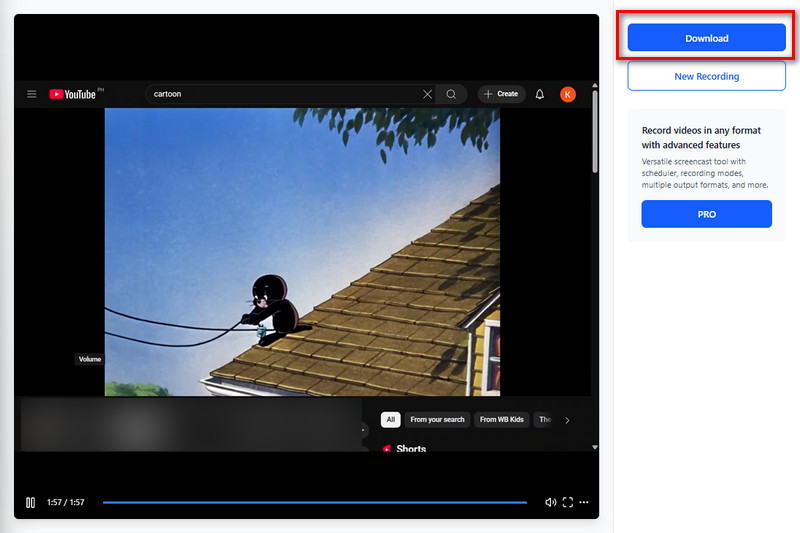Navigation:
Are you planning to record your screen or make some tutorials with voice-over, but your surroundings are too noisy? You're not alone—background noise is a common problem that often ruins what could've been a great video. Unwanted sounds, such as people talking, traffic noise, or a noisy fan, can hinder your recordings, making them difficult to understand and appear unprofessional. If you're creating content for school, work, or social media, clear audio is super important. It helps people focus on what you're saying and keeps your videos easy to follow. The good news? You don't need a fancy studio setup. In this article, we'll show you easy ways to screen record without background noise using smart tools to clean up your audio, as well as some tips that'll help you achieve clear, distraction-free sound in just a few steps.
| Tools | Key Features | Get/Visit Here |
|---|---|---|
| Aqua Demo | - The tool's video recording quality is up to 4K resolution with customizable bitrate.
- It allows you to save the recording in high-quality video formats such as MP4, AVI, MKV, MOV, and more. - Aqua Demo offers basic editing tools, including trimming, as well as annotation tools such as shapes, arrows, and lines. - This screen recording tool also features a task scheduler, where you can set specific times and dates to start and stop recording. |
Free Download |
| AceThinker Free Online Screencast | - You can access this web-based screen recorder on any browser, such as Firefox, Edge, and Chrome.
- Your recordings are fully private and protected with end-to-end encryption, staying secure until you decide to share them. - The tool allows you to log in or sign up when using it. - It saves the recording automatically in WEBM format. |
Free Access |
Create a Noise-Free Setup Before Recording
If you're wondering how to screen record on Mac without background noise, a little preparation goes a long way. Before you even hit that record button, it's super important to set up your space right. Background noise can sneak in easily, even if you're just trying to make a quick tutorial or voice-over. But with a few simple tricks, you can get a clean audio. Let's go over some simple ways to keep your audio clean and noise-free.
1. Find a Calm Spot to Cut Down Background Noise
Find a quiet spot in your home or office with minimal foot traffic and noise. Also, try to avoid busy streets, open windows, and noisy appliances. A room with carpets, curtains, or soft furniture can also help block outside sounds. If possible, let people around you know you're recording so they can help keep things quiet. The quieter the room, the better your voice will sound.
2. Try Simple Tricks to Block Out Unwanted Sounds
You don't need a soundproof studio; just be creative with what you have. Close the doors and windows to keep outside noise out. Soft items like rugs, blankets, or pillows can also absorb echo and reduce background sounds. You can even record in a closet with clothes around you if the room is too echoey. These small tricks help create a cleaner audio space.
3. Pick a Good Mic That Helps Reduce Noise
Built-in microphones on laptops or webcams often pick up everything around you. An external microphone, especially one with noise-canceling features, focuses more on your voice. It reduces unwanted sounds, such as fan noise or people talking in the background. Even affordable microphones can significantly improve your sound. It's one of the best upgrades for better recordings if you are planning to record a clear podcast .
List of top high-quality microphones:
| Microphone | Type | Key Features | Estimated Price |
|---|---|---|---|
| Blue Yeti | USB | Multiple pickup patterns and easy setup | $100 – $130 |
| Elgato Wave:3 | USB | Built-in Clipguard tech with low-latency monitoring | $120 – $150 |
| Rode NT-USB | USB | Professional quality with pop filter included | $130 – $160 |
| Shure MV7 | USB/XLR | Podcast-grade, rich sound, works well with Mac | $220 – $250 |
| Audio-Technica AT2020USB+ | USB | Crisp sound, good for vocals & voice-overs | $120 – $150 |
4. Place Your Microphone Where It Captures Your Voice Best
Where you place your mic makes a huge difference. Keep it close to your mouth, but slightly off to the side to avoid breath sounds. Additionally, avoid placing it near your keyboard or mouse to minimize clicking noises. Also, try to keep the mic steady and away from anything that might bump or vibrate it.
5. Turn Off Noisy Apps and Sounds Before Recording
Before recording, turn off things that might suddenly make a noise. This includes chat apps, email alerts, and certain programs that are no longer in use. Moreover, check your system settings for sound notifications and mute them if necessary. Even small sounds like a "ping" can ruin a good take. A quick check before you start can save you a lot of editing later.
How to get clear audio recording?
Record In A Quiet Environment. Choose a location where you are unlikely to be disturbed. Close all doors and windows in your room. Dampen sound where possible. Carpeted rooms reduce echo and eliminate furniture scraping on the floor.
How to Record Video Without Noise | Step-by-Step Guide
Recording a voice without an expensive microphone with noise cancellation is possible. All you have to do is find the best screen recorder app without background noise. With that, we recommend Aqua Demo. It is a screen recording software that lets you capture any activity on your PC screen, including videos, audio, games, tutorials, and more. The tool features a microphone noise cancellation function, which helps you capture clear audio and video without picking up unwanted sounds. Not only that, Aqua Demo also comes with Microphone enhancement, so if your microphone is cheap or you're using a built-in microphone, it will help you enhance its sound quality. Additionally, if you plan to record professional audio for YouTube using Aqua Demo, you can save it in high-quality formats such as MP3, M4A, AAC, FLAC, WAV, and more. Apart from that, the best thing about Aqua Demo is that it also allows you to select your preferred audio and video quality from low to very high, as well as customize it by bitrate. Here is a step-by-step guide on how to record voice with Aqua Demo without background noise.
Step 1. Download and Install the Recording App
Before you begin, ensure the software is installed. To download Aqua Demo ’s installer file, you can click and choose any download button given above, depending on your OS. Once downloaded, locate the file and start the installation process. To complete the installation successfully, simply follow the prompts on your screen. Afterward, the tool will then open automatically.
Step 2. Modify the Settings
Next, go to recording settings and set it to your preference. Navigate to the Sound menu in the left corner. Then, click on Sound Settings, and you will be taken to the Preferences. From the pop-up screen, locate the Microphone option and select the noise cancellation and enhancement options. While you’re in settings, go to the Output menu and select the video and audio quality and format you prefer, and save the changes.
Step 3. Start to Record
Afterward, you are now ready to initiate the recording process. Next, set the recording area on your screen by dragging the mouse to select the desired region. Once ready, hit the REC button on the toolbar to start. When finished, simply hit the Stop button from the floating toolbar.
Step 4. Preview the Recording
After you stop recording, a new window will pop up on your screen. Here, you can preview your recorded video and check if it doesn’t have background noise. Additionally, the recording will be automatically saved to your specified output folder.
How to Record Screen Without Background Noise Using Online Tool
Suppose you have a microphone with a noise cancellation feature and prefer to record your screen using an online recorder. In that case, we recommend AceThinker Free Online Screencast. This web-based tool offers a convenient way to capture your screen without requiring any software installation on your computer. Additionally, it supports recording your screen activity, along with system sound and microphone audio. Not only that, but this tool also supports a webcam overlay, making it perfect for face-to-face communication or instructional videos. On top of that, AceThinker Free Online Screencast allows you to choose what you wish to include in your recording. It's either full screen, a specific tab, an application, or a specific window. Also, the best thing about this online tool is that, while recording on, for example, on a live streaming platform , you can do another activity on your browser without interrupting the screen recording session.
Step 1. Go to the Official Website of the Tool
First, navigate to the official AceThinker Free Online Screencast website using any web browser. Simply search for its name and find the official website in the search engine results. Alternatively, you can click the official link to access the tool directly.
Step 2. Set Up Your Recording
Once you're on the website, click the "Get Started" button to launch the online recorder. Next, connect your microphone with the noise cancellation feature and tick the Microphone option from the tab to enable it. After that, hit the Start Recording button.
Step 3. Select What to Record
From the next screen, choose from the window, tab, or the entire screen you wish to record. Then, click the Share button below, and you will be directed to the tab or window you shared. Also, the recording will then begin automatically. You can now speak with your microphone while the tool captures your screen activity.
Step 4. Download the Recording
Once you are satisfied with the recording, click the Stop Sharing button above the tab you shared. Then, return to the online recorder and click 'Stop Recording' to complete the recording. After that, you will go to the preview panel where you can review your recording. Once satisfied, save your recording to your local storage.
Frequently Asked Questions
How can I minimize my microphone's pickup of background noise?
First, try moving to a quieter space and closing windows or doors to block outside sounds. Use a microphone with noise-canceling features or add a foam cover to reduce extra noise. Also, keep the mic close to your mouth and away from things like fans or keyboards.

How to remove buzzing from a recording?
Buzzing often comes from bad connections, so check your mic cable and port first. Try to use a different USB port or use a noise filter setting, if your app supports it. If the buzzing is already in your audio, you can use an editing tool like Audacity to clean it up afterward.

Do I need a special microphone to reduce noise in recordings?
Not really, you can still get decent sound with a basic mic if your space is quiet and you're careful. However, a microphone with noise-canceling features can be extremely helpful, especially if you have background noise that you cannot control. It's not a must, but if you record often, it's definitely worth the upgrade.

Conclusion
Screen recording without background noise is possible, even without expensive equipment. It all starts with simple preparation, such as choosing a quiet space, using a decent microphone, and adjusting your setup. Additionally, tools like Aqua Demo and AceThinker help remove unwanted sounds while you record. Furthermore, with a quiet room, the right mic placement, and smart recording tools, you can get clean, clear audio for your videos or tutorials. Whether you're recording for work, school, or social media, good sound helps your message come through. Just remember, if you're recording others or capturing private conversations, always be mindful of privacy and legal rules. Overall, with the right setup, you can make great recordings with clean sound every time.