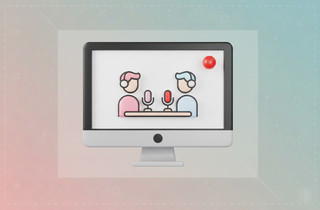On This Page
Want to create a video of your presentation for online classes, business meetings, or YouTube? Many people now need to record themselves while presenting a PowerPoint. They do this to teach a lesson, give a work report, or share tips online. Instead of just sending slides or speaking without visuals, you can show your expressions, explain clearly, and keep your audience interested. The good news? You don’t need fancy tools or editing skills to do it. You can start recording immediately with just your computer, PowerPoint, and some free or built-in software. In this guide, we’ll show you how to video record yourself presenting a PowerPoint. It’s easy, beginner-friendly, and perfect for anyone who wants to make clear, professional, and personal presentations. Let’s get started!
| Recorder | Video Quality | Pricing Plans | Watermark on Final Output |
|---|---|---|---|
| Microsoft PowerPoint Built-in Recorder | Up to 4K | Free with Microsoft Office | No |
| Aqua Demo | Up to 4K | Free and Pro versions
Personal - 1 Month: $19.95 |
No |
| Loom Chrome Extension | 720p (free) 1080p (paid) |
Free and Pro versions
Business - $15.00 |
Yes in free version |
| VEED.io PowerPoint Recorder | Up to 1080p | Free and Pro versions
Lite - $9 |
Yes in free version |
How to Record Yourself Presenting a PowerPoint Using Its Built-in Browser
PowerPoint is a Microsoft computer program that helps you create presentation slideshows. You can add text, pictures, videos, charts, and animations to your slides. Besides, it’s a popular tool for school reports, business meetings, tutorials, and online content. But did you know that PowerPoint allows you to record yourself on Mac while presenting your presentation? Yes! It has a recording feature that captures your voice and movements as you go through your slides. You can talk over your slides, add your webcam video, and save the whole thing as a video file. More than that, it provides laser point, highlighter, and ink tools to mark up your slides while speaking so your watchers can clearly follow what you are talking about. Furthermore, you can also do it as a slideshow with the right timing, so you don’t need to click through the slides manually. Here’s how to record yourself on PowerPoint.
Step 1. Ready Your PowerPoint
Open Microsoft PowerPoint and prepare the presentation you wish to record with yourself. Make sure you have the latest PowerPoint software, as older versions do not have a recording feature. Now, go to the Slide Show tab and set up the slide show timing so you do not need to advance the slides manually.
Step 2. Prepare to Record
Afterward, head over to the Record tab and choose to record from the beginning or current slide. Once you are in the recording interface, you can see the slide and the notes pane, which can be used as a script to follow. Next, connect your microphone and webcam to record yourself while presenting.
Step 3. Start and Save Your Recording
Once you’re ready, click the big red record button to start. You can annotate the slide using the pen, highlighter, and laser pointer tools. When you’re done, hit the stop button, and do not forget to check your recording to see if it is good to go. Finally, save the file using the Export to video button above, then choose video quality and preferred output folder. By default, it will save the video in MP4 format.
You can record your PowerPoint presentation—or just a single slide—and capture voice, ink gestures, and your video presence.
The completed recording is like any other presentation. You can play it for your audience in Slide Show or you can export it as a video file.
Best Way to Record PowerPoint Presentation with Audio and Webcam
If your Microsoft PowerPoint has no recording feature, you can use Aqua Demo as an alternative to capture yourself presenting a PowerPoint. It has more advanced features and functionalities compared to PowerPoint’s built-in recorder. One feature that makes it an advantage is its various recording options, such as video, audio, game, webcam, phone, and many more. This means you can use this tool for any activities you do on your computer. Likewise, Aqua Demo comes with annotation tools to highlight important sections, add shapes and text to your recordings, and mouse click effects. Furthermore, the tool lets you modify the recording settings like resolution, frame rate, audio input, and video quality. More than that, you can simultaneously record the system sound, microphone, and webcam, which is ideal to record presentation on Mac with the face. Follow the guide below on how to video record yourself presenting a PowerPoint using Aqua Demo.
Step 1. Get the Third-Party Software
First, download the installer file of Aqua Demo using the download buttons above. You can choose between the two download buttons whether your computer is Windows or Mac. After that, locate the downloaded file and start the installation process. You can follow the wizard prompts on your screen until it is fully installed.
Step 2. Tweak the Recording Settings
After installation, launch the program and connect your microphone and webcam for voice and face recording. Next, go to Settings and customize the recording settings, such as video format, video quality, frame rates, audio input/output, webcam, and more, and save the changes.
Step 3. Ready to Record Your Presentation with Yourself
Now, prepare your PowerPoint presentation. Then, set the recording options to full screen, specific window, or custom region. When everything's set, hit the Rec button to start recording. While recording, you can use the annotation features to highlight some important details.
Step 4. Save the Recording
Once you're done, click the Stop icon to end the recording. Then, a new window will appear that shows the recorded video. From here, you can watch and do some simple editing. Finally, locate the video and share it on your platforms. Don't worry; the tool automatically saves the video in your output folder.
Two Alternative Tools to Record a Presentation With Yourself
1. Loom
Loom is another screen recording tool that allows you to capture your presentation. It will let you choose whether to record your screen, camera, or both. It is perfect for recording Google Meet sessions, online classes, and PowerPoint presentations. In addition, the tools provide drawing tools to annotate with text, shapes, and arrows to highlight points. The best thing about Loom is its Live Rewind feature, meaning you can pause, rewind, and continue recording without starting over again. Plus, it also offers Edit by Transcript powered by AI, where it can remove filler words, silence, and even trim via transcript view. Still, this feature is limited to business plan subscribers only. On top of that, Loom is available on Mac, Windows, iOS, Android, and Chrome extensions. See the guide below on how to record yourself giving a PowerPoint presentation with Loom.
- In this tutorial, we will record using the Loom Chrome extension. To start, install the extension to your Chrome browser. Once added, create an account using your email address. Then, pin the extension for easy access. Next, open the PowerPoint presentation you want to record.
- Then, click the Loom icon on your browser and set up the microphone and webcam. After that, choose a recording mode, whether full screen, window, current tab, or camera only. Once ready, click the 'Start Recording' button and wait for the 3-second countdown to finish before starting to present. Feel free to use the pen or highlighter tools while you are presenting.
- When you're done, click the Stop icon on the toolbar. You will then be redirected to Loom's website, where you can preview the recorded video. You can share the recorded video directly on social media platforms or by link. You can also download it, but it requires a premium account.
2. VEED.io PowerPoint Recorder
VEED.io is an online screen recorder that records PowerPoint presentations with audio and webcam video. If you have no time to download and install a third-party application, you can use this website as an alternative. It lets you choose screen-only, webcam-only, or screen+webcam layouts and upload PPT/Google Slide decks to appear alongside your footage. More than that, VEED allows you to resize/reposition your webcam overlay, select aspect ratio, and set backgrounds like solid colors or images. What makes this tool stand out is its Teleprompter support feature, where you can add scrolling scripts with adjustable speed, opacity, font size, and position, perfect for rehearsed narration. Besides the recorder, the website also has editing tools such as trim, crop, add text, music, and more, making it useful if you want to convert PowerPoint to video with added customization. Below are the steps on how to record yourself and PowerPoint at the same time using VEED.io.
- First, go to the VEED.io website using your browser. Then, log in or create an account using your email address. Next, follow the prompts on your screen until you reach the main page. Here, click the Recorder option and choose the Slides layout. On the next page, upload your PPT/Google Slides file from your computer.
- Simply click the Upload File button or directly drop the file within the page. After that, set your webcam and microphone to record your face and voice. You can also enable the teleprompter feature by writing a script so you can read it while presenting. Once everything is ready, click the 'Record' button located above the slides and wait for the countdown to finish.
- After recording, click the stop button above to end the session. You can edit the recorded video on the following page by selecting the 'Edit' option above. Finally, click the 'Done' button to export and download the video. Be sure to choose your desired resolution before saving.
Frequently Asked Questions
Why doesn't my PowerPoint have a record option?
If you don't see the record option, it might be because you're using an older version of PowerPoint. The recording feature is only available in PowerPoint 2016 or newer (especially in Microsoft 365). Ensure your software is updated, or try using PowerPoint online or a screen recorder instead.

How do you present yourself in PowerPoint?
To present yourself, you can use the "Record" feature or insert a video of yourself alongside your slides. Some tools let you show your webcam in the corner while presenting. This way, people can see your face and hear your voice, making your talk more personal and engaging.

How do you end a presentation?
A great way to end your presentation is by summarizing your main points. Then, thank your audience and invite questions or feedback. Don't forget to smile and leave a clear final slide, like "Thank You" or "Any Questions?"

Wrap Up
If you've ever wondered how to record PowerPoint with video of yourself, now you know there are many easy ways to do it. Whether you use PowerPoint itself, VEED.io, Loom, or Aqua Demo, each tool helps you create a clear and personal video. Rather than simply speaking over the slides, you can show your face, explain things better, and keep your viewers interested. These tools make your presentations feel more real and professional, even if it's your first time. Besides, you don't need special skills or expensive software. Just pick the method that fits you best, press record, and share your ideas with confidence!