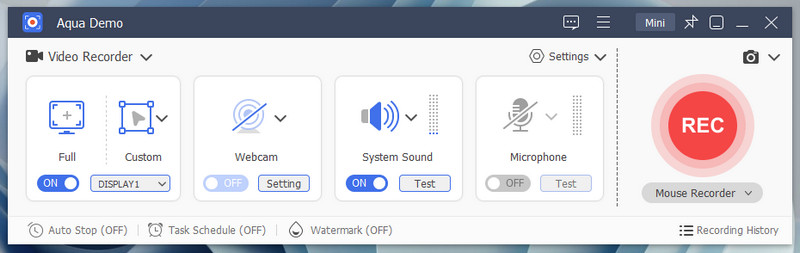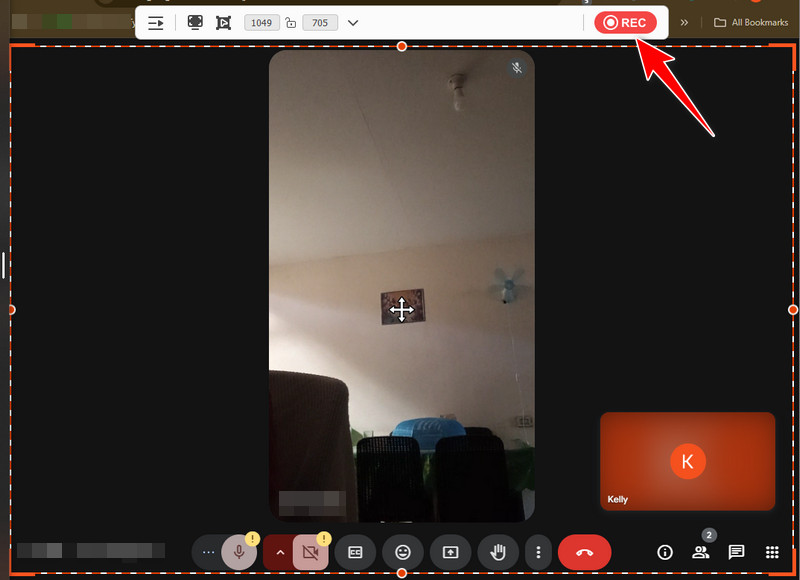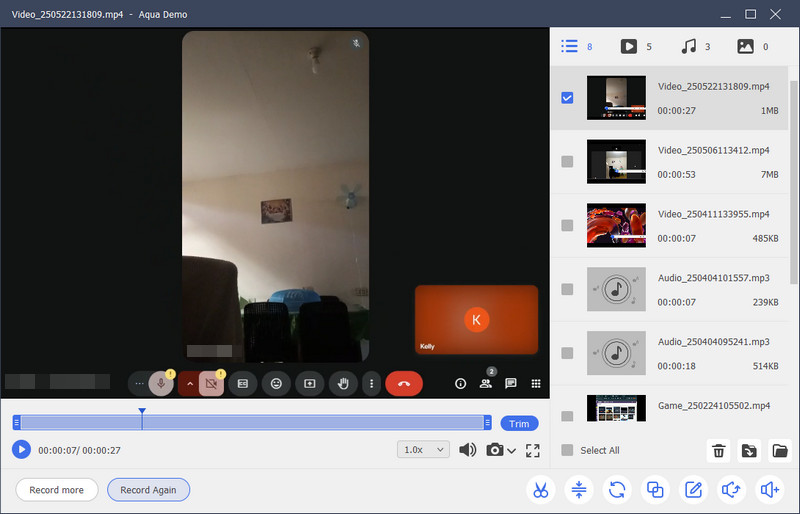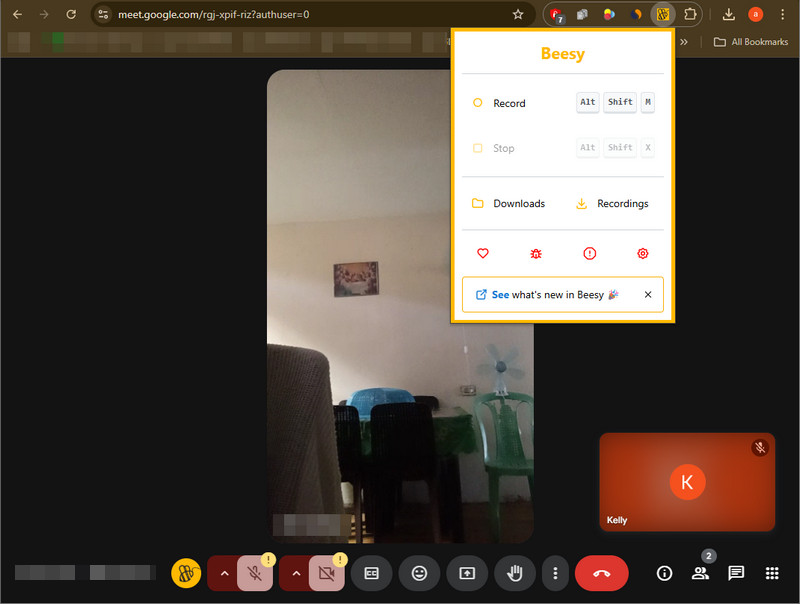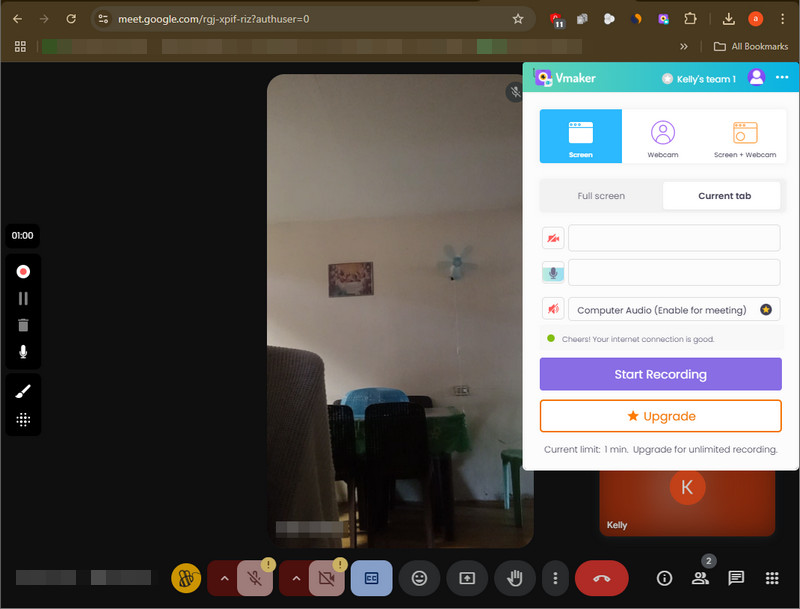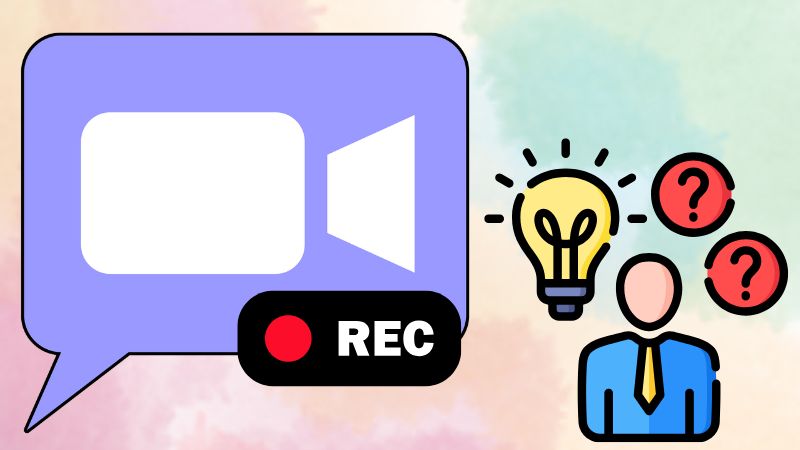On This Page
One of the video conferencing apps that people always use is Google Meet. It allows people to have online meetings, video calls, and virtual classes from anywhere. One of the useful features of this tool is its recording feature, which you can use to capture the meeting. Besides, this feature is useful for remembering details, taking better notes, or sharing with people who couldn't attend. However, not everyone can use it. For example, if you are the meeting host, you can freely use this feature. But, if you are just a participant in the meeting, you can't use this feature until the host permits you to do so. So in this guide, we will show you how to record Google Meet meetings without permission using various tools. But before we begin, always consider privacy and legality. Additionally, be consistent with local laws and workplace or school rules. And remember, respect for others' privacy is just as important as the recording itself.
Google Meet is a video communication service developed by Google.
It is one of two apps that constitute the replacement for Google Hangouts, the other being Google Chat.
| Features | Aqua Demo | Beesy | VMaker |
|---|---|---|---|
| Ease of Use | Beginner-friendly interface | Easy | User-friendly |
| Cloud Storage Support | No (saves locally) | No (saves locally) | Yes (cloud + local storage options) |
| Built-in Video Editor | Yes (basic trim, cut) | No | Yes (trim, crop, add text, etc.) |
| Offline Functionality | Fully works offline | Needs internet access | Works both online and offline |
| Platform Compatibility | Windows, macOS | Chrome browser extension | Chrome extension, macOS, Windows |
How to Record Meeting In Google Meet Without Permission
Suppose you aren’t able to use Google Meet’s built-in recording feature. In that case, you can use a third-party screen recorder, like Aqua Demo, to record remote sessions. This can be very useful for recording important conversations or presentations that don’t have an official recording feature built into them. Also, Aqua Demo makes it super easy to share these recordings with people who couldn’t attend, or even if you need a way to listen back to what was said at that meeting later. In fact, this recorder also offers various useful features for you to enjoy. One of them is its Task Scheduler, which lets you simply and accurately schedule recording times to start and stop automatically. Additionally, it comes with handy annotation tools, such as a highlighter, shapes, arrows, and more, which are useful in highlighting the important details. Moreover, you can also use Aqua Demo for any meeting you need to attend, like Microsoft Teams, Zoom, and Webex meetings. Below, we will show you the steps to do a Google Meet recording via Aqua Demo.
Step 1. Get the Recording Tool
First, you need to install the Aqua Demo on your computer. To do that, click the download button available above. This will download the tool's installer file. Once downloaded, locate the file and start installing it. Then, follow the on-screen wizard prompts for a successful installation. The tool will open automatically after that.
Step 2. Configure Aqua Demo's Settings
Once you have installed the tool, go to settings and modify it. Just click the Settings drop-down menu and select Record Settings. From there, you can set your preferred settings, such as video and audio quality, directory settings, output formats, and even hotkeys. After that, don't forget to click the OK button below to save your desired settings.
Step 3. Start Recording the Meeting
Once everything is set up, set the recording area to fit the Google Meet window. Then, turn on both system sound and microphone audio to hear the voices of the participants and yours. Remember to tell everyone that you're recording the session. Finally, click the REC button to start recording.
Step 4. Stop and Preview the Recording
Once the meeting is over, click the stop icon to end the recording. Then, you will be directed to the preview window, where you can watch the recorded meeting. If you are satisfied with the result, you can now exit the recording tool. Don't worry; Aqua Demo automatically saves the recorded file on your local storage.
Alternative Screen Recorder for Google Meet Sessions
1. Beesy
Beesy is your go-to browser extension for recording Google Meet calls without the hassle. It quietly runs in your browser and doesn’t require you to sign up or log in. One of the best features of this tool is its Auto Transcriptions with Google Captions. With this, you can capture every spoken word and transform it into accurate text, so you can review what was said without rewatching the whole video. Also, if you prefer to record audio only to save space, don’t worry because Bessy can do that too. In fact, unlike most screen recorders, Bessy automatically turns off those extra Meet media controls before you join, so everything runs smoothly from the start. Moreover, even if your browser crashes, your recordings are safe, and everything has been backed up automatically. Check the simple steps below to record Google Meet video using Bessy.
User Guide:
- First, navigate the Chrome Web Store and search for the Beesy extension. Next, hit the ‘Add to Chrome’ button to add it to your browser. Then, open the extension tab and pin the recorder to access it easily.
- Now, open the Google Meet app and join the meeting you want to record. Then, Bessy will notify you to start recording and make sure you tell everyone in the meeting that you are recording it. Once the meeting begins, hit the record button and select how to record it, whether with audio and video or audio only.
- After the meeting ends, click on the Beesy icon again and tap the stop icon. Next, to access your recordings, you can go to the Recordings tab, which automatically downloads and saves them to your local drive. Finally, locate the file, and you can now share it with others.
2. VMaker - Free Screen Recorder
Another Google Meet recorder that you can use is VMaker. With Vmaker, you can capture just your screen, just your webcam, or both at the same time. It also lets you capture your whole screen or just a small part. In addition, you can record your system audio, microphone, or both. There's also a noise-cancellation option so your voice stays clear, even in a noisy room. One of the best features of VMaker is its Do Not Disturb Mode, which can block notifications while you're recording so you don't get interrupted. Plus, you can also customize your webcam background with AI-powered virtual backgrounds to maintain a professional appearance. Another great thing about Vmaker is that it doesn't just work with Google Meet; you can also record Zoom meetings with it and other video conferencing platforms. Here's how to do it.
User Guide:
- Start by adding VMaker as an extension on your browser. You can do that by going to the Chrome Web Store, searching VMaker, and clicking the 'Add to Chrome' button. Once added, go to the extension tab and pin the tool for easy access.
- Next, join the session on Google Meet and tell everyone that you will record the meeting. Once the meeting starts, click the VMaker icon and tap the Start Recording button. The recording will begin quickly, and you can see icons in the side corner where you can pause, stop, microphone, and annotate.
- Once the meeting has ended, you can tap the stop icon. Then, you will be directed to the VMaker dashboard. Here, you can re-watch the recorded meeting and edit it if you want to. Finally, you can download the file or immediately share it with other platforms.
The Risks of Recording Without Permission
Before you hit "record," it's really important to understand the rules. Recording a Google Meet without informing others may seem harmless, but it can actually raise legal and ethical concerns. In many places, you're required by law to get permission from everyone in the meeting before recording. Even if the tool lets you record quietly, that doesn't always mean you should. And remember, if recording is unavailable in Google Meet, you'll need to rely on approved alternatives or third-party tools, always with proper consent.
If you record someone without their consent, there could be serious consequences. For example, you might get in trouble at work or school, lose people's trust, or even face legal action depending on the laws in your area. No one wants to get into that situation just to save a meeting.
That's why it's always a good idea to check the rules in your country or region. If you're unsure, talk to your manager or school administrator or get legal advice. Being respectful and informed not only keeps you safe, but it also helps build trust with the people you're meeting with.
Frequently Asked Questions
Why can't I record my Google Meet?
If you're using a free Google account, you might not see the recording option; it's only available for certain paid plans like Google Workspace. Also, only the meeting organizer or someone in the same organization may have permission to record. If you still can't record, your admin might have turned off recording in the settings.

How do I know if Google Meet is being recorded?
When someone starts recording a Google Meet, you'll see a red "REC" icon at the top of the screen. Google Meet also shows a message saying the meeting is being recorded, and everyone in the call gets notified. So if it's being recorded, you'll know! However, if someone records the meeting with a third-party tool, you might not be aware of it.

Is Google Meet safe for private video calls?
Yes, Google Meet is safe for private calls. It uses strong encryption to keep your video and audio secure, and only people with the meeting link (and permission) can join. Just make sure not to share your meeting link with strangers, and you're good to go!

Conclusion
Learning how to record Google Meet can be helpful when remembering key points, sharing information with others, or reviewing a class or meeting later. But before you start recording, whether you're using Google's built-in feature or a third-party tool, getting permission from everyone involved is always important. Not only is it polite, but it's also the law in some places. Remember, privacy matters. Secretly recording a Google Meet without telling others can lead to broken trust, trouble at work or school, or even legal issues. Just because a tool makes it easy to record doesn't always mean you should use it without asking first. So if you're looking for ways to record Google Meet, go for it, just make sure to do it the right way. Ask for consent, be respectful, and use your recordings responsibly. Everyone will appreciate your honesty!