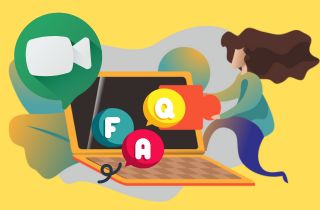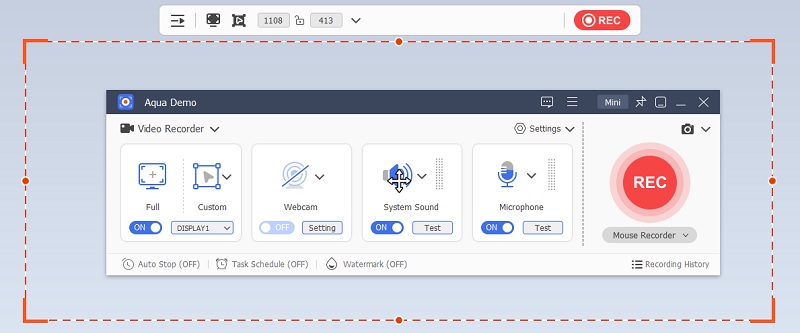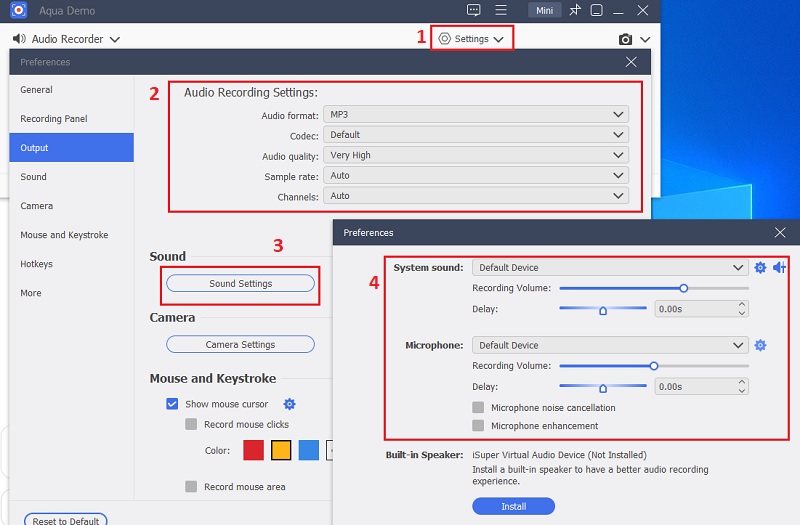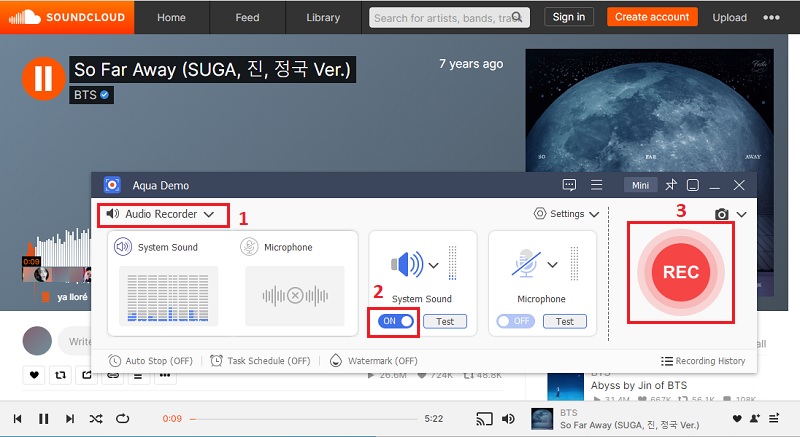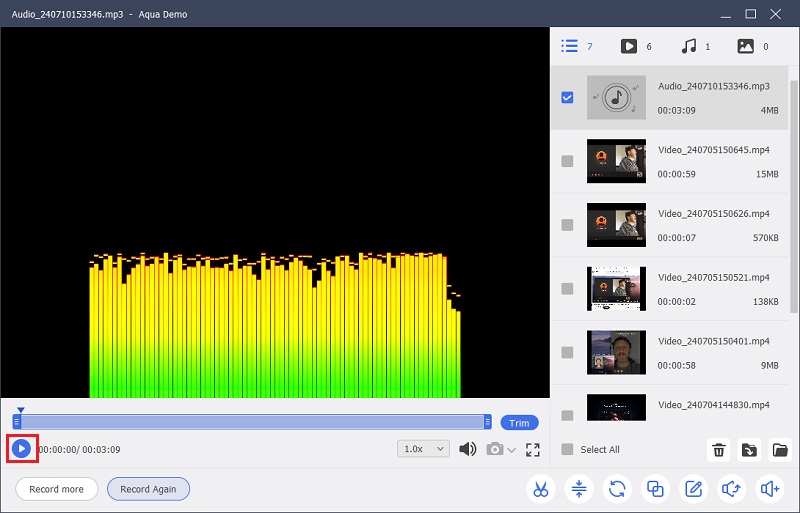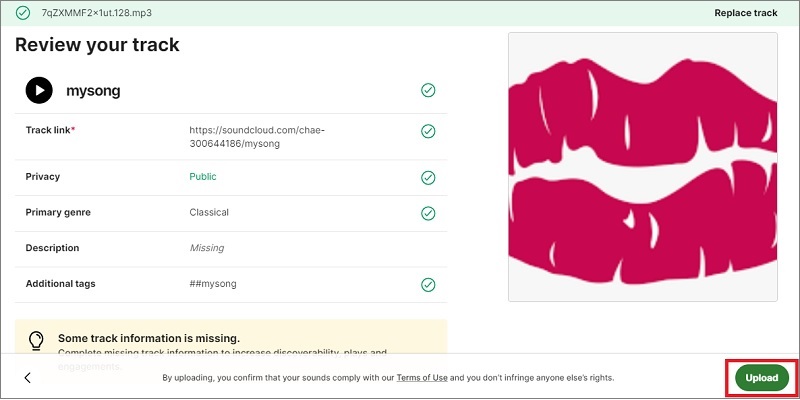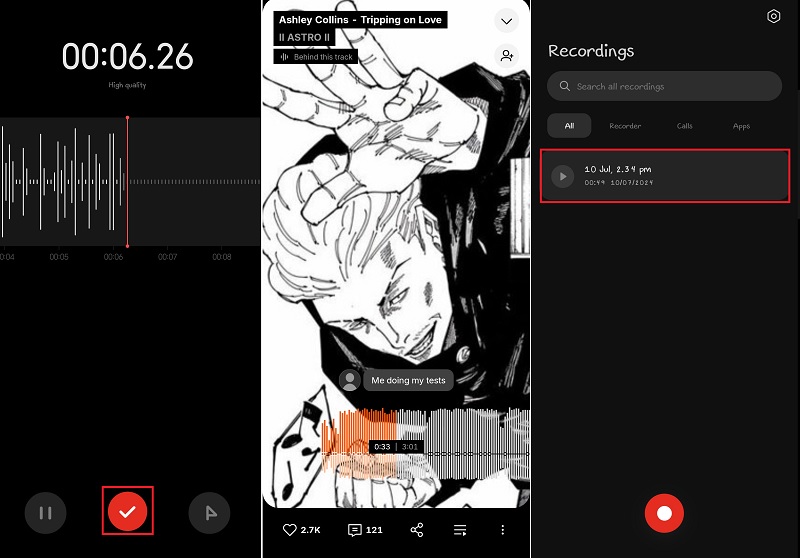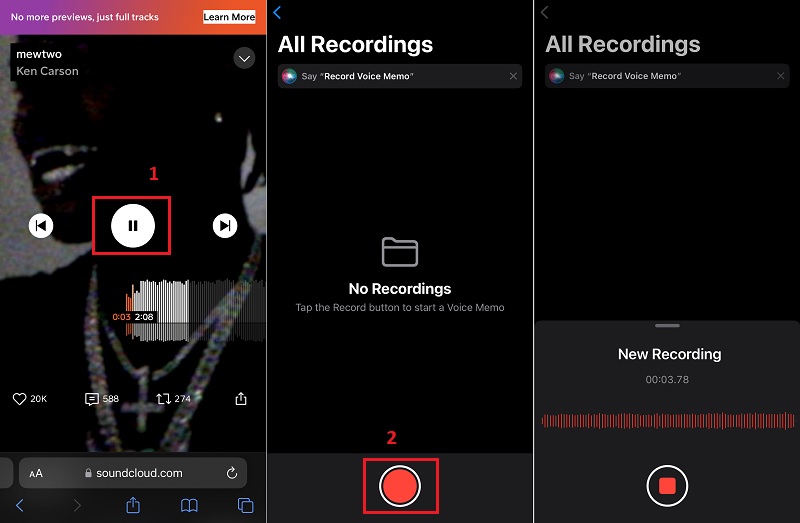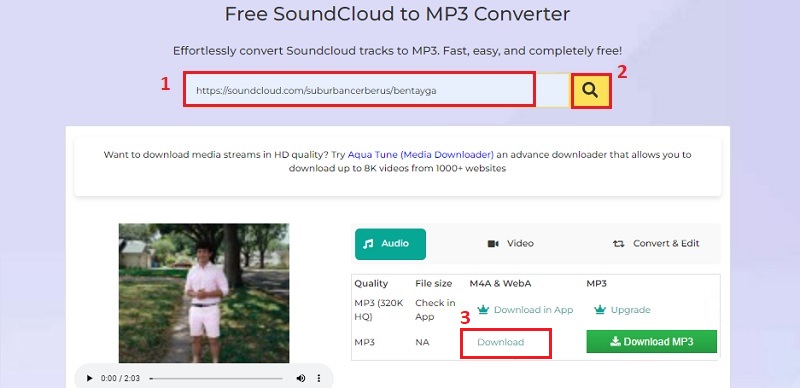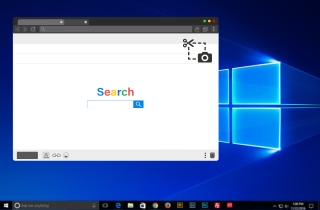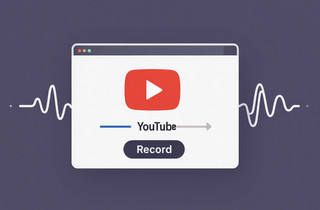SoundCloud, founded in 2007, is a prominent online platform where musicians, podcasters, and audio creators share their work with a global audience. It allows users to discover and enjoy a wide array of music genres, podcasts, and spoken-word content. In that line, recording on SoundCloud is essential for those who want to enjoy their favorite music and podcasts offline. By recording content from SoundCloud, listeners can create personalized playlists. It also allows you to enjoy uninterrupted playback during commutes and access your favorite tracks without relying on an internet connection. This article provides practical recommendations on how to record SoundCloud MP3 for offline listening. Let us explore the steps in recording SoundCloud music on multiple devices and enjoy your favorite tunes without connectivity or data limitations.
| Section | Brief Information |
|---|---|
| Is it Possible to Record Audio from SoundCloud? | A brief explanation about SoundCloud app recording feature. |
| Record SoundCloud Audio on PC | A detailed instruction to record SoundCloud on Windows/Mac using a professional recorder. |
| Bonus Tip: Upload Recordings on SoundCloud | Simple techniques in uploading a recording on SoundCloud. |
| Record Audio From SoundCloud on Android | Quick tips on recording SoundCloud tracks on Android devices. |
| Record on SoundCloud on iOS | Listed steps on how to record SoundCloud on iOS devices. |
| Extra Tip: Download SoundCloud Directly on your Device | A straightforward guide in downloading SoundCloud to MP3 format with a reliable online downloader. |
| Frequently Asked Questions | Important details about recording SoundCloud. |
Is it Possible to Record Audio from SoundCloud?
No, recording audio directly within the SoundCloud app for free is no longer possible. SoundCloud has removed the native recording feature from their app in recent updates. This decision was made to prioritize other features like "mobile upload," which allows users to upload pre-recorded audio content to the platform. While SoundCloud no longer supports in-app recording, various third-party audio recording tools are available that you can use to capture audio from SoundCloud. These tools let you record high-quality audio files on your PC, Android, or iOS device. Using these alternatives ensures you can still create recordings from SoundCloud content efficiently and effectively, even though the native recording feature within the SoundCloud app is no longer available.
Record SoundCloud Audio on PC
Aqua Demo is one of the best screen recorders you can utilize to record audio from SoundCloud. Though its primary function is video screen capture, it also offers a robust audio recording capability. It can record computer audio, microphone sounds, or a combination of both. Apart from SoundCloud, it can also record audio from other sources like YouTube, Spotify, Pandora, and more. This gives you the option to use the recorded audio on different devices. Below are the features and a walkthrough on how to record SoundCloud audio on your PC using Aqua Demo:
Features:
- Multiple Audio Sources: It provides flexibility by allowing users to record the system audio and audio input from a microphone simultaneously. This feature is particularly advantageous for podcasters, musicians, and content creators who must seamlessly blend narration or live commentary with recorded tracks.
- Supports Various Audio Formats: Users can save their recordings in a wide range of audio formats, including MP3, M4a, WAV, and more. This ensures compatibility with different playback devices and applications.
- Scheduled Recording: With its scheduled recording feature, users can automate the recording process based on preset timers. This is ideal for capturing live streams, radio shows, or any scheduled audio content without being present at the computer.
- High-quality Recording: It supports high resolutions up to 192kHz/24-bit, ensuring users can capture audio with exceptional clarity and fidelity. This capability is vital for maintaining the integrity of original recordings, especially in professional audio production environments.
Step 1. Download SoundCloud Recorder
The first walkthrough is to download Aqua Demo screen recorder. The software is available for both Windows and macOS; clicking the appropriate button provided above will download the installer for your computer. Afterward, go through the installation process and launch the tool.
Step 2. Set up the Recording Options
Once the Aqua Demo is open, click on "Settings." Then, in the dialog box, pick the "Output Settings" option. After that, you can adjust the parameters like the audio format, codec, and others you need for your audio recordings. You can also click "Sound Settings" to adjust the volume of your recordings and hit the "OK" button once you're done.
Step 3. Start the SoundCloud Audio Recording
Access the SoundCloud on your browser and search for the track you want to record. Then, go back to Aqua Demo and click on the "Video Recorder" to access the "Audio Recorder." Make sure that the "System Sound" is on so it can record the audio from SoundCloud. To initiate the recording, hit the "REC" button on the Aqua Demo's interface after you click the "Play" button on SoundCloud.
Step 4. Save and Playback the Recorded SoundCloud Audio
Once you finish recording your desired SoundCloud audio, click the "Stop" button. The SoundCloud recording will be saved in your output folder. Then, the "Recording History" panel will pop up on your screen. You can hit the "Play" button at the tool's left corner to listen to your SoundCloud recorded audio.
Bonus Tip: Upload Recordings on SoundCloud
In addition to recording audio from SoundCloud, you may also want to upload your own audio recordings to the platform. SoundCloud provides users with free uploads. This comes in the free and premium version. The only difference is the upload time limit; the free plan allows up to 180 minutes, while the pro subscription offers unlimited uploads. Here are the steps to upload your recordings on SoundCloud:
- On your browser, go to the official website of SoundCloud. Then, sign in to your SoundCloud account or create one if you don't have one. After you input your credentials, click the sign-in button.
- On the SoundCloud dashboard, you should see an "Upload" button at the top right corner of the browser screen. Click it, and you will be moved to another page. Then, click the "Open Upload" button. This will open the upload menu. Then, drag-and-drop the audio file you want to upload on SoundCloud.
- After the file finishes uploading, you can add titles, tags, thumbnails, and descriptions for your track. Once done click the "Continue" button to proceed. Finally, hit the upload button to publish your song on SoundCloud.
Record Audio From SoundCloud on Android
If you are an Android user and you want to record on SoundCloud audio, you can utilize the built-in voice recorder of your device. Most Android smartphones and tablets come equipped with a native voice recorder application that allows you to capture audio from any source, including SoundCloud. Moreover, the quality of the recorded audio is generally good. Underneath is a straightforward guide on how to record SoundCloud audio on Android devices:
- Open the SoundCloud application on your Android smartphone and navigate to the track you want to record. Simultaneously, launch your Android's built-in voice recorder. Then, tap the "Record" button at the lower part of your screen.
- Go back to the SoundCloud app and play the track you want to record. Allow the voice recorder to capture the sound from your SoundCloud app. Keep the two apps open and do not exit or close during the recording process.
- After the recording is complete, go back to your voice recorder and stop the recording. Depending on your settings, the file will be saved on your Android device's internal storage or SD card. You can repeat the process if you want to record more SoundCloud tracks.
Record on SoundCloud on iOS
While SoundCloud's mobile app no longer has a built-in recording feature, there are still several ways to record audio from SoundCloud on your iOS device. One option is using an external audio recording app like Voice Memos, which is pre-installed on iOS devices. This app allows you to record audio playing in the background on SoundCloud, and you can even use it in a similar way if you want to record Pandora music for offline listening. Moreover, this Voice Memos application can directly save the recordings in the default system sound format, making it easier to manage and share them later. Below is a simple guide on how to record SoundCloud on mobile iOS devices:
- Using your iPhone or other iOS devices, open the Voice Memos app. After that, access your SoundCloud application. If you don't have the SoundCloud app installed, you can still open the SoundCloud website in your mobile web browser.
- Once you access SoundCloud, explore and find the track you want to record. While the SoundCloud audio is playing, switch back to the Voice Memos app. Then, click the small red button to start recording SoundCloud audio on your iOS device.
- Once you are satisfied with the recording, tap the "Stop" button, and the SoundCloud recording will be stored in your Voice Memos app. You can swiftly access, edit, and share the recorded SoundCloud track from there.
Extra Tip: Download SoundCloud Directly on your Device
Another way to access SoundCloud tracks is by downloading them directly on your devices. AceThinker Free SoundCloud to MP3 Converter is a simple yet reliable SoundCloud downloader. With this tool, you can easily convert SoundCloud music to MP3 format. The tool does not require creating an account, saving you from a long registration process. Besides, it is compatible with different browsers such as Chrome, Safari, Opera, Mozilla, and more. Another standout of this web application is that it converts the SoundCloud track to high quality, allowing you to enjoy music to the crisp.
- Go to SoundCloud's website on your web browser. Then, search for the music you want to download. Afterward, double-click the link in the address bar and copy it.
- Next, in the same browser, open a new tab and visit the AceThinker Free SoundCloud to MP3Converter page. Here, you'll find a user-friendly interface. Paste the SoundCloud link you've copied into the search box, hit the "Search" icon, or press your keyboard's "Enter" key.
- The online tool will process the link and show you the available resolution for your track. Then, click the "Download" button. Then, you will be redirected to another window where you can preview the video. Clicking the "Download" button on the menu will save it on your device.
Frequently Asked Questions
Are there any limitations to recording audio from SoundCloud?
Depending on the recording method and settings used, recording audio from SoundCloud may result in a loss of quality. It's crucial to ensure compliance with copyright laws when recording and sharing audio from SoundCloud to avoid legal issues.
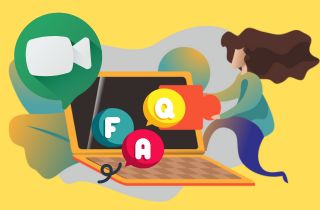
How do I download a SoundCloud track for offline listening?
SoundCloud offers the ability to download tracks for offline listening with a SoundCloud Go+ subscription. Alternatively, you can employ third-party tools such as AceThinker Free SoundCloud to MP3 Converter, which allows you to save tracks from the platform onto your device for offline playback.
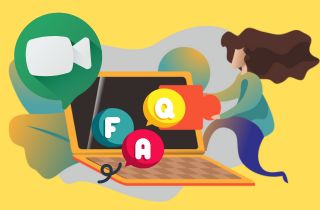
What should I do if I encounter technical issues while recording from SoundCloud?
If you encounter technical issues while recording from SoundCloud, update your recording software, verify your internet connection, and consult troubleshooting guides from the software developer or platform for assistance. This ensures optimal performance and resolves common recording problems efficiently.