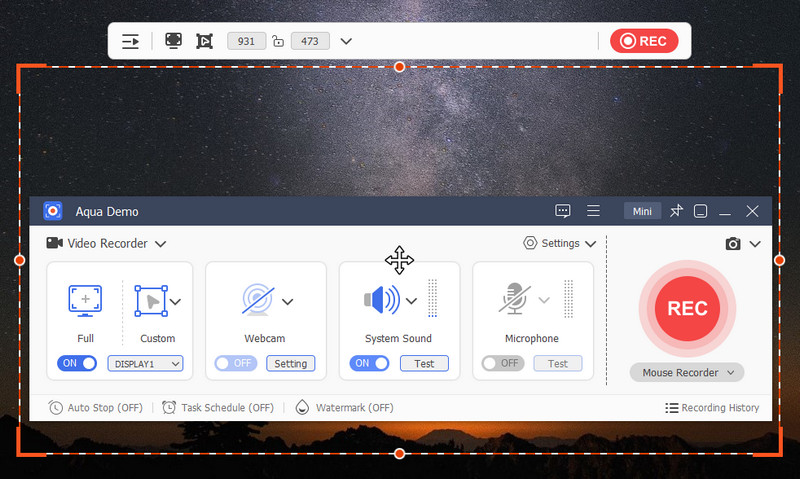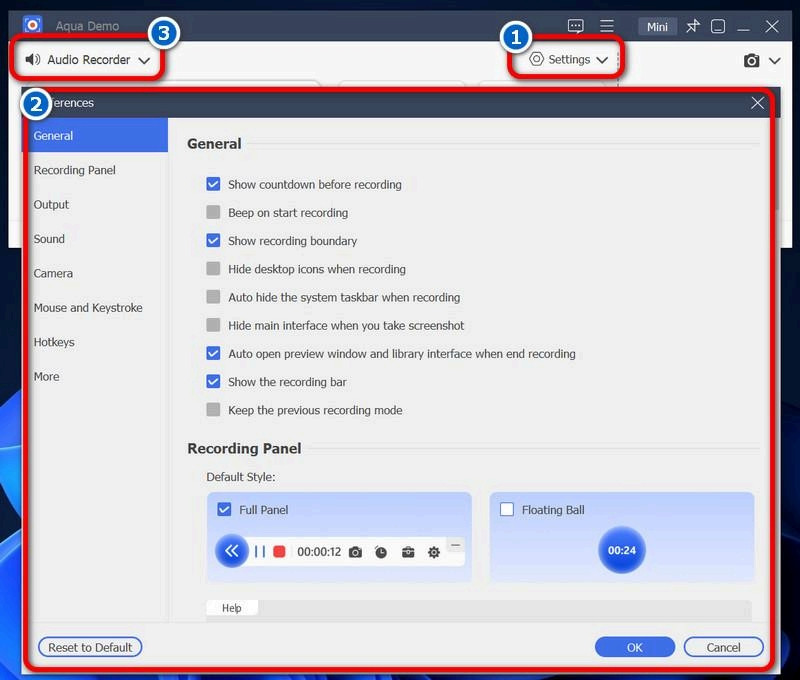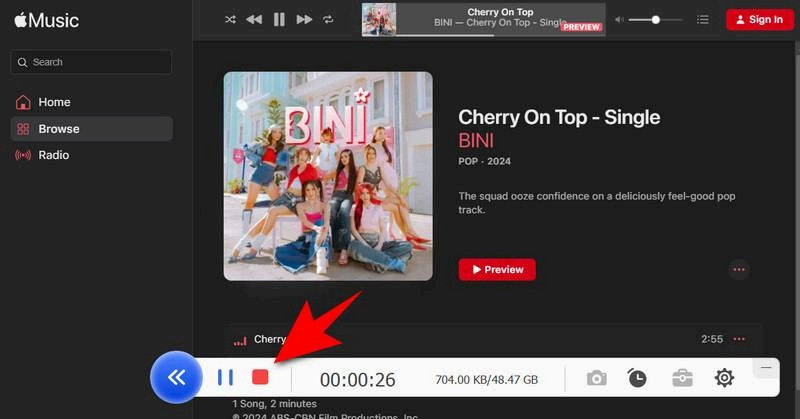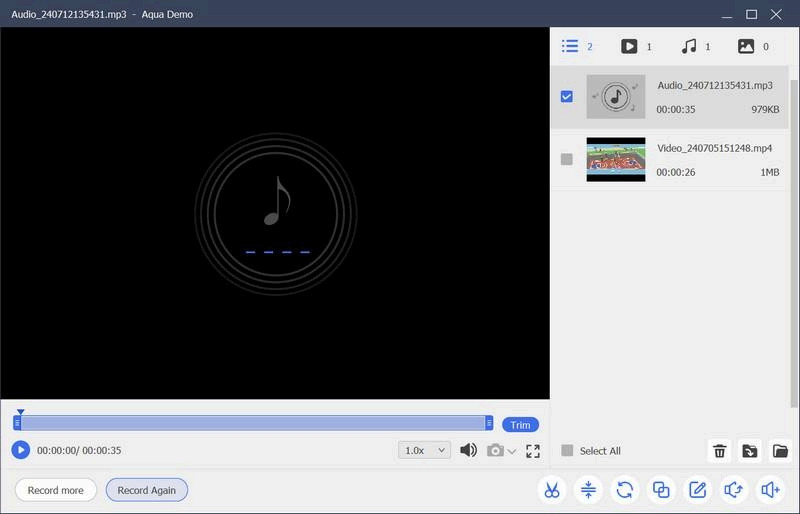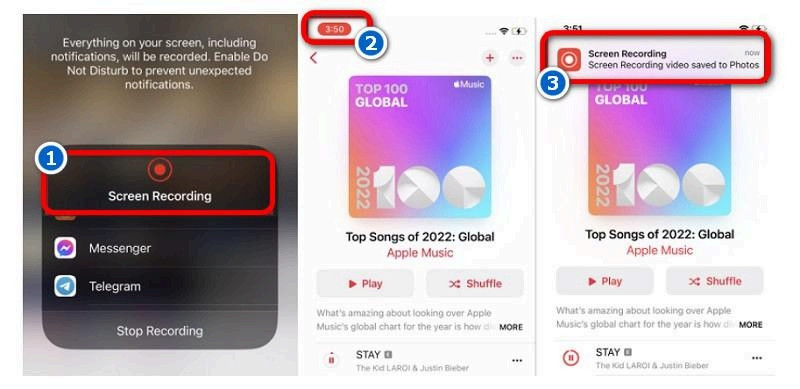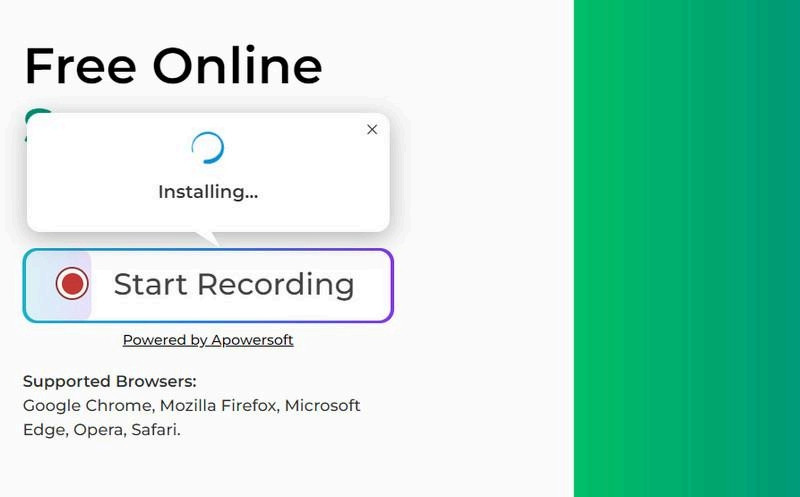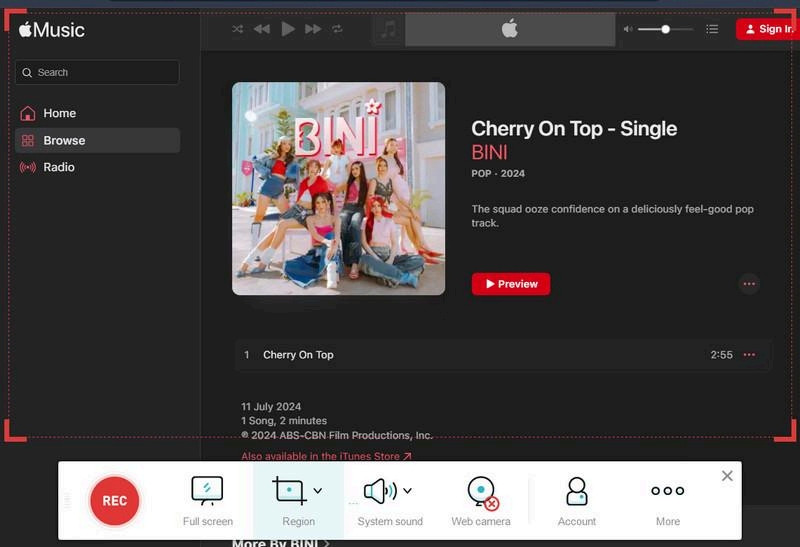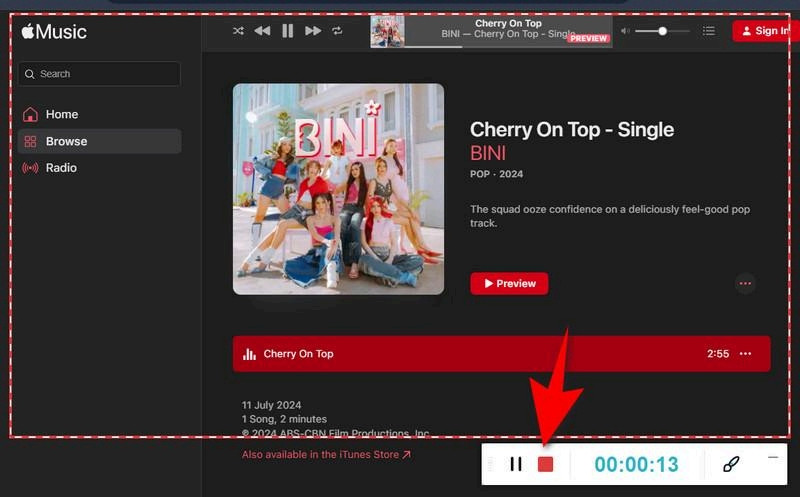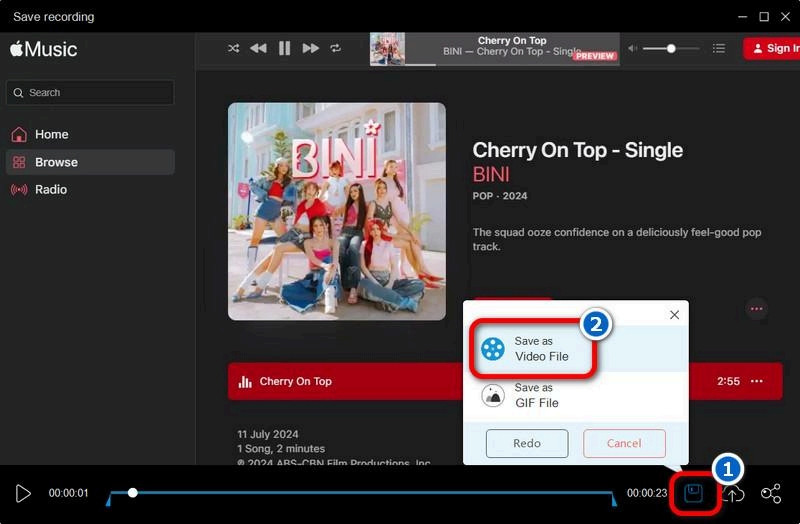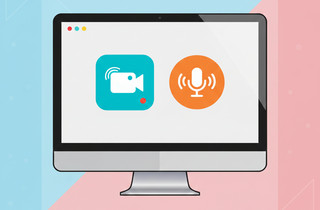Apple Music is a popular digital music streaming platform that offers a huge library of songs, albums, and playlists for users to enjoy. It has gained popularity for its friendly UI and exclusive content. Additionally, recording music from Apple Music for offline use is important as it provides flexibility and convenience, especially in places with limited or no internet access. However, it's crucial to note that recording copyrighted music raises legal and ethical considerations. You should be mindful of copyright laws and ensure you have the right permissions to record and use music offline. Despite that, this article teaches you how to record Apple Music using different screen recorders.
| Solutions | Brief Information | Operation System |
|---|---|---|
| Best Apple Music Recorder - Aqua Demo | Aqua Demo is a screen recorder that allows you to capture internal audio and microphone sounds. Learn More | Windows and Mac |
| Record Music on iPhone/iPad - Inbuilt Screen Recorder | iOS devices have built-in screen recorder that allows you to record iPhone/iPad screens. Learn More | iPhones and iPad devices that run on iOS versions 11 and 13 |
| Record Apple Music Using Online Screen Recorder | Web-based screen recorders like AceThinker Free Screen Recorder Online can also record Apple Music Learn More | Google Chrome, Mozilla Firefox, Microsoft Edge, and more popular browsers |
| Frequently Asked Questions | Questions and answers that are commonly asked about recording Apple Music Learn More | |
| Final Thoughts | Last saying about recording Apple Music Learn More |
Best Apple Music Recorder - Aqua Demo
Suppose you are looking for a recorder that can be used to record music from Apple Music. In that case, we offer an Aqua Demo of AceThinker that is perfect for you. Aqua Demo is a screen recording tool that provides various useful recording features. One of its key features is that it supports high-quality music recordings from multiple sources, including Apple Music. Apart from that, it has an Auto Stop feature, where you can set a specific recording length, recording size, and ending time. Additionally, this reliable recorder can record audio from your computer and sounds from your microphone. This is suitable for various purposes, such as creating tutorials, capturing gameplay, and recording online meetings. Furthermore, your recorded audio can be saved in various audio formats, including MP3, WAV, and AAC, FLAC. Moreover, to learn how to use Aqua Demo, keep reading further.
Step 1. Install Apple Music Recorder
Start by downloading the Aqua Demo on your computer. You can click the Download buttons above depending on your OS, whether it's Windows or Mac. Then, proceed by installing the tool by following the installation wizard on your screen. After that, the recorder will launch automatically after successful installation.
Step 2. Modify Recording Settings
On the tool's main interface, navigate to Settings on the right-hand side. Then, tap the Recording Settings option from the drop-down menu. From there, you can easily modify the recording panel, output settings, sound settings, and more. Next, change Video Recorder to Audio Recorder on the drop-down menu in the top left corner.
Step 3. Start Recording Apple Music
Turn on the tool's System Sound and ensure that your PC's volume is high. Now, click the Record button and start playing the music before the countdown ends. Once the music is over, tap the small red box, which represents the Stop option. After that, the preview panel will appear on your screen.
Step 4. Play the Recorder Music
On the playback screen, you can play and listen to the recorded music and see if it's good. You can also cut the excess duration on your recordings through the preview panel. Additionally, you don't need to save the recorded file manually since the tool saves it automatically in the folder you set earlier.
Record Music on iPhone/iPad - Inbuilt Screen Recorder
As a versatile and multifunctional mobile device, iOS devices offer a robust suite of built-in tools and features. One such capability is the Screen Recorder, which lets users capture video and audio from their device's display. This feature can be useful for recording music-making sessions, demonstrations, tutorials, and other multimedia content directly on an iPhone or iPad. Also, this built screen recording tool can be enabled and configured through the iOS Control Center. Like the third-party screen recording software, the built-in screen recorder on iOS devices allows users to record their voice commentary or other audio sources along with the screen capture. See the guide below for how to record Apple music on iPhone.
User Guide:
- On your iOS device, swipe to access the Control Center on the right corner of the Home Screen. From there, you can see the Recorder button, which looks like a circle with a small circle inside. If you can't see the Recorder on the Control Center, you can go to the Settings app and navigate to the Control Center option. Then, choose Customize Control and add the Screen Recorder.
- Now, go to the Apple Music app and start finding the music you want to record from Apple Music. Once found, access the recording tool again and Start Recording. Then, return to the music app and play the music after the 3-second countdown.
- When the music ends, access the Control Center again and stop recording there. The recorded music will then be directly saved on your Photos app. Finally, you can play and check it there.
Record Apple Music Using Online Screen Recorder
AceThinker Free Screen Recorder Online is a handy tool that can easily capture all the activity on your PC screen. It is accessible on all popular browsers, including Microsoft Edge, Opera Browser, and Google Chrome. Also, you can record SoundCloud using this online tool since it supports recording microphone and system sounds. Besides, you can save the recorded video in various media formats, such as MP4, FLV, WMV, AVI, MOV, etc. This tool also allows you to upload the recorded video to Google Drive, Dropbox, and Vimeo for easy sharing. Moreover, it is 100% free and can record unlimited videos of any size and length. You can follow the guide below to learn how to use it.
Step 1. Install the Launcher of the Online Tool
Get the launcher file of our AceThinker Free Screen Recorder Online by accessing its main page and clicking Start Recording. From there, you will be prompted to download the launcher on your computer. Once downloaded, locate the file, open it, and follow the prompts for a successful installation.
Step 2. Find Apple Music
Next, visit Apple Music on your available browser and search for the music you want to record. You can use the app's search bar to quickly find your preferred song. Once found, access the recorder, modify the screen recording area, and enable the System Sound option.
Step 3. Start Recording the Music
Now click the Rec option to start the recording process. There will be a 3-second countdown, which allows you to prepare to start the music afterward. Once the music ends, you can stop the recording by clicking the Stop icon from the tab.
Step 4. Playback Recorded Music
The Preview panel will automatically pop up once you click the Stop button. You can play the recorded music and cut the excess time from there. Afterward, click the Save icon and select Save As option from the menu. Then, choose a designated folder where you want to store it.
Frequently Asked Questions
Why can't I record Apple Music?
Apple Music includes digital rights management (DRM) protections to control unauthorized copying and distribution of its content. This DRM restricts screen recording and other methods of capturing the music.
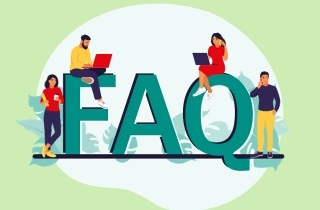
Why is there no sound when I screen-record Apple Music?
When you screen record Apple Music, the DRM protections also prevent the audio from being captured. This ensures that the music cannot be recorded or distributed without authorization.
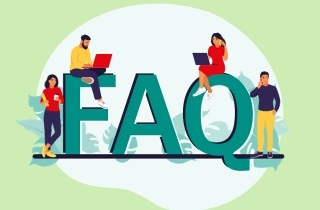
Is it legal to record Apple Music songs?
Recording Apple Music songs without permission violates copyright laws and the service's terms of use. To legally enjoy music offline, you should download songs through the Apple Music app's official download feature.
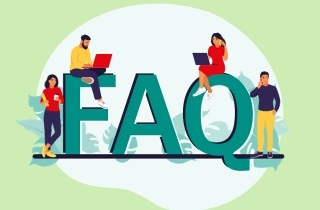
Final Thoughts
This article explored various methods to record Apple Music, including using Aqua Demo, iOS's built-in screen recorder, and an online screen recorder. While these tools can be useful, it is necessary to consider the legal and ethical considerations of recording copyrighted music. Always ensure you have the proper permissions and respect copyright laws. Besides, consider using Apple Music's official download feature instead of unauthorized recording for offline listening. By doing so, you support artists and the music industry while enjoying your favorite tracks responsibly.