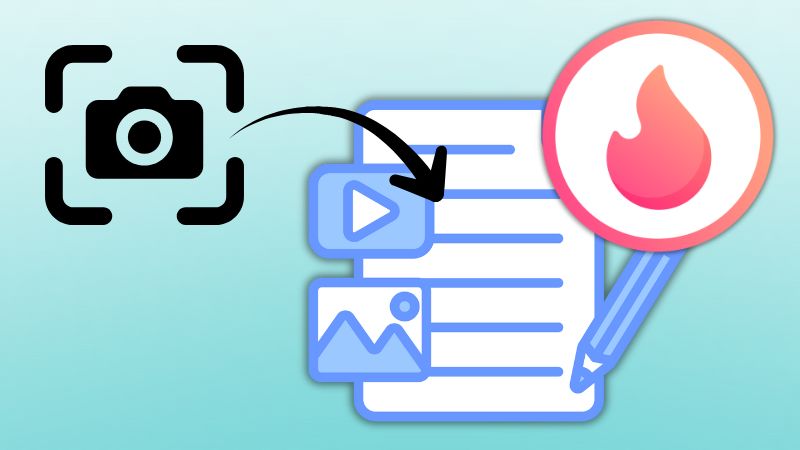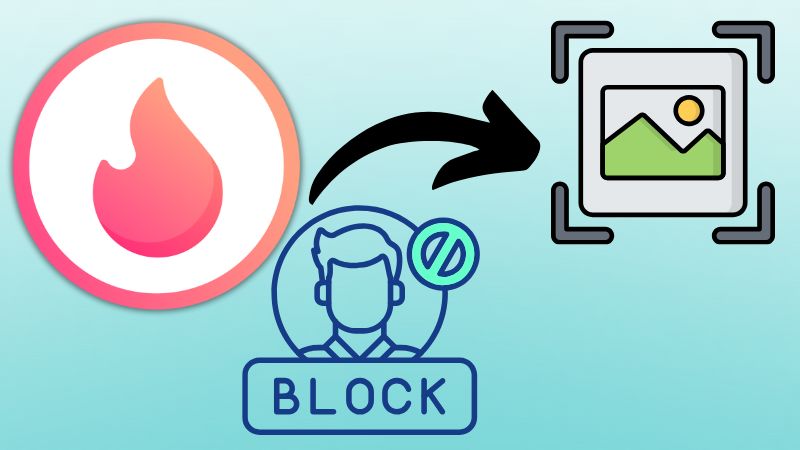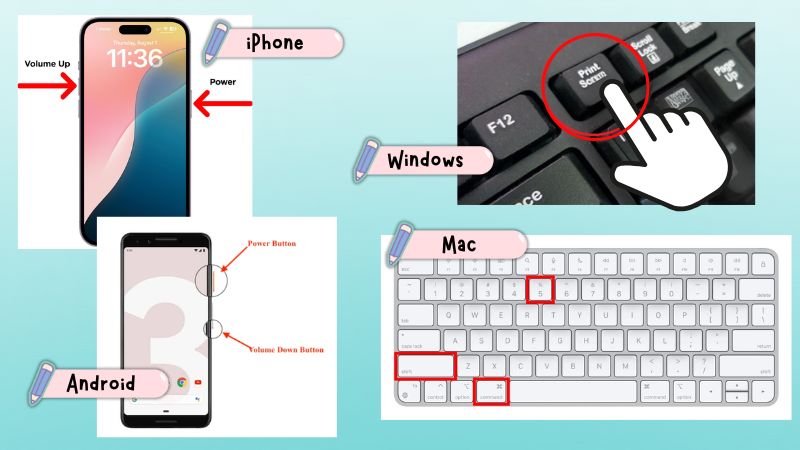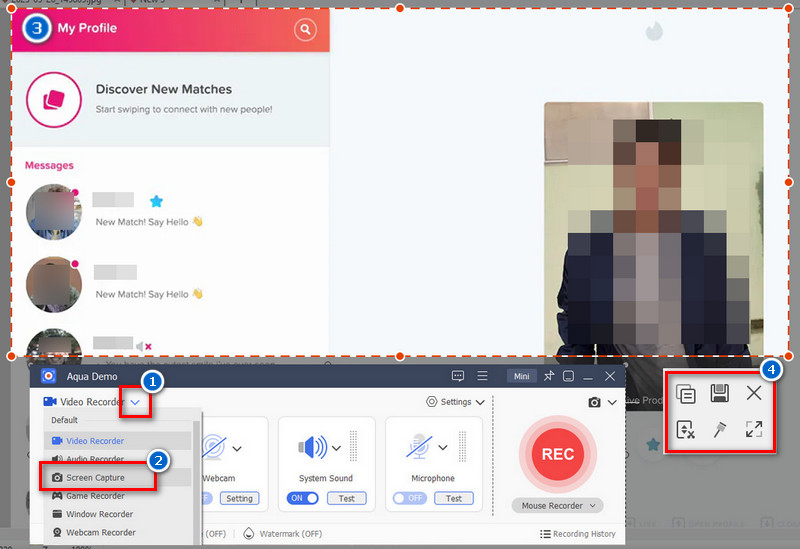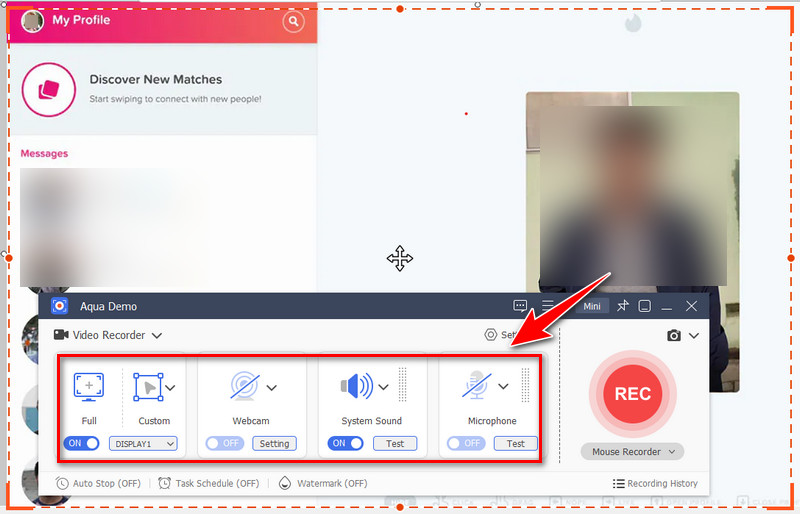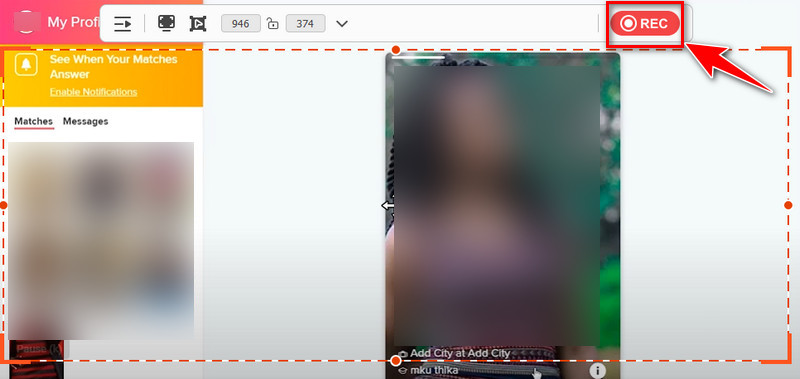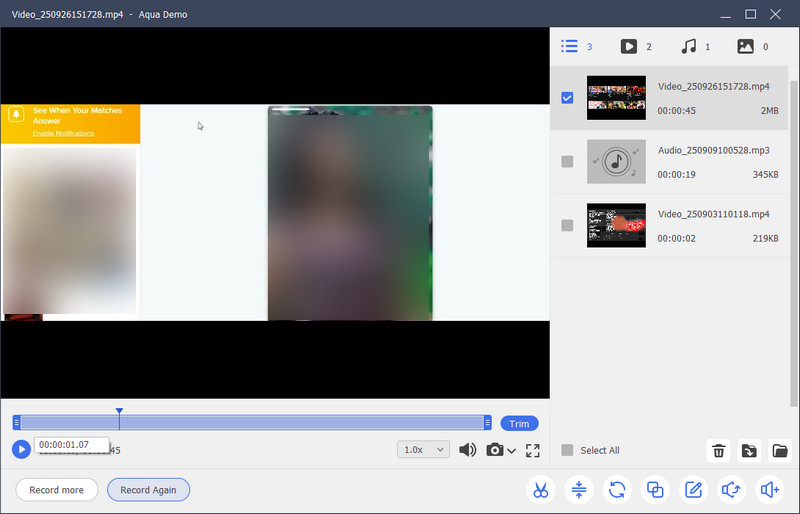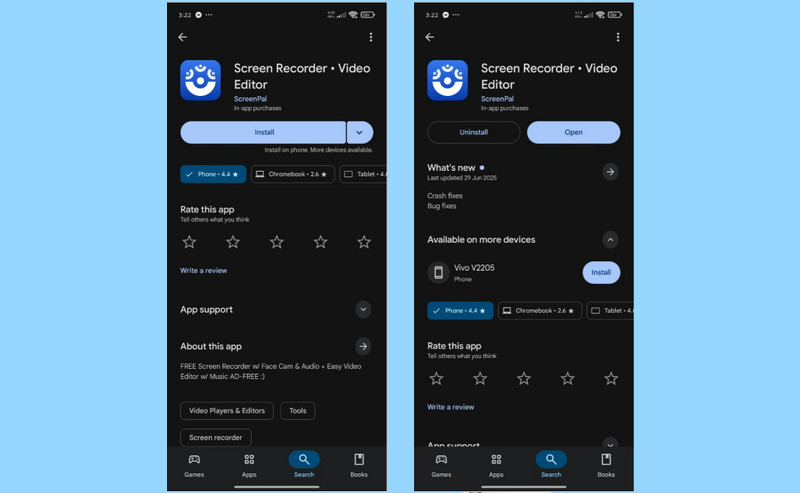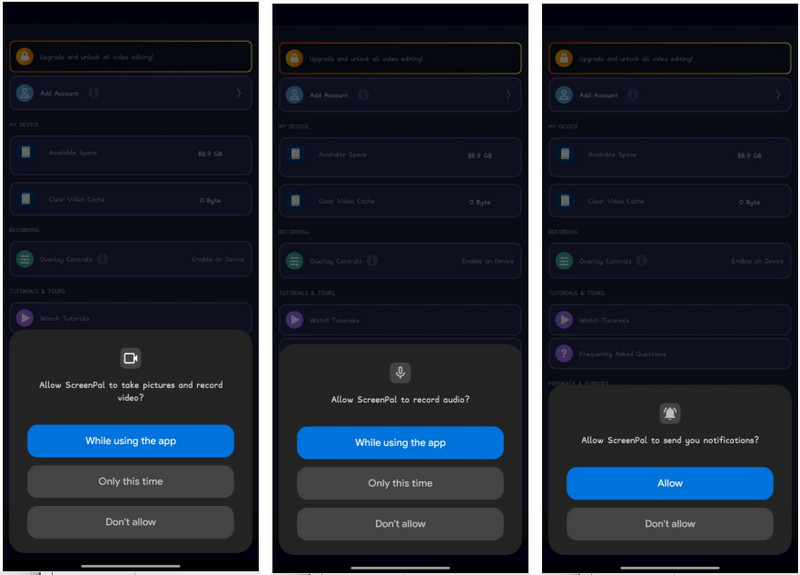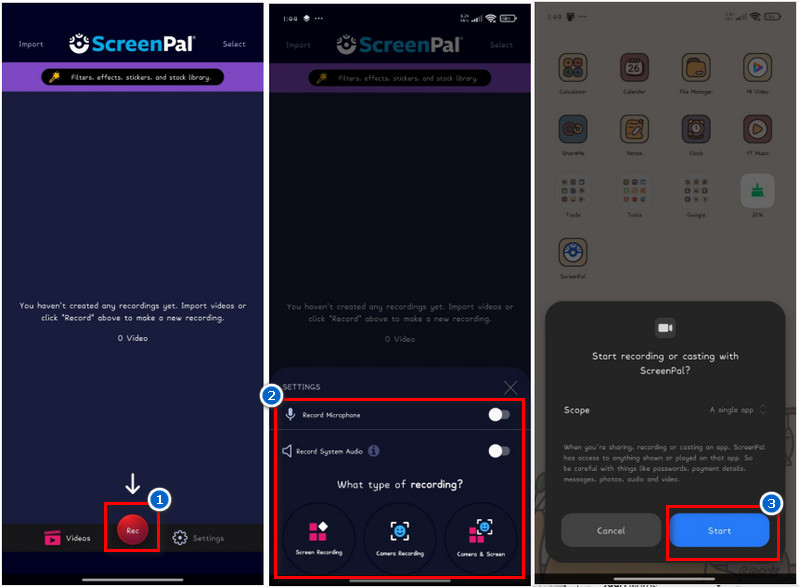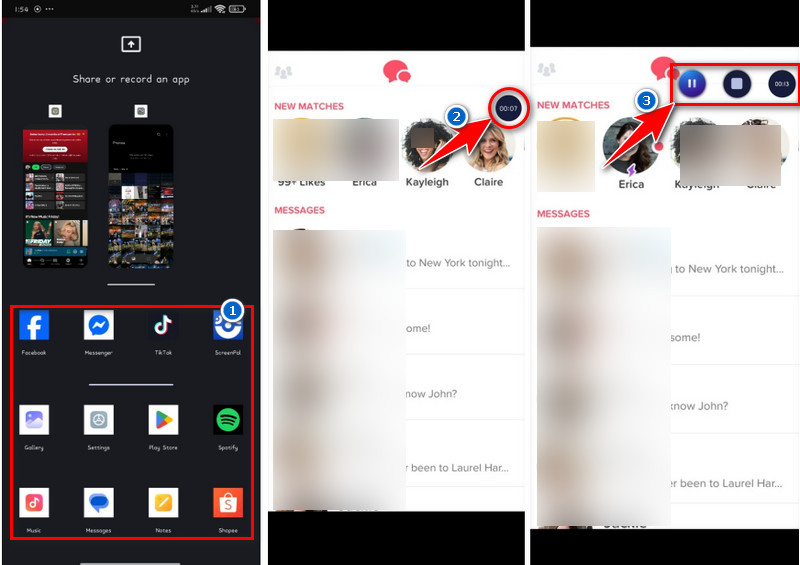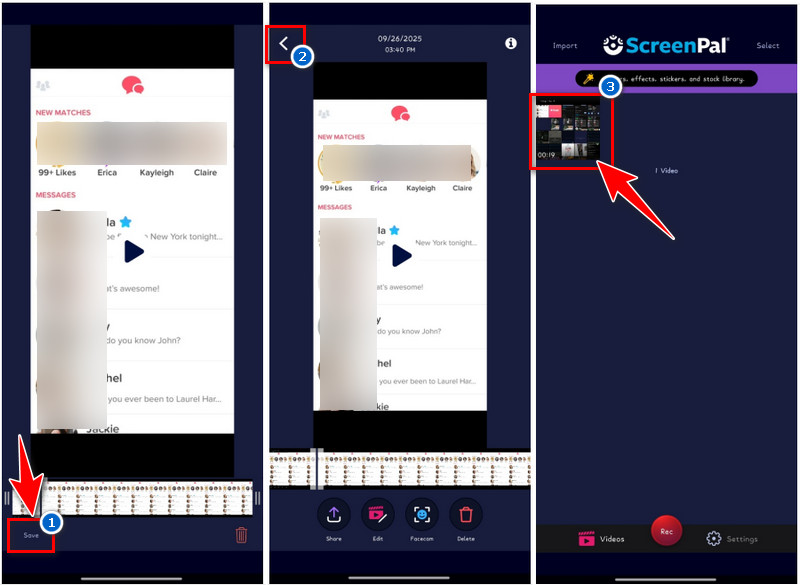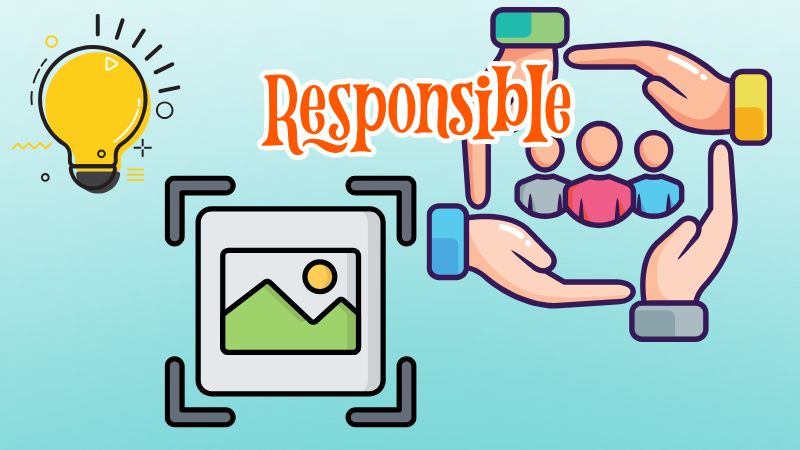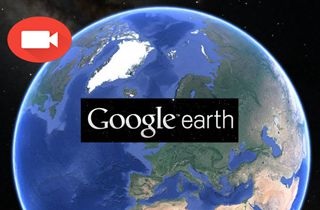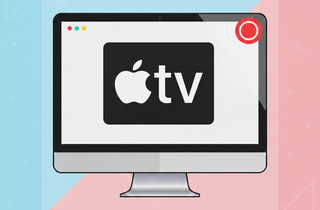Tinder is the most famous dating app, connecting millions of people worldwide to meet new friends or potential partners. Since its launch in 2012, it has become a leading online dating platform, thanks to its simple swipe feature and user-friendly design. However, many users often wonder if Tinder notifies someone when a screenshot is taken of their chat or profile. Because privacy is such an important part of online dating, it's natural to be curious about how the app handles this situation. Moreover, understanding Tinder's screenshot policy can help you avoid awkward moments and respect others' boundaries. In this article, we will answer "Does Tinder notify screenshots?" and discuss what parts of the app can be captured, as well as the best practices to follow when using screenshots. Ultimately, this will provide you with a clear understanding of how to stay mindful and safe while enjoying your Tinder experience.
| Sections | Brief Information |
|---|---|
| Does Tinder Send Alerts for Screenshots? | Find out if Tinder sends screenshot notifications to other users. Learn More |
| Contents That Can Be Screenshot on Tinder | See which parts of Tinder, like chats or profiles, you can capture. Learn More |
| Does Tinder Block Accounts for Taking Screenshots? | Discover whether Tinder restricts accounts for taking screenshots. Learn More |
| How to Take Screenshots on Tinder App? | Learn the different ways to screenshot Tinder on iPhone, Android, and a computer. Learn More |
| Frequently Asked Questions | Check quick answers about privacy and Tinder screenshot notifications. Learn More |
| Wrap Up | Read the final takeaway on using Tinder screenshots safely. Learn More |
Does Tinder Send Alerts for Screenshots?
As of 2025, Tinder does not notify users when someone captures their profile, photos, or chat messages. This means that whether you are using the free version or paid plans, such as Tinder Plus or Tinder Gold, the rule is the same for everyone. In other words, no matter your subscription level, the app does not send alerts about screenshots. This makes Tinder different from certain apps where privacy protection is more strict. For example, Snapchat notifies users about screenshots instantly, giving them more control over their content. Compared to Tinder, it currently has no feature to detect or warn about screenshots.
Because of this, users can freely take and save screenshots without the other person ever knowing. Even though this may seem convenient, it also brings certain responsibilities like protecting privacy, avoiding misuse, and keeping personal conversations confidential. Therefore, it is important to use screenshots respectfully and avoid sharing them in ways that could harm someone’s privacy. Furthermore, being mindful of others’ personal information helps keep the dating experience safe and considerate. In short, Tinder gives users freedom when it comes to screenshots, but it relies on proper etiquette and respect to maintain a positive and trustworthy environment.
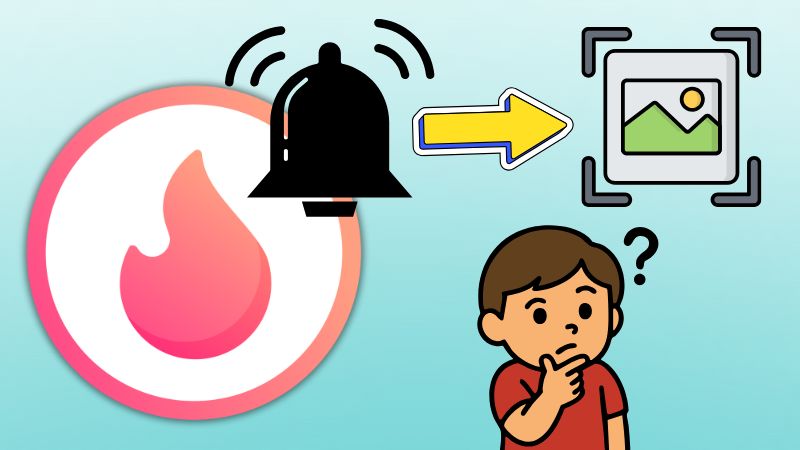
Does Tinder show screenshots?
No, Tinder doesn't notify someone if another user screenshots their profile or message.
Contents That Can Be Screenshot on Tinder
When using Tinder, it's helpful to know exactly what type of content can be saved through screenshots. Since the app does not send Tinder notifications for screenshots, users can capture different parts of the app without others knowing. Here are the contents you can screenshot on Tinder:
- Profiles, including photos and bios: You can take screenshots of someone's profile pictures and their bio details to keep track of profiles that interest you. It's also handy if you want to view them again later.
- Chat conversations and message exchanges: You can take screenshots of your conversations within the app and save the messages for reference. It's a simple way to keep a record of your chats.
- Special features like Super Likes or Boost notifications: You can also screenshot features such as Super Likes or Boosts. These will appear on your screen and can be easily saved, helping you remember special interactions.
- System alerts and notifications within the app: Tinder's system alerts or app-generated notifications can also be captured via screenshots. This may include updates, matches, or reminders. It's useful if you want to keep track of activity or app notices.
Any content on Tinder can be saved silently through screenshots. However, it's essential to understand what can be saved and to use this feature with respect for others' privacy. Because of this, it's good to stay mindful of what you choose to share on the platform.
Does Tinder Block Accounts for Taking Screenshots?
Many users wonder if Tinder bans or punishes people for taking screenshots. The answer is "No," Tinder does not ban users solely for capturing screenshots of profiles, photos, or chats. In this way, Tinder works like Instagram, which can't notify screen record, giving users the ability to save content freely. However, just because screenshots are allowed does not mean they should be misused.
On the other hand, problems can arise when screenshots are shared in harmful or disrespectful ways. For example, posting someone's private conversations or personal details online without their consent can violate Tinder's community guidelines. These rules are made to protect user privacy and maintain a safe environment on the app. Therefore, even though Tinder itself lacks screenshot detection, reports from other users can lead to warnings, temporary suspensions, or even permanent bans if the misuse is serious. This shows that Tinder takes privacy violations very seriously.
That said, always use screenshots carefully and respectfully. Screenshots can help you remember a conversation or profile, but sharing them publicly without permission can damage trust. When you treat others with respect, you create a safer and more positive dating experience for everyone. In short, Tinder will not ban you simply for taking screenshots. However, it expects you to handle private information responsibly. By staying mindful of privacy, you can enjoy the app without worrying about breaking rules or facing consequences.
How to Take Screenshots on Tinder App?
Taking screenshots on mobile devices and computers is a quick way to save what you see on Tinder, whether it’s a profile, chat, or picture.
- On iPhones (iOS), you can usually press the Power and the Volume Up buttons simultaneously to capture the screen.
- On Android devices, most phones allow you to take a screenshot by pressing the Power button and the Volume Down button simultaneously. Alternatively, you can swipe down three fingers on the screen to take a screenshot.
- If you’re using Tinder on a computer, you can press PrtScn (Print Screen) on Windows.
- Shift + Command + 5 on a Mac to capture part or all of the screen.
These methods work instantly and don’t notify the other person on Tinder.
4.1 Screen Recording Apps for Capturing Content on Tinder Without Notification
Some users may want to go beyond simple screenshots and capture more detailed content on Tinder. In this case, screen recording apps can be used to save chats, profiles, or app activity without triggering any alerts. Since Tinder does not have a feature that detects or notifies of screen recording, these tools provide an easy way to capture everything smoothly.
1. Aqua Demo (Windows and Mac)
If you are using Tinder on your desktop and want to take a screenshot of a lengthy message or record a call, you can use Aqua Demo. This tool will not notify anyone when you record or take a screenshot on Tinder or any dating apps. It offers a range of functions for screen recording, including video, audio, game, webcam, phone, and window recorders, as well as a screen capture function. Likewise, its Screen Capture function is ideal for capturing a screenshot of a lengthy message, as it supports scrolling screenshots. This means you can capture an entire conversation or profile section in one seamless image without having to cut it into parts. Additionally, you can edit each screenshot immediately, allowing you to crop, highlight, or add notes before saving.
Furthermore, if you want to record a video call on Tinder, you can use its built-in Video Recorder function. Aqua Demo lets you record your screen in clear, high-quality video up to 4K. This feature is useful when you are a content creator and want to create Tinder content for your vlogs. Besides that, you can record system sounds, microphone input, or both at the same time. Moreover, Aqua Demo gives you full control over how you want to record, allowing you to choose between full-screen mode and a custom recording area. To learn how to use this tool, refer to the guide provided below.
Step 1. Install the Third-Party Tool
Start by getting the installer package of Aqua Demo using the download buttons above. Once you have the file, navigate to your Downloads folder in the File Explorer and open it. After that, proceed with the installation process by following all the prompts on your screen. After finishing, Aqua Demo will launch automatically on your desktop.
Step 2. Take A Screenshot
To take a screenshot using this tool, click the drop-down icon beside the "Video Recorder." Then, from the options provided, choose Screen Capture and click on it. After that, your cursor will turn into a target marker, allowing you to select the specific area of the screen you want to capture. Drag your mouse over the portion you'd like to screenshot, and once you release, the image will be taken instantly. Next, if you are capturing long content or a message on Tinder, after you take a screenshot, click the "Scrolling Capture" icon from the pop-up menu and let the tool do the job. When it's done, press the "ESC" button on your keyboard to end the screenshot process.
Step 3. Adjust the Recording Area (for Recording Video Call)
To start recording a video call on Tinder, return to the Video Recorder function and enable the microphone audio and system sound on its interface to ensure that the call's audio is recorded. Then, adjust the recording area by dragging the frame around the Tinder call window or choose full-screen mode if you want to capture everything on your desktop.
Step 4. Start Recording Video Call on Tinder
Once the area is set, click the "REC" button to start recording your video call in real-time. While recording, you can pause or resume at any time using the control bar. When the call ends, click the stop button, and the recording will be saved to your computer in MP4 format automatically.
Step 5. View the Recorded Call
Afterward, you can preview the video or trim unnecessary parts from the Preview window. If you edit the video, save it again by clicking the export icon below and choosing a designated folder. Lastly, locate the recorded video and share it with your social media accounts.
2. ScreenPal (Android and iOS)
If you are using Tinder on your iPhone or Android device and want more control than the built-in recorder, ScreenPal is a great choice. This app gives you advanced tools for capturing chats, profiles, or even Tinder video calls without sending any alerts. With ScreenPal, you can record your screen in high quality while also enabling your front camera to capture your reactions. In addition, the app allows you to record both system audio and microphone input, making it ideal for saving conversations with clear sound. However, the screen capture feature is only available for the desktop version. Still, you can use Screenpal to record video calls on Tinder instead. Furthermore, ScreenPal includes simple editing tools that allow you to trim, cut, or add text before saving.
Step 1. Install the App
On mobile devices, open Google Play if you're an Android user, and App Store for iPhone users. Then, search for ScreenPal and find it in the search results. Next, tap the "Install" button on the download page and wait for the installation to complete on your mobile device.
Step 2. Launch the App
Once the app is installed on your device, locate it on your home screen and tap ScreenPal to open it. Next, allow all the permissions to appear on your screen before proceeding to the main interface. It will ask if it is allowed to record audio, video, or take a screenshot, so the app can function properly. Once granted, you will be directed to the main dashboard of the app.
Step 3. Configure Recording Settings
Before you start to record, you need to modify the settings first. Click the "REC" button in the bottom middle of your screen. Then, turn on system sound or microphone audio, depending on your preferences. Next, choose the type of recording you want, such as screen recording, camera recording, or both. After that, a new window will show on your screen, where you can choose between full-screen mode or a specific app only.
Step 4. Start Recording on Tinder
Once everything is set up, click the "Start" button and select Tinder from the pop-up menu. After that, you will directly go with the Tinder app, and the recording will start after 3 seconds. You can now begin the video call with the person or anyone you want to join with the recorded call.
Step 5. Save the Recorded Video Call
When the video call ends, tap the ScreenPal icon and click the box icon to stop the recording. Then, you will return to the ScreenPal app, where you can preview and edit the recorded video before saving. Once done, click the "Save" button below, and you will see the final output on the ScreenPal interface.
4.2 Tips for Discreet and Responsible Screenshotting
Taking screenshots can be helpful, but always use them respectfully and carefully. If you’re wondering does Tinder notify screenshots, the answer is no—but this makes responsible behavior even more important. Here are some tips you can follow:
- Think before capturing: Always ask yourself if the screenshot is necessary. This helps you avoid saving something that could be sensitive or unneeded.
- Use for personal reference: Keep screenshots mainly for your own memory or organization. Sharing them publicly can lead to misunderstandings or privacy issues.
- Respect privacy: Do not capture private details, such as addresses or phone numbers. This shows respect for the other person’s information.
- Keep files secure: Save your screenshots in protected or private folders. This prevents others from accidentally accessing them.
- Edit if needed: Blur or crop sensitive details before sharing. This way, you protect privacy while still showing the important part.
- Never misuse screenshots: Avoid using screenshots to embarrass or harm someone. Instead, use them in ways that are fair and respectful.
Frequently Asked Questions
What is Tinder?
Tinder is a popular dating application that connects people by letting them swipe right if they are interested or swipe left if they are not. It permits users to create a profile with photos and a brief bio. Then, when two users swipe right on each other, they match and can start chatting.

Does Tinder ban you for screenshots?
Tinder does not ban users just for taking screenshots of profiles or chats. However, if you misuse screenshots, such as sharing someone’s private information without permission, you may violate community guidelines. In that case, Tinder could suspend or ban your account.

Does Tinder show if you screen record?
Tinder does not notify anyone when you use screen recording on the app. This means you can record chats, profiles, or calls without letting the other person know. Still, you should respect others' privacy and use recordings responsibly.

Wrap Up
In conclusion, Tinder does not notify screenshot, including your profile, chat, or photo. Users can take screenshots or even record their screen without alerting the other person. However, remember that even though the app allows this, misusing screenshots can still invade someone’s privacy. Use this feature carefully and only for personal reference or positive purposes. When you act respectfully, you help keep trust and safety a priority while connecting with others on the platform. As technology evolves, Tinder may change its policies, so stay updated when possible. With that in mind, think about how you use screenshots, and feel free to share your thoughts or questions about Tinder’s privacy in the comments.