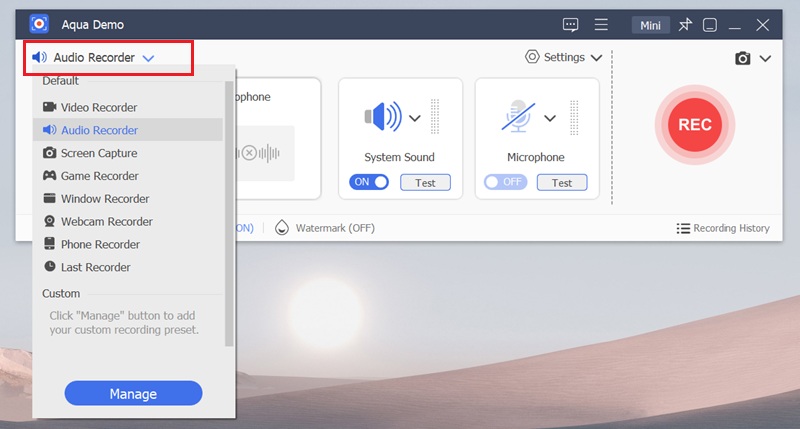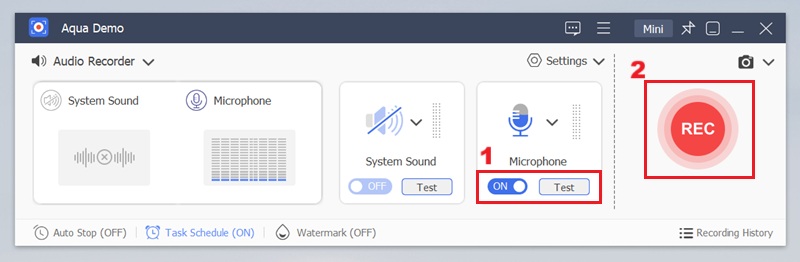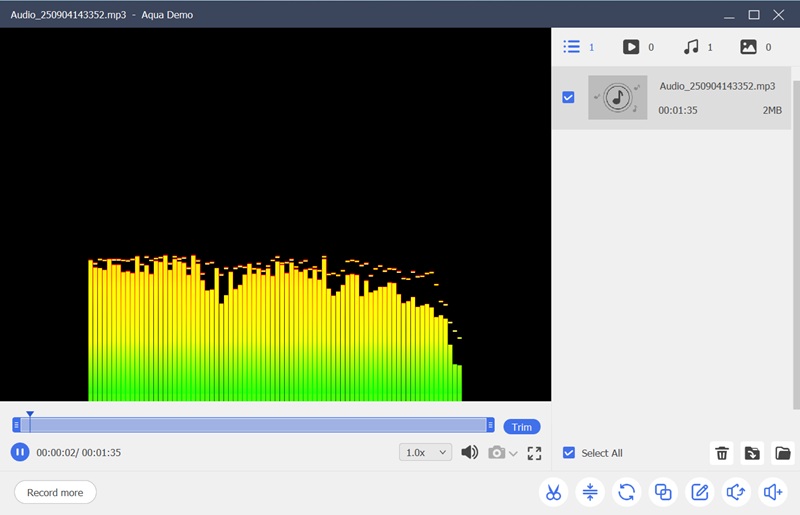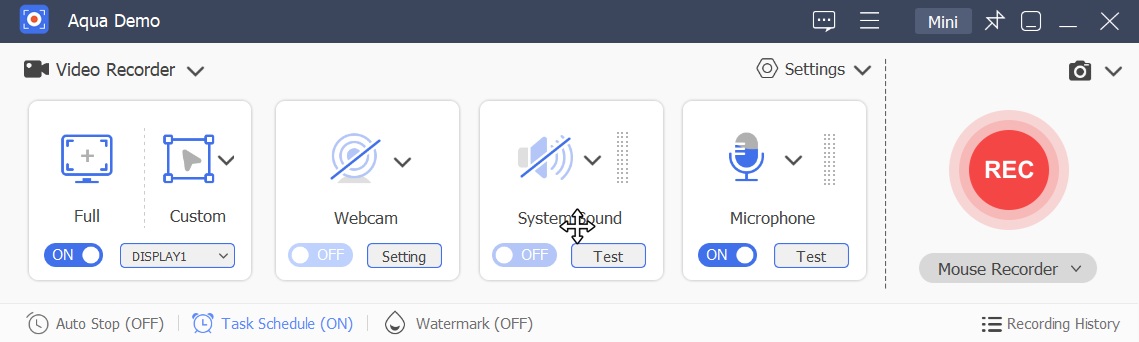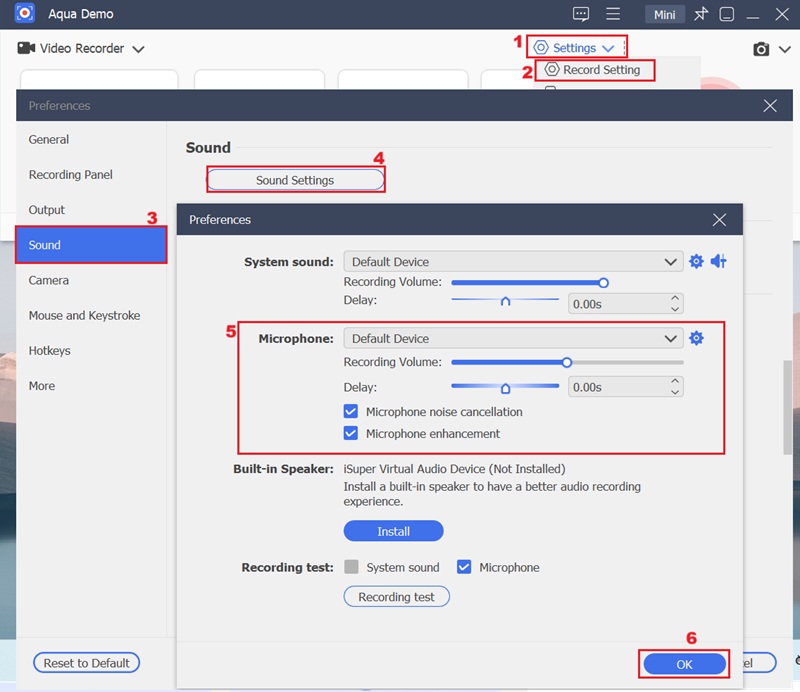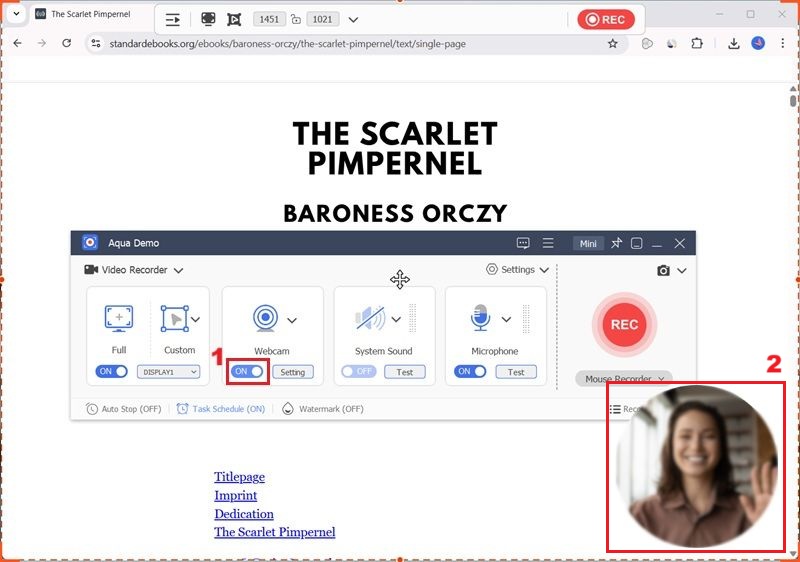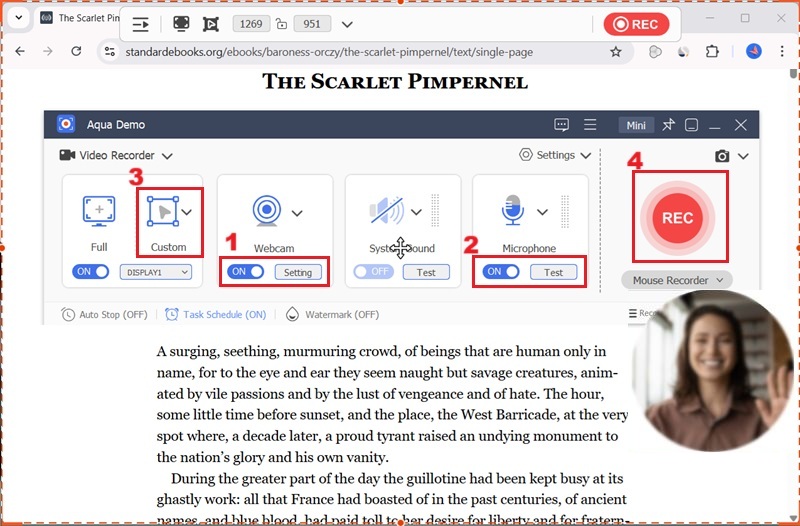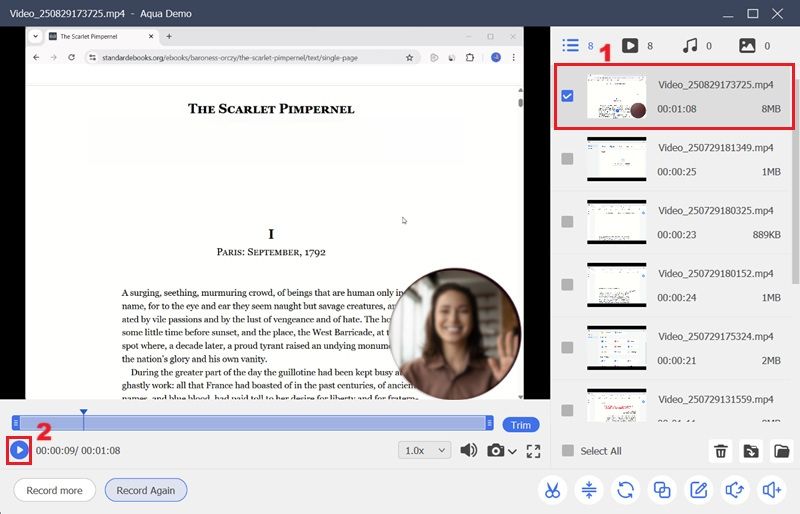Do you love reading? If so, have you ever thought about what happens when you record yourself reading a book? This simple recording practice can be used to create your own audiobooks, practice your language skills, tell stories, or create interesting web content. Moreover, there are a number of advantages to this method. For instance, it helps you to enhance your pronunciation, makes storytelling more expressive, and permits you to create a personal archive of your favorite reads. Additionally, recording provides an opportunity to preserve your memories and disseminate stories with family and friends. That being said, recording yourself while reading can be a great way to share learning with someone. In line with this, this article will explore how to record yourself while reading using both audio and video recording tools.
| Sections | Brief Information |
|---|---|
| Why Record Yourself While Reading a Book? | A list of the benefits of capturing yourself while reading a book. Know More |
| Preparing to Record Your Reading Session | Some things you need to prepare before recording. Know More |
| Best Way to Record Yourself Reading a Book | Steps for recording yourself reading a book in audio and video using a professional recorder. Know More |
| Frequently Asked Questions | Some queries and answers about video capturing yourself reading a book. Know More |
| Conclusion | Final thoughts about recording yourself while reading a book. Know More |
Why Record Yourself While Reading a Book?
As mentioned above, recording yourself while reading can have multiple benefits. In this section, we will elaborate on these benefits to help you understand them more deeply. Here are some of the benefits:
- Enhancing Voice Skills: Since you are recording, you have to read out loud; this approach will help you sharpen your pronunciation, tone, and clarity. It also builds confidence in public speaking or storytelling.
- Creating Audiobooks: Recording your voice lets you turn a book into an audiobook for personal use or to share with others. It makes your reading more accessible and engaging for diverse audiences.
- Educational Purposes: Students and teachers can utilize your recorded readings as supplementary material, particularly for those who benefit from auditory learning. It allows you to help them engage more sincerely with the content of each book you read.
- Personal Use: You can save your recordings as a memory or listen back to your favorite stories. It's also a great way to share stories with loved ones who enjoy listening to them as well.
- Content Creation: This technique can serve as a foundation for podcasts, read-aloud videos, or other digital content. Sharing your audio or video recording online can engage audiences who enjoy listening to stories. It's a creative way to grow a following on social platforms.
Preparing to Record Your Reading Session
- Pick the Book or Passage: Decide on the story, chapter, or part of the book you want to record. You can choose something you enjoy so your reading sounds natural and engaging.
- Practice Reading Aloud: Go through the text a few times before recording. This helps you improve your clarity, pacing, and expression.
- Find a Quiet Space: Set up in a calm, quiet place to avoid background noise. A well-lit spot also makes it easier if you also plan to record a video.
- Make Your Space Comfortable: Sit in a chair that supports good posture and keep your reading material within easy reach. Comfort will help you read smoothly without distractions.
- Select a Recording Tool: Use a reliable tool like Aqua Demo to capture your reading clearly. It’s simple to use and works well for both audio and video recording.
Record on Quiet Environment
Record in a quiet environment. Make sure to close doors or windows to minimize the entry of external sounds that could disrupt the clarity of your recording.
Best Way to Record Yourself Reading a Book
1. Record Audio-Only
Wondering what is the best way to record myself reading a book? The most straightforward approach often involves using a reliable audio recording tool that can capture your microphone. One of the best options for this is Aqua Demo, a versatile software solution designed to capture high-fidelity audio output. Although this recording tool is primarily designed for recording your screen, it also features an audio recorder. This allows you to conveniently record your voice without the need for additional software, making it ideal for creating audiobooks or spoken-word content directly. Aside from recording sounds through your microphone, this screen recording software also permits you to record your system sound, making it suitable for various recording needs, such as recording a podcast on macOS or Windows.
It ensures excellent quality sound quality, allowing your voice to come through crisp and natural. You can also choose from multiple audio formats such as WAV, MP3, AAC, FLAC, and others. Here are the simple steps on how you can record yourself while reading a book in audio-only.
Step 1: Access Audio Recorder
First, find a quiet room and set up your equipment. If you are a first-time user of Aqua Demo, you have to download and install it on your computer. Then, launch the tool on your device and connect your microphone. After that, select the "Audio Recorder" from the tools to access the audio recording interface.
Step 2: Record Audio While Reading Book
Within this interface, ensure that you have toggled the button for your microphone. Then, click the "Test" option to adjust the recording volume so that your voice is captured clearly without distortion. Once you're all set, click the "REC" button to start recording your reading.
Step 3: Play the Recorded Audio
As you read, you can observe the duration of your recording and pause it if needed. When you are satisfied with your audio recording, you can stop it. Afterward, you will see the recorded file in the Aqua Demo library, where you can preview it. Your recorded audio file will be automatically saved on your device, allowing you to back it up and access it later easily.
2. Record Video and Audio Simultaneously
Another way to capture your reading session is by recording both video and audio. This method provides a more immersive experience for viewers, particularly those who enjoy following along both visually and audibly. That said, Aqua Demo is also capable of recording video along with the audio coming from your microphone. It allows you to record the screen, for instance, you want to record the reading of an e-book or a digital document. You can also record the webcam, which particularly enhances the personal connection by allowing you to show your facial expressions and gestures as you read. Moreover, you can screen record without background noise as the tool supports noise cancellation. This feature is especially beneficial for your recordings as it effectively isolates your voice from ambient distractions. Below are the detailed steps to record yourself reading with both video and audio.
Key Features:
- This screen recording software allows you to determine the region of the screen you need to capture. It is helpful for recording specific sections of an e-book or a document.
- It also features a "Task Scheduler" that helps automate recordings at predefined times, which is particularly useful for scheduling regular reading sessions.
- It also has basic editing tools that enable minor adjustments to your recordings, such as trimming or cutting unwanted segments.
Step 1: Install the Recording Software
To initiate the process, you need to obtain the screen recording software on your device. You can acquire the file installer by clicking the download button above. Once the download is complete, proceed with the installation by adhering to the prompts provided. Then, the Aqua Demo application will launch automatically.
Step 2: Configure Recording Settings
Upon launching the application, navigate to the "Settings" menu in the upper left corner of the recorder. Within the settings, select "Record Settings" to access options for customizing your video and audio input. Then, a new window will emerge on your screen, click on the "Sound Settings." Here, you can modify the volume of your microphone and enable the noise cancellation and microphone enhancement, then click the "OK" option to save the changes.
Step 3: Access the E-book and Connect Webcam
Before starting the recording, ensure your e-book or digital document is open and ready on your screen. If you're going to use a hard copy, you can include the cover or relevant pages within your screen's capture area. Concurrently, toggle the webcam option within Aqua Demo, ensure your webcam is properly connected and positioned to capture your facial expressions.
Step 4: Record Yourself While Reading
To begin the recording process, toggle the microphone and webcam options within the screen recorder. Then, click the "Custom" option to select the specific area where your e-book is opened. Once the recording region is defined, press the "REC" button to start capturing your reading session.
Step 5: Review and Save Your Reading Session
Upon completion of your reading, click the small red box icon on the screen recorder's toolbar to stop the recording. After that, you will be redirected to a preview panel. Here, you can play the reading session to ensure it meets your expectations. Your recorded video file will automatically be saved to your device, providing easy access for later viewing or sharing.
Note: Remember to respect the copyright of the material you are reading and only record content for which you have permission or that is in the public domain.
Frequently Asked Questions
Can I record myself reading a book?
Yes, you can record yourself reading a book using a reliable screen recording software. One of the most comprehensive tools for this purpose is Aqua Demo, which offers features for both audio-only and audio-visual recordings. However, you must ensure that you adhere to copyright laws and intellectual property rights associated with the material.

How will I know if the book I am reading is in the public domain?
Determining if a book is in the public domain involves checking its publication date. In the United States, works copyrighted before 1930 generally fall into the public domain. This means that intellectual property laws no longer protect these works and can be freely used.

Can I record myself reading a book and publish it on YouTube?
If you want to share your reading on video-sharing platforms like YouTube, it is crucial to ensure that the content is either self-created. Alternatively, you must ensure that you have obtained permission from the copyright holder. Suppose you are recording a book that is still under copyright. In that case, you may need to get a license or express permission to publish your recording.

Conclusion
Recording yourself reading a book is a simple yet powerful way to enjoy and share stories. It can help you improve your voice skills, create lasting memories, and even produce content for others to enjoy. Moreover, whether you choose to record only audio or both video and audio, tools like Aqua Demo make the process easy and effective. Nonetheless, you have to respect copyright rules when selecting your reading material. With patience and practice, you can make meaningful recordings. So, start today and bring your favorite books to life in your own voice.